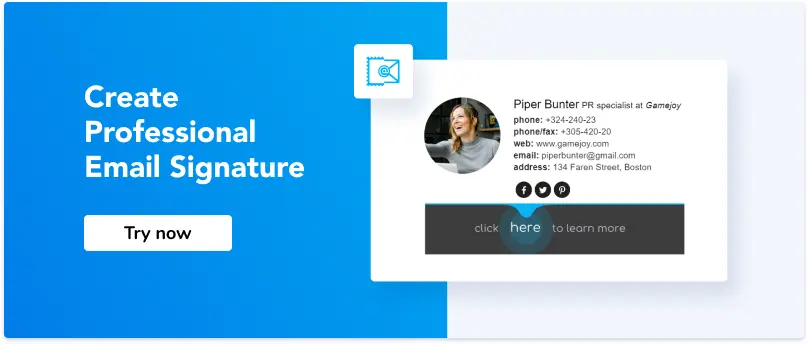How Do You Add a Hyperlink to an Email Signature
1. What is a Hyperlink?
2. Why Use Hyperlinks in Email Signatures?
3. When Should Hyperlinks be used in Email Signatures
4. How to Insert a Hyperlink in Your Email Signature
What is a Hyperlink?
A Hyperlink is a text or picture on a web page that you click on to visit a new page or jump to a new content area. Hyperlinks, or just "links," are common on Web pages but can be found in other hypertext documents, mail apps, and email clients.

They can include special characters to navigate to specific locations and often follow coded instructions within the source code. Business cards can also include hyperlinks, allowing recipients to easily copy and access contact information or websites.
Why Use Hyperlinks in Email Signatures?
Email signatures with clickable links are used for business promotion. To create your email signature, use one of the 5 most popular methods.
The best way is to create a clickable email signature via email signature generators.
The simple editor gives you the possibility to add all information, images, and links in 2 minutes. There, you can track your links, run banner campaigns, and manage all signatures in one place. Also, it will work perfectly on all email clients and devices.
Wondering how to add a hyperlink to your email signature? With a signature generator, it takes just a few clicks and requires no technical skills.
There are a lot of elements in the email signature to make them clickable. Here are the most popular places where you can insert a link :
1. Logo/photo (could redirect you to a website, portfolio, or social media profile)
2. Address (tapping on the link may show your address on Google Maps)
3. Website (promote your company web address, landing pages, or blog)
4. Banner or Clickable CTA (the best way to advertise events, discounts, specials, related articles, book a demo, schedule a call, and more)
5. Social icons (to promote your media profiles)
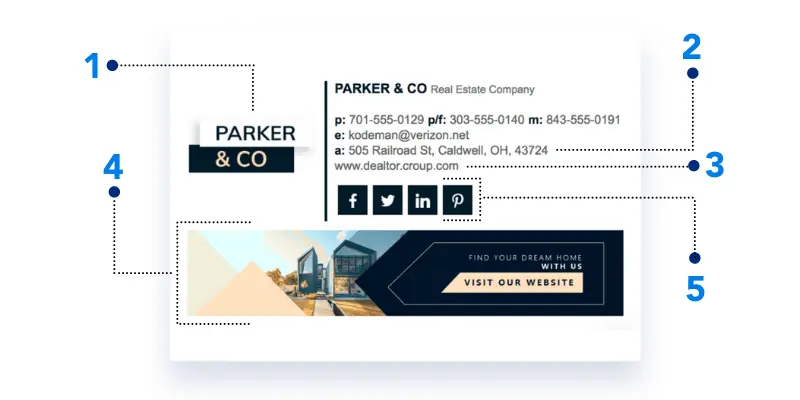
How to Insert a Hyperlink in Your Email Signature
You can do it in different ways. First of all, it depends on how you create your signature. If you want to add a hyperlink to your email signature, go to your
personal email account's Settings menu. For example, for Gmail signature, add or change your hyperlinks directly from the General tab in the signature section.
You can add a hyperlink in different ways depending on the feature of your email client. Here is a universal instruction you can try:
1. Open the signature settings in your email client.
2. Select the text, image, or picture where you want to add a link.
3. Insert the hyperlink by pasting the URL.
4. Save your new signature and check how the included links appear in a new mail message.
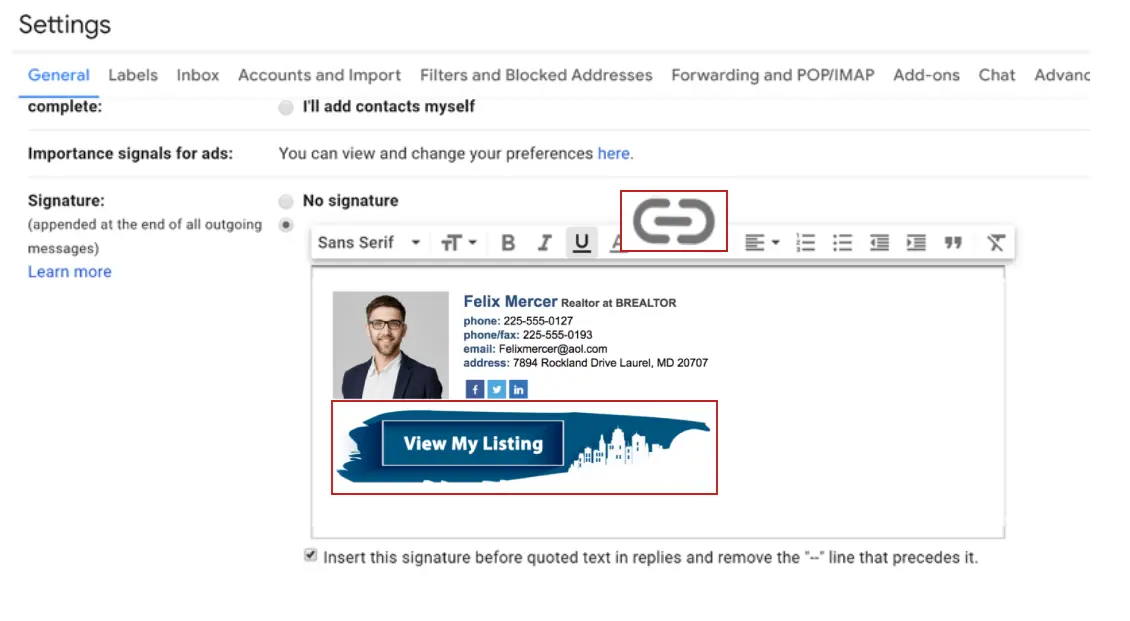
How to Hyperlink an Email Address
If you find yourself wondering how to hyperlink your email address in email signature, you can add a link to your default signature.
In this way, recipients will be able to contact you right from the email footer without composing an email.
Just add mailto: tag before your email:
<a href=”mailto:name@example.com”>Your Email</a>
This is also a common helpful advice: how to get email to change to link in signature - the answer is simple: use the mailto: format in HTML or your email client's insert link feature, and your email address will automatically become clickable.
Common Issues and Mistakes When Adding Hyperlinks in Email Signature
Adding a hyperlink may look simple, but a few common mistakes can make your signature appear unprofessional or even unusable. Here’s what to watch out for:
-
Wrong link format
Forgetting the correct tags is the #1 issue. Usemailto:name@example.comfor emails andtel:+123456789for a click to call link. This way, recipients can reach you in just one click. -
Outdated or broken URLs
Always update links to your website, Microsoft pages, or business technology resources. Old links may confuse readers or lead to errors. -
Unclear link titles
Avoid generic text like “Click here”. Instead, provide clear context: “View portfolio” or “Book a demo.” This helps people know what they will look at before clicking. -
Inconsistent appearance across email clients
Links may appear differently in Gmail, Outlook, or Apple Mail. Always test your signature after changes and check how it looks on desktop and mobile. -
Too many links
Adding every topic or channel at once can overwhelm readers. Keep only the most important links- website, social media, or one strong CTA. -
Ignoring feedback and support
If something doesn’t work, check a forum, a similar thread, or reach out to technical support. The community often shares quick fixes.
Keeping your links clean, updated, and relevant will make your signature professional and easy to use.
How to Create Hyperlink in Email Signature Using Newoldstamp
Newoldstamp email signature editor allows you to add different types of links. You can easily add links for all your images using direct fields (dedicated hyperlink feature). The same works with your contact information (email address, mobile phone, location). Just put a link in the right field, and your text will open a hyperlink dialog box with every tap on it.
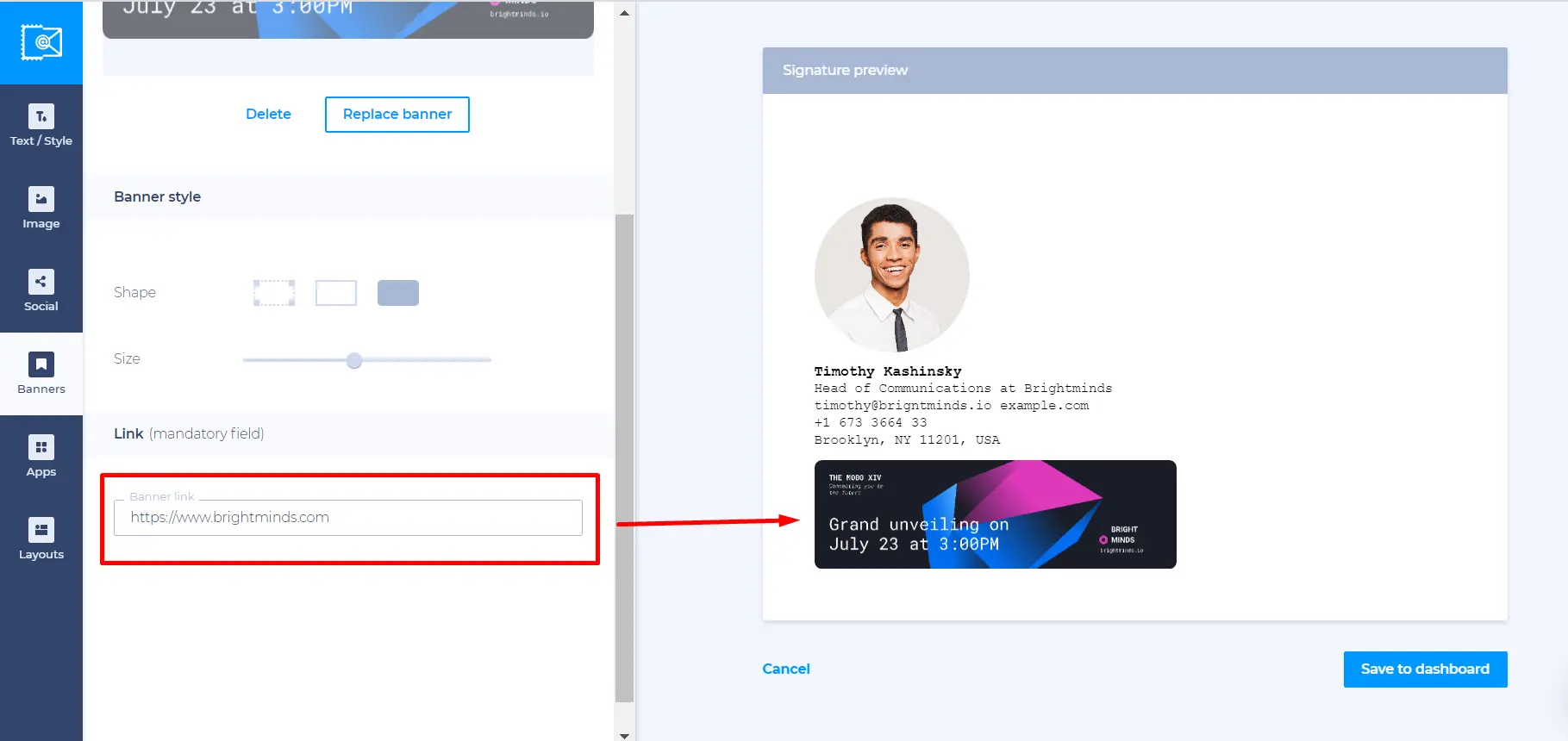
Also, Newoldstamp allows adding links to CTAs (engaging messages and buttons). It helps you grab recipients’ attention and get more leads, demos, meetings, downloads, subscribes, etc.
Don’t forget about social media links on social media icons as well. These will help you promote your profiles faster and get more followers.
Conclusion
Hyperlinks in mail signatures are a nice way to promote any content or website. With a professional email signature editor, it is easy as pie. You don’t need to be a pro in HTML format and design. Just insert links with editing tools in a few clicks.