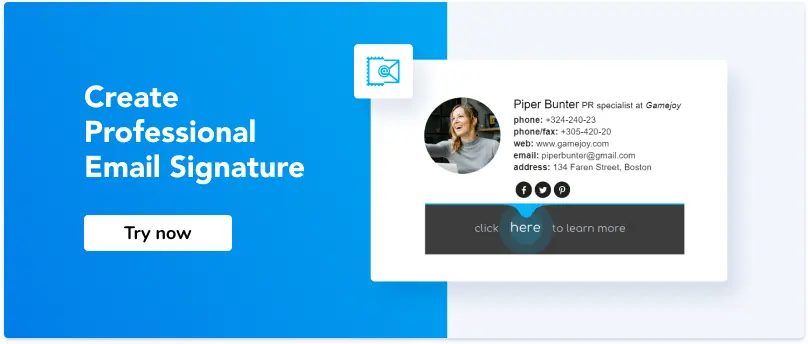Images in Email: Everything You Need to Know and Even More
1. Why most emails rely on visuals
2. Using content images in emails
3. How to properly format images in email
4. Creating professional email avatars
5. Images and logos in email signatures
6. What is an email signature banner?
Useful tools:
1. Newoldstamp - Email signature marketing
2. Freepik - Free stock photos
3. TinyPNG - PNG and JPEG compression
4. Giphy - Stock with all GIFs
5. Picresize - image resizing tool
Want to enjoy all the benefits of including images in your email marketing campaigns? Have trouble understanding how to use images in emails without them going to spam? Aren’t sure whether an automatic photo editor is good enough for correcting minor defects? This blog post will meet your expectations and answer all your questions, so keep reading.
Why most emails rely on visuals
Visuals have proven to be one of the most convincing and information-rich media available to marketers these days. When chosen wisely, images can communicate emotions, educate, and get the recipient’s engagement leading to a purchase.
That is why marketers need to consider including visuals across their media, and email is no different. However, inserting images is not always so smooth, as you can expect.
Depending on how well it is handled, embedding images in an email can have a profound effect on deliverability, engagement, and reputation. But let’s pick this up later.
You might also like: “All the Best Email Marketing Tools You Will Ever Need.”
Using content images in emails
If you can show, don’t tell. These days, you have so little time to catch a recipient’s interest in email. One wrong move and they can click the “Delete” button without reading to the end. That is why you should use any opportunity to convey meaning with visuals if possible.
-
Add images in the email body
Put your images right in the email body if you need to explain/promote/complement something.
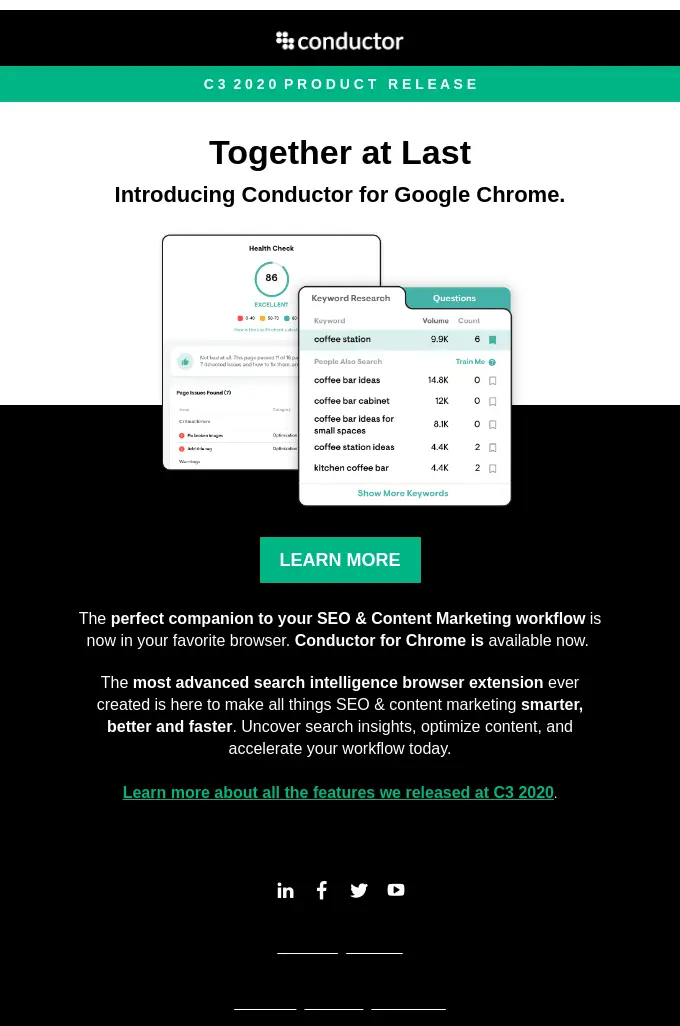
source: Reallygoodemails
-
Use pictures for email background
This type of image is applied to the background of an email. Instead of being the main hero of the message, it is usually subtle and complementary to the other content in the email. It is preferable to use such images in promotional emails.
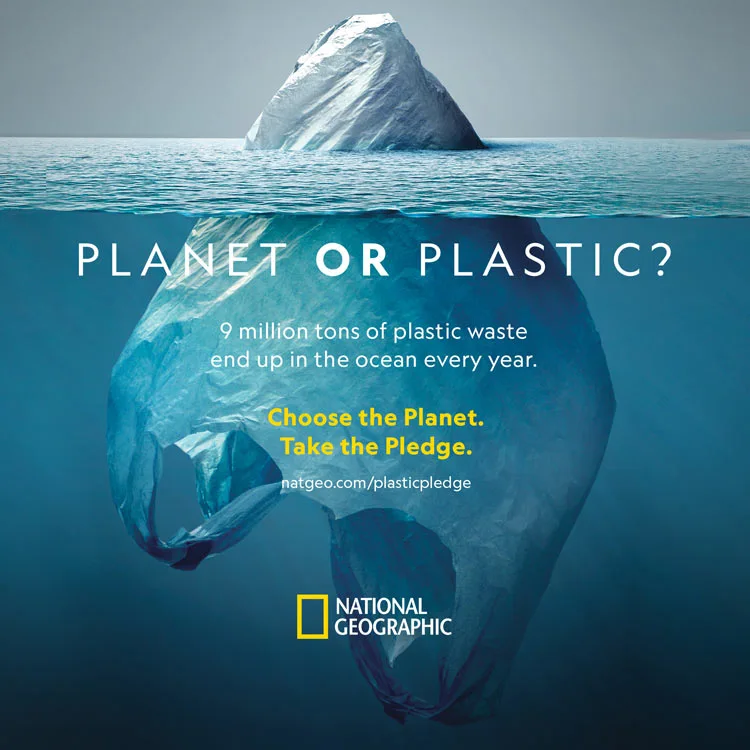
source: Shortyawards
-
Create your own visuals or use stock photos
If you need an image for some special occasion, you can create it by yourself or find quality stock photos that fit your brand. And if they don’t, you can edit them to make them fit. There are many online photo editors that you can use to enhance and customize your images, such as using Picsart.
-
Don’t send emails with images only
At first sight, crafting image-only emails might sound like an excellent idea, but be aware that those emails might result in poor subscriber experience. Below are the most common reasons why you shouldn’t send image-only emails.
- Reason 1: Your email may go to spam
Image-only emails have high chances of getting flagged as spam because spammers often hide text under images. If you still want to send such type of emails, be sure to include quality text that describes the content of your message. This might help you pass the spam filter test.
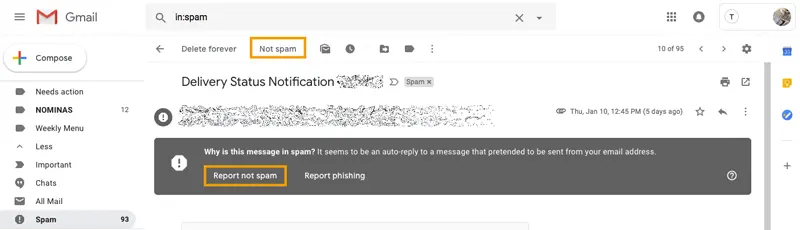
- Reason 2: It will load slowly or won’t load at all
Chances are, some of your recipients have a slow Internet connection. So, it’s better not to make them feel frustrated with images being loaded too long. Text messages load faster.
- Reason 3: Recipients won’t be able to cite or search your emails
If your subscriber would want to get back to your email in the future using some phrase they remembered from your content, they won’t be able to find this email through search. But with text email, it will be easier for them to find it.
- Reason 4: Images might be blocked in receiving side’s email client
Some recipients won’t be able to see your images due to their email client settings. Also, keep in mind that appearances in a recipient’s mailbox can change from email client to email client.
To get around these possible issues, it’s essential to understand the images in email best practices. In the next paragraphs, we will explain to you how to format images properly, what the pros and cons of various image formats are, and how to embed images in email.
How to properly format images in email
-
Correlate images size
Including too many big high-quality images in your email can negatively affect loading times. And if the content of your email doesn’t load fast, chances are your recipient will just close it instead of waiting around.
-
Stick to certain dimensions
If your goal is to make your email to render well in every email client, it’s best to stick with 600px width. However, to optimize images for Retina screens, you need to double the pixel dimensions for every image you upload. Otherwise, your subscribers would see a blurry image if they own a Retina display.
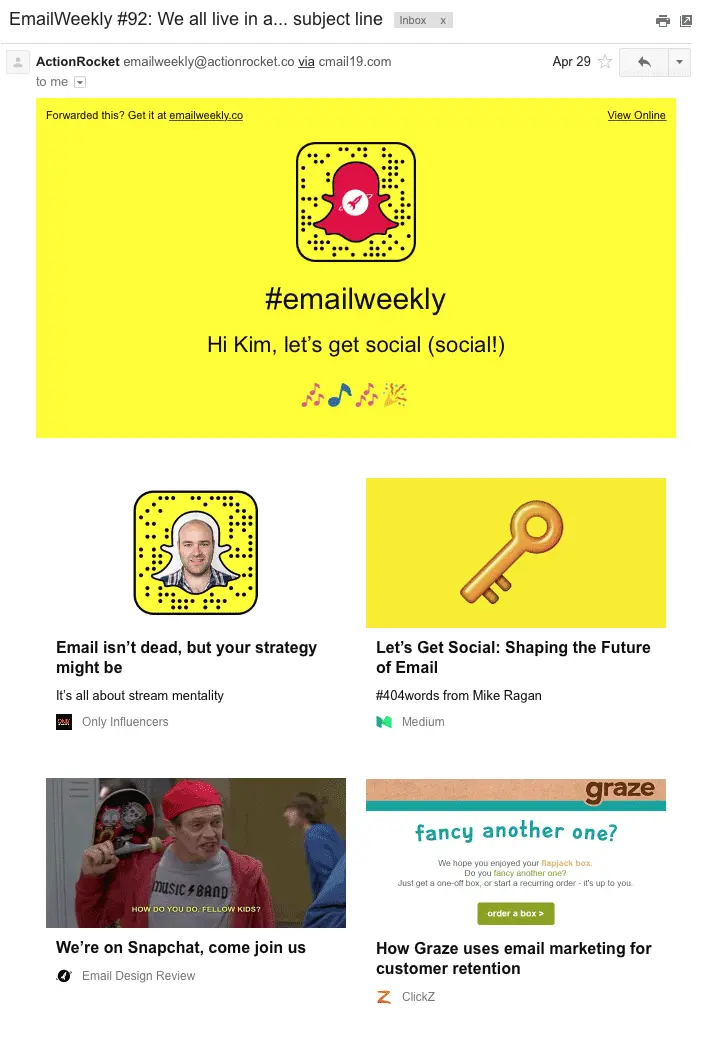
source: Campaignmonitor
-
Name image files before uploading
Here at Newoldtamp, we name all the images to help people find them easily when they download images. For example, we use “newoldstamp-email-signature.png” instead of “t549erw9hfsdk.png.”
-
Write useful alt texts
Don’t forget to add alternative text to photos to describe them to recipients who are unable to see them. For example, <img src="pancakes.png" alt="strawberry pancakes with coconut cream">.
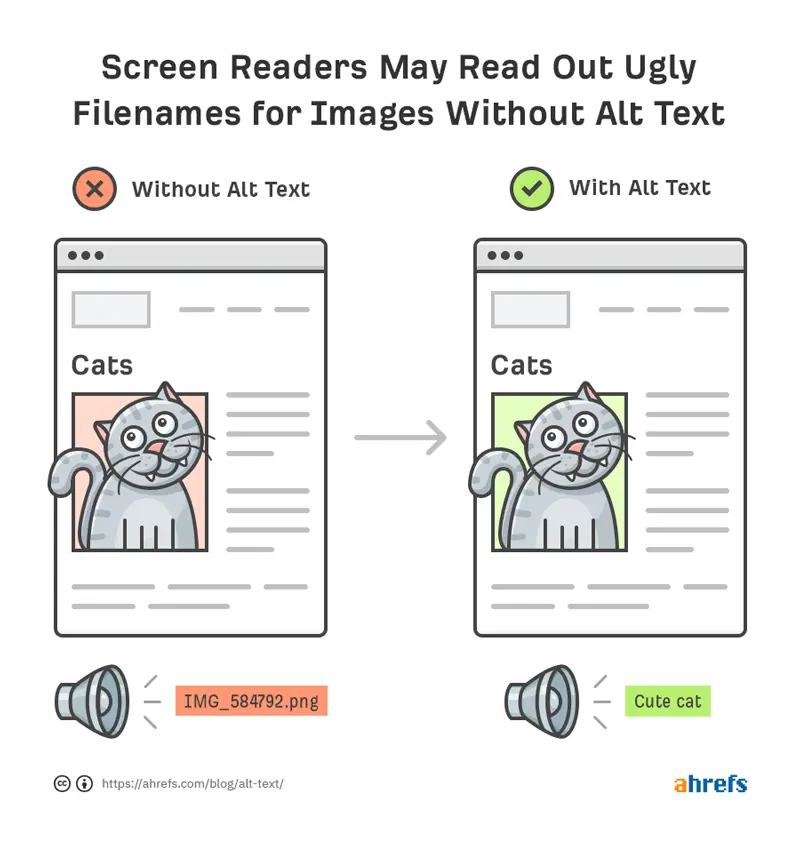
source: Ahrefs
-
Use only these image formats
There are five popular image formats to use in emails. Those are .jpeg, .png, .svg, .gif, and cinemagraphs.
- JPEG. Use .jpeg images when your image has more than 256 colors or if it is a small-sized photograph. Don’t use .jpeg if you have text in your image or if it is a logo or icon.
- PNG. Use .png for text images, icons, and logos. It is also a good choice when image transparency is a must. Don’t use .png if you need a small file size.
- SVG (Scalable Vector Graphics). Use .svg if you need a small-sized file, and you know that most of your subscribers use Apple devices to open their emails. Don’t use .svg if you know that most of your recipients probably use Gmail, Outlook, and international webmail clients.
- GIF. Use .gif for animated effects and pictures that use minimal colors and precise lines. Don’t use .gif for images with more than 256 colors and if you can’t afford a large image size.
- Cinemagraphs. Although cinemagraphs can make your emails visually appealing and increase user engagement, they may not be supported by all email clients.
Tip: To get quality images in various formats, check out different photo stock websites.
-
Use Retina screenshots if possible
Since Retina screens are now the standard in many Apple products, including iPhones, iPads, MacBooks, iMacs, and iPods, you need to make your screenshots display perfectly on all of these devices. If you add Retina-friendly screenshots to your emails, you can be sure that they will appear not fuzzy but crisp and pleasing to the eye on Retina displays.
-
How to embed images?
Basically, we have a few different options for embedding images in email. But before using these methods, let’s take a closer look at how most of your recipients behave with emails. First, you need to find out what email clients most of your subscribers are using, and what the chances they have very slow Internet are. And only then choose the right method.
- Base64-Encoding
You will need a Base64 encoder to turn your binary photo into a text string. Then you replace your normal image source with that string, save your file and send it as usual. This method (also called inline embedding) is only useful for very tiny images because base64-encoded files become larger than the original. Although you can do it fast, pay attention that many email clients will block it.
- CID
Using CID (Content-ID), you simply attach the picture to the email and reference it with HTML tags in the email’s template. This method has been around for a long time, but it’s hard for less technical staff to deal with it. Keep in mind that CID-embedded images won’t always display properly in various email clients. Probably they will work fine with the majority of desktop email clients, but chances are they won’t work that well with browser-based email clients such as Gmail or Yahoo! Mail.
- Host images on dedicated servers
This is the safest way to add images to your email. You can upload your image to any hosting and add this to the email with <img> src parameter.
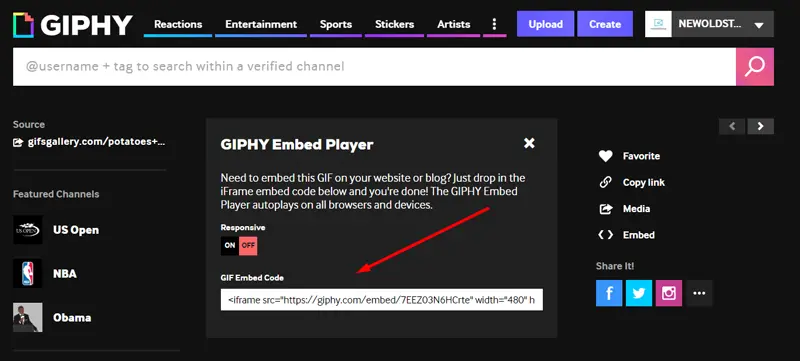
- Use email template builders
One of the easiest ways to insert images is to use a drag-and-drop email builder (either inside your email service provider or a standalone tool).
Tip: Always design your emails keeping in mind that some recipients won’t see your images. This means your copy should stand alone and perform all the necessary functions even without images (for the case when email clients block the images). You may also want to link to a web version of your copy, especially if your images play a huge role in your message.
-
Link all images in email
People might want to click them. If it is a product, the link should naturally lead to a particular web page.
-
Avoid adding email attachments
If you do, you increase your chances of getting to spam. Also, some corporate email accounts set restrictions in MB (for example, all emails larger than 10MB never get to inbox).
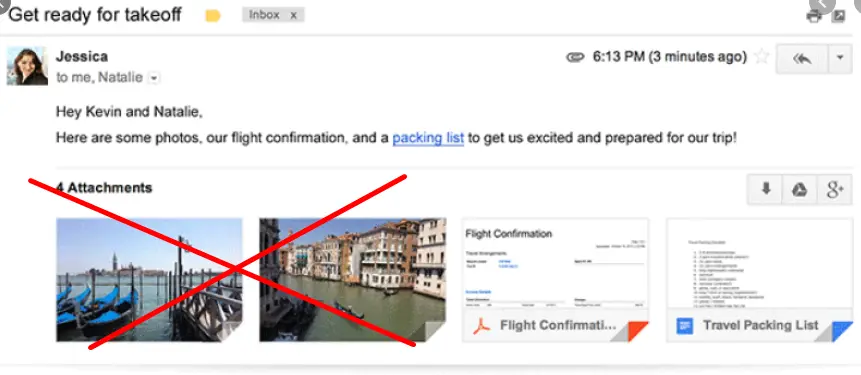
-
Avoid spam-provoking mistakes
Never send images without text. For every image that you include in your email, write at least two lines of text.
Another common reason why your emails might be caught by spam filters if hosting images on an untrusted domain. The most reputable commercial hosts are Google Photos and Amazon S3.
Creating professional email avatars
If you have a custom email address like Name@YourBrand.com and you send a message to a Gmail user, the recipient will get it without a profile photo. Does it hurt your brand? What type of avatar should you choose? Let’s find out.
-
Why an email sender avatar is essential in business communication
As a business, you will probably want to highlight your brand or add a pinch of your personality by using an email logo or email avatar. Most people like to know they talk to a real person rather than to a faceless sender with a default icon instead of a photo.
![]()
source: Mymail
-
Should you use a company logo or personal photo?
Well, it depends. Email logos are good for your brand and building credibility. And photos add a personal touch to your emails.
-
How do I change my avatar in Gmail?
Go to Gmail. In the top right corner, click on the avatar icon. There you will see a little camera icon. Click on it to upload a new picture. Select the portion of the photo you want to show. And click on “Set as profile photo.”
.png?1725628449)
You might also like: “How To Add an Image to Your Gmail Signature.”
-
Adding email profile image in Outlook
Outlook on the web: Click the account picture icon in the top right corner of the window and select “My Profile.” Just like with Gmail, you will see a little camera icon. Click on it to upload a new picture. And click on “Set as profile photo”.
Outlook for Windows: File > Office Account > User information > About me (brings you to Office 365 profile online) > Update Profile or click on the camera icon to change your image.
-
Can you add an avatar in Yahoo Mail?
Look for your profile name in the top right corner and select “Account Info.” Then go to “Personal Info” and click on the little camera icon to choose a new yahoo mail avatar from your gallery. Crop it if necessary and click “Save.”
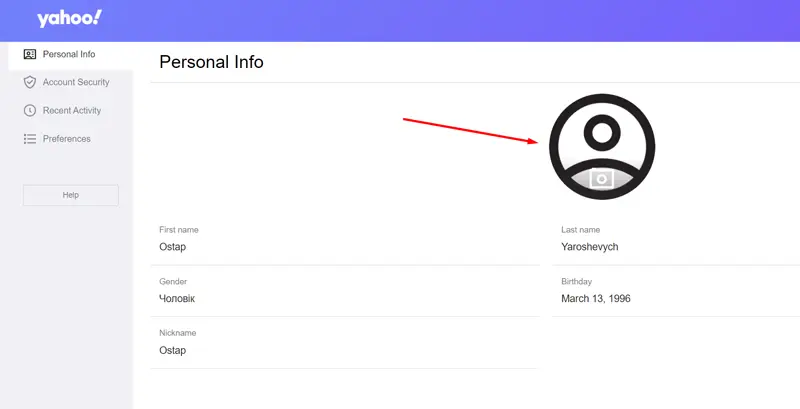
-
Email profile picture in Apple Mail
In Apple Mail, you can change your avatar by changing it in Contacts/Address Book. In the Contacts app on your Mac, select a card, then click the monogram. Then click the “Add” button and select a picture from your photos. Adjust it, click “Save,” and then click “Done.”
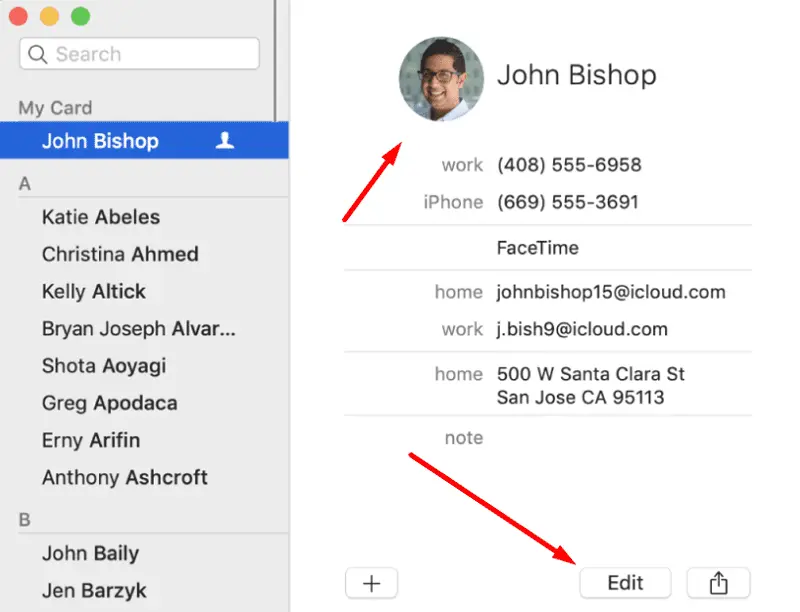
source: Support.apple
Images and logos in email signatures
Today, a lot of large companies, entrepreneurs, and influencers use signatures for emails to increase brand awareness and bring extra traffic to their websites. And what about images in email signatures?

-
Email signature is all about visuals
A good signature should be eye-catching and professional. It is easier to achieve this look with images, logos, and icons.
-
Don't use a single-image signature
Using an image as your email signature is a really bad idea. Here is why. First of all, many email clients have security precautions which means they don’t show images if the user doesn’t choose to. Also, recipients can’t click elements in the email signature. Furthermore, they won’t be able to copy and paste your information. But what if they want to copy your company name or a phone number?
-
Create your custom email signature with a dedicated tool
Modern email signature generators allow you to create an eye-catching signature in minutes. And you won’t face the issues described above. Also, some of these tools will let you make changes to all email signatures in your company at once.

-
Add a photo or logo to your signature
Just like with email avatars, it is important to add a photo or a logo to your email signature. This plays a significant role in branding and the development of customer trust.
-
Try to use the same image for email avatar and signature logo
If you do so, people will memorize you faster.
What is an email signature banner?
Let’s also talk about email signature banners. Why do you need them? How can you use them?
.png?1725629114)
Basically, an email signature banner is an image at the end of your email signature. Implementing a well-thought-out banner in your company-wide email footerі that promote some content or products on your website, will likely result in an increase in traffic.
Email signature banners allow you to do the following things:
- Promote your content with banners
- Add a link to calls schedule
- Show your awards badges
- Add any important notice.
Read “24 Perfect Moments to Use Email Signature Banner to Boost Your Business”
Conclusion
Like clothes make people, images can do the same for emails. When used wisely, they help you create the right impression, increase loyalty, and complement your personal style. In this article, we gathered everything you need to know about images in emails: tips for selecting the right format, embedding methods, short guides on how to create email avatars in various email clients, tips on using images in email signatures, and much more.