Social Media Icons for Email Signatures
1. The importance of using social media icons in email signatures
2. How to add social media buttons to an email signature
3. How to add social media icons to Gmail signature manually
4. Facebook icon for email signature
5. Instagram icon for the email signature
6. YouTube icon for email signature
Did you know that 2 years ago, Google announced that Gmail had passed more than 1.5 billion users? To this day, Gmail is considered the most used and popular email service provider in the world. And, of course, one of Google's most successful projects.
Gmail is free, famous among users all over the world, safe, and easy to use. What could be better? That is why we have learned to use this service not only to transfer information but also in marketing. And one of the most ROI-effective marketing techniques is an email signature.
The importance of using social media icons in email signatures
Our latest study confirms that a well-crafted email signature can be an incredibly cost-effective tool for brand promotion and lead generation. Whether you're a large company owner, a professional freelancer, or a small business, your signature can be a silent salesperson working for you with every email you send.
Strategically placed media icons in an email signature can significantly increase social engagement by making it easy for recipients to connect with you on your preferred platforms, boosting your social presence. Start by adding the basic brand components: logo, branded fonts, and social media icons. This opens doors for building relationships, fostering community, and driving traffic to your social media pages.
While social media icons offer valuable connection points, traditional contact information like phone numbers remains crucial for establishing trust and accessibility. Including your phone number in your email signature, especially for businesses, demonstrates a commitment to open communication and customer service.
Want to know how to create an email signature with social media icons? We will describe the fastest and easiest ways. Read on.
How to add social media buttons to an email signature
Want to add those cool social media icons to your email signature? It's easier than you think!
One convenient option is using signature generator tools like Newoldstamp. With this tool, you can create a professional signature complete with your preferred social icons.
Alternatively, you can add email signature social media icons directly using your email client's built-in editor. This involves adding icons as images downloaded from the internet or crafting individual ones tailored to your design preferences. While this method offers simplicity, keep in mind that the image quality of these icons may not always meet your desired standards, and customization options may be limited.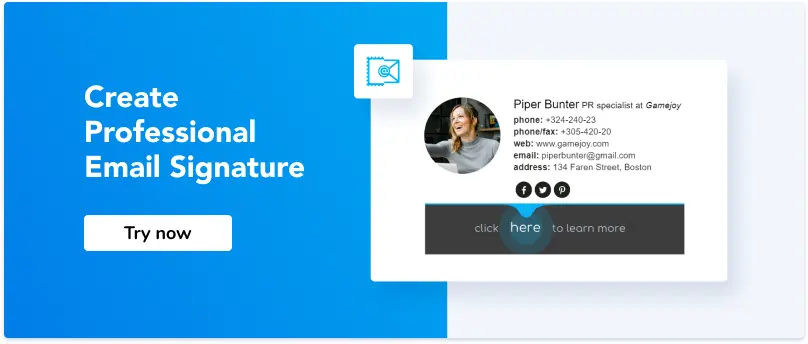
1. Use an email signature generator (recommended)
Use one of the email signature generators to avoid all the complicated steps of downloading, resizing, and aligning social media icons.
With Newoldstamp, you can choose from a wide range of social media logos for email signature, covering over 200 platforms. You have full control over customization, adjusting design elements like colors, sizes, and shapes to match your branding.
Whether you prefer a round or rounded corner square shape, you can adjust the icon color to match your branding seamlessly. The drop-down menu bar provides an easy way to navigate these options and apply them to your signature. Leveraging a tool like Newoldstamp not only simplifies the process but also ensures your email signature remains compatible across various email clients, guaranteeing it always looks great.
![]()
2. Create your team email signatures
Select from a variety of pre-designed templates in the signature template library and set one as a master to easily duplicate the layout. Fill in the necessary information such as company name, phone number, or contact details.
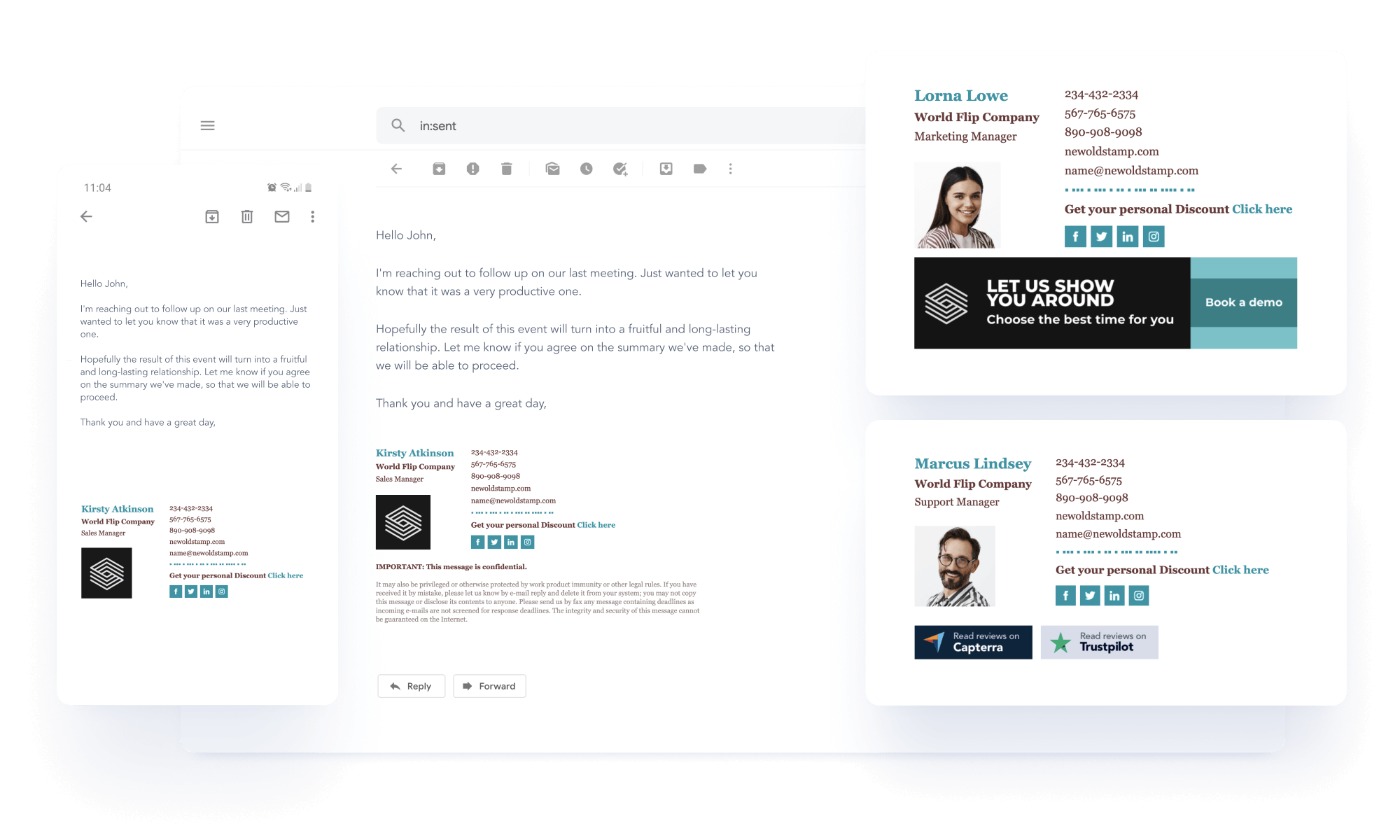
3. Add social media icons
Find the 'Social Icons' section in the editor and add the links. Social media icons for email signatures will be placed automatically.
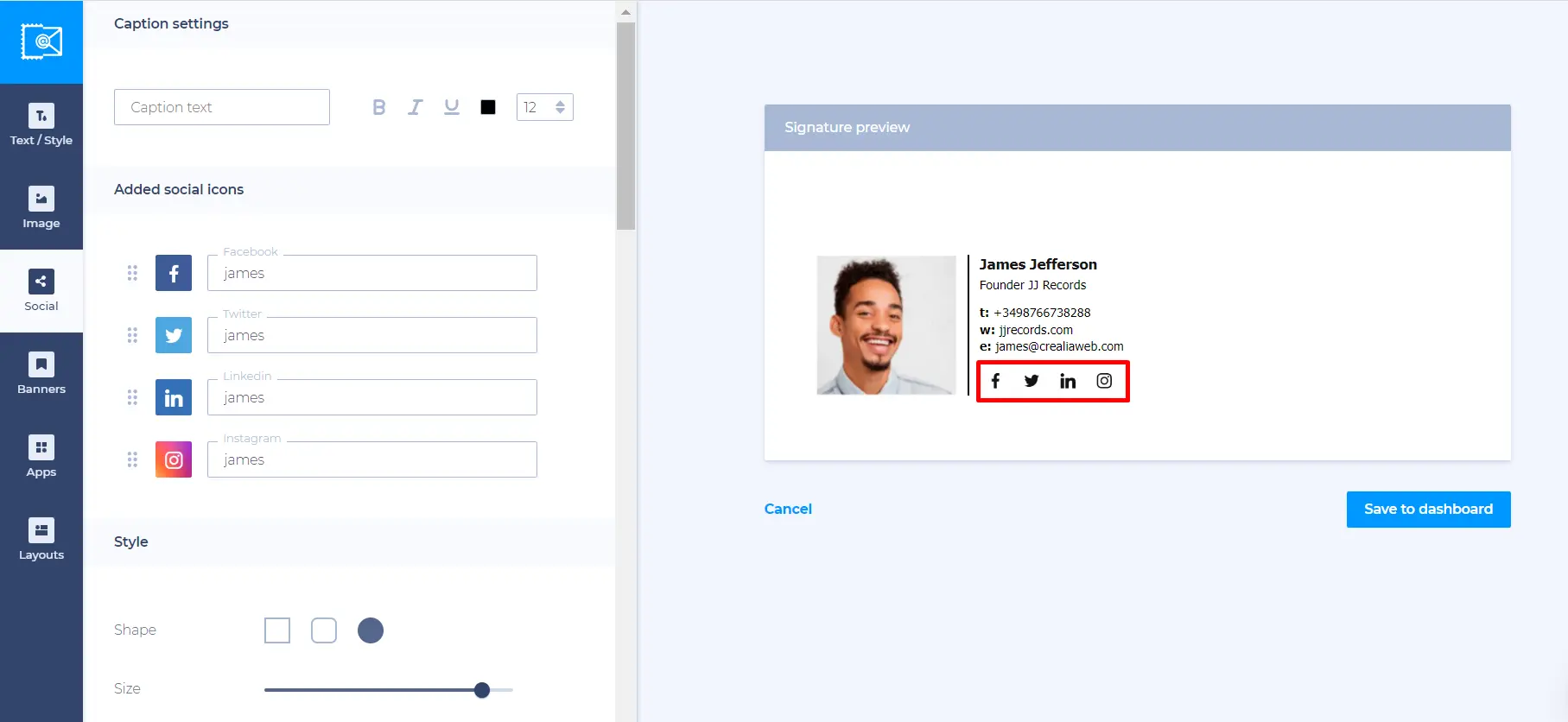
4. Install your email signature
- Copy your Gmail signature to the clipboard.
- Open Gmail.
- Click on the top-right ‘Settings’ icon and select 'See all settings.'
- Scroll down to find the 'Signature' section.
- Create a new signature, give it a name, and paste the signature.
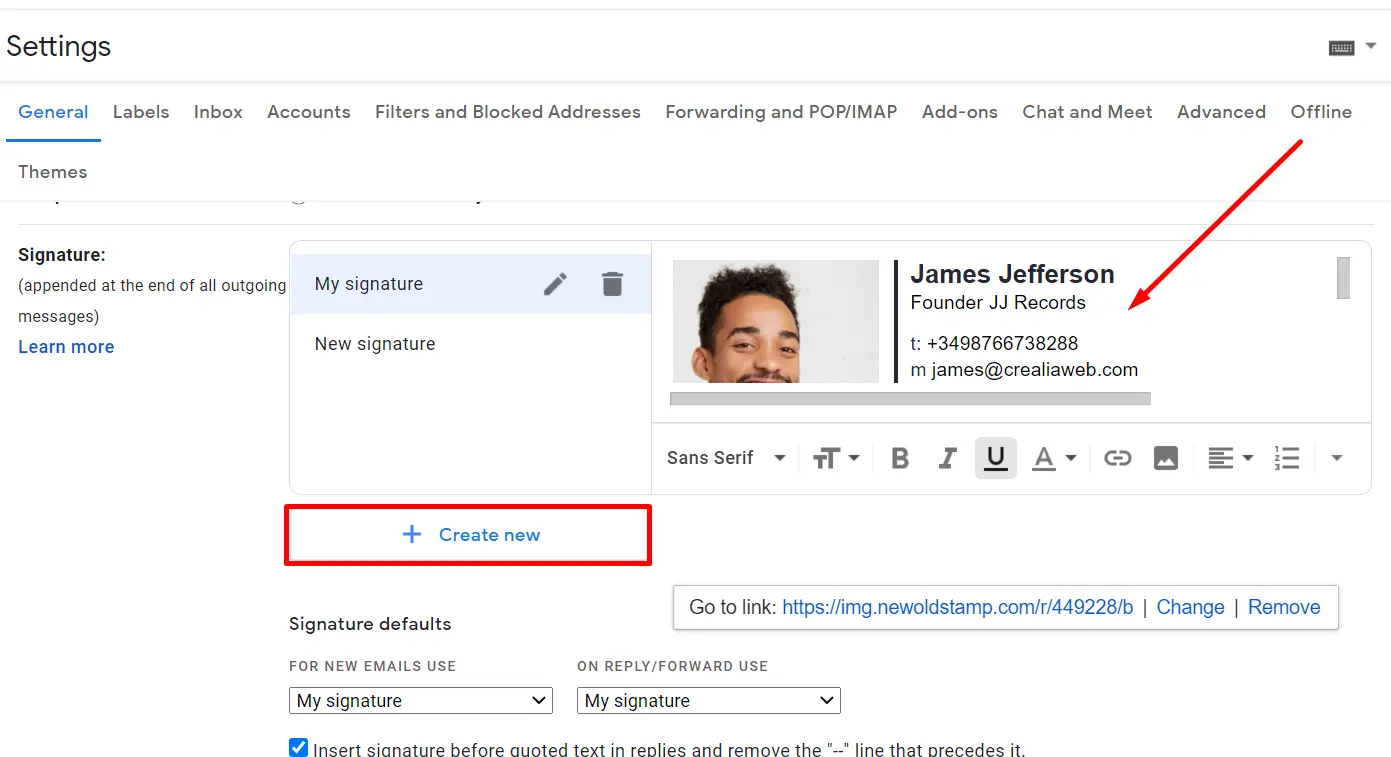
5. Start driving traffic to your social profiles
Start sending emails with a link to your social media accounts, such as Facebook or Instagram, in the email footer. Increase your social media following by adding social media buttons for email signature.
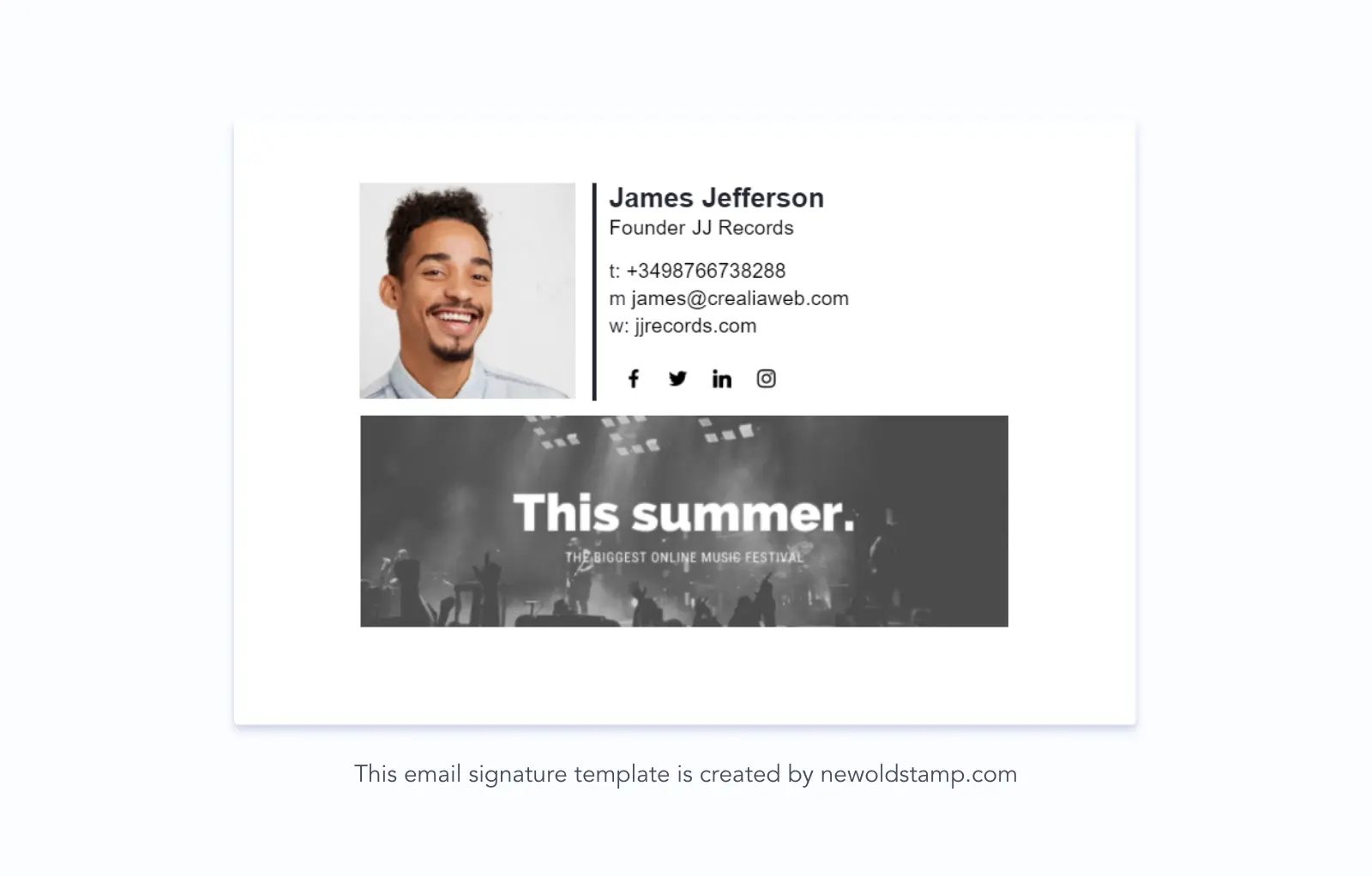
Note: Explore our free email signature editor for a simple yet visually appealing signature, and also discover email signature examples for inspiration.
How to add social media icons to Gmail signature manually
1. Find social media icons
Discovering free social media icons for email signature is easy. We've compiled a list of official links where you can find popular logos:
- Facebook icon for email signature,
- Instagram icon for email signature,
- LinkedIn icon for email signature,
- YouTube icon for email signature,
- Website icon for email signature,
- Twitter logo for email signature,
- TikTok logo for email signature,
- Pinterest logo for email signature,
- Email icon for email signature.
Of course, you can always download social media icons from Google, but it is better to use official images. Many websites offer free social icon sets in various formats. Some popular options include Flaticon, Icons8, Iconfinder, Freepik, Noun Project, and others. These repositories offer a wide variety of icons available in web-ready formats such as PNG or SVG.
![]()
If you have a talented designer on your team or a friend who's skilled in drawing, you can create a custom social media icon for email signature that perfectly aligns with your brand's style. Want to explore more? Read our article about the updated X logo for email signature.
2. Create your text email signature
Navigate to the 'Signature' section within the Settings page of your Gmail account. From there, you can easily create your text email signature or seamlessly add an existing signature to showcase your brand and contact details.
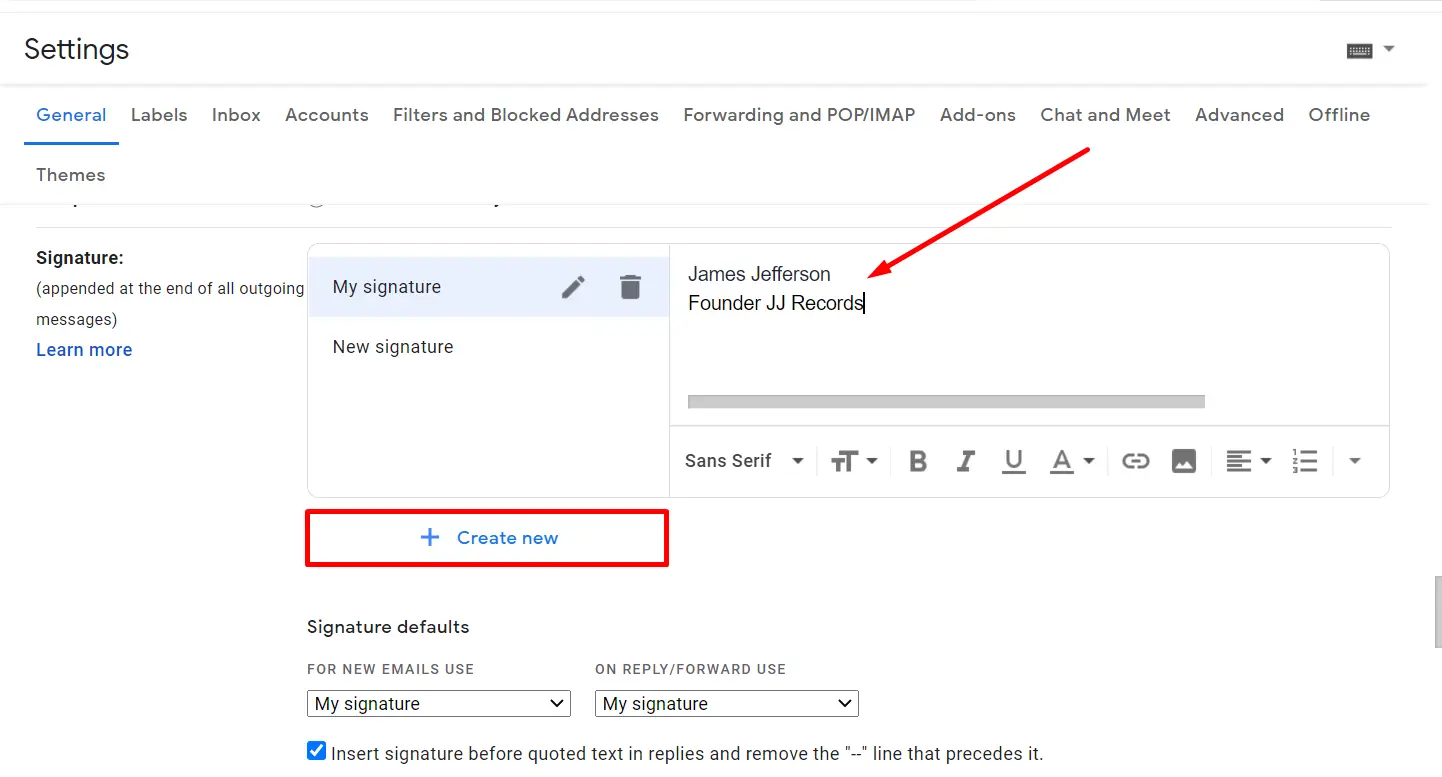
3. Add social media icons
You can add email signature icons in any desired place. Usually, they are placed at the end of all textual information.
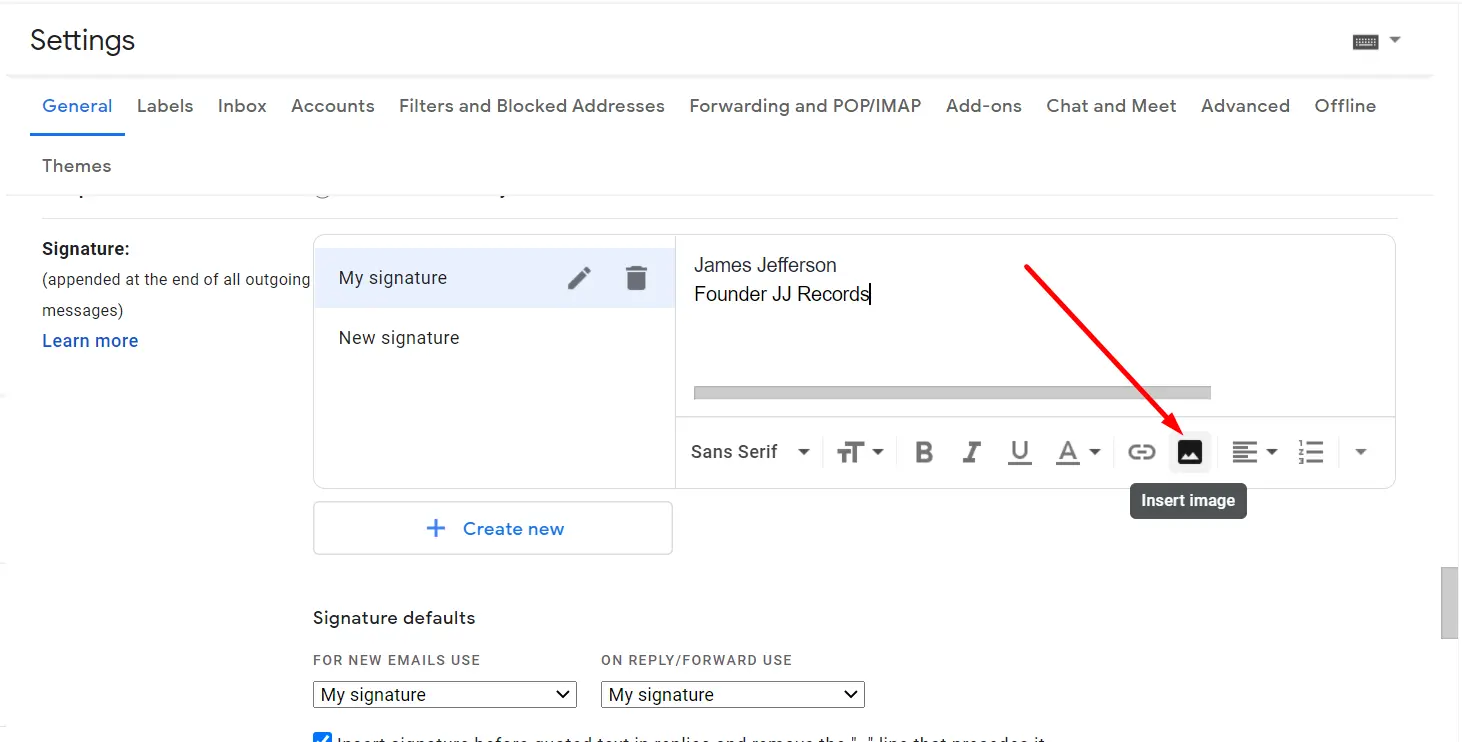
To add social media icons to your Gmail signature, simply click on the 'Insert Image' button. Then, select all the email signature icons you want to use and insert them into your signature.
Read more: How to add an image to your Gmail signature
4. Add a hyperlink to your social media profiles
When adding a hyperlink to one social platform in your email signature, you have two simple options: using HTML or inserting it directly within the signature editor.
Here you have two options on how to do this, through HTML, or just adding a hyperlink in the same window.
Easiest way:
- Highlight the inserted image and press the 'Link' button.
- In the window that pops up, leave the 'Text to display' field empty. Then, copy and paste the URL of your social media profile into the appropriate field.
- After adding the hyperlink, click the 'OK' button to confirm. Make sure to save your email signature settings.
- Finally, send a test email to yourself or open a new email to see how your email signature looks with the social media icons and hyperlinks included.
Voila! Your social media icons email signature in Gmail is now ready to go, complete with clickable icons that direct recipients to your profiles.
![]()
Throughout HTML:
If you prefer using HTML to add a hyperlink to your social media icons in your email signature, follow these detailed instructions:
- Find the HTML source code corresponding to the image you want to hyperlink. This is typically represented by the <img/> tag.
- Create a hyperlink structure by wrapping the image source code within an <a> (anchor) tag.
- The general syntax looks like this:
<a href='https:(your social media link)'> <img src='http:(image link)' /> </a> - Replace 'https:(your social media link)' with the actual URL of your social media account.
- Replace 'http:(image link)' with the URL where your social media icon image is hosted.
Don't waste time and add social media icons to your email signatures in a few clicks.
Facebook icon for email signature
Remember the days when checking Facebook meant logging in from a computer? Today, with over 2.9 billion monthly active users worldwide, Facebook isn't just a social hub; it's a dynamic social network connecting individuals and businesses alike. And your email signature is the perfect place to bridge the gap!
Adding the iconic Facebook 'F' is a breeze. Our handy step-by-step guide makes the process seamless. Here you’ll find a curated library of official Facebook symbols and logos.
![]()
The benefits are undeniable:
- Expand your reach. Drive traffic to your Facebook page, attracting new fans and fostering deeper connections.
- Humanize your brand. Showcase your respective company's personality and engage with followers on a personal level.
- Stay top-of-mind. Every email becomes a subtle reminder of your Facebook presence, keeping you relevant in your audience's eyes.
So, don't just send emails, make connections!
Instagram icon for the email signature
Sooner or later, all brands start an Instagram account. With one billion monthly active users, it's a huge business opportunity. Lightroom Instagram presets let you easily edit images and add visual interest, appealing to a wide range of audiences.
![]()
Already an active user or have an account for your business?Then make your email signature a digital advertising channel by adding an Instagram link. Add a small instagram icon for email signature with our step-by-step guide and attract hundreds of new subscribers through the Gmail service.
Here are some ways to incorporate Instagram icons into your email signature:
1. Use the official Instagram icons
- Glyph Icon: A simple white camera on an orange background, representing Instagram.
- IGTV Icon: A white square with a play button, symbolizing the IGTV platform.
- Boomerang, Hyperlapse & Layout: Three circles, each representing Boomerang, Hyperlapse, and Layout features for looping videos, sped-up videos, and photo collages.
2. Choose a creative option
Many websites offer free or paid Instagram icon sets in different styles and background color options. You can find icons that match your brand identity or simply choose one that you like.
3. Add a call to action
Once you've chosen your icon, make sure to include a call to action in your email signature. This could be something as simple as 'Follow us on Instagram!' or 'See more of our work on Instagram.' You can also add a link to your contact form or another relevant page to make it easy for recipients to get in touch or learn more.
4. Track your results
After adding your Instagram icon to your email signature, track clicks using a URL shortener or an email signature management platform like Newoldstamp for tracking data.
By adding an Instagram icon to your email signature, you create a chance for people to discover your account and connect with your brand. This is a simple and effective way to grow your audience and reach a wider range of potential customers.
YouTube icon for email signature
While some might think YouTube is just for cat videos and makeup tutorials, it’s actually a social media channel filled with informative content, passionate communities, and potential collaborators. So, even if you're just starting out, why not shine a light on your channel in your email signature and attract a wider audience?
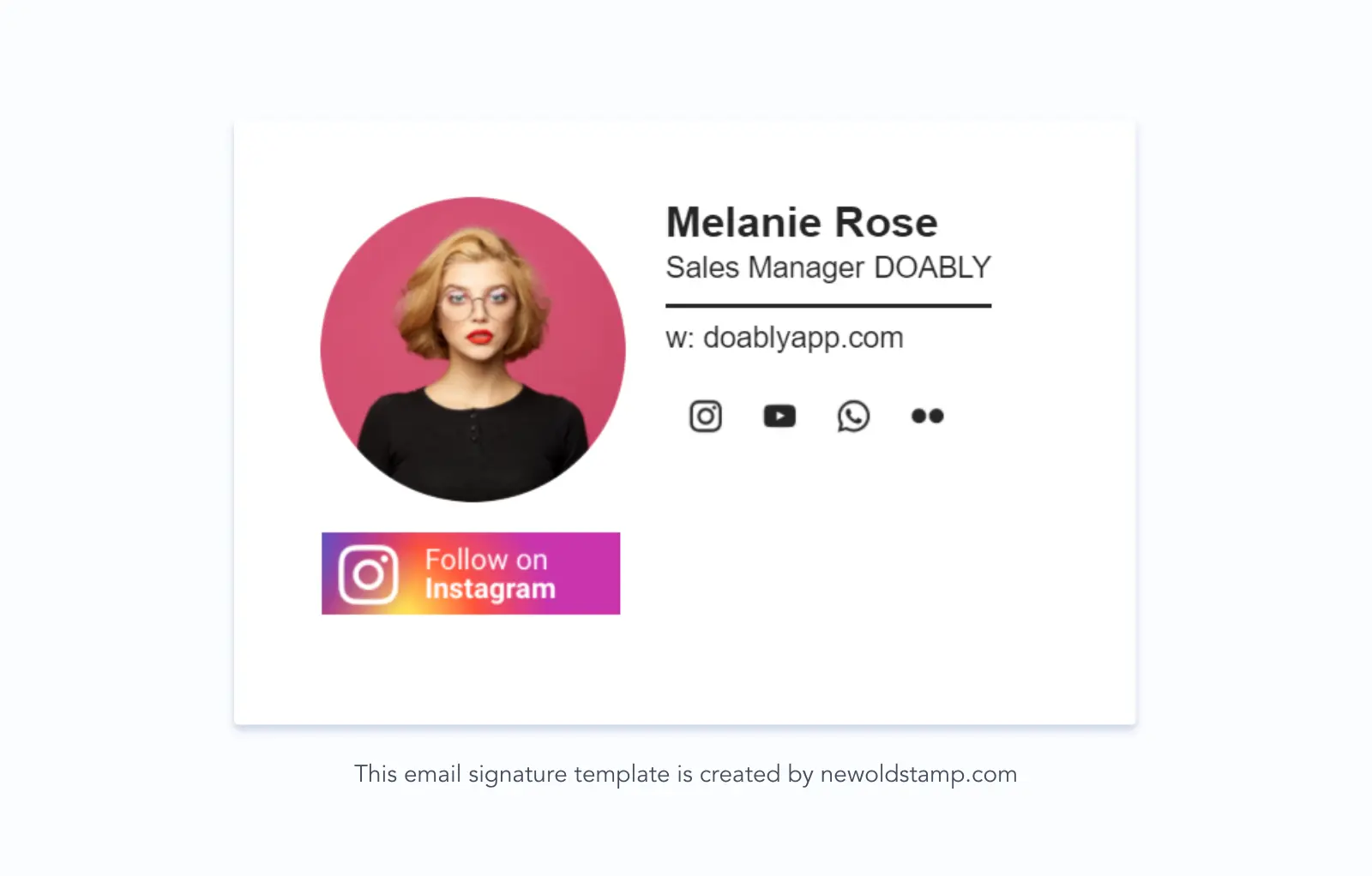
Intrigued by adding the iconic YouTube play button to your Gmail signature? It's easier than you think! Simply revisit our step-by-step guide. Use this handy free resource for official YouTube logos and icons.
Conclusion
By adding social media icons to your Gmail email signature, you're not just making it look nicer—you're actually opening doors to stronger connections. Each email becomes an opportunity to extend your brand reach, increase engagement with customers, and ultimately, grow your business. So, whether you choose a signature generator like Newoldstamp or do it manually, remember that the goal is to leave a lasting impression with every email you send.



