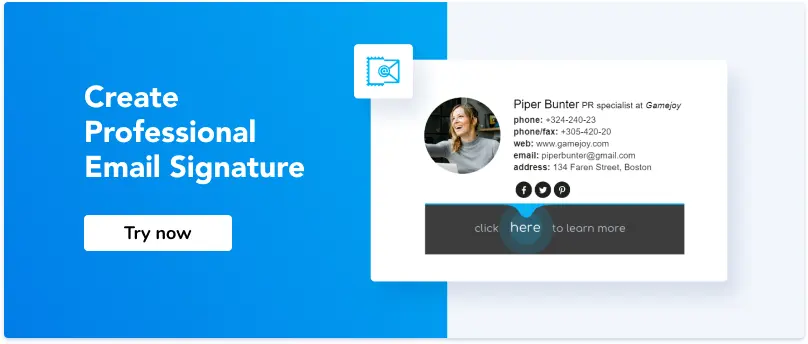How Do I Add My Logo to My Email Signature
1. Gmail
2. Outlook
3. Apple Mail
4. Yahoo
5. AOL
Email signature with a logo can significantly boost your professional image and brand recognition Adding a logo to your email signature enhances your brand's visibility, especially if you are consistently sending emails for business purposes.
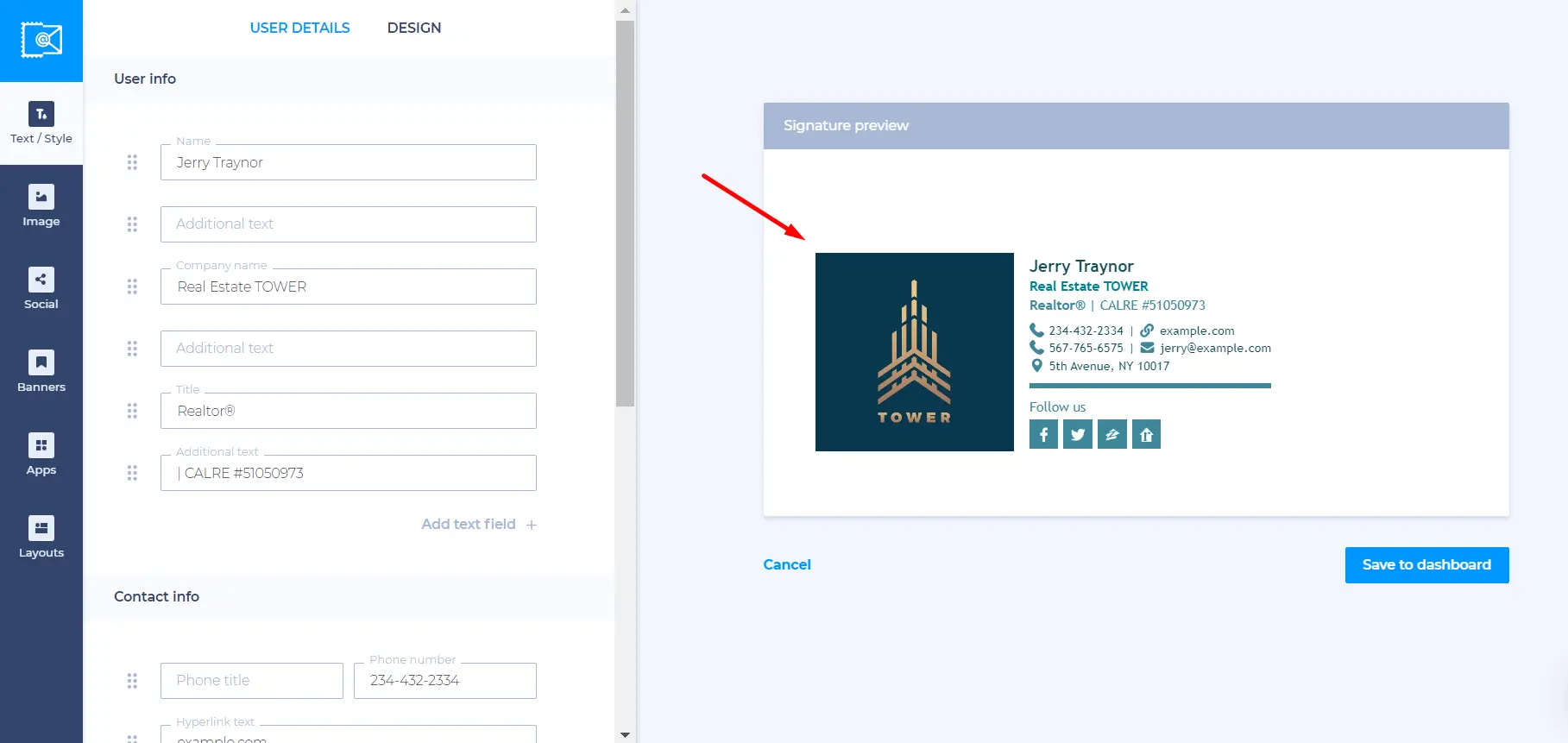
Designing your logo
Before we delve into the process of seamlessly adding your logo to your email signature, it's essential to consider the logo's design. Here are a few options for getting the perfect logo:
Creating from scratch
If you have design skills, then you can create a logo that resonates perfectly with your brand identity.
Hiring a professional designer
For those who lack design expertise, hiring a professional designer to create a unique logo that captures your brand image might be the best option.
Using logo templates
A quick and convenient alternative is to use available logo templates online. This approach is beneficial for small businesses or people looking to establish a brand presence without extensive design knowledge.
Creating a stunning logo is another thing to work on. If you have pots of money and budget isn’t something you worry about you can always hire a high-dollar design team. But if you’re a passionate startup with a limited amount of cash, go to LogotypeMaker and get yourself a killer logo.
The great thing about this tool is its versatility. Just by visiting LogotypeMaker, you can get a .svg vector file with the logo (a vector image can be changed to any size with no compromise in quality), a business card template, a favicon, a logo for the emails, high-resolution images for printing and lifetime support. No third-party design team can offer you that!
Once your logo design is finished, the next step is to seamlessly incorporate it into your email signature across various email platforms. Here we prepared some prompts on how to add a logo in your email.
How to add a logo to an email signature in your email clients?
Adding a logo to an email signature isn’t difficult at all, but it also depends on what email client you use. Now let’s have a closer look at how to add a logo if you are using Gmail, Outlook, Apple Mail, Yahoo, and/or AOL Mail.
How to add a logo to your email signature in your Gmail account?
Adding a logo to your Gmail signature is an easy and intuitive process. If you already have a Gmail signature, you can use it and simply add a logo. In case you don’t, you can create the signature.
To do that:
- open your Gmail account;
- select the “Settings” icon from the menu (right-click the gear icon in the upper-right corner);
- within the "General Tab," locate the Signature section. Add your contact details such as your full name, position in the company, phone number, etc., and other pertinent information using customizable email signature templates.
You can choose different fonts, highlight some parts of the text, and make other settings until the signature looks appealing to you. Once you are done with this, it’s time to add a logo to your Gmail signature. Here’s how you can do it:
Use the insert image option in the email signature settings
- open your Gmail account;
- go to the Menu and choose “Settings” from the menu (cog icon);
- go to the signature area (make sure that the button is selected next to your email address);
- put the cursor exactly where you would like your image to appear;
- in the signature editor menu, choose the option “Insert image”;
- after you see a dialogue box “Add an Image,” you can add the image using different methods.
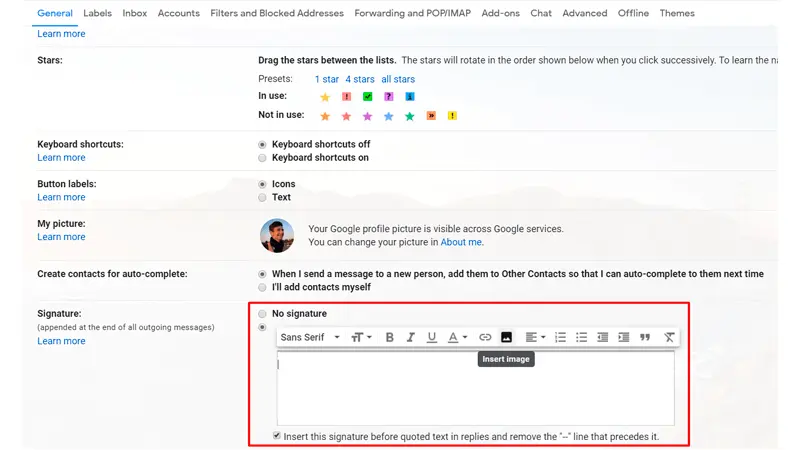
Use copy and paste method
- send a logo file to your Gmail address;
- when you open the email, right-click on the file of the image and select the option “Copy Image URL”;
- after you select a box “Add an Image” (see above), click the insert (right-click in the field) and paste the image link URL.
Host image on a server
As an option, you can host your file on an image hosting server or your own server. Just copy your image URL from the server and paste it using the code:
<img src= "your link">
Save image to Google Drive
You can also save the logo image to your Google Drive as a .png file and seamlessly insert it from there. To do that:
- go to your Gmail account and select “Settings”;
- choose the “Signature” section and select the circle under “No signature”;
- you will see a dialogue box, where you can select and upload your .png image.
And if you wonder how to resize logo for email signature, you can click on the image and simply choose the preferred size (small, medium, large) You may also enhance your logo using the best free graphic design software and save it in the format you need.
Learn more: How To Add an Image to Your Gmail Signature
Outlook email signature with logo
Enhance your brand recognition by adding a personalized email signature to your Outlook account. Follow these simple steps to create an appealing email signature with your company logo:
- first, click the icon in the upper right corner and choose “Options;”
- then scroll down and choose the category “Layout” and then click the link “Email signature;”
- there you will see two options: “Automatically include my signature on new messages I compose” and “Automatically include my signature on messages I forward or reply to.” Make sure you’ve selected these options by checking the box next to them;
- integrate your logo image using the image icon in the left corner to upload it, adding an extra touch of professionalism to your business email signatures;
- once you've personalized your signature to your satisfaction, click the "Save" button to preserve your changes. Now, every time you create a new message, your email signature with the logo will be automatically added, saving you time and effort.
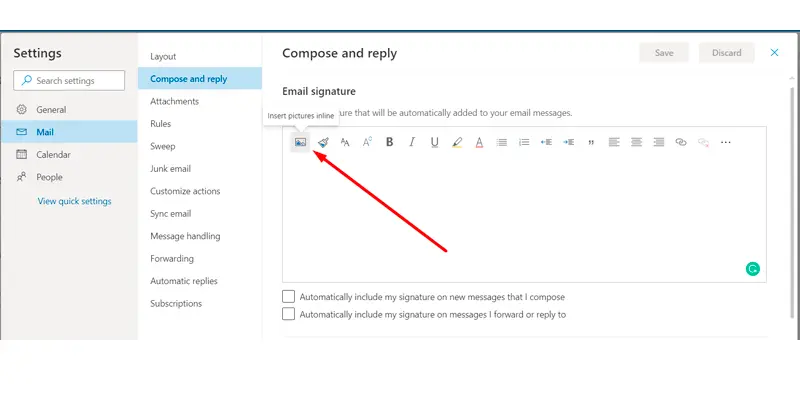
By following these steps, you're giving your emails a fresh, professional look, all thanks to your awesome Outlook signature and logo combo.
Learn more: How Do I Add a Custom Signature for My Emails in Outlook?
How to add an email signature with a logo in Apple Mail?
With Apple Mail, you can effortlessly add a touch of personalization to your emails using the power of email signatures. Let's dive into the steps to create an appealing email signature that includes your company logo:
- open the Mail app and access "Mail" in the top menu, followed by "Preferences.";
- go to the icon “Signatures” and select “+” to add a signature;
- then click “Signature #1,” go to your logo file, right-click to copy it, and then paste it into the signature box for uniform email signatures.
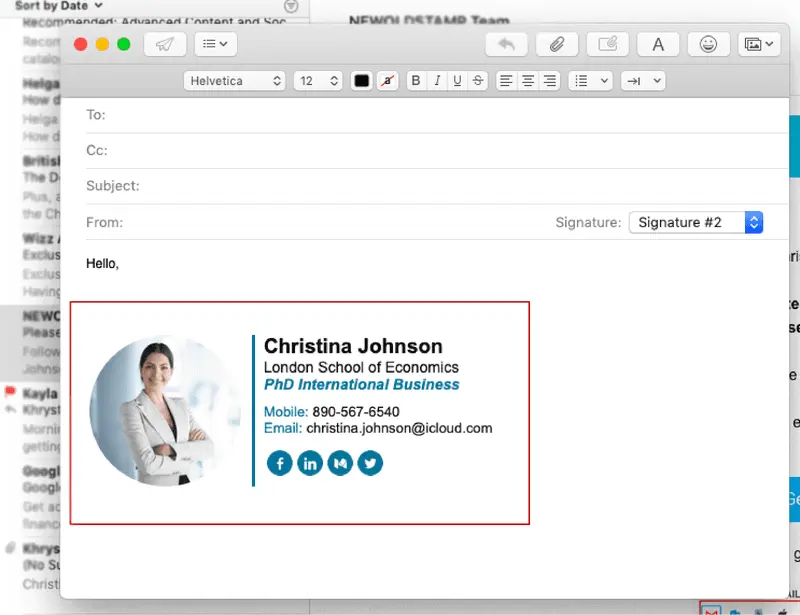
By following these steps, you're ensuring that every email you send from your Apple Mail account carries a signature that reflects your brand image. Take advantage of email signature templates, design options, and customization features provided by your email platform to create an email signature with a logo that truly stands out and serves as an extension of your brand.
Learn more: How do I create a signature in Apple Mail?
How to add a logo to your Yahoo Mail signature?
To create a business email signature with a logo using a Yahoo Mail account, you will need to do the following steps:
- choose the gear in the top right corner of Yahoo Mail and then go to “Settings”;
- on the left, select “writing email”;
- then go to the “Accounts” (at the bottom) and check the box titled “Append the signature to the emails you send”;
- open the file with the logo on your computer and copy it to your clipboard;
- go back to your Yahoo account and paste your copied logo to the empty field (below the checked box “Append a signature to the emails you send”) for consistent and polished email signatures.
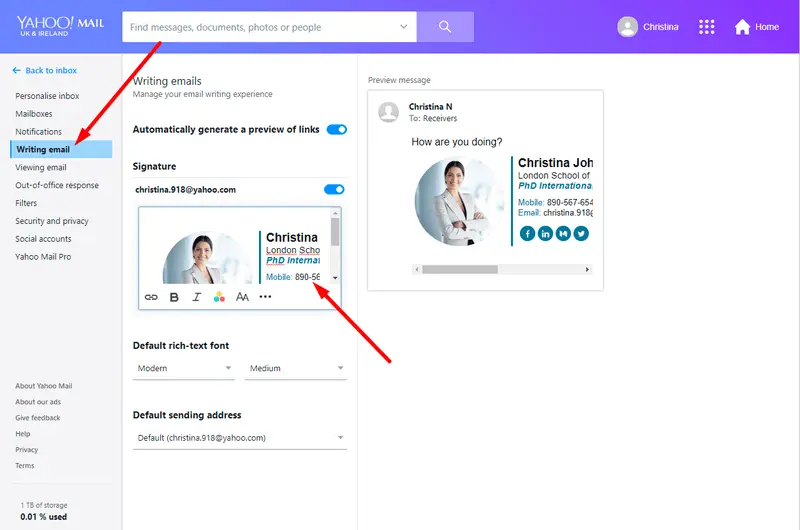
By following these steps, you'll successfully integrate your company logo into your Yahoo Mail email signature.
Your email signature is a virtual business card. It provides essential information about you, your role, and your company. You can further improve your signature by adding links to your company's website and social media pages.
Email signature with logo on AOL Mail
If you use AOL (America Online), you can make your emails stand out by incorporating unique email signatures with logos. To achieve this, follow these simple steps:
- go to the “Options” link (upper-right corner) and click “Mail Settings”;
- then click the link “Compose” on the left side of the screen;
- click the blue link under the section “Rich Text/HTML” and change the option “No Signature” to “Use Signature”;
- copy the logo from your computer;
- click “Paste” in the signature field for compelling email signatures and then save the setting.
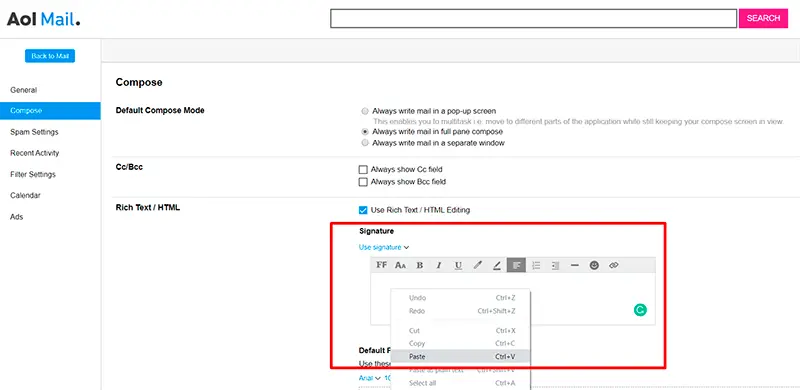
By following these steps, you'll effortlessly add a logo to your AOL email signature. Now, every time you compose a new email or respond to messages, your branded and logo-enhanced signature will leave a lasting impression.
Boosting brand visibility
By following these intuitive steps, you can seamlessly embed a logo in the email signature across diverse platforms. With each email you send, reinforce brand recognition and professionalism. To strengthen your brand's accessibility and identity, consider incorporating social media icons and essential contact details.
Logo or personal photo for company email signature
Putting a logo or personal picture in your work email signature can help more people recognize your brand. When someone gets an email from you and sees this picture or logo in your signature, they'll link it to your brand. This makes your brand more memorable and recognizable. It's like how a good signature on a painting shows who the artist is.
Your co-workers are more than just members of the company; they also serve as advocates for your brand. That's why it's a smart move to incorporate a photo into your email signature. Just make sure that the image looks professional and aligns with the style and background commonly used by your team.
When you include an image in your email signature, it makes your emails seem friendlier, more approachable, and more personal. So, consider adding a logo or photo to your email signature to give your brand a boost.
Different logos for email signatures
Adding logos to your email signature can really make your emails stand out. If your logo has both a little picture and your company name, it's best to use the full logo when you're starting a new email. But, when you're replying to someone, just go with the icon and a simpler email signature design.
If you're sending emails within your company, using only the icon image works well. After all, your co-workers already know your company's name.
Now, when your logo has your company name in the design itself, it's smart to keep things consistent. That means using it the same way in your main email signature when you're replying and for internal emails too. It helps your logo look the same everywhere.
Learn more: Corporate Email Signature Best Practices
For a streamlined and sophisticated approach, consider leveraging professional email signature generators like Newoldstamp.
With Newoldstamp's email signature software, it's easy to incorporate email signature logos for a specific email client.
Newoldstamp empowers you to create and optimize email signatures for all employees from one place ensuring consistency and a lasting impression with every email you send.
Ready to give your email signature a boost? Whether you're looking to edit signatures, add new ones, or enhance your existing signature, our email signature editor is here to help. Check out our website for email signature examples and start creating a signature that truly stands out!
Frequently Asked Questions
What are the recommended dimensions for images in email signatures?
The ideal image size for email signatures ranges from 300 to 400 pixels wide and 70 to 100 pixels high. For banner-like images, it's advised to have a maximum height of 100 pixels.
What's the optimal image size for Gmail signatures?
If you're using Gmail, the recommended image size is approximately 80 pixels in height and up to 200 pixels in width. It's advisable to use PNG format for images in Gmail signatures.
What's the suitable logo size for Outlook email signatures?
For Outlook email signatures, a logo size of 100 pixels wide and up to 100 pixels high works well. Remember to maintain the aspect ratio when resizing images to ensure the logo's proportions remain correct.
What dimensions are best for a company logo in an email signature?
While a definitive width and height can't be provided due to logo variations, a recommended size for an email signature logo is 100 pixels wide and 100 pixels high. Ensuring your logo appears sharp on all devices is crucial for consistent branding.
How can I make sure my logo looks good in my email signature on all devices?
To ensure your logo remains clear and well-proportioned on different devices, follow the recommended size guidelines. Use formats like PNG and maintain the aspect ratio when resizing. This helps prevent any distortion or blurriness that might occur due to improper dimensions.