How Do I Add My Logo to My Email Signature
1. Why Add a Logo to Your Email Signature?
2. Steps to Add a Logo in Gmail Signature
3. Steps to Add a Logo in Outlook Email Signature
4. How to add an email signature with a logo in Apple Mail?
5. How to add a logo to your Yahoo Mail signature?
6. Email-signature-with-logo-on-AOL-Mail
7. Email-Signature-logo-helps-Business-Grow
8. Designing your logo
|
Quick Overview
Create a Professional Email Signature and Add Logo in a Few Clicks |
Email signature with a logo can significantly boost your professional image and brand recognition Adding a logo to your email signature enhances your brand's visibility, especially if you are consistently sending emails for business purposes.
This guide will walk you through practical methods of how to add the company logo at the end of an email.
.png?1756996737)
Why Add a Logo to Your Email Signature?
Adding a logo to an email signature isn’t difficult at all, but it also depends on what email client you use. Now let’s have a closer look at how to add a logo if you are using Gmail, Outlook, Apple Mail, Yahoo, and/or AOL Mail. This process is easily done even by beginners and doesn’t require advanced technical skills.
Including additional elements like social media icons or banners can also make your emails more engaging.
Steps to Add a Logo in Gmail Signature
Using the Newoldstamp Gmail signature editor, you can easily manage and customize your Gmail signature before adding your logo.
- Open Gmail Settings – Log in to your Gmail account, click the gear icon, and choose See all settings.

- Go to the Signature Section – Scroll to the General tab and use the options in the Signature area.

- Upload or Paste Your Logo Image – Right-click and copy and paste an image URL, or upload a logo file from your computer, web, or Google Drive.

- Adjust the Size and Alignment – Click on the image to select Small, Medium, Large, or Original Size. Keep the correct aspect ratio for best results.

- Save and Send a Test Email – Scroll down, click Save Changes, and send a test email to check how your logo appears.

You can also add links to your website or portfolio below the logo for more visibility.
Steps to Add a Logo in Outlook Email Signature
- Open Outlook and Go to Signatures
.png?1757060909)
- Create or Edit an Existing Signature
.png?1757071175)
- Insert Your Company Logo as an Image
.png?1757071148)
4. Resize and Position the Logo.png?1757071246)
5. Save the Signature and Test It
.png?1757071440)
How to add an email signature with a logo in Apple Mail?
1. Open the Apple Mail Application on Your Mac
_(1).png?1757189047)
2. Click Mail in the Top Menu and Select Preferences
.png?1757107387)
3. Go to the Signatures Tab
.png?1757190011)
4. Choose the Email Account Where You Want the Signature
_(1).png?1757191456)
5. Click the + Button to Create a New Signature
_(1).png?1757191720)
6. Type Your Text Details (Name, Title, Contact Info)

7. Drag and Drop Your Logo Image into the Signature Box
.png?1757192216)
8 . Resize or Reposition the Logo if Needed
.png?1757192311)
9. Assign the Signature to Your Account (Default or Manual)
10. Compose a New Email to Test the Logo Signature
.png?1757192896)
By following these steps, you're ensuring that every email you send from your Apple Mail account carries a signature that reflects your brand image. Apple Mail also supports HTML markup, so you can add styling similar to web signatures. Take advantage of email signature templates, design options, and customization features provided by your email platform to create an email signature with a logo that truly stands out and serves as an extension of your brand.
How to add a logo to your Yahoo Mail signature?
- Log in to Your Yahoo Mail Account
- Click on the Settings (⚙️) Icon
- Select More Settings from the Drop-Down Menu

- Go to the Writing Email Section
- Enable and Open the Signature Editor
- Place the Cursor Where You Want the Logo

- Insert the Logo Image (Copy-Paste or Upload)
- Adjust the Size and Alignment of the Logo
- Save Changes to Apply the New Signature
- Send a Test Email to Check How the Logo Displays
Email signature with logo on AOL Mail
If you use AOL (America Online), you can make your emails stand out by incorporating unique email signatures with logos. To achieve this, follow these simple steps:
- go to the “Options” link (upper-right corner) and click “Mail Settings”;
- then click the link “Compose” on the left side of the screen;
- click the blue link under the section “Rich Text/HTML” and change the option “No Signature” to “Use Signature”;
- copy the logo from your computer;
- click “Paste” in the signature field for compelling email signatures and then save the setting.
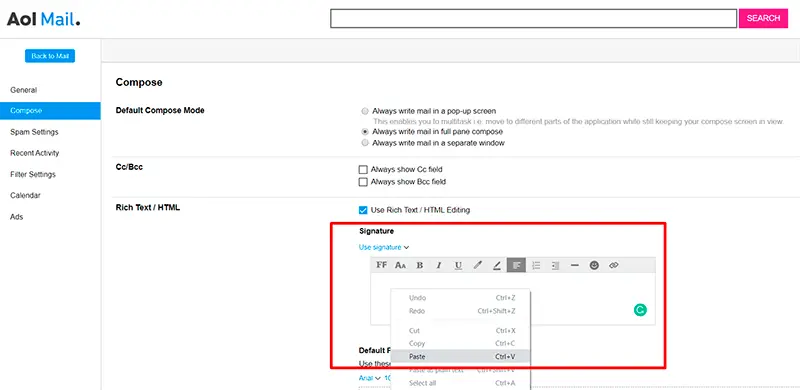
By following these steps, you'll effortlessly add a logo to your AOL email signature. In AOL, you can also add a short word tagline under your logo to reinforce brand identity. Now, every time you compose a new email or respond to messages, your branded and logo-enhanced signature will leave a lasting impression.
How a Logo in Your Email Signature Helps Your Business Grow
Adding a logo to your email signature is more than just a design choice - it’s a marketing tool. Every email you send becomes a piece of brand communication. A well-placed logo builds trust with customers, improves product visibility, and reminds recipients of your corporate identity.
- Brand Recognition: a consistent logo across all employee emails makes your company look professional and reliable.
- Marketing Opportunities: you can add links to your website, product pages, or social media icons, turning a simple message into a helpful marketing channel.
- Community Building: a recognizable signature helps you connect with your audience and appear approachable.
- Easy Setup: with today’s tools, you can manually set up a logo in minutes or use an email signature generator for the best results.

| 💡 Tip: Use the right file format (PNG, SVG) and keep proportions correct to avoid distortion. A width of around 300-400 px ensures clarity without slowing email load time. |
Now you’re ready to get started and design a professional email signature that supports your business growth.
Designing your logo
Before we delve into the process of seamlessly adding your logo to your email signature, it's essential to consider the logo's design. Here are a few options for getting the perfect logo:
Creating from scratch
If you have design skills, then you can create a logo that resonates perfectly with your brand identity.
Hiring a professional designer
For those who lack design expertise, hiring a professional designer to create a unique logo that captures your brand image might be the best option.
Using logo templates
A quick and convenient alternative is to use available logo templates online. This approach is beneficial for small businesses or people looking to establish a brand presence without extensive design knowledge.
Creating a stunning logo is another thing to work on. If you have pots of money and budget isn’t something you worry about you can always hire a high-dollar design team. But if you’re a passionate startup with a limited amount of cash, go to LogotypeMaker and get yourself a killer logo.
The great thing about this tool is its versatility. Just by visiting LogotypeMaker, you can get a .svg vector file with the logo (a vector image can be changed to any size with no compromise in quality), a business card template, a favicon, a logo for the emails, high-resolution images for printing and lifetime support. No third-party design team can offer you that!
Once your logo design is finished, the next step is to seamlessly incorporate it into your email signature across various email platforms. Here we prepared some prompts on how to add a logo in your email.




