Best Font for Email Signature to Make Your Email Look Professional
1. Best fonts for email signatures
2. Factors to consider when choosing a font for a signature
3. Using custom fonts in email signatures can be risky
4. Best font styles for email signatures
5. Common pitfalls to avoid: Don'ts of choosing email signature fonts
6. What are the fallback fonts and why you should use them?
7. Choosing a font for your email signature with Newoldstamp
When you create your email signature, there are some design elements to consider. They include the color scheme, user's photo, and template style. We already talked about the best color schemes for email signatures, but did you know that the proper typeface also plays an important role? It can convey professionalism, personality, and even brand identity.
This article provides a list of web-safe and email-safe fonts that will display correctly across major email providers like Outlook, Gmail, Apple Mail, iOS Mail, Yahoo, and even Thunderbird. These fonts are reliable and ensure everyone sees your signature exactly as you intended.
Best fonts for email signatures
First impressions matter, even in your email signature! To ensure your signature looks professional and consistent across different devices, stick to "web-safe" fonts.
What are “web-safe” fonts?
These fonts are guaranteed to display correctly on most devices, whether it's a computer, smartphone, or tablet running different operating systems.
Why is this important? Not every typeface is compatible with all devices and operating systems. And if you use a font that's not "web-safe", the recipient's device might replace it with another font, potentially altering your signature's design and professionalism. So you need a typeface that displays correctly on all platforms (PC, Mac, Android, iOS, and so on.)
List of “web safe” fonts
We've got you covered! Here's a list of web-safe fonts that are guaranteed to display correctly across different devices and email clients:
- Arial
- Arial Black
- Calibri
- Comic Sans MS
- Courier New
- Georgia
- Helvetica
- Lucida
- Palatino
- Tahoma
- Times New Roman
- Trebuchet
- Verdana
Choosing the perfect font for your email signature
Different fonts can create different impressions, so choosing the right one can add a touch of personality while maintaining professionalism.
Arial: This clean and timeless font is widely used and ensures readability, making it a great choice for a classic, professional look.
Arial Black: A bolder version of Arial, good for adding emphasis to your name or contact information.

Calibri: This modern and clear font is popular for business communication. Its clean lines and subtle curves offer a contemporary yet professional feel.
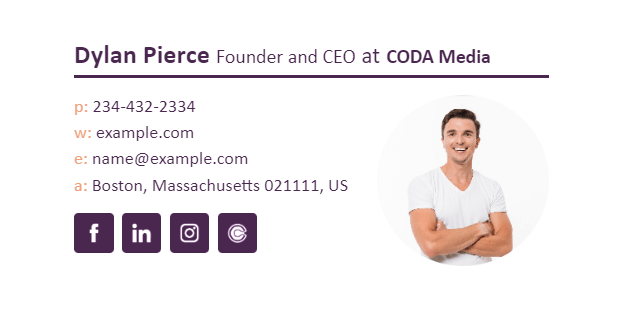
Comic Sans MS: While popular for informal settings, Comic Sans is widely considered unprofessional and childish in business contexts.
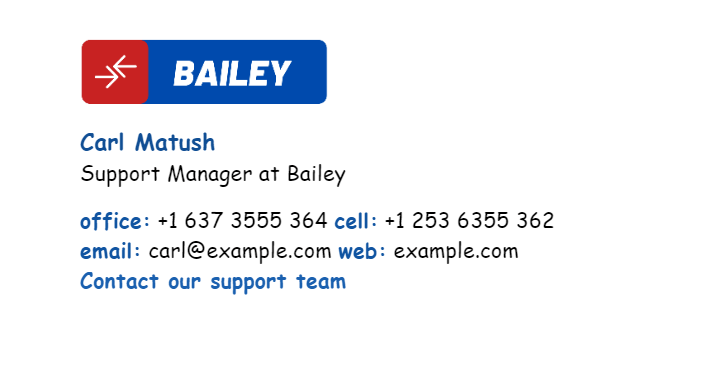
Courier New: A monospaced font, meaning all characters have the same width. While not ideal for everyday text, it can be used for code snippets or short technical information within your signature.
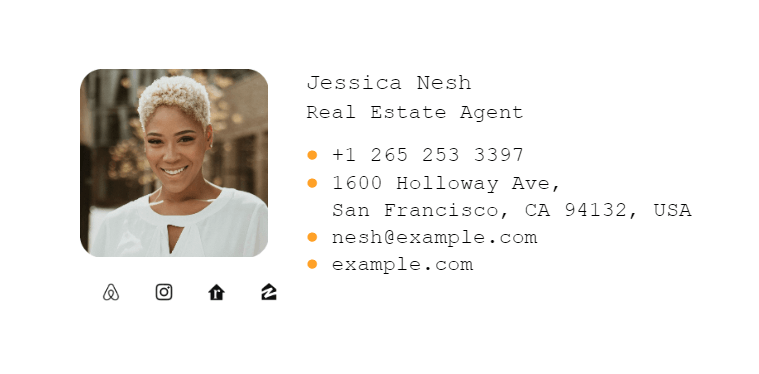
Georgia: Developed by Microsoft, Georgia has become a popular web-safe serif font, offering a touch of elegance without sacrificing clarity.

Times New Roman: One of the most recognizable fonts, Times New Roman brings a traditional and familiar feel, but it's important to be aware that it can sometimes appear slightly outdated.
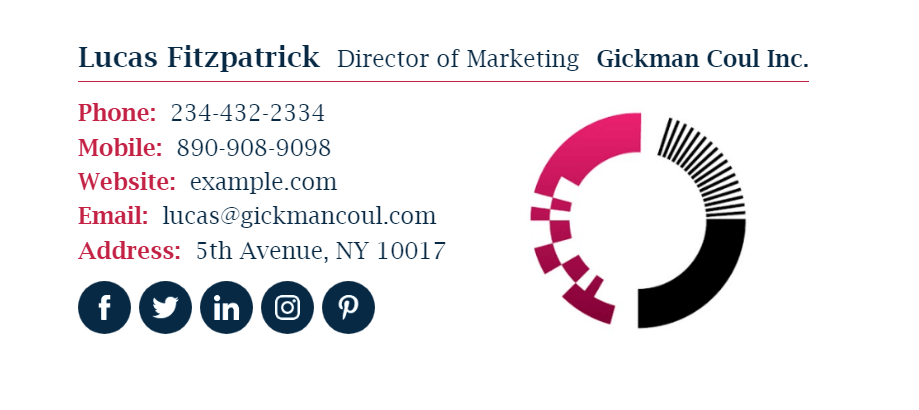
Helvetica: Similar to Arial but with slightly subtler details, Helvetica is a clean and versatile font, suitable for modern businesses.
Lucida: Another clear and legible font, often used for headings or short text snippets in email signatures.
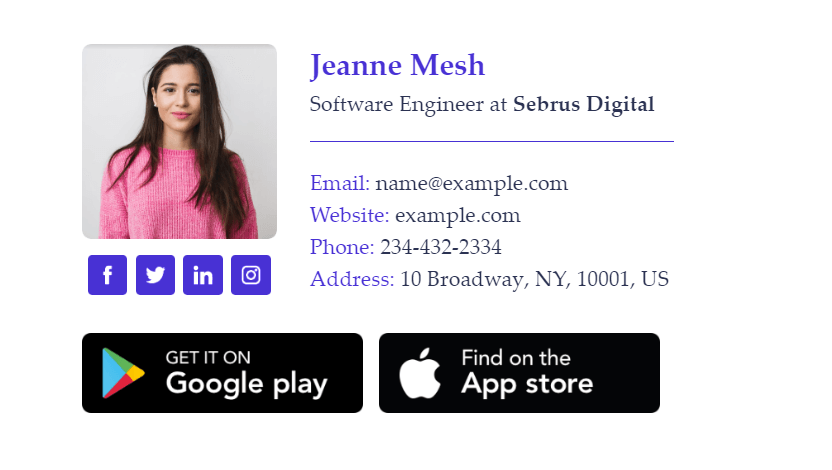
Palatino: This is a beautiful, versatile, and elegant font that can be suitable for certain creative industries.
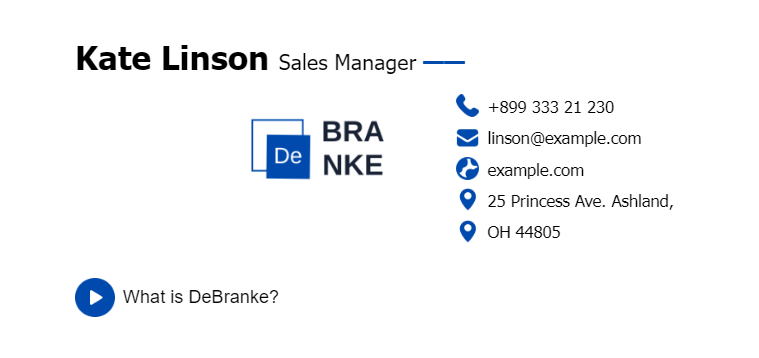
Tahoma: Often considered a modern alternative to Arial, this font has a friendly and approachable feel, ideal for brands wanting to appear progressive.
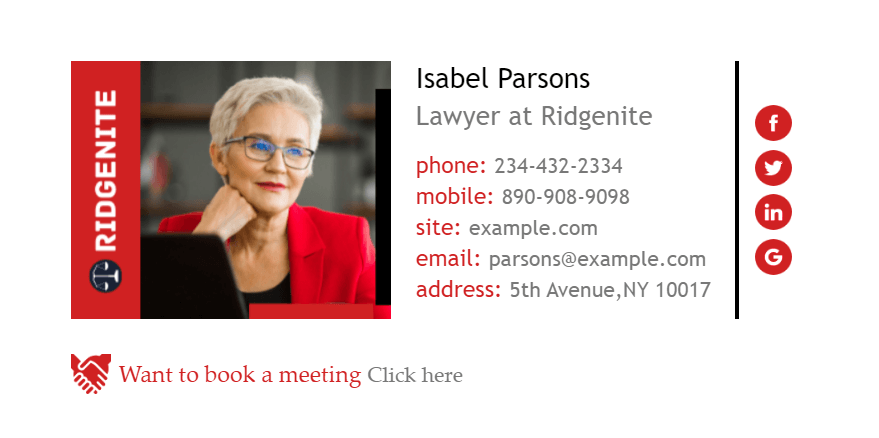
Trebuchet MS: This modern and sleek font has a narrow letterform, allowing you to fit more text in your signature without sacrificing readability.
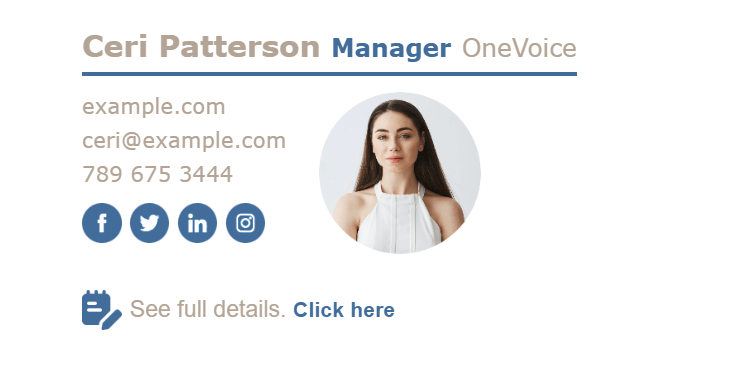
Verdana: Designed for computer screens, Verdana is easy to read in smaller sizes, making it a great choice when including more information in your signature.
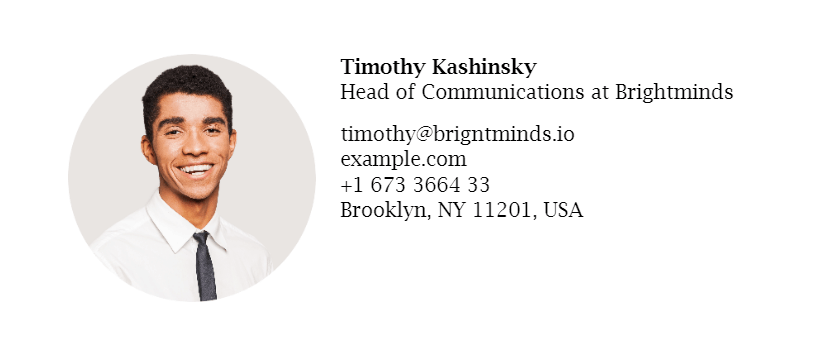
Factors to consider when choosing a font for a signature
Easy to read: Make sure your chosen font is clear and easy to understand for everyone.
Brand consistency: Your signature should reflect your brand personality. If your brand is known for being bold and modern, choose a font that reflects that. If you're aiming for a more classic and timeless look, stick to a traditional font.
Device friendly: Emails are opened on all sorts of devices, from desktops to mobile devices. Choose a font that displays consistently across different platforms.
Using custom fonts in email signatures can be risky
Are you thinking of adding a fancy font to your email signature to stand out? While it might seem like a great way to showcase your brand, using email signature custom fonts can actually backfire.
While you may expect people to like your polished email signature, they will see fallback typefaces like Times New Roman or Arial instead. Even worse, the design may be completely broken on their end, leaving a messy and unprofessional impression.
Instead of custom fonts, stick to web-safe fonts. These fonts are guaranteed to display correctly across different email clients and devices, ensuring your signature looks consistent and professional for everyone.
Best font styles for email signatures
When choosing the best font for a business email signature, pay attention to its size, style, and color.
Here's a breakdown of essential factors to consider:
Type of font
Avoid using overly decorative or creative fonts that might be difficult to read on different devices. Fancy fonts can clutter your email footer and hinder the recipient's ability to access your contact information.
Instead, opt for fonts from the serif or sans-serif families. Both families offer a wide variety of fonts that are generally considered professional and easy to read.
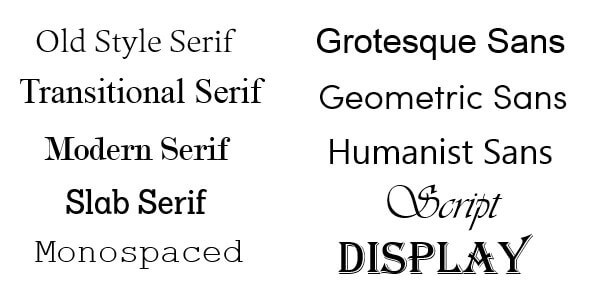
Serif. These fonts have small lines attached to the ends of the letters, like Times New Roman. They can improve readability by increasing the contrast between letters and providing additional visual cues.
Sans-serif fonts, on the contrary, don’t have “serifs” at the end of strokes, giving them a cleaner and more modern look. Examples include Verdana and Arial. Sans-serif fonts are generally easier to read on smaller screens.
Email signature font size
To ensure readability across various devices, it's best to use a font size between 10 and 12 points. This size provides a good balance between clarity and avoiding taking up too much space in your email signature.
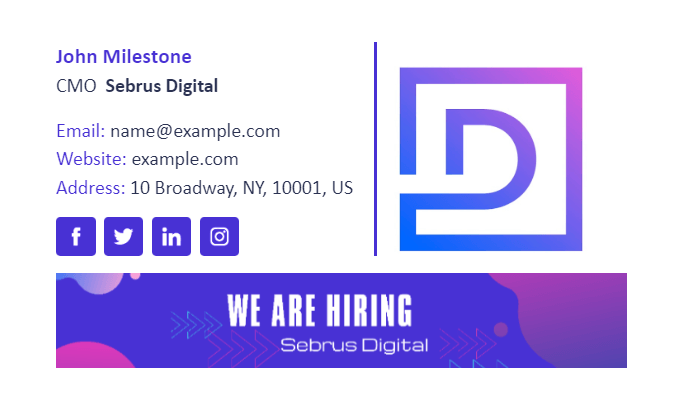
Cursive and bold signature fonts
When using italics or bolding, keep in mind that the recipients' eyes will naturally be drawn to the highlighted words. However, it doesn’t mean that you have to make the entire email footer text bold or cursive.
While bold and italic font styles can draw attention, overuse can make your signature look cluttered and unprofessional. Consider using bold to highlight your name, title, or company name for emphasis. See some excellent examples below.

Font color
Use your brand colors to create an aesthetic corporate email signature for your business. However, if you have no company or you don't want to use corporate colors for some reason, here is our advice: combine classic black or grey with any suitable color like blue or green. Try to avoid blood red, light yellow, light green, and other flashy colors which can make your signature hard to read.
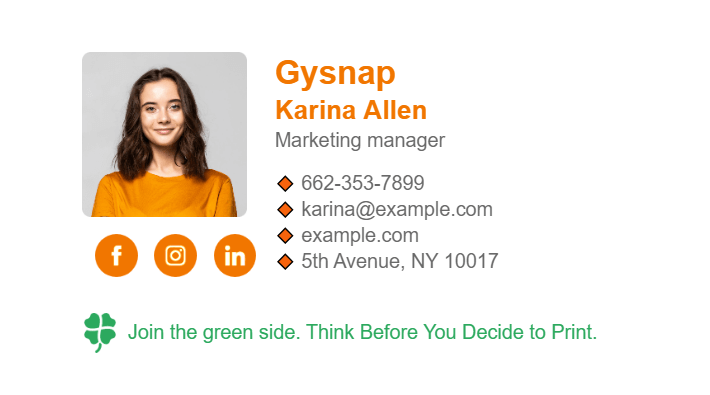
Common pitfalls to avoid: Don'ts of choosing email signature fonts
Handwritten signature font
Although a handwritten email signature can sometimes add a personal touch to your messages, it's not the best option to choose for personalization. The problem is that it will be an image, and the recipient won't be able to copy your contact data. Today, there is a variety of handwritten fonts, but as mentioned above, most of them are not “web-safe”, meaning they might not display correctly on all devices.
Using too many colors
Don’t use more than two different colors in the text if you want your signature to look professional and stylish.
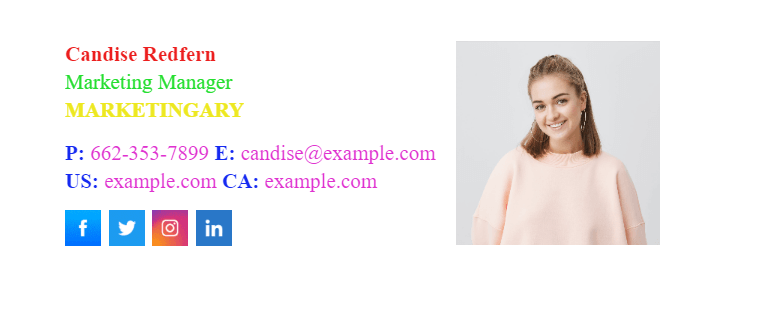
Using different fonts in one signature
If you choose to create the contrast, it is okay to use different fonts. Yet, stick to a maximum of two different fonts in your email signature to maintain a clean and organized look.
The best thing you can do to avoid all these font selection problems is to use a professional email signature generator. For instance, Newoldstamp has the most appealing fonts to choose from.
Bonus tip: Consider using a professional email signature generator, like Newoldstamp. It offers a variety of pre-designed templates with appropriate fonts and color combinations, making the process of crafting an effective signature much easier.
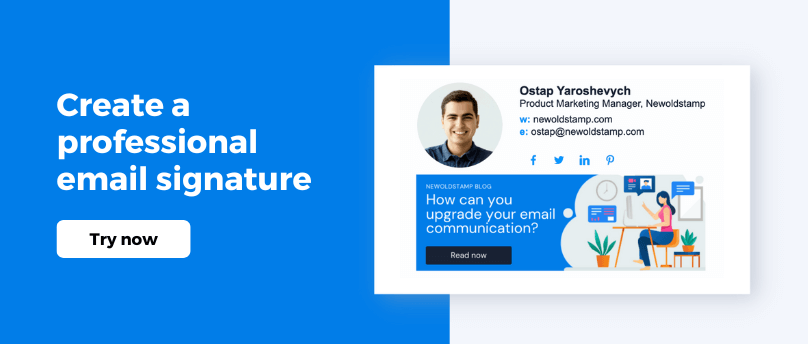
What are the fallback fonts and why you should use them?
Imagine you create a fancy email signature with a nice font, but when the recipient opens your email, they see a completely different font. This can happen because the font of your choice may not be available on different devices and email platforms.
To avoid this confusion, you can use fallback fonts. Fallback fonts are like backups. You specify a list of fonts in your signature code, starting with your preferred one. If the recipient's device can't display your first choice, it will automatically use the next font on the list, and so on.
Here are the backup fonts that each email platform uses automatically if you haven't chosen a specific font:
|
Gmail |
Outlook |
Apple Mail |
|
Arial |
Times New Roman |
Helvetica |
Benefits of using fallback fonts:
Ensures consistency. Your signature will look similar on most devices and email clients, even if they don't have your original font.
Maintains professionalism. A messy or unexpected font change can look unprofessional. Fallback fonts prevent this.
How fallback fonts work:
When creating your email signature, you can add a line of code that specifies several font options, like this:
style="font-family: Arial, Calibri, sans-serif;"
Here's what each font does:
Font-one (Arial): This is your preferred font and will be used if available.
Font-two (Calibri): If the recipient's device doesn't have Arial, this font will be used instead.
Font-three (sans-serif): If neither Arial nor Calibri is available, the system will use a generic "sans-serif" font, ensuring some readability.
Common fallback font categories:
Serif: Fonts with decorative lines at the ends of characters (e.g., Times New Roman)
Sans-serif: Fonts without decorative lines (e.g., Arial)
Monospace: Fonts where all characters have the same width (e.g., Courier)
It's recommended to always include a generic font family name like "sans-serif" as the last option in your fallback list. This ensures that your signature will always be readable, even if the first two options aren't available.
Remember: While not mandatory, using fallback fonts is a good practice to ensure your email signature looks professional and consistent for everyone who receives your emails.
Choosing a font for your email signature with Newoldstamp
Creating a professional signature takes more than just filling in your information. Choosing the right font for your email signature is essential for making a positive impression.
Newoldstamp makes it super easy to find the perfect fonts for email signatures.
1. Access the email signature generator and go to the Dashboard with your signatures.
2. Select the signature you want to edit.
3. Choose a design block in the menu above. Simply click on the ‘Font style’ button. This will open a drop-down menu with various font options, allowing you to easily pick the perfect font for your signature.
It's that simple!
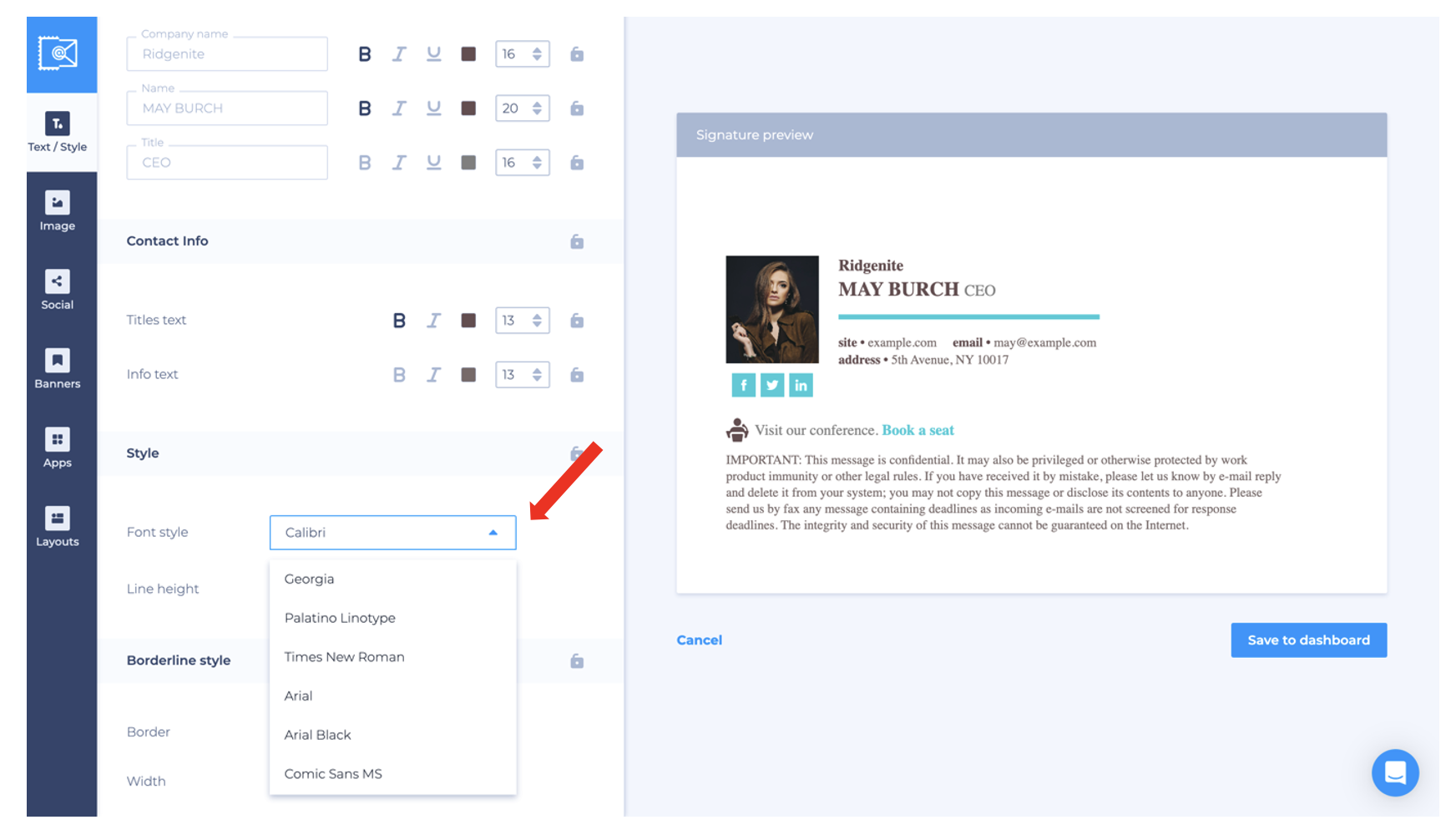
Conclusion
Professional email signatures typically rely on "web-safe" fonts - fonts that are guaranteed to display correctly across different devices and email programs. To get the best result, pay attention not only to the font type but also to its style, size, and color.
Keep it simple and elegant: avoid using more than two colors or multiple fonts, as it can make your signature look cluttered and unprofessional. And remember that the best font choices are ones where readers do not notice the font but the message.
With these tips and a little creativity, you can create an email signature that makes a lasting impression and seamlessly reflects your branding elements.
Need a spark of inspiration? Visit our ‘Email Signature Examples’ page for a variety of creative and professional email signature template ideas!



