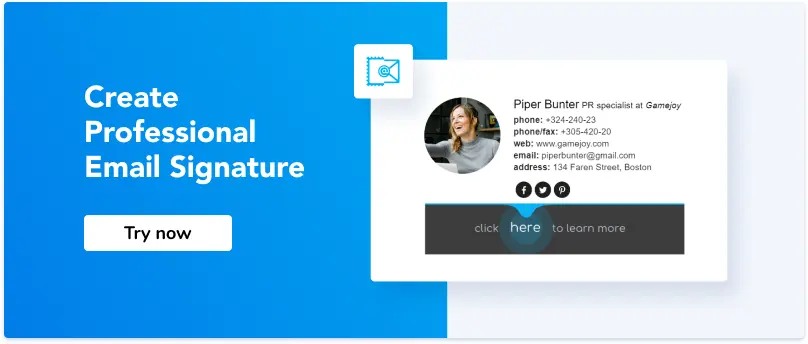How Do I Add a Signature in Roundcube Webmail?
Roundcube webmail is one of the most user-friendly IMAP clients.
So, installing an email signature there should not be difficult. Actually, it’s even easier than you might’ve thought.
For a professional email signature, always use HTML code. So, adding one to your Roundcube email client does not take much time and effort.
How to install an email signature in Roundcube
Step 1. Open Roundcube email Settings.
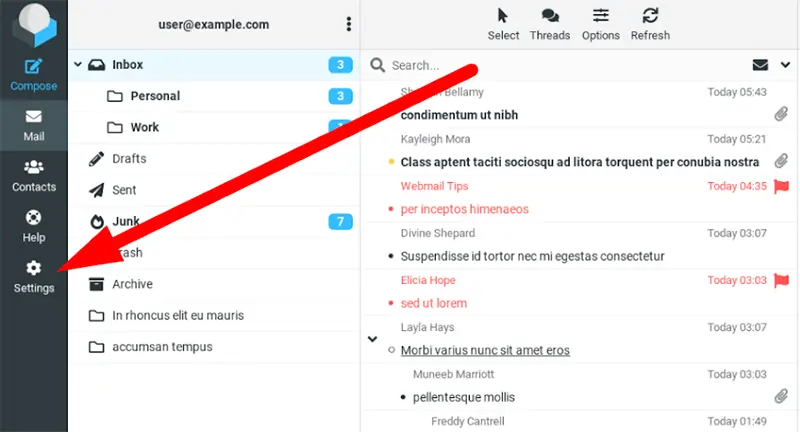
Step 2. Now find the Settings list and click the Identities tab.

Step 3. Click the Identity (email account) where you want to add a Rouncube email signature.
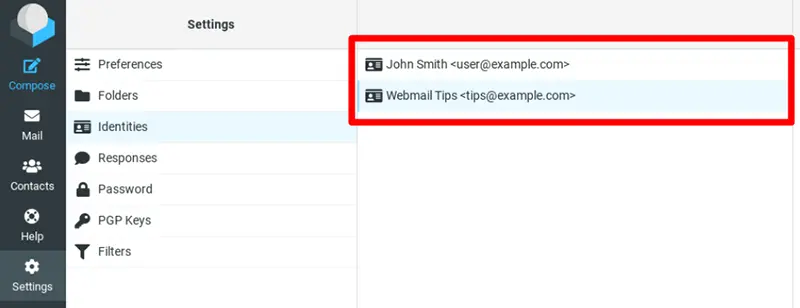
Step 4. Now you will see the Signature tab. You can add your email signature here. Notice that if you want to install a professional HTML signature, you can use the formatting tools or click the Source Code button and add HTML code lines there.
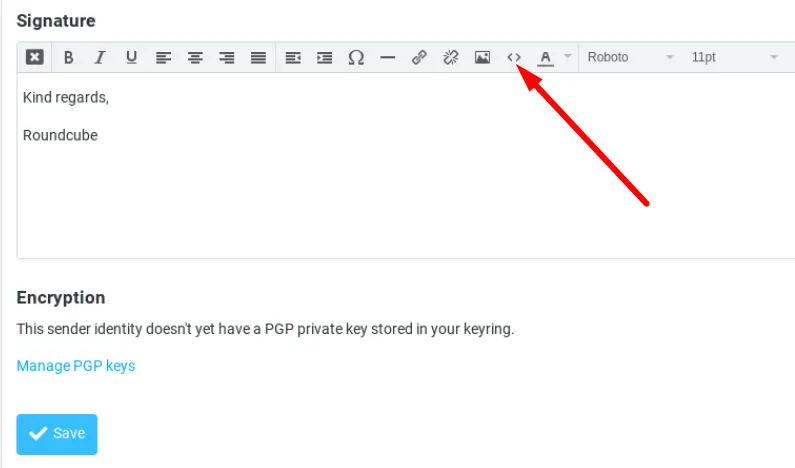
Step 5. Create your signature here or just Paste one if you’ve created it with an email signature generator (learn how below).
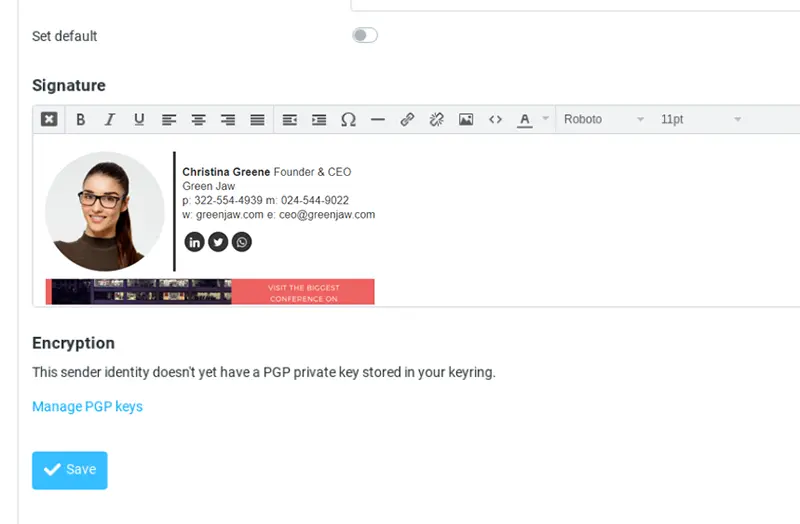
Step 6. Save the changes. Now every time you compose HTML messages, the signature will be added automatically.
How do I create a Roundcube webmail signature?
Now that you know how to add a signature in Roundcube, you might want to know how do get from this kind of signature:
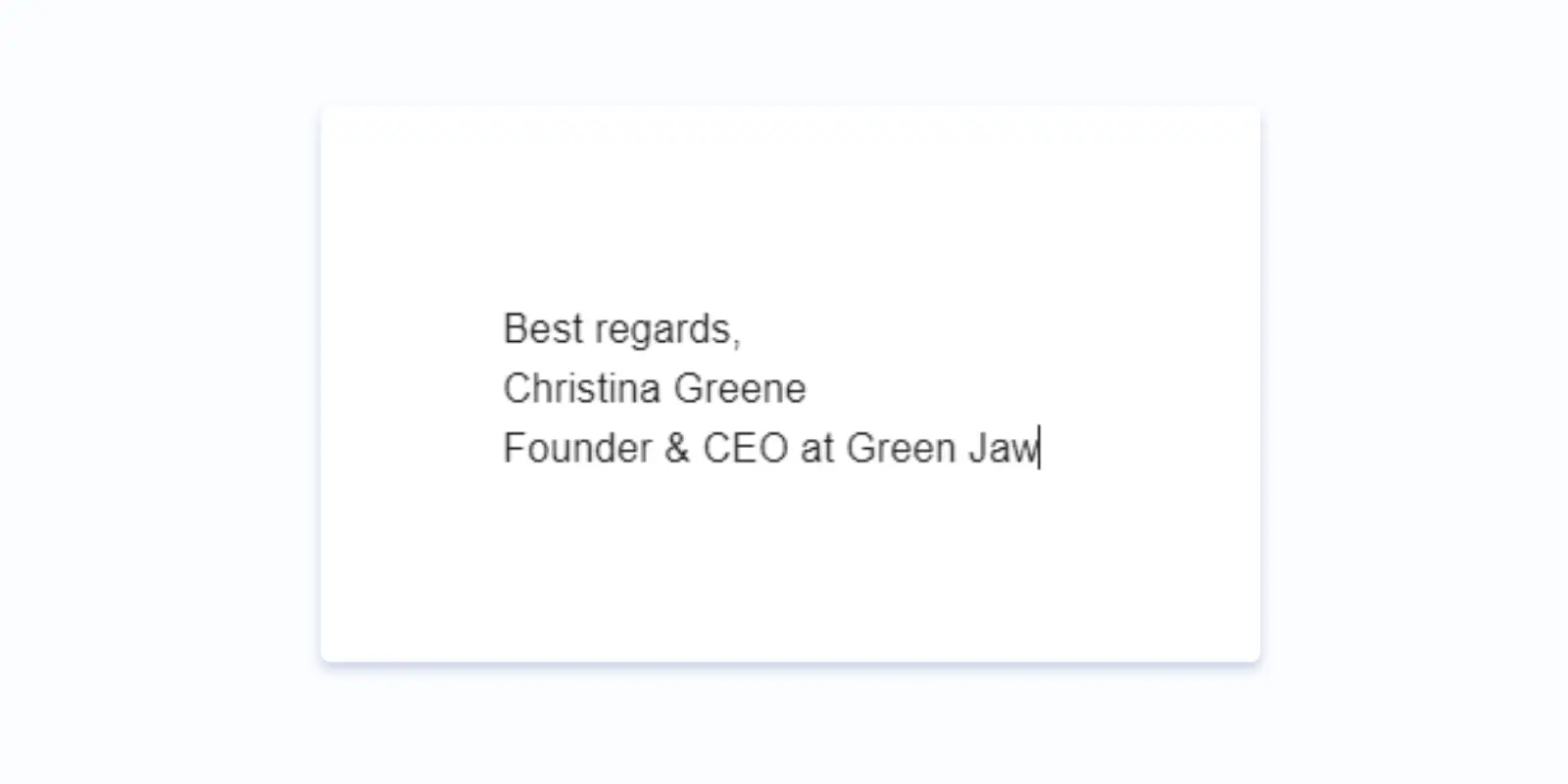
To this:
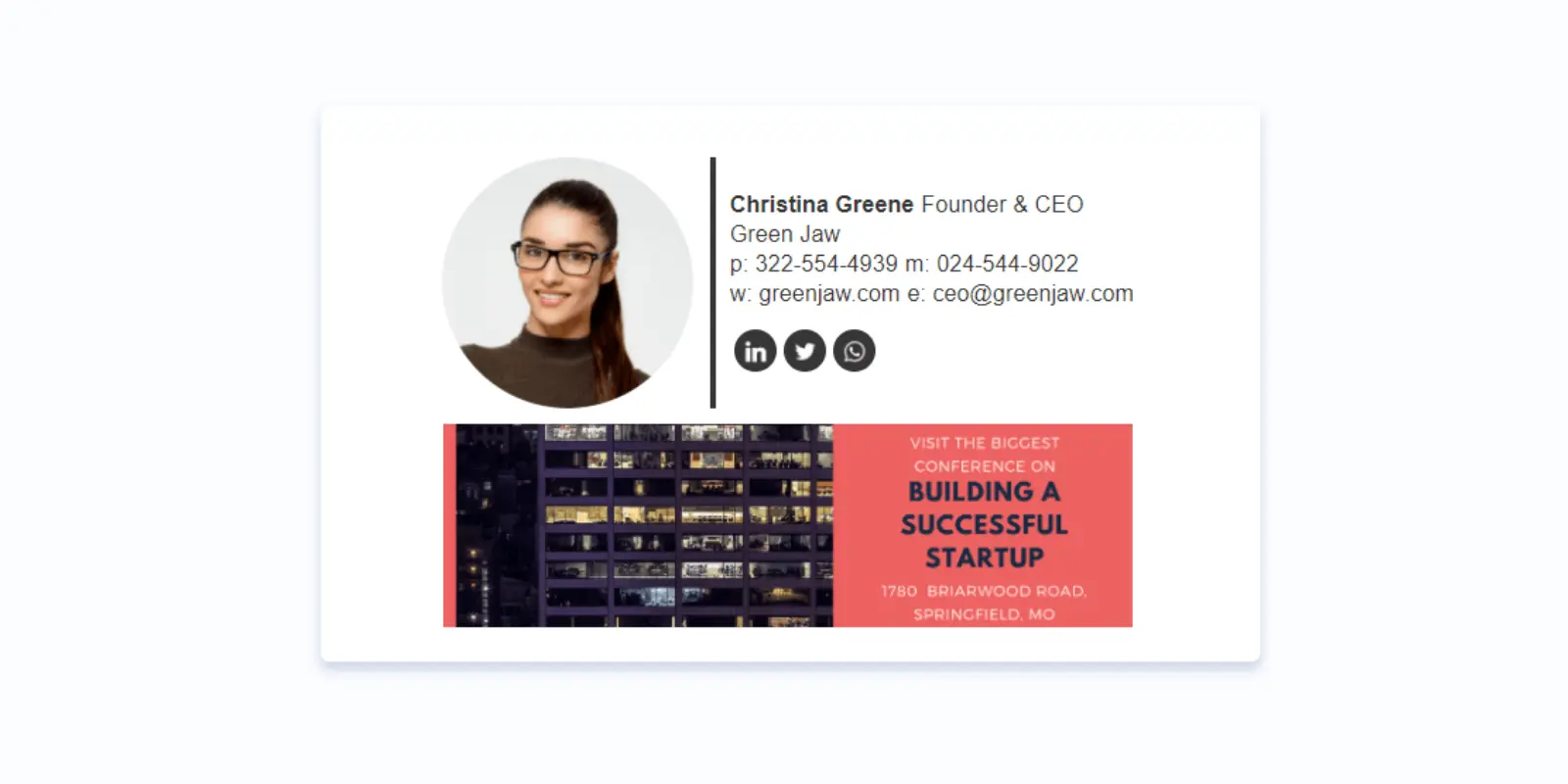
You don’t need any HTML or design skills to do this. Just follow this link to the Newoldstamp email signature generator. Once you have your account set up, follow these steps.
1. Open the Dashboard and choose the Department where you want to store your new Roundcube signature. Then click Create Signature.
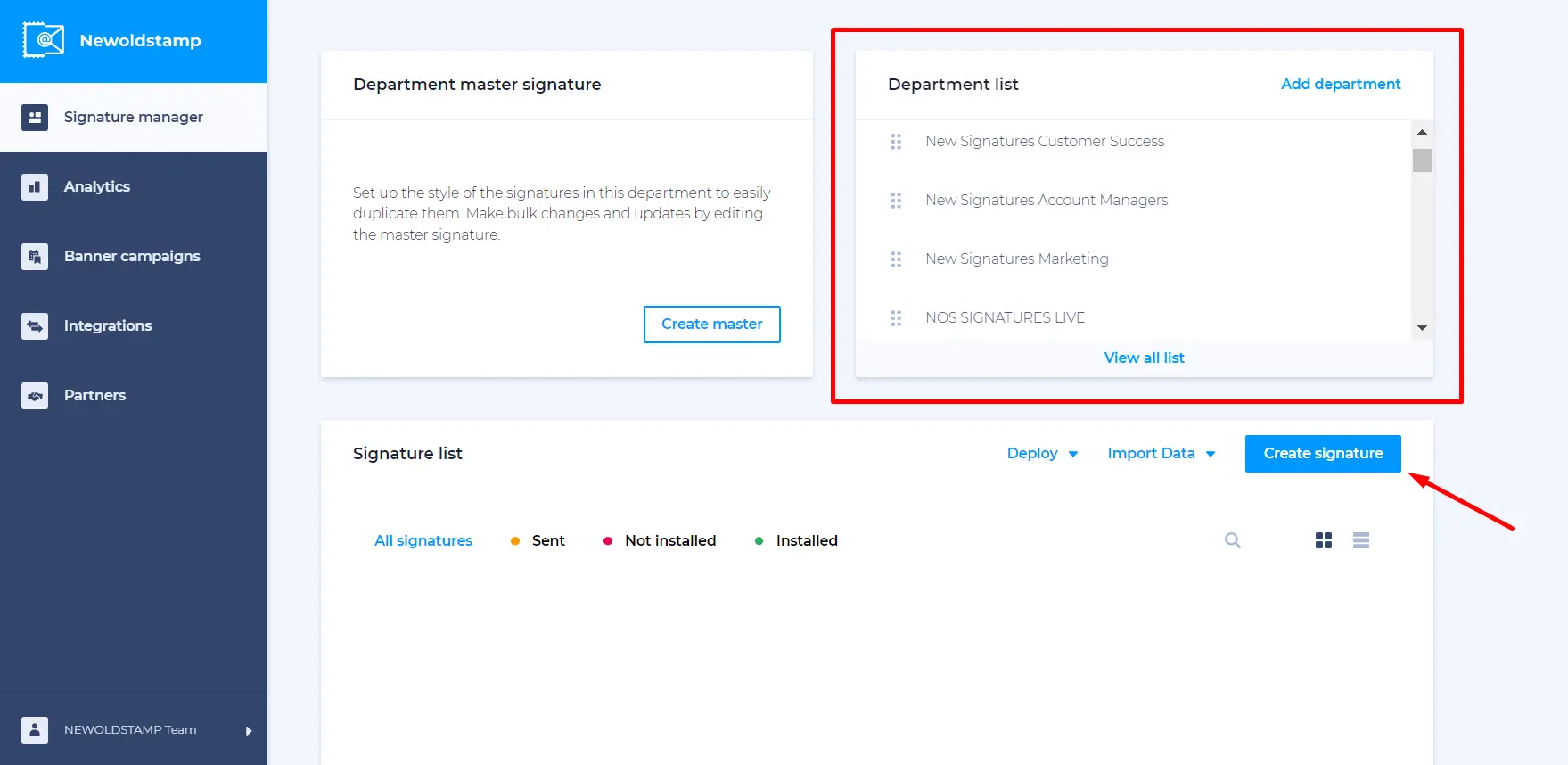
2. Fill in the Contact Information you want to be in the email signature. We recommend adding at least two ways of contacting you (e.g. email address and phone number), as well as your company name and position.
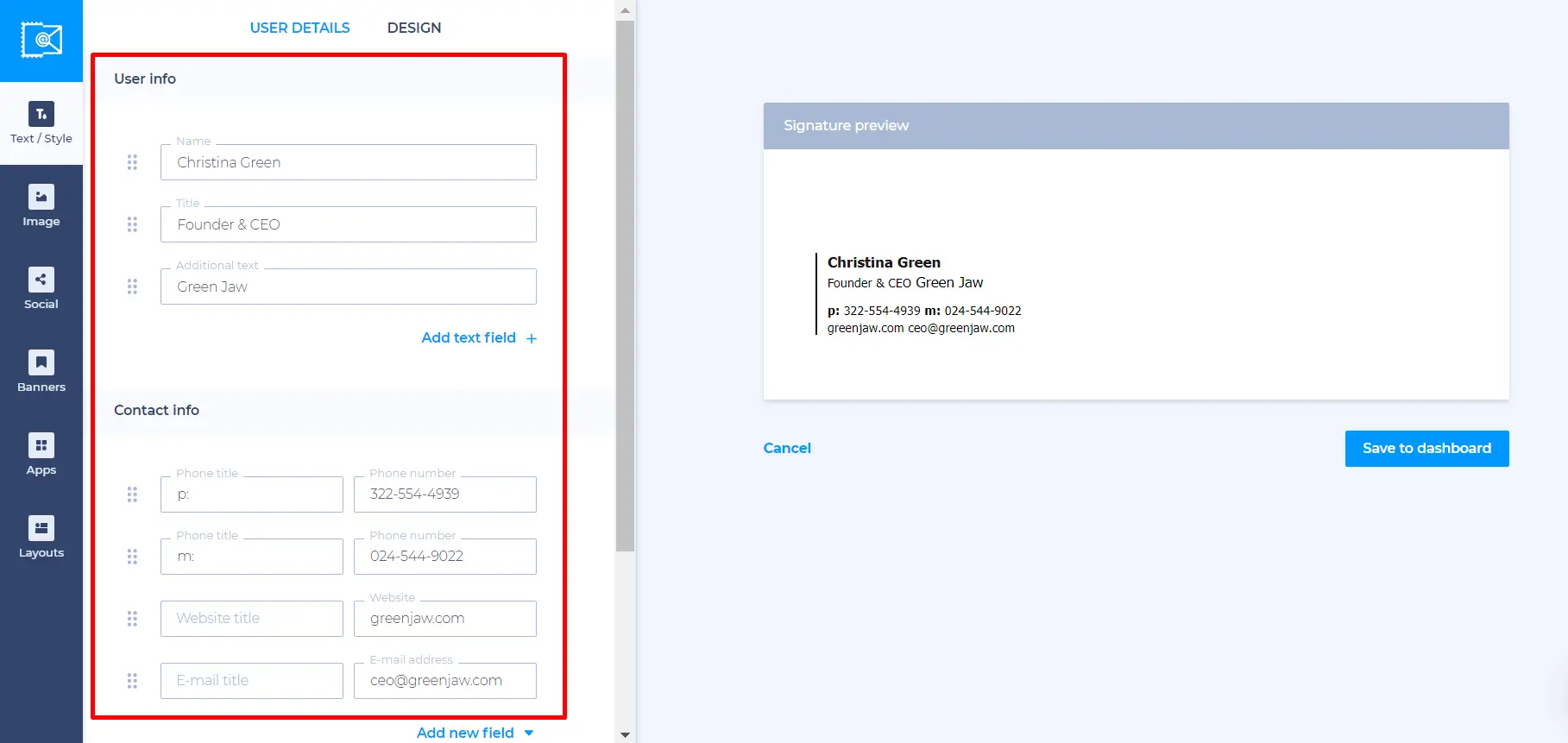
3. Make sure you add your Personal Photo, as it increases trust and credibility of every email.
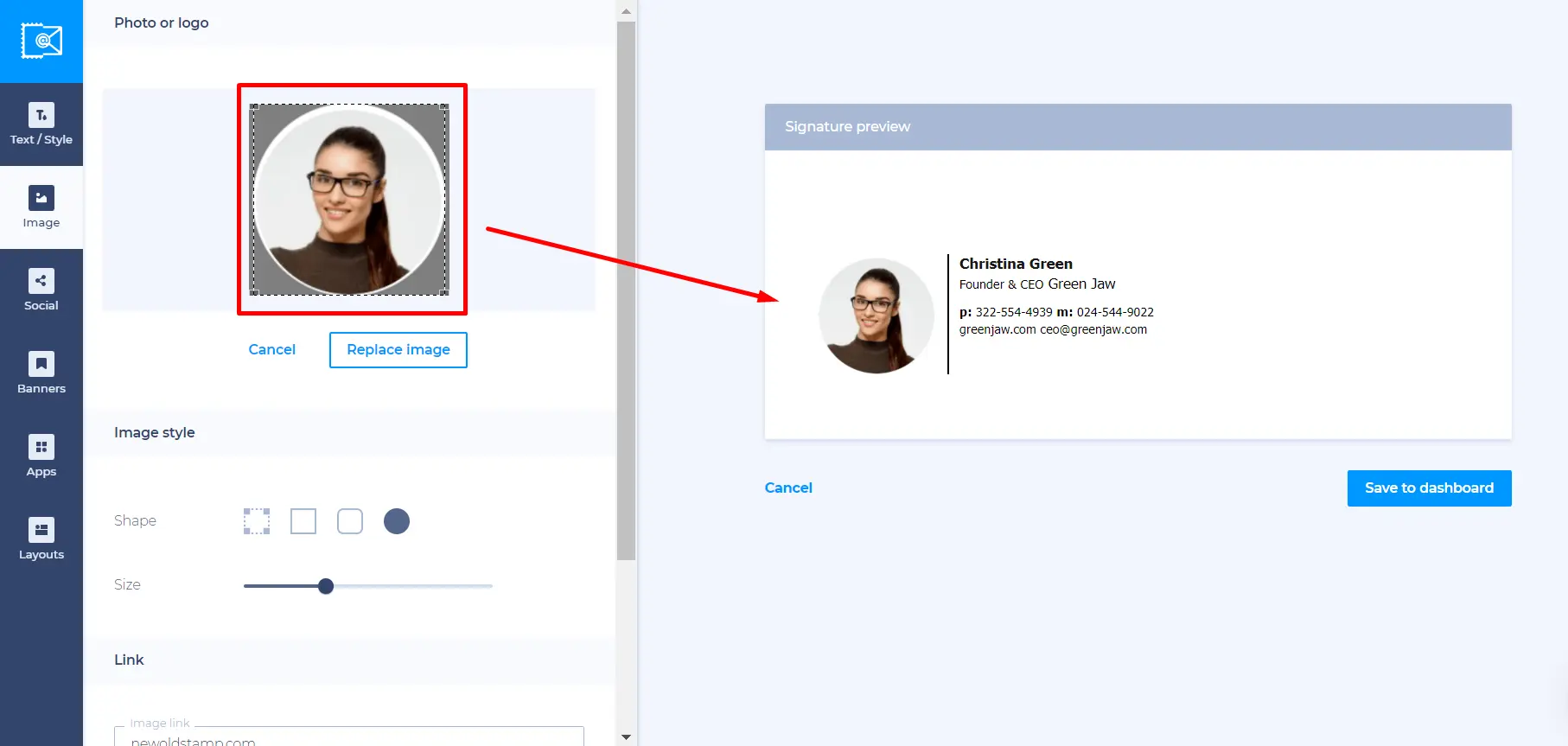
4. Social Media Icons are another essential of a professional email signature. Add up to 5 of them and see the number of likes and followers grow.
![]()
5. If you want your signature to bring new leads or get recipients to visit your website, always include a Banner. It can contain pretty much any information you need.
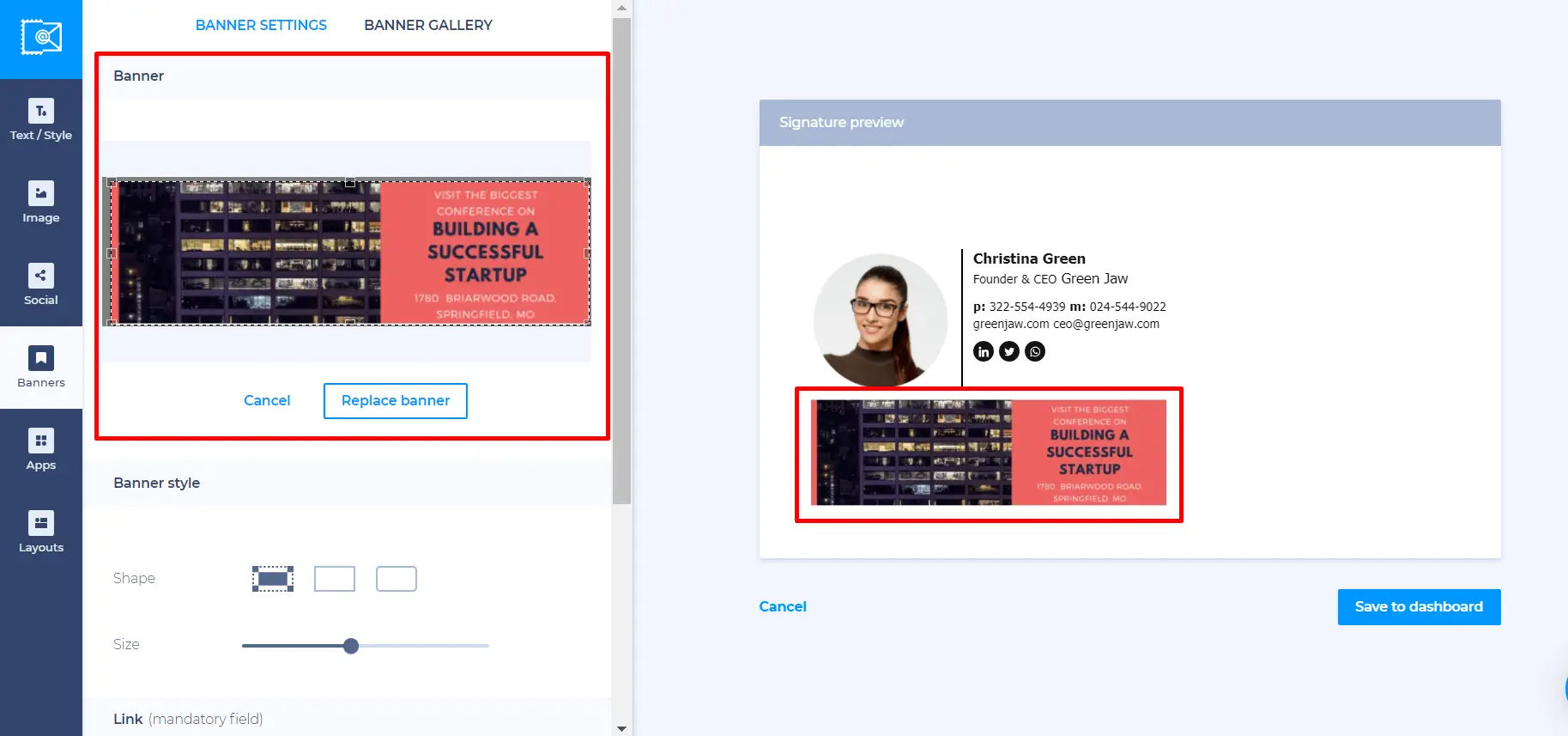
6. Click Save and install, navigate to the Other tab, and click Copy and proceed. You will have your Roundcube email signature ready to be pasted in the settings. Alternatively, you can save its HTML signature code located in the next tab.
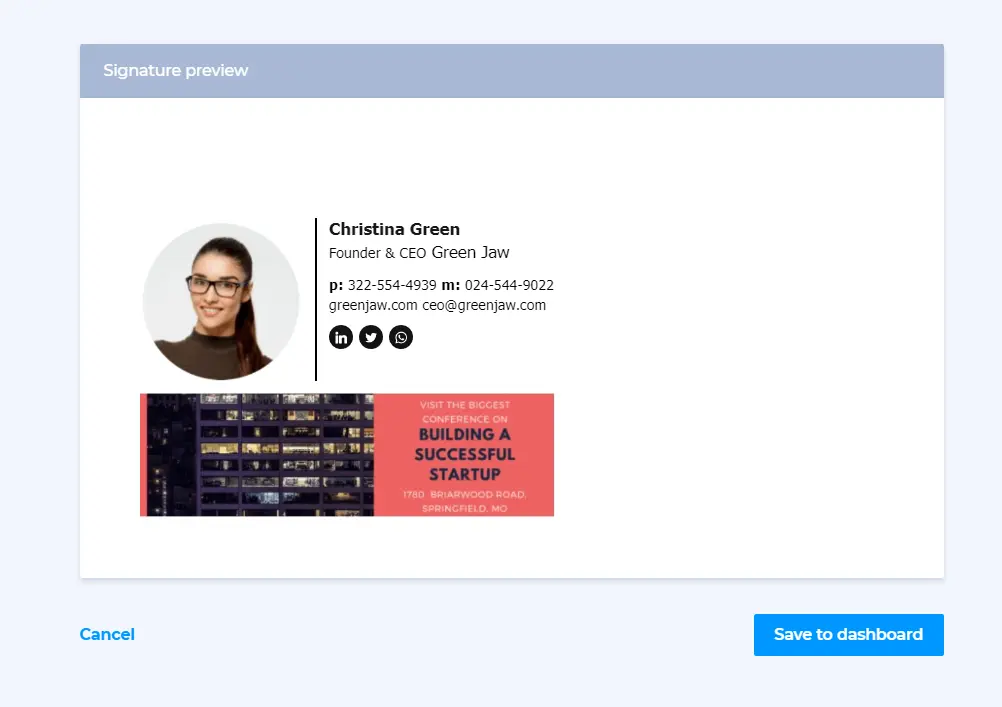
So, that’s it. Now you know how to create a professional email signature for your Roundcube email client.