How to Add Email Signature in cPanel
1. Add cPanel email signature to Roundcube
2. Add cPanel email signature to Horde
3. Add an email signature to cPanel Autoresponder
We hope that you’ve already set up your branded email in cPanel. And as you now have a personalized domain for your emails, you need to make your messages look even more professional. One of the best and easiest ways is to add a professional email signature.
You can create one using our free signature generator.
If you already have a nice-looking signature, follow the steps below to add it to your cPanel email account.
cPanel is a web hosting solution that provides emails as one of the features. That’s why you can add an email signature using two webmail interfaces: Roundcube and Horde.
Add cPanel email signature to Roundcube:
Step1 Log In
Log in to your Roundcube webmail account
Step 2 Go to Settings
Click the gear icon at the top right corner
Step 3 Select Identities
In the Settings menu, click Identities
Step 4. Select email address
If you have the list of different email addresses, select the one you want to add an email signature to.
Step 5. Add email signature
If you want to add plain text as your signature, type your personal information in ‘Standard Signature Box’.
To add HTML signature check ‘HTML signature’ checkbox below. You’ll see the new interface appear in the Signature Box.
You can now add links, images, or HTML code.
To add HTML code, click the Source code icon and paste the code of your signature into the window. Don’t forget to save the code.
Add cPanel email signature to Horde:
Step 1. Log In
Log in to Horde account
Step 2. Go to Mail Preferences
Hover over a gear icon in the header and select Mail in the drop-down menu
Step 3. Select ‘Personal Information’
Go to the General section and click the ‘Personal Information’ option
Step 4. Add your signature
Scroll down to the Signature section.
If you want to add plain text as your signature, type your personal information in the signature field.
To use an HTML email signature, paste your signature into the box below. Click ‘Save’
Please note that if you leave the HTML section empty, the plain signature will be applied.
Tips. Create a free professional email signature:
- Go to the free signature generator
- Create your signature
- Choose Other email clients
- Select HTML Tab
- Copy the code and paste it into the RoundCube or Horde settings.
Add an email signature to cPanel Autoresponder:
Step1 Log in to cPanel account and click Autoresponders in the Email section
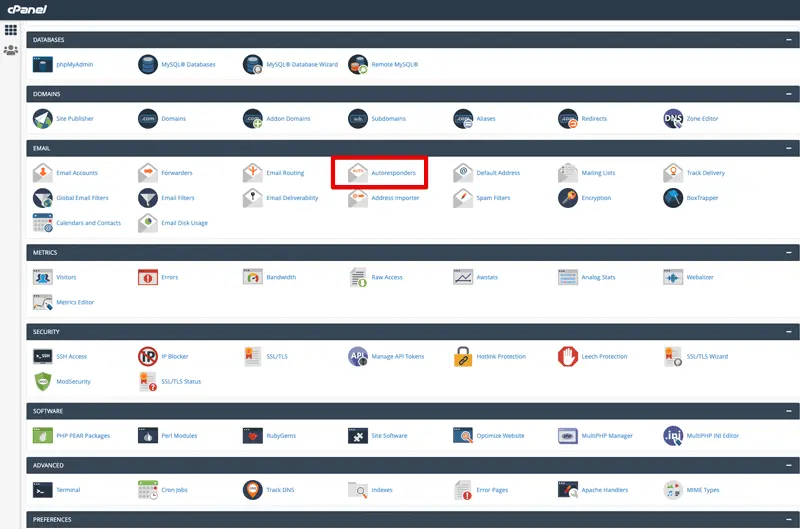
Step 2 Add new Autoresponder
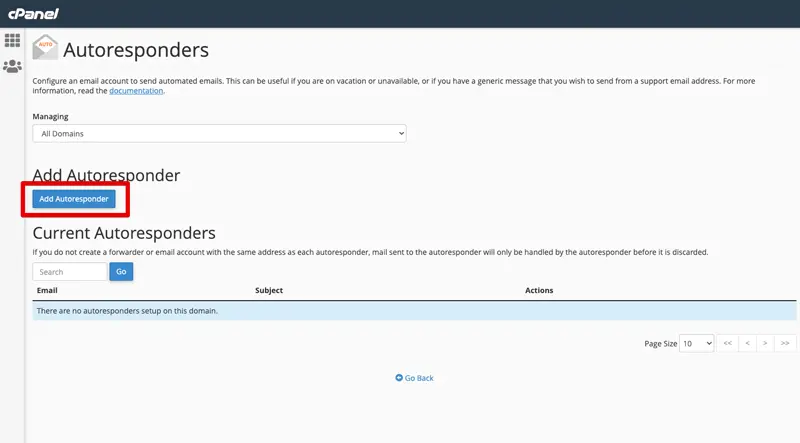
Step 3 Set up your autoresponder
Make sure that ‘Character Set’ is utf-8; otherwise your signature might contain different symbols.
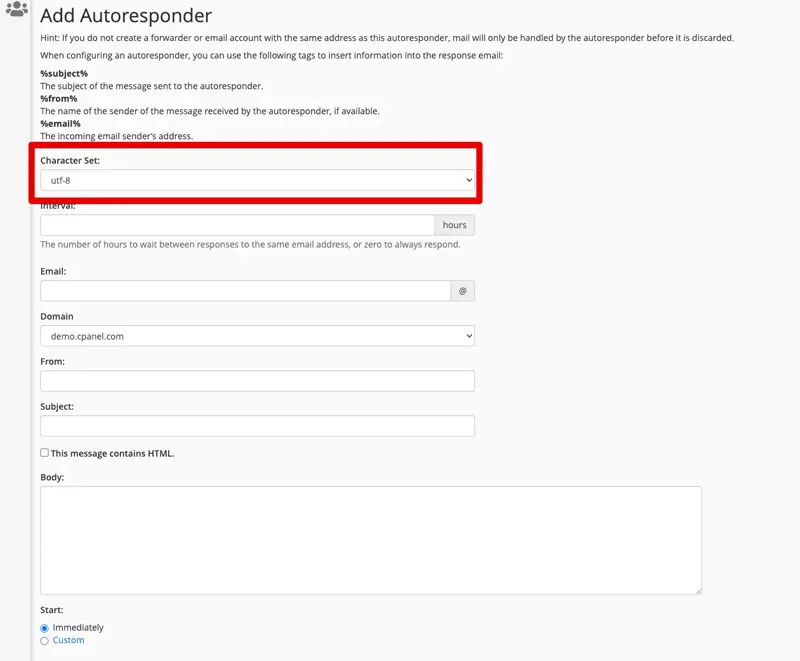
Fill in email, domain, from, and subject line fields.
Step 4 Check the ‘This message contains HTML’ checkbox
Add your autoresponder text
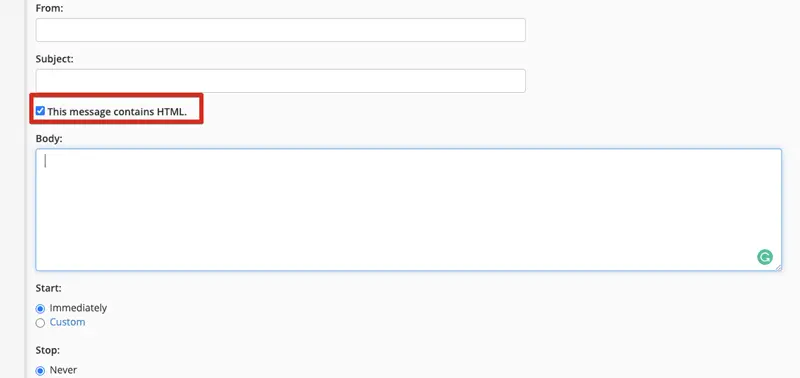
Step 5 Go to Newoldstamp
- Create your HTML signature
- Choose Other email clients
- Select HTML Tab
- Copy the code and paste it into the ‘Body’ section of the cPanel
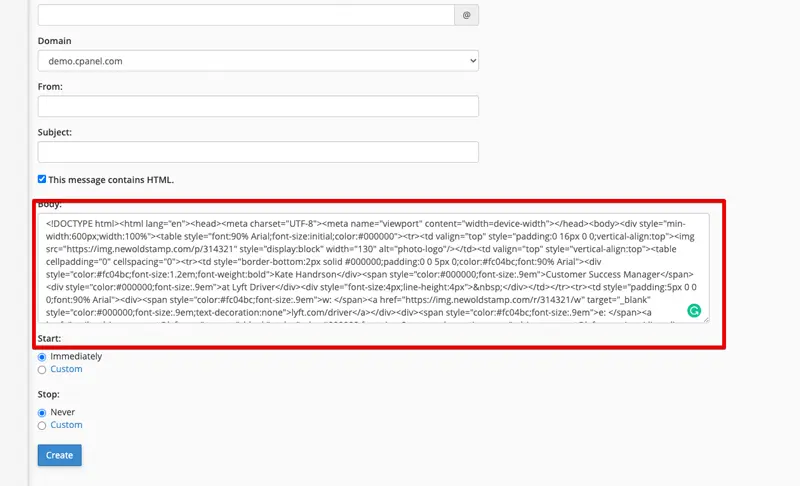
When you’re done editing the autoresponder, click Create.



