Mobile Email Signature: A Comprehensive Guide
1. What you can expect from your smartphone signature
2. Why you should stop using your default email signature from your smartphone
3. Tips for Creating a Mobile Email Signature Design
4. Why you need a good email signature on your phone
5. How to update email signature on your smartphone
6. Best mobile email signature ideas
How often do you read and reply to emails from your mobile phone? Probably very often. Most likely, you also write some of your business emails from your smartphone. The current article will explain why a default mobile signoff is a no-go and show you the best mobile signature.
What you can expect from your mobile phone signature
What is the main purpose of a phone signature? It is to introduce yourself and your company and to remind your contact who you are.

Using a professional mobile email signature in business correspondence will help you to:
- Establish trust and credibility
- Provide your recipient with multiple ways to connect with you
- Back up your name and brand with social proof
- Increase your business’ brand awareness
- Promote products or services
- Drive traffic to your company website
And many more things. It all really depends on how you use the potential of your mobile email signatures.
Why you should stop using your default email signature from your smartphone
You might be among those many who use “sent from my mobile device,” which is a standard for people with portable devices. If you’re using a business phone system to send an SMS, you can edit your signature to make it custom to your brand messaging. The iconic “sent from my iPhone” has generated a lot of “sent from my iPhone” alternatives. There are device-specific sign-offs or system-specific ones:
- Sent from my Android phone
- Sent from my Samsung Galaxy smartphone
- Sent from Samsung Mobile
- Sent from my BlackBerry (remember those?)
- Sent from my Windows Phone
and so on.
Regardless of the type of your phone, the general formula is:
Sent + from + (my) + [device name / OS]
People mostly use these types of signatures as an excuse for making typos and writing rather brief messages. Remember that they no longer validate your lack of attention or bad use of auto-correction. Here are the three main reasons why:
1. No one cares which phone you use
Initially, the iPhone signature was meant to tell the world that you have an iPhone. With various devices these days, you won’t surprise anyone by saying that you have one of those.
2. “Sent from my mobile device” is no excuse for your mistakes
It can be harder to avoid mistakes when writing from a phone versus from a desktop. Still, there is no need to mention this in your mobile signature. It’s always better to make sure your message is error-free.
3. It is not appropriate for business emails
A standard email signature on your mobile (funny or not) is inappropriate for business communication. It is merely a signoff that you can use for fun with your friends and personal contacts.
Why you need a good email signature on your phone
Change your default email signature to something more practical since we use our smartphones more frequently to communicate with our business contacts.

You need a presentable signature, just like the one you would typically have in the mail client on your computer at work. It should do the following:
- Tell who you are
- Provide your recipient with your contact details
- Communicate your company’s brand message
- Serve your company’s business goals
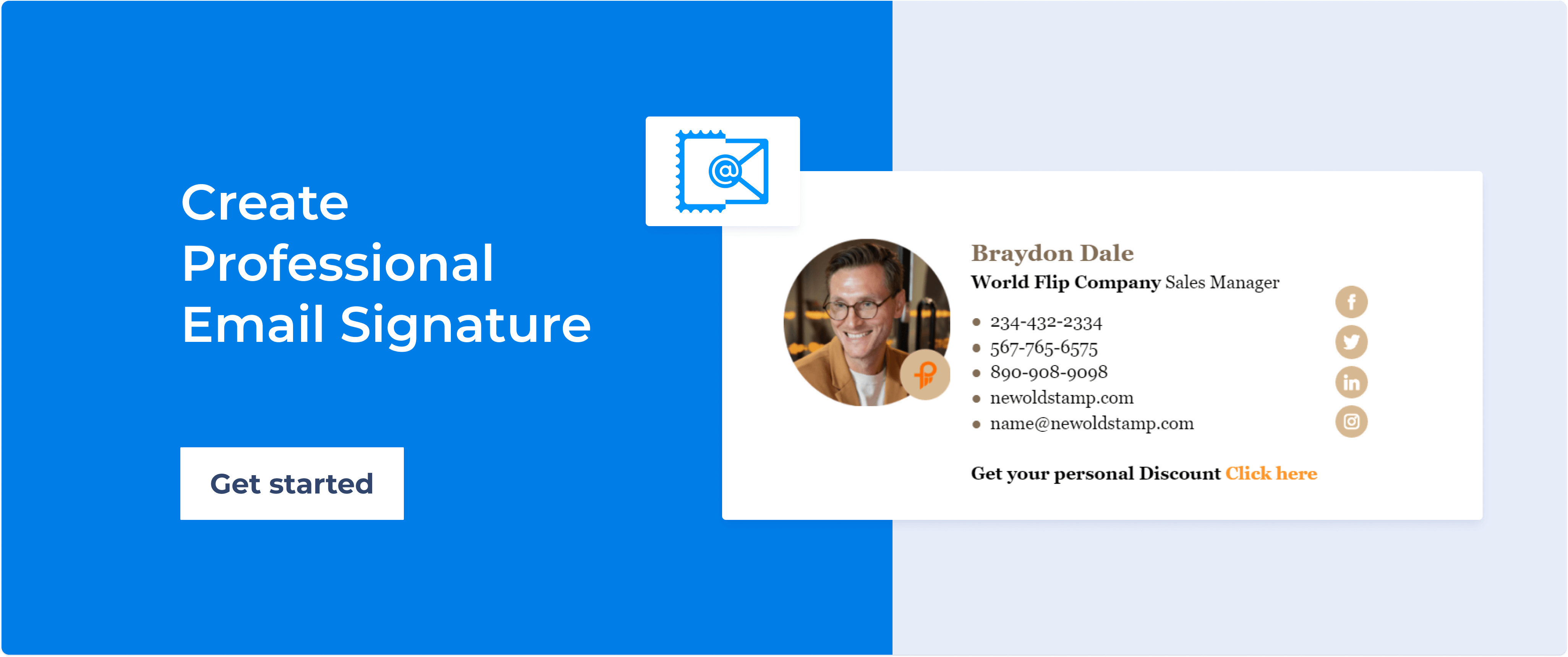
Let’s look at some smartphone signature design tips.
Tips for Creating a Mobile Email Signature Design
The first and foremost thing you should do is ensure you are building a mobile-friendly email signature. Think about what your contacts will see on their mobile devices. Remember that the phone screen is much smaller, while the space is limited. And don’t forget that mobile internet speed can be limited.
-
Use vertical signature templates
Because a typical mobile screen is vertical, create email signatures in vertical layouts, too. Don’t fit everything into a single line. Break the information apart when possible. Highlight the main info in bold font. At the same time, make sure that you don’t have too many lines with text at the end of your email.
-
Add your cell phone number
Including your mobile number when writing from your device is only logical. Make it easy for people to call you right away by tapping on the phone digits. To do this, you must create a hyperlink with “tel.:” followed by the number (no spaces).
-
Add your email
Although we wrote before that adding an email address in the email signature often makes no sense, it does in reality, especially on mobile. First of all, you can expect your contact to click on it and be able to create a new message, especially when they want to start a new subject.
-
Add larger social icons and stick to three
If you are linking to your social profiles, use social media buttons. Keep in mind that they must be big enough to be clickable.
-
Add a banner to the phone email signature
An email signature banner can be visually attractive and helpful for your business. You can use it with any content to advertise or promote just about anything, from an announcement of a new article or an invitation to connect at a tech conference.
.png?1725620233)
-
Use small images that could be uploaded using a cellular network
If you use images in your cell phone email signature, ensure their size is optimal for cellular networks but still has a good quality without visible pixels.
-
Delete green line messages
Some devices can color-highlight quoted messages (“green line messages”), which can be disabled in some email client settings. Also, you can ensure that your signature appears before the quoted messages in an email conversation.
How to update email signature on your smartphone
If you are wondering how to change a signature on iPhone or your Android device, read on.
iPhone
If you are using the native Apple mail app:
- Go to the Settings.
- Scroll down to find Mail and tap on it.
- Scroll down again and go to Signature at the bottom.
- Choose:
a) All Accounts if you want the same closing across all your email addresses.
b) Per Account if you want a customized signoff for each account. - Replace the defaults with your iPhone email signature ideas.
.png?1725621860)
Android
The process of updating your Android email signature in the Email app looks a bit different:
- Open the mobile email client on your phone.
- Go to the Menu.
- Open Account Settings.
- Select Signature.
- Edit your sign-off message and tap Ok.
Now, if you want a more complex HTML code signature on your smartphone, you must create one using a web/desktop email client or a Gmail mobile app. In this case:
- Go to the Settings and select Signature.
- Create an HTML signoff and send it to your email.
- Open the email you just sent and copy the sig.
- Go to either Account Settings in your Email app (Android) or Mail in your Settings (iOS), and choose Signature.
- Paste the previously copied signature.
- If the sig was autoformatted when you pasted it on your iPhone, shake it and select Undo Change Attributes.
Also, check this guide to find out how to update your Microsoft Outlook mobile signature.
Best mobile email signature ideas
The best mobile email signatures are the simplest ones. All you truly need is:
- your name,
- title,
- company name, and website URL,
- your phone number.
You can also add an HTML banner and an image, such as your company logo, professional photo, or email disclaimer.
Common issues of using an unprofessional mobile email signature are that it doesn’t work correctly on any device and doesn’t look good in dark mode.
So, the most attractive and cost-effective solution is to use an email signature generator to get a well-designed signature in HTML format.
If you want some mobile signature examples, check out the ones below.



Conclusion
Don’t get stuck with the “Sent from my [...]” signature. Go to your Settings now and change how you sign off your business emails.



