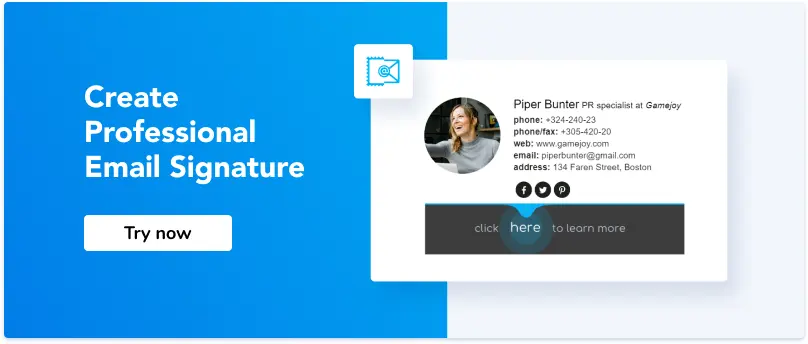How to Create a Signature in HubSpot Email
1. How to create email signature in HubSpot
2. How to add a signature to HubSpot email?
3. How to use a personalized signature in HubSpot marketing emails?
4. How to add email signatures for conversations inbox in HubSpot?
5. How to change the email signature in HubSpot?
HubSpot is one of the most popular inbound marketing and sales software that helps companies attract visitors through emails. Email signature is an important part of marketing. If you don’t have a signature for your HubSpot account, here is a guide on how to create and install one.
How to create email signature in HubSpot
You can use the Newoldstamp generator to create your HubSpot email signature for CRM communication. Follow this instruction to get an HTML email signature in a few steps.
Step 1
Create your Newoldstamp account here.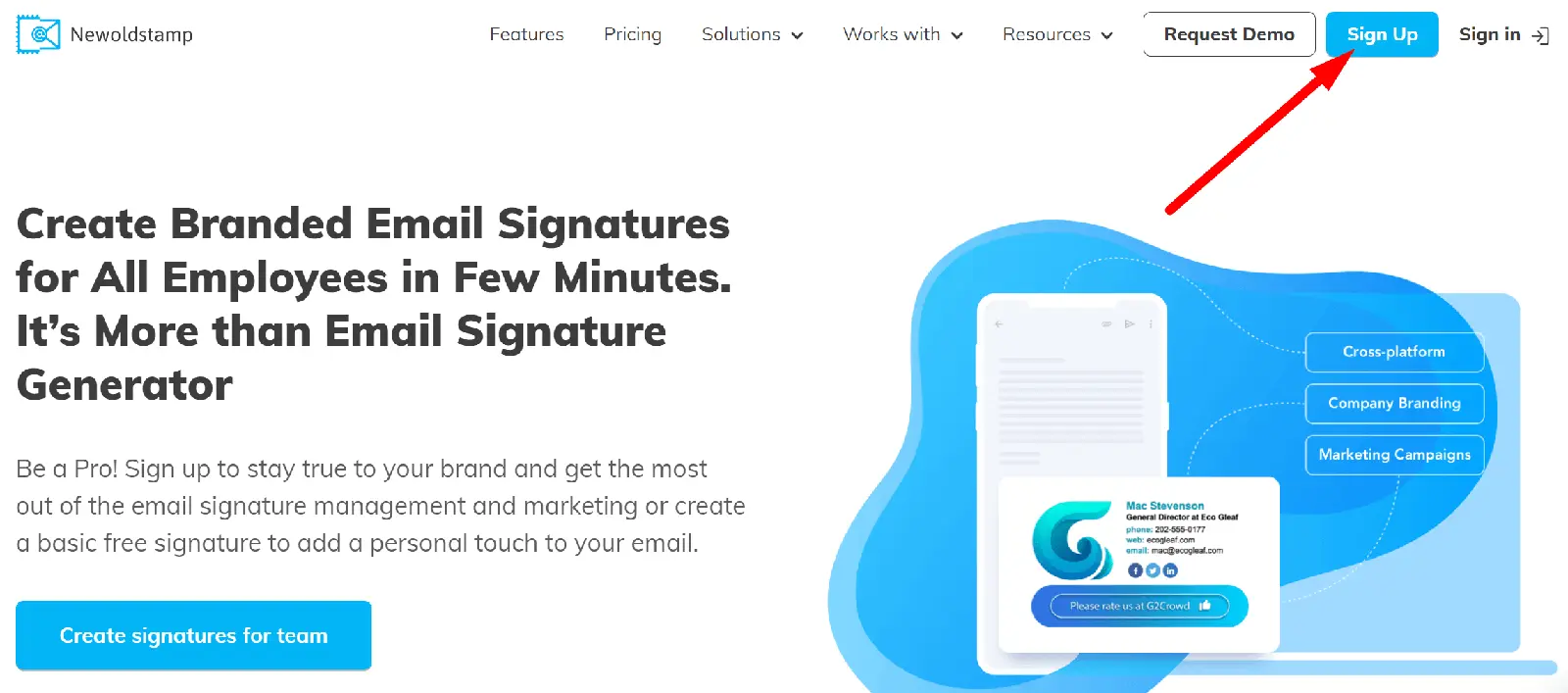
Step 2
Click the Create Signature button in the Dashboard to open the Newoldstamp generator.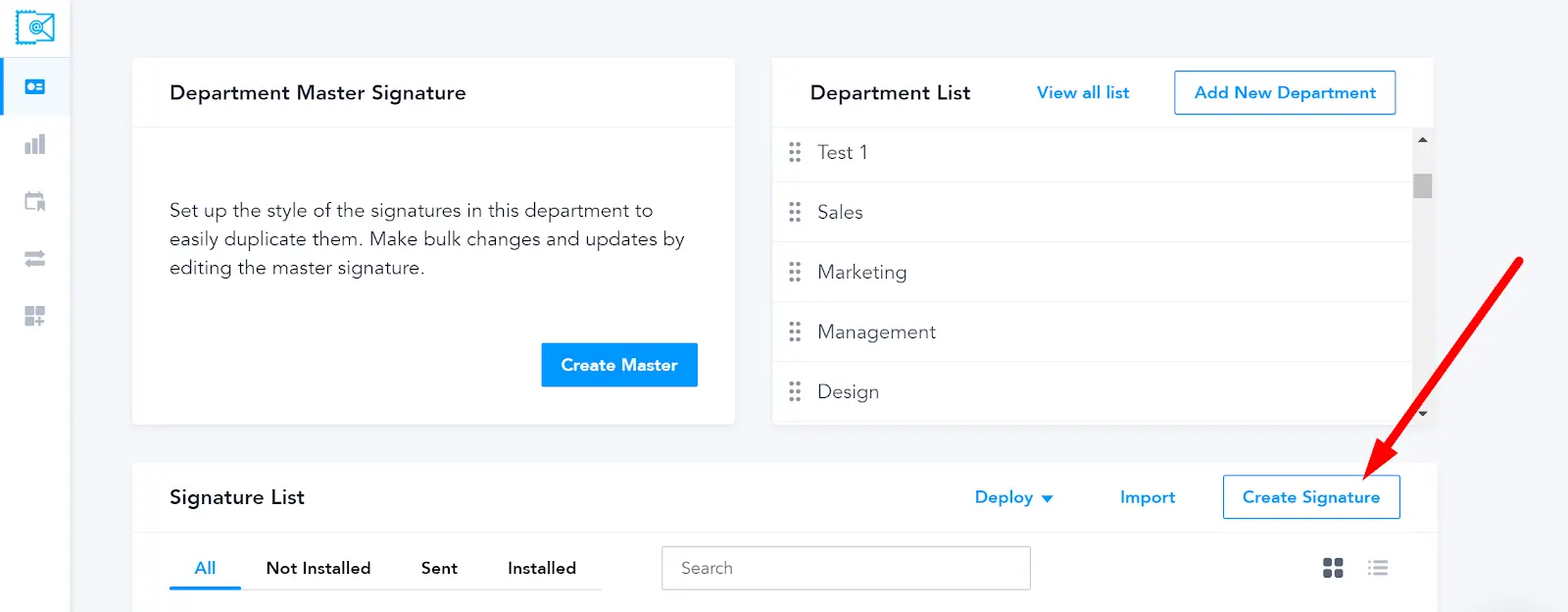
Then, fill out the contact information you would like to have in your HubSpot email signature. Use your name, position, and contact information (such as your email address).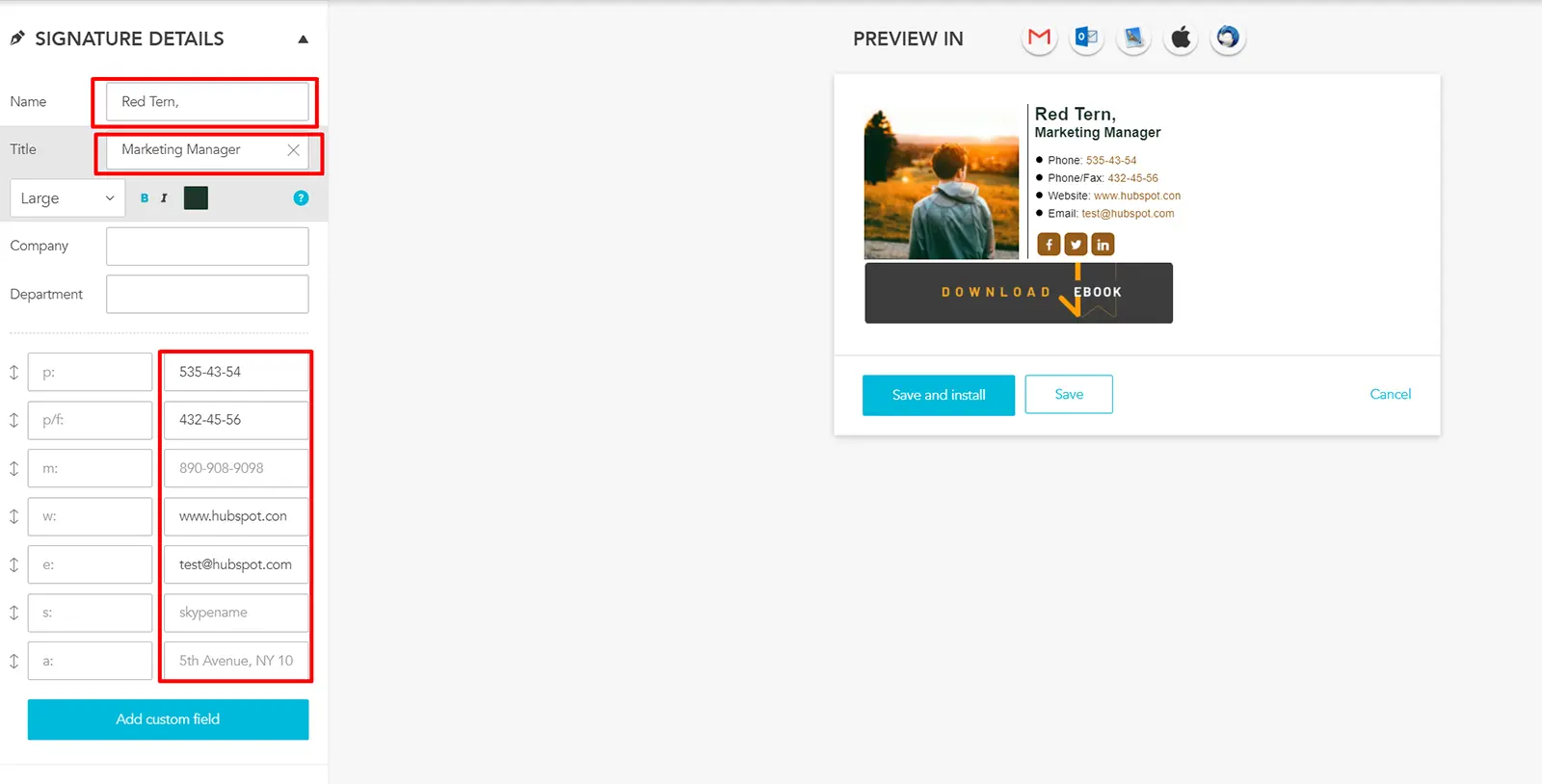
Step 3
After that, choose one of the layouts and customize them. You can add your photo or logo to make your signature look more personal. Then, choose the font and colors to meet your style and add some social media icons to help people reach out there (do not add more than 5 icons).![]()
Step 4
Make sure you add an eye-catching call-to-action. Use a banner or a CTA button for your HubSpot email signature to promote special offers and generate more leads from emails.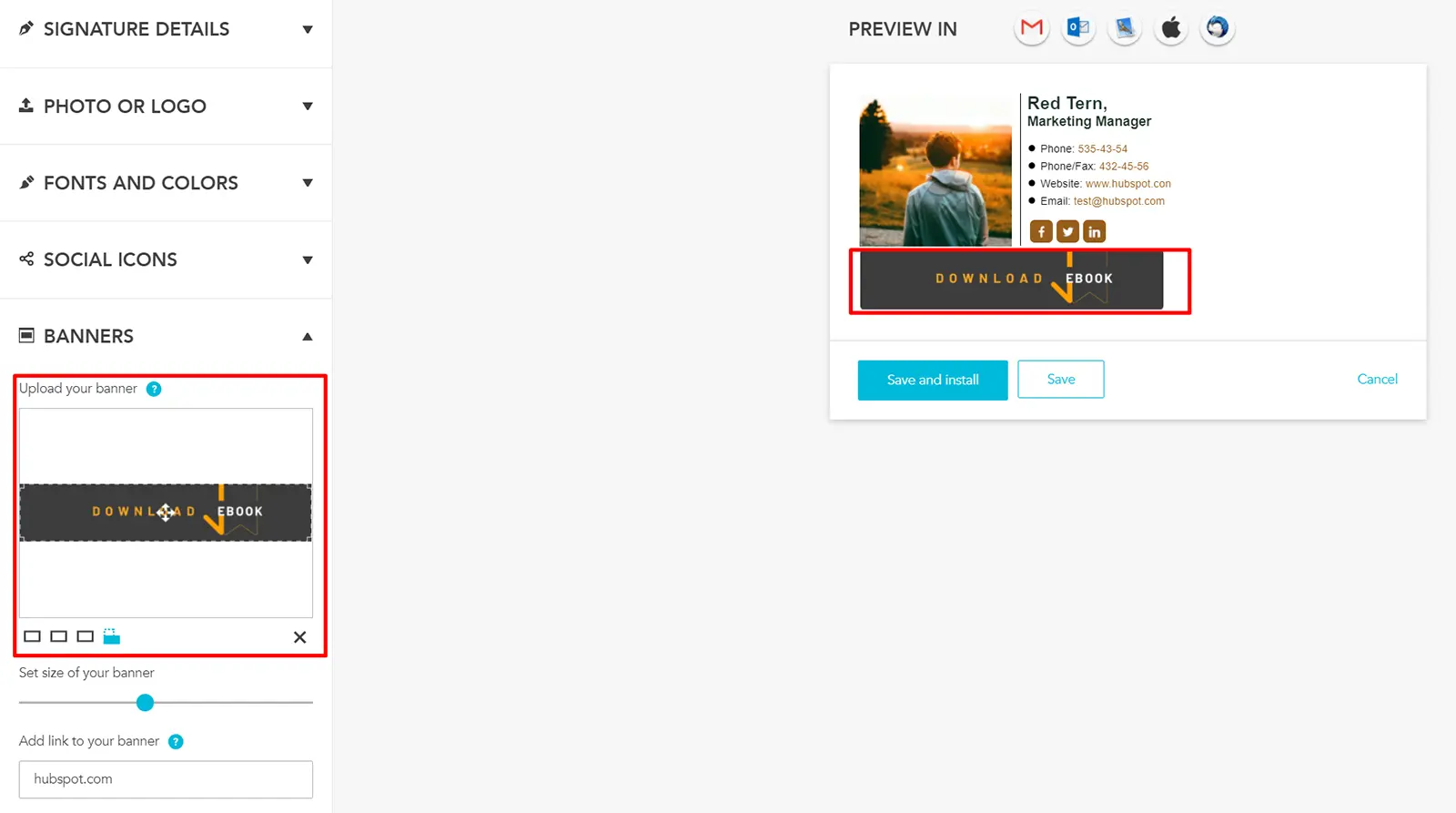
Step 5
Press the Save and Install button when you’re finished with your new email signature! Next, follow the instructions to add your signature to the HubSpot account.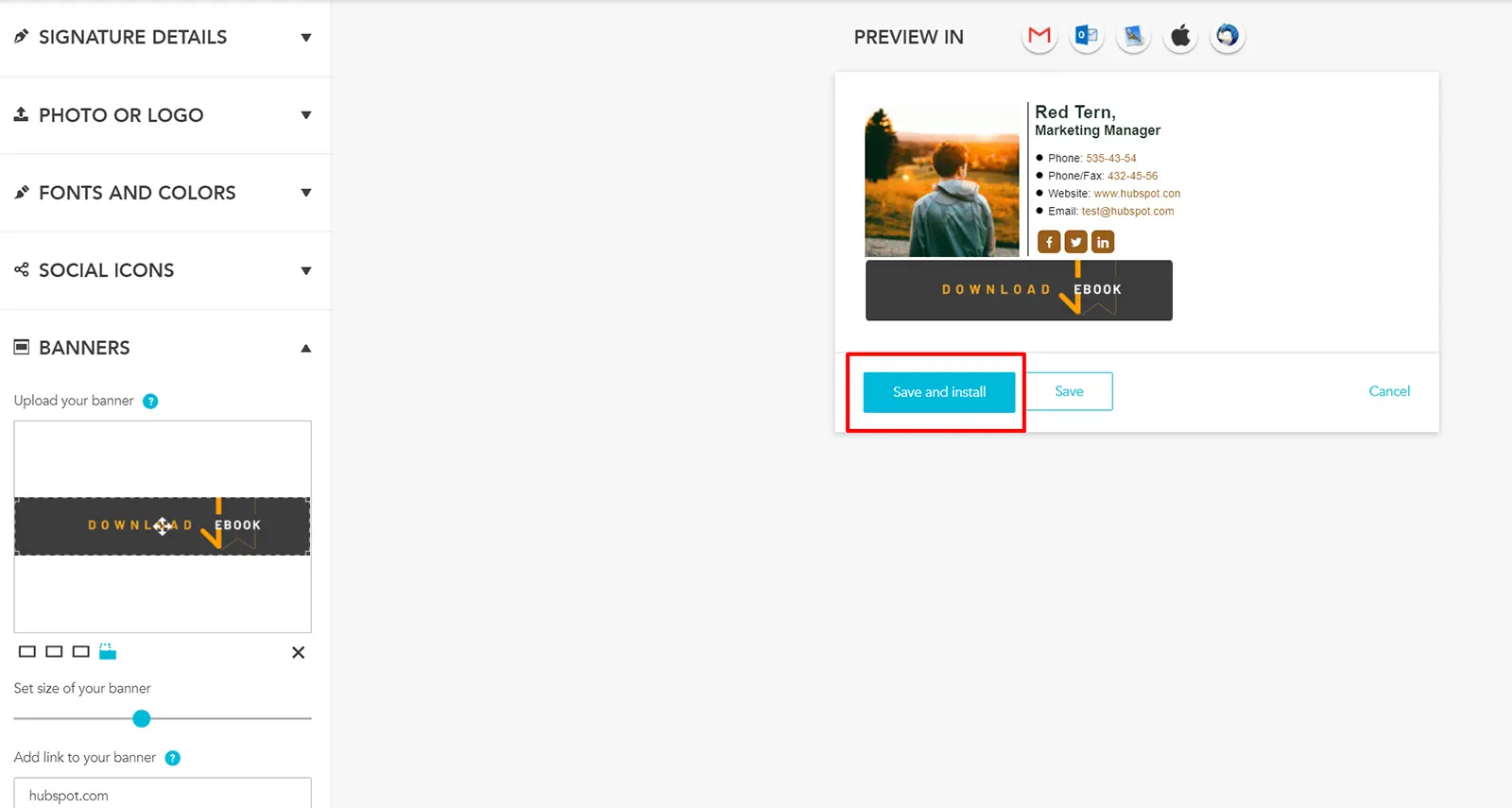
How to add a signature to HubSpot email?
Use account direct setting and HTML code with your email signature to install it in HubSpot.
Step 1
Copy your ready HTML signature to the clipboard. If you are using the Newoldstamp generator, press the Save and Install button after your email signature is ready or click the Use button in the dashboard (if you saved one before).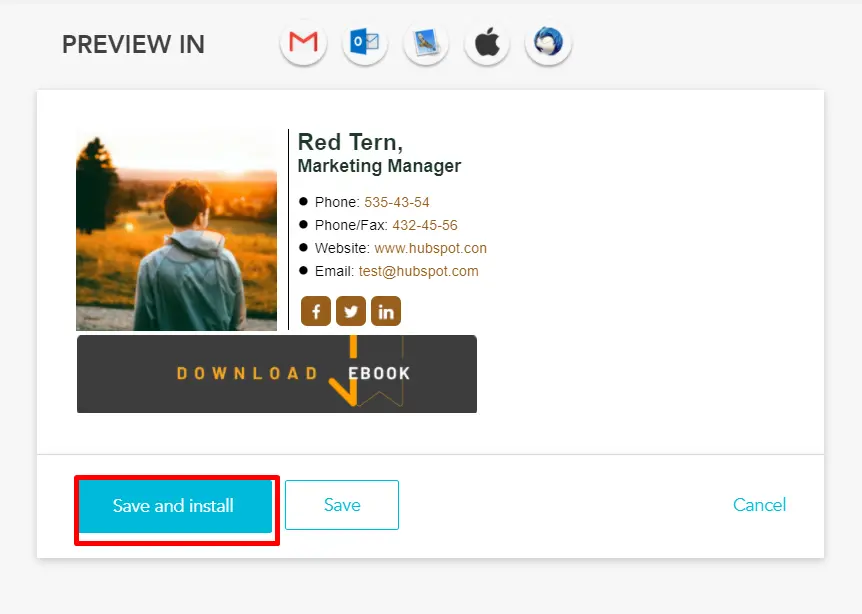
or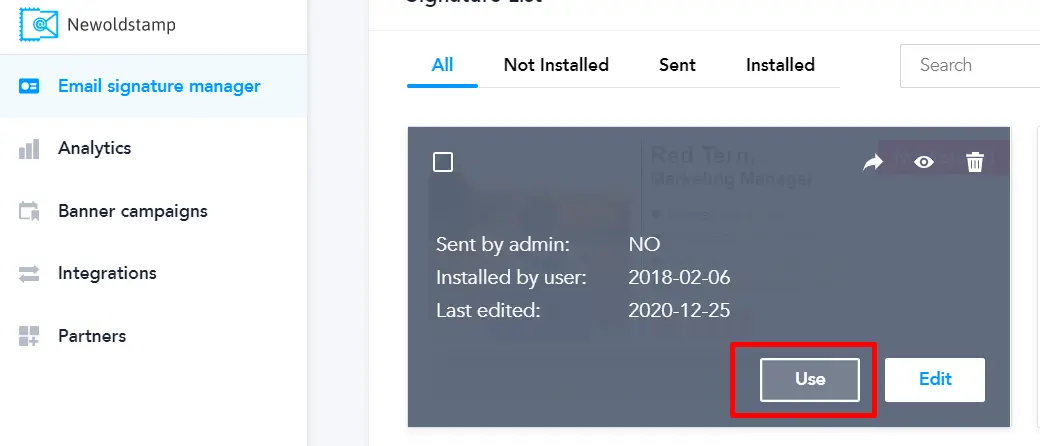
Step 2
Select Other tab and click Copy and Proceed button to copy your HTML signature to the clipboard.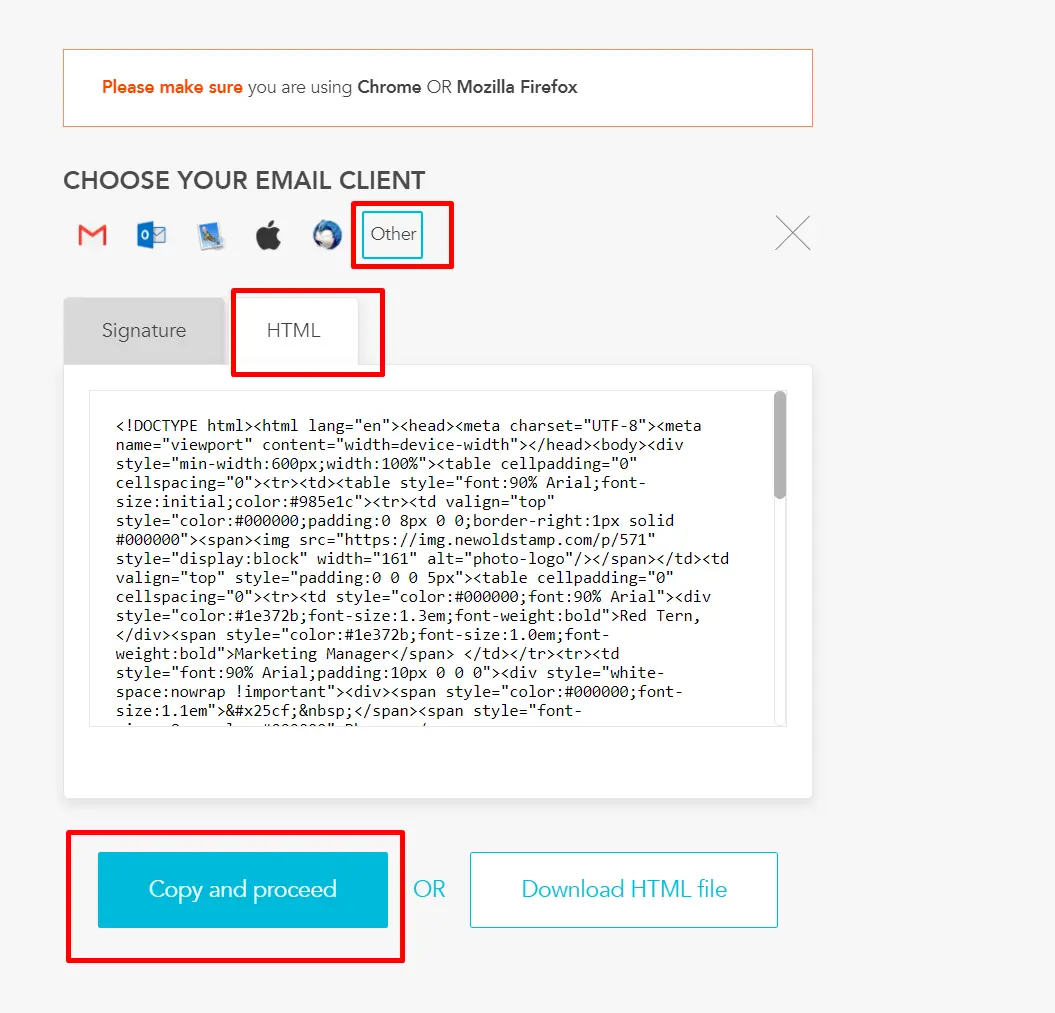
Step 3
Log in to your HubSpot account. Find in the top right corner Profile & Preferences and click it.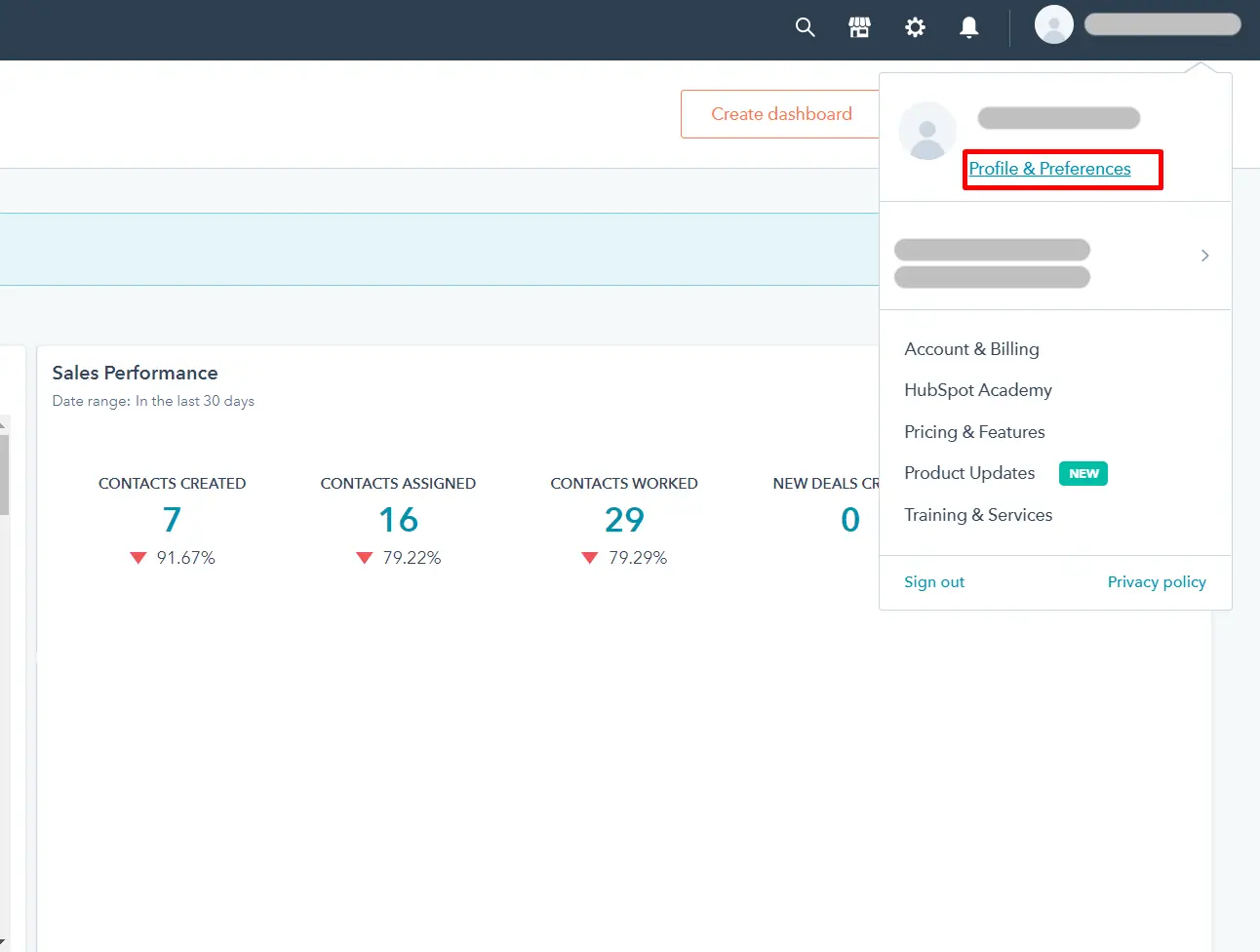
Step 4
In the Profile Preferences, scroll down to find the signature section, then click Edit signature.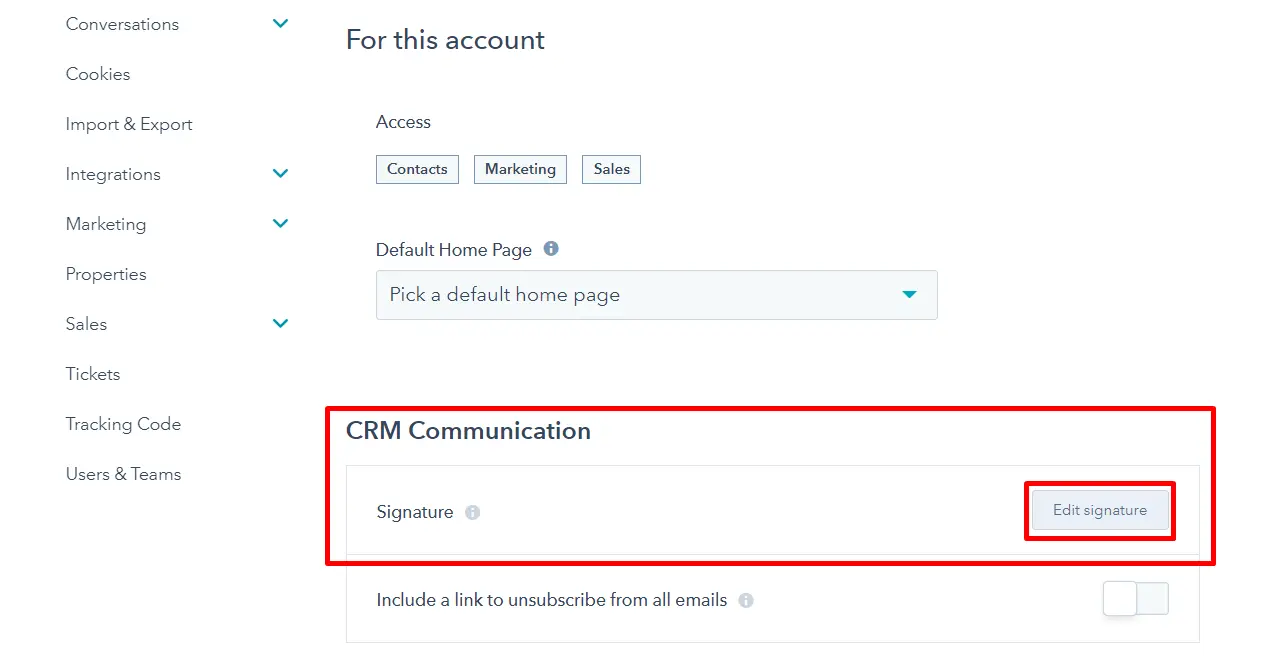
Step 5
Then, choose the HTML signature editor and paste it into the box. Finally, click Save.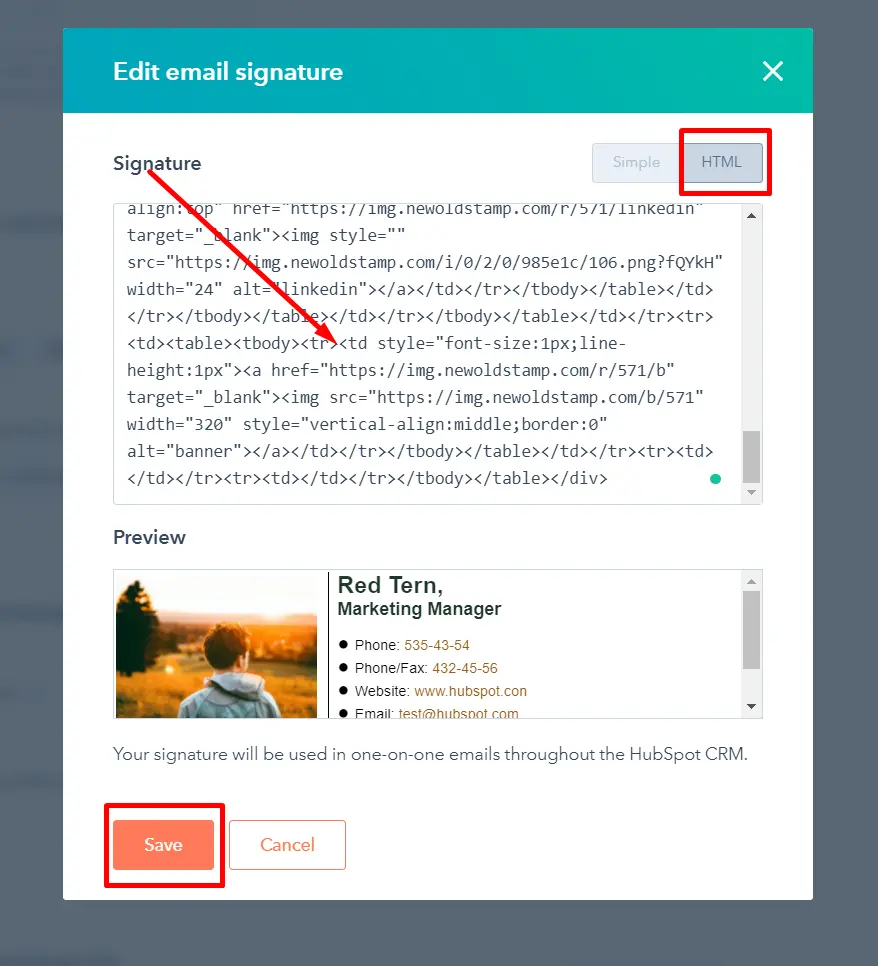
Step 6
Congratulations! Your email signature is now installed to HubSpot.
How to use a personalized signature in HubSpot marketing emails?
You can use the Signature personalization token to display HubSpot email signature in specific marketing emails. Here is an instruction to set it up.
Step 1
Login to HubSpot and go to the Marketing section. Find Email and click on it.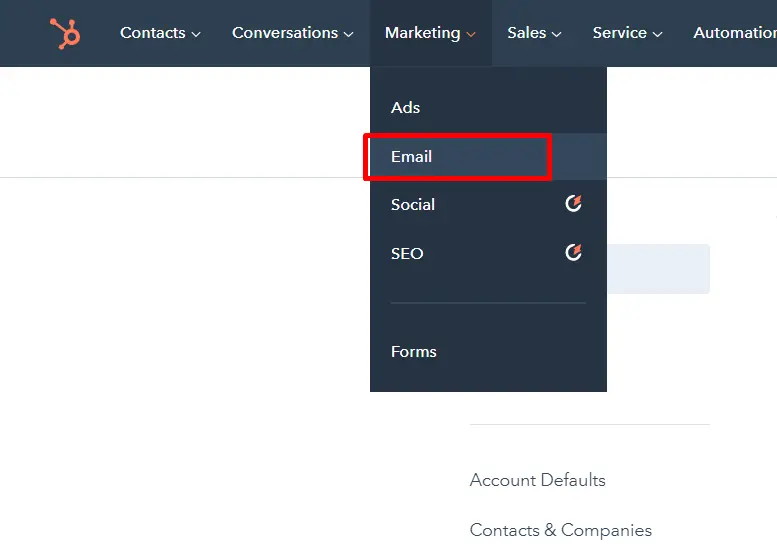
Step 2
Use old or new email and click into the text body of it. Find a place to insert the signature token (e.g. the end of the email) and put your cursor there. Then, in the upper editing toolbar, click Personalize.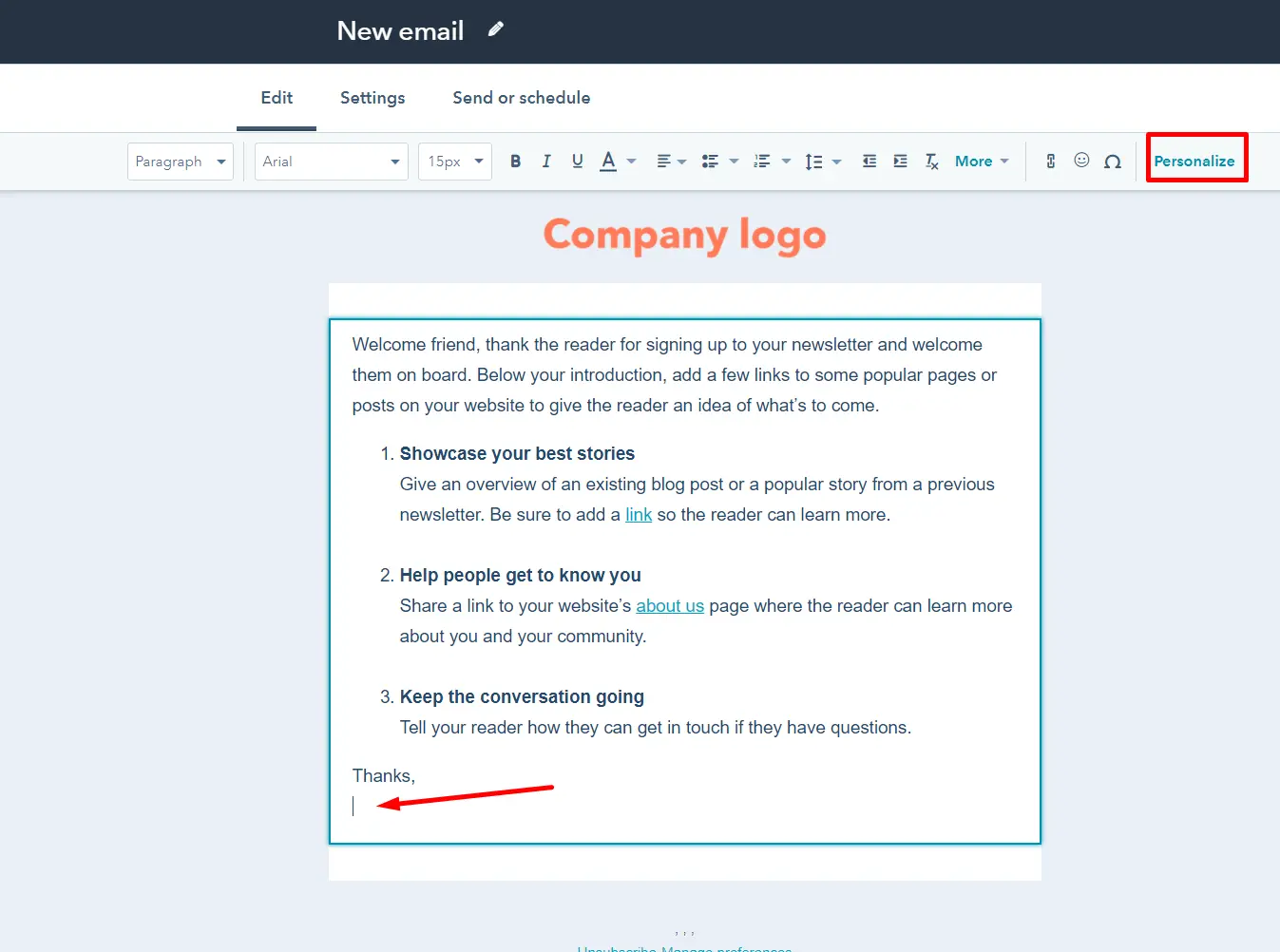
Step 3
After that, choose the Token dropdown menu and search there for the Contact owner option. Then select it.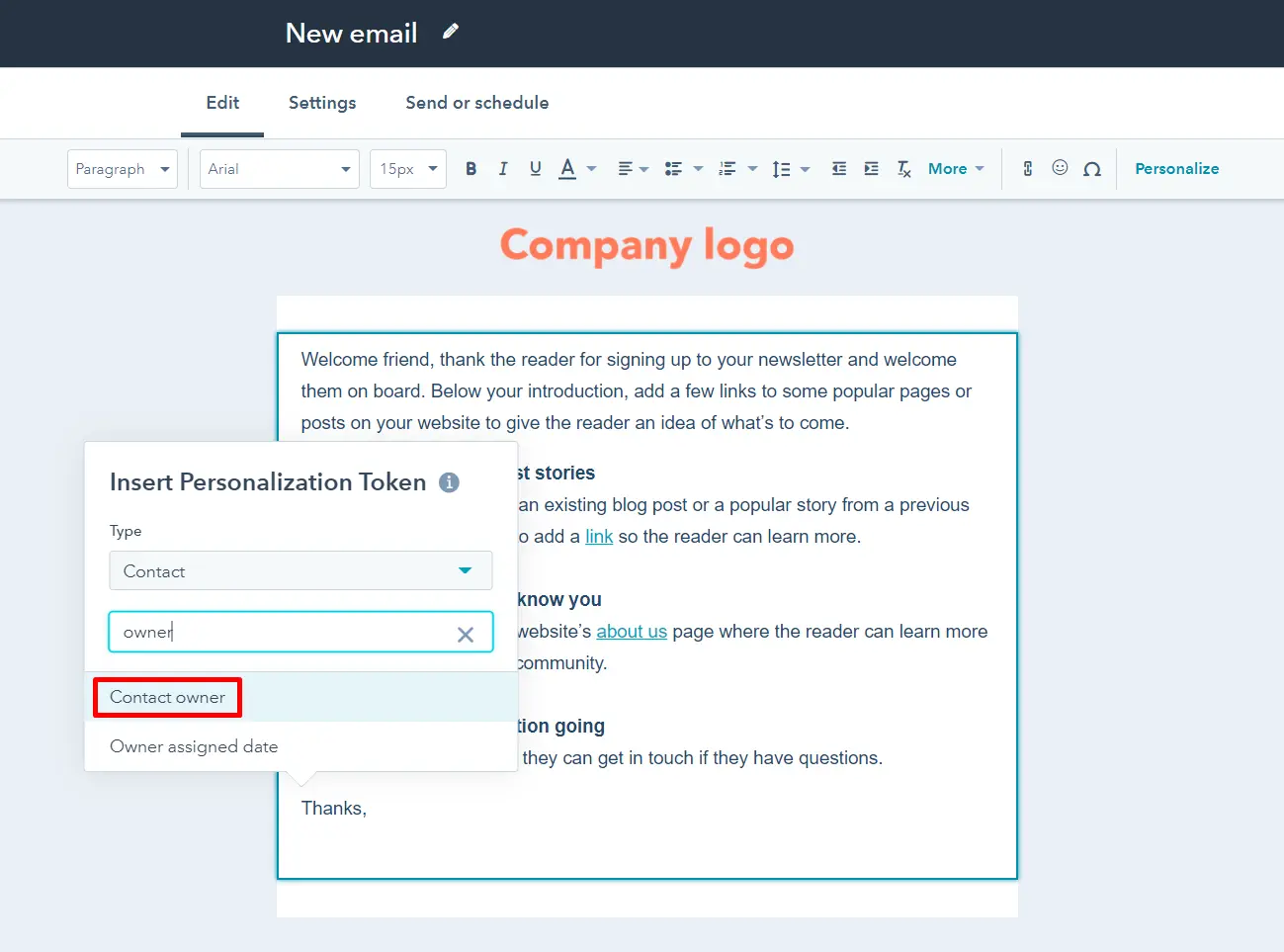
Step 4
Next, In the User property dropdown menu, find and choose Signature.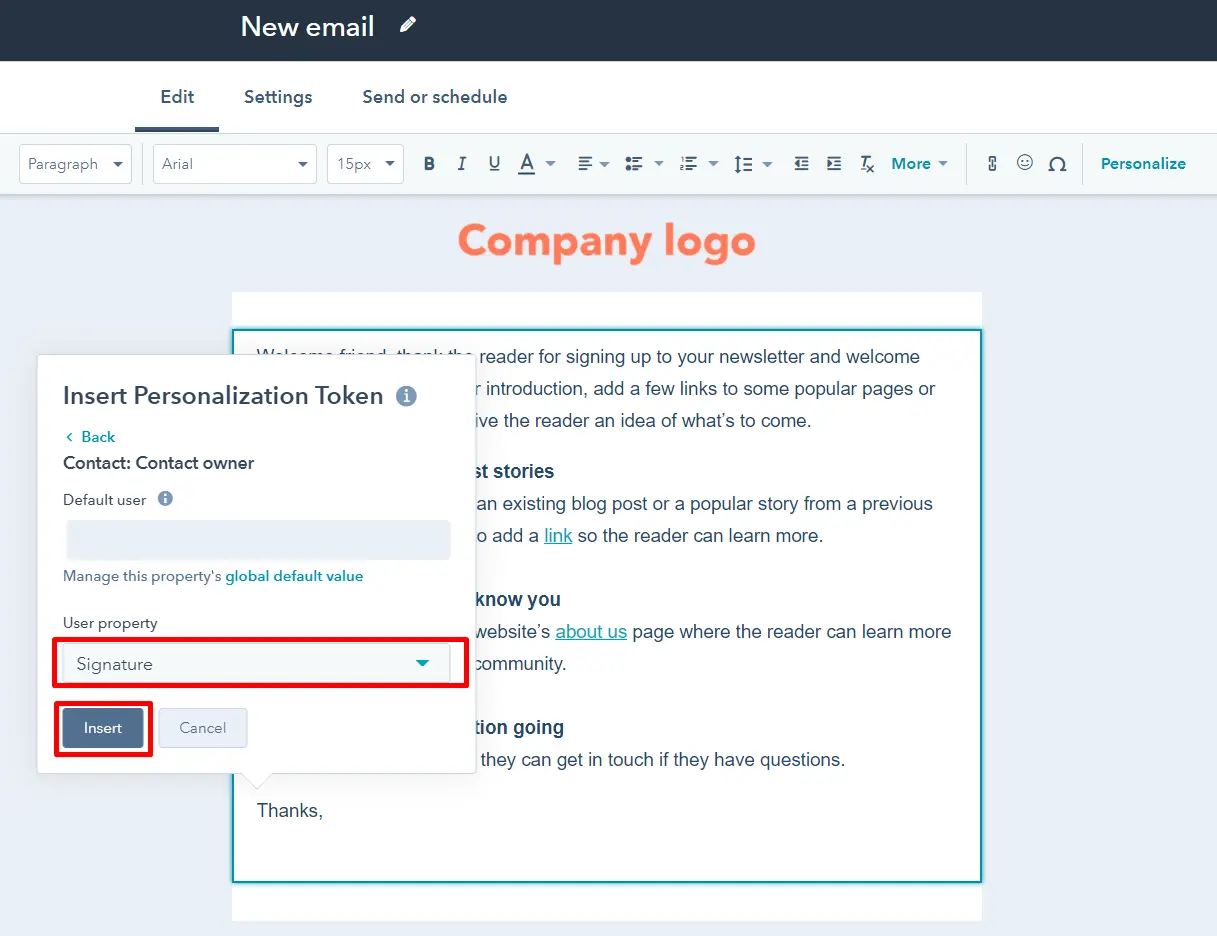
Then, click Insert.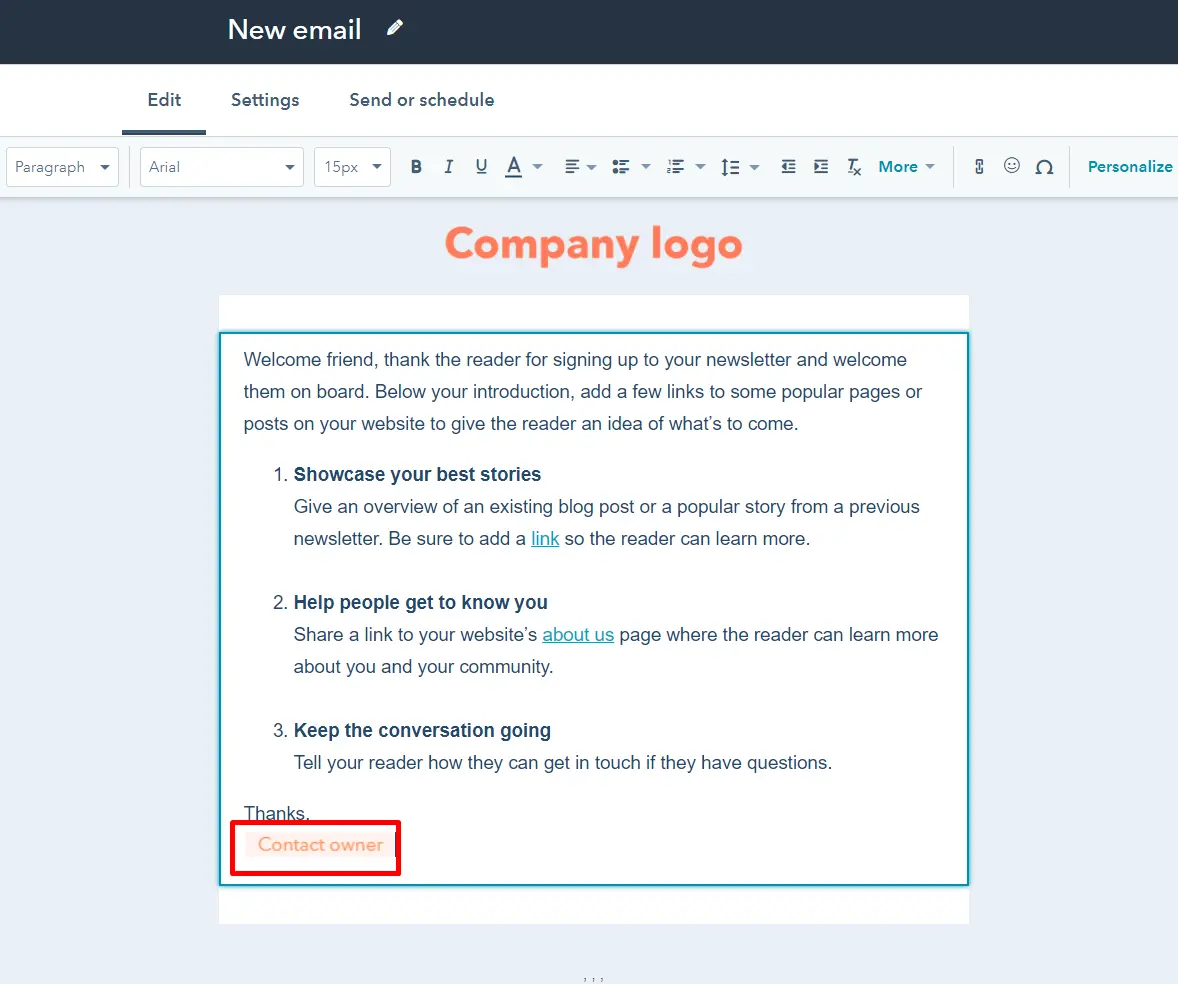
Step 5
Congratulations, your marketing email is personalized now.
How to add email signatures for conversations inbox in HubSpot?
With email signatures in Conversations, you and your team can focus more on having remarkable and truly personalized 1:1 conversations. All you need to do is follow these steps:
Step 1
Go to the Conversation Inbox settings, and click Edit on the email account you want to add a signature for.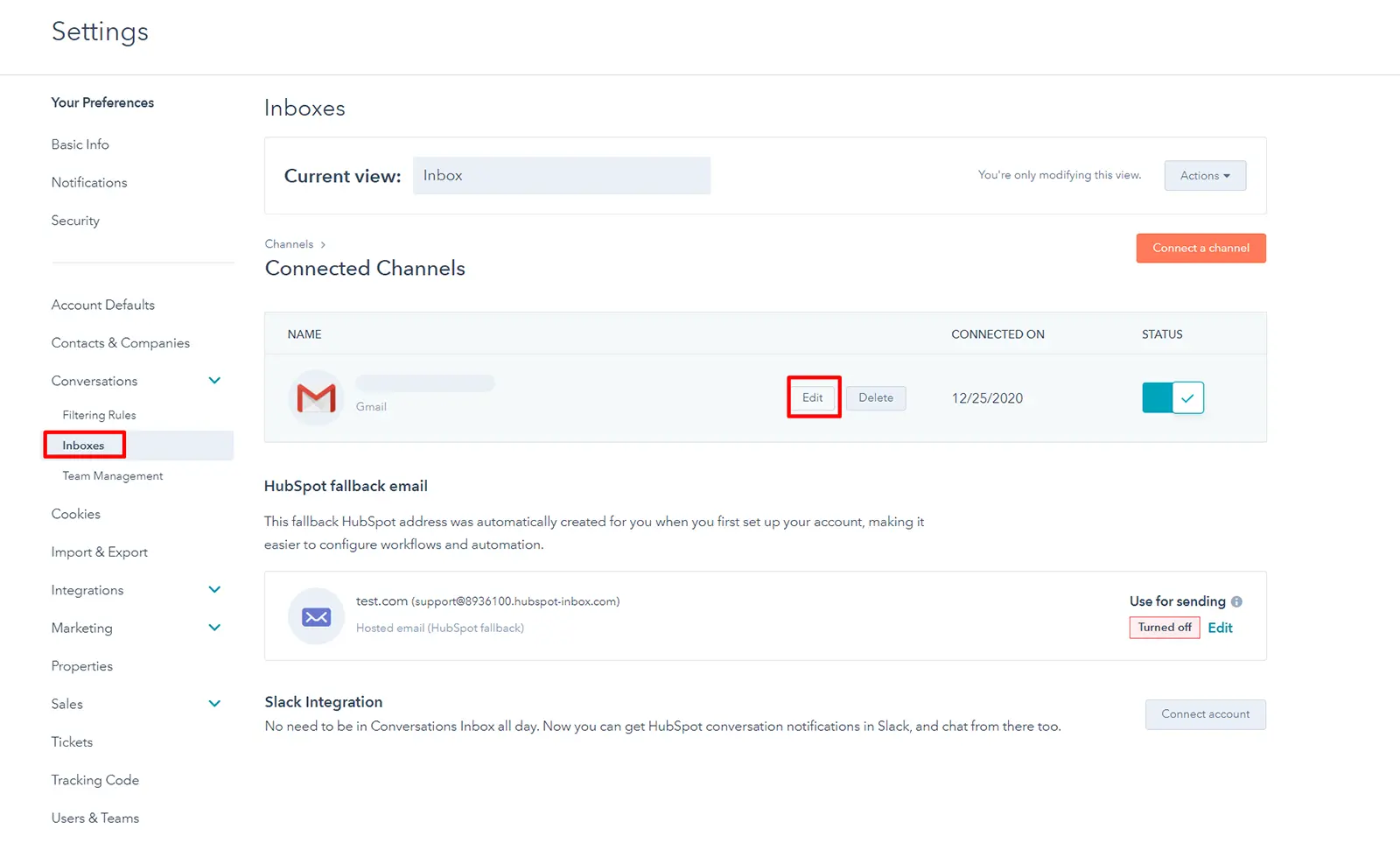
Step 2
Scroll down and find Team Signature, then click the Add team signature button. Select the HTML signature editor and paste your code into the box.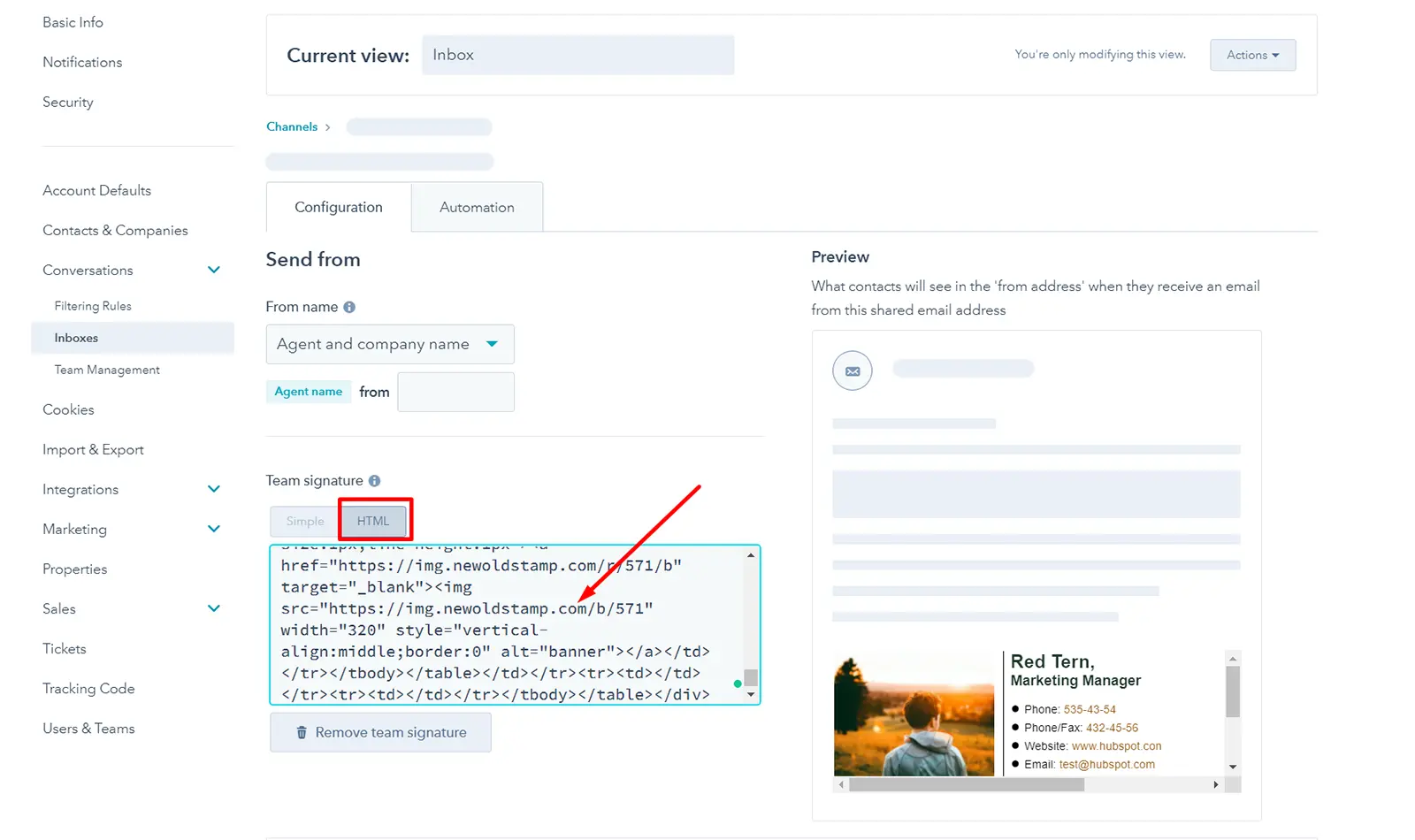
Step 3
Then, check the signature preview and click Save.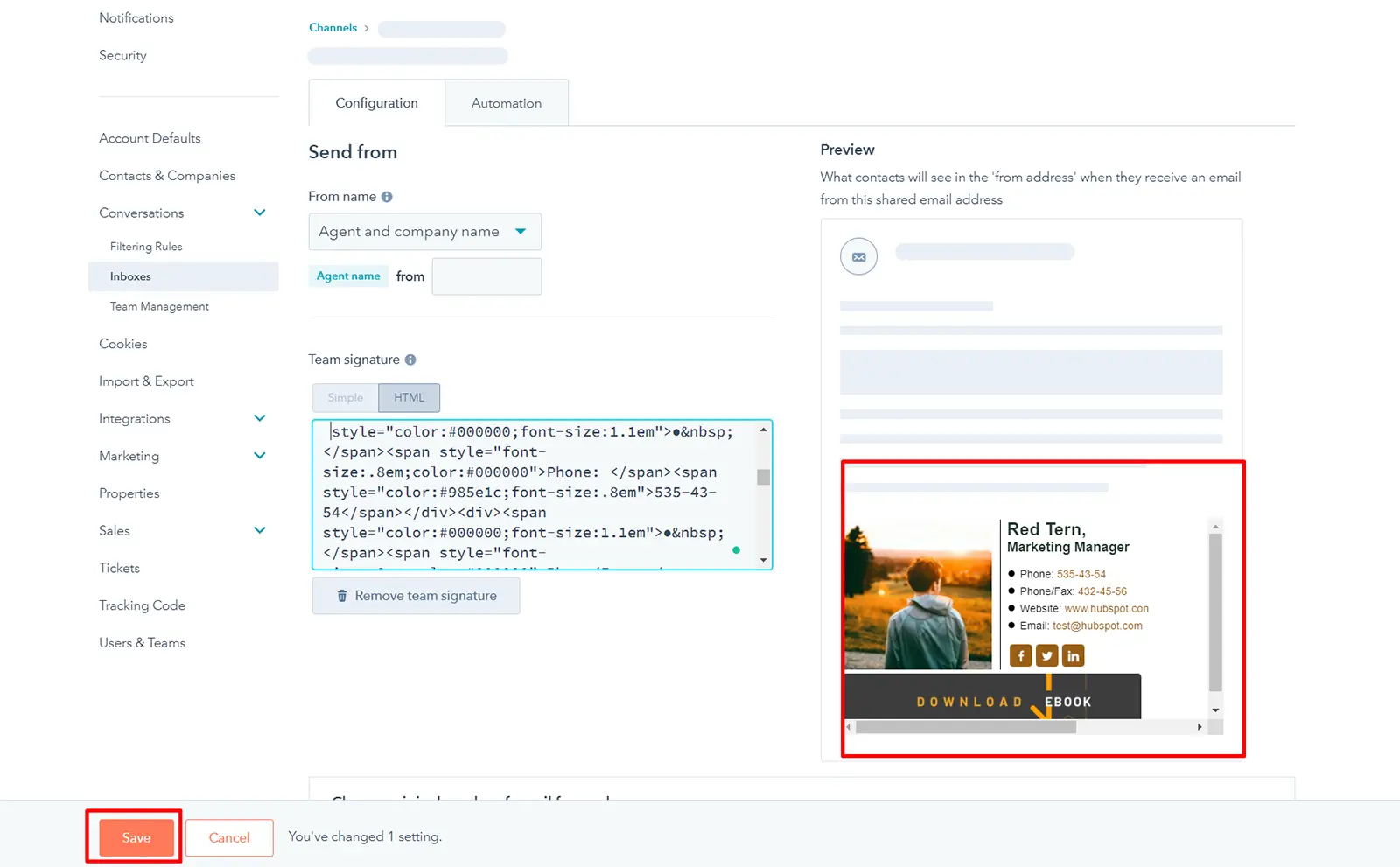
Step 4
Awesome, now your signature will appear in the contact's conversations inbox.
How to change the email signature in HubSpot?
If you are wondering where to update your email signature in HubSpot, you can easily do it in the HubSpot signature section. In case you don’t have one, you can create a professional email signature using Newoldstamp generator.