How to Set up and Manage Company-Wide Email Signatures in Outlook
1. Why Use Newoldstamp Microsoft Add-In?
2. How to Set Up the Newoldstamp Integration via Microsoft Add-In
3. Email Signature as an Additional Marketing Channel
4. How to Set Up Banner Campaigns
5. Use the Analytics Feature for Tracking Your Signatures’ Performance
If you’ve ever tried to set up email signatures for your entire team in Outlook, you’re probably well aware of just how big of a hassle it can be.
Creating consistent branding and messaging is hard enough, but then you need to figure out how to get each employee to apply their signature correctly and use it in their communications. Regular pulse surveys can help gauge employee adoption and identify any challenges in maintaining consistency. And then you have to figure out how to prevent deliverability issues, which could derail entire conversations with key customers and business partners.
The good news is that if you use the right tools, the process of setting up company-wide email signatures in Outlook doesn’t have to be complicated. With our new Microsoft 365 Add-in for Outlook, you can deploy professional email signatures directly from the dashboard to all employees’ emails.
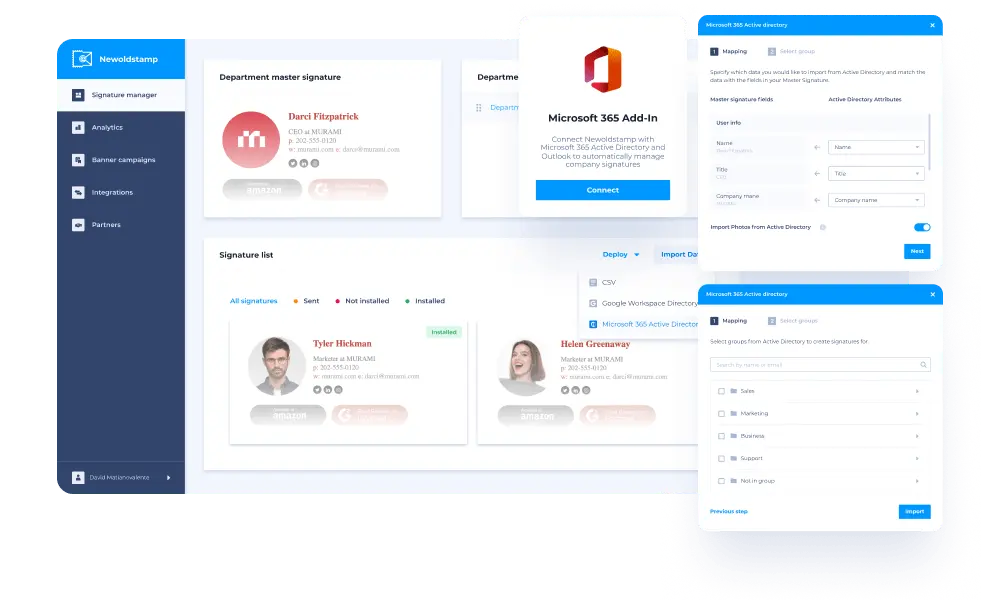
Instead of having your employees manually download and set up their signatures, the new add-in streamlines the process and ensures consistency across your organization. Discover how the Microsoft Add-In works and how to take full advantage of its features below.
Why Use Newoldstamp Microsoft Add-In?
When figuring out how to set up a signature in Outlook, there are many reasons for switching to the new Newoldstamp Microsoft Add-in.
Copying and pasting signatures is a big enough hassle when working by yourself. When you have to ensure that each employee has consistent details in their signature and that it goes out with every email, things can get a lot more complicated very quickly.
When you use Newoldstamp and its convenient Microsoft Add-In, you instantly eliminate the vast majority of manual tasks that would need to be done across the company to ensure consistent signatures. The add-in is designed to provide you with a central dashboard that controls every aspect of your email signature strategy, allowing you to make impactful changes with a click of a button.
But how exactly can the Outlook signature setup using Newoldstamp’s add-in make the process easier? Well, there are many reasons why the tool can be a game-changer for small-to-medium businesses, as well as small enterprises.
Let’s look at some of the most impactful benefits it can offer below.
Update Signatures Automatically
Perhaps the biggest challenge you might face when implementing a company-wide email signature policy is getting each employee to follow the guidelines and utilize email signatures correctly. Even if you do your best, a manual process will almost guarantee that you’ll be dealing with inconsistent signatures regularly.
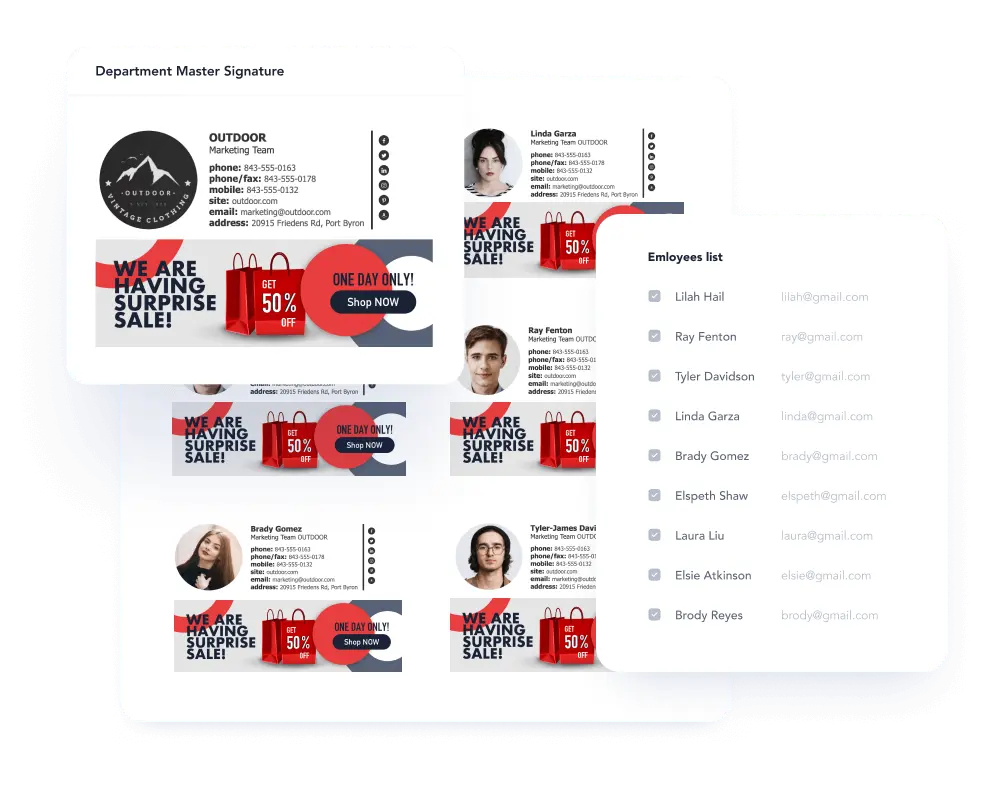
Meanwhile, if you use the Outlook Add-In, you can save a lot of time and effort by updating employees' signatures without their involvement by syncing with Azure Active Directory. This ensures the signatures are consistent across the entire company and your brand will be represented in the best way possible with every email that goes out.
You can customize the signatures using professional Newoldstamp signature templates, allowing you to set everything up quickly and make adjustments as you discover what signature designs are delivering the best results. You can use banners, social media icons, call-to-actions, and other elements to make sure every employee’s signature is having the maximum impact.
No Need for Employees to Install Add-In
One of the most frustrating parts about centralizing marketing efforts within your company is having employees perform manual tasks, such as installing add-ins or software that they’re supposed to figure out how to use on their own.
The Newoldstamp software eliminates this issue, as the Microsoft 365 admin can install add-in to all Outlooks centrally through Microsoft 365 Admin Center for users in the organization. The employees won’t even need to install the add-in or do anything themselves; every aspect of the signature is handled centrally, with the Add-In being deployed by the Office 365 admin onto individual employee Outlook accounts.
Instead of spending days or even weeks getting everyone to install and learn to use the signature add-in, you can start using its features immediately. Simply connect your team’s emails through the Azure Active Directory and you’ll be ready to start customizing and syncing the signatures from the Microsoft 365 Admin Center.
No One Else Can Modify the Signatures
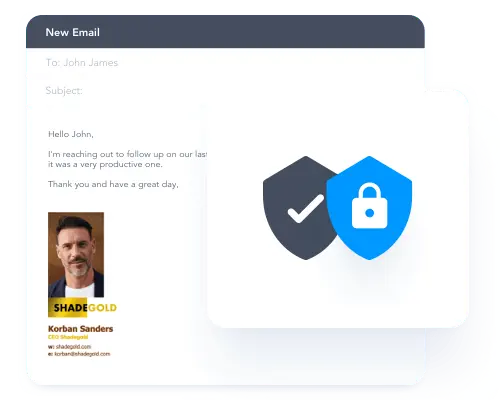
As mentioned before, consistency is key when trying to maximize the positive impact that email signatures can have on your company. And because the Newoldstamp signature for Outlook add-in doesn’t require any actions from the employees, that also means you won’t have to worry about them making changes that could result in issues.
Not allowing employees to edit and customize their signatures may seem limiting, but it’s actually an important step in preventing false or misleading information from making it into the final signature that gets sent out. People can always participate in the design of the signatures and make suggestions, but going through a central admin dashboard ensures that any changes are approved and contain accurate details about the company, the individual employee, and anything else that you want to be included. Since everything is managed in one place, knowing the exact Outlook signature location also helps admins replace or update files consistently across the entire team.
The Signatures Will Appear Automatically
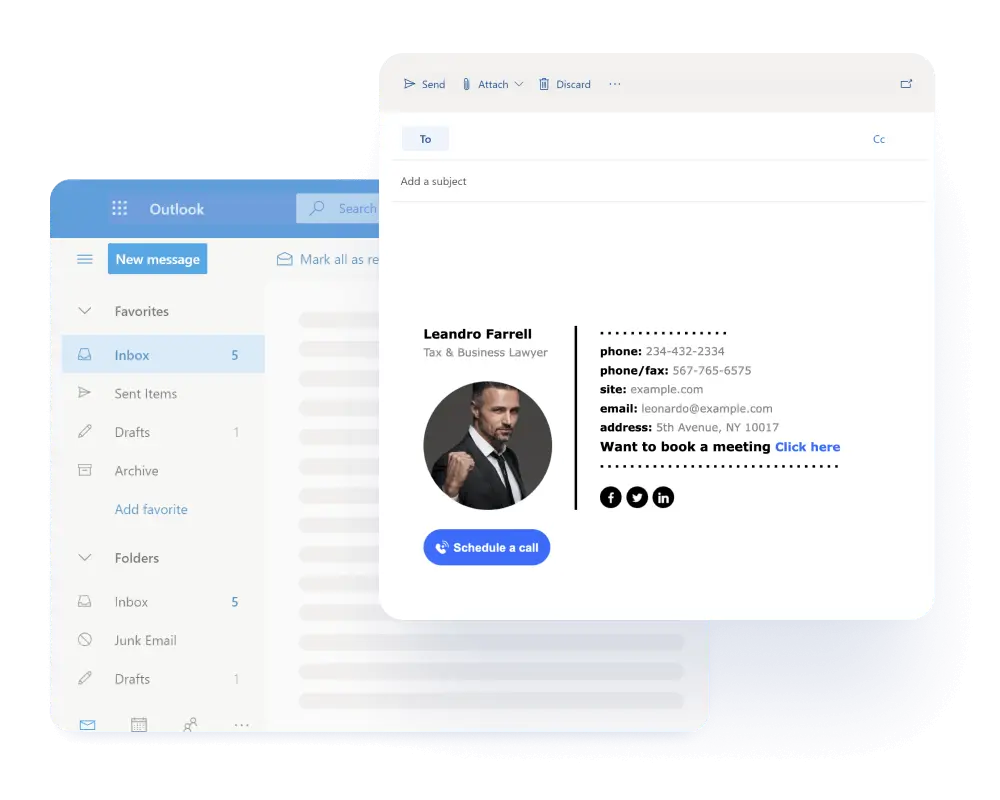
When creating signatures for the entire organization, one thing you want to ensure is that people using them have a straightforward experience. And with the Newoldstamp, Outlook email signature setup process does not require users to take any action.
Every time a user composes an email, the signature will appear automatically, reducing the number of steps that need to be done and maximizing the chances of the signatures actually being used across the company.
The signature can be seen in the body of the email as it is being composed, removing any uncertainty for the user and providing them with a convenient experience, a feeling of security, and the confidence that the signature is going to reach the recipient every time.
Reduced Risk of Delivery Delays and Emails Not Being Sent
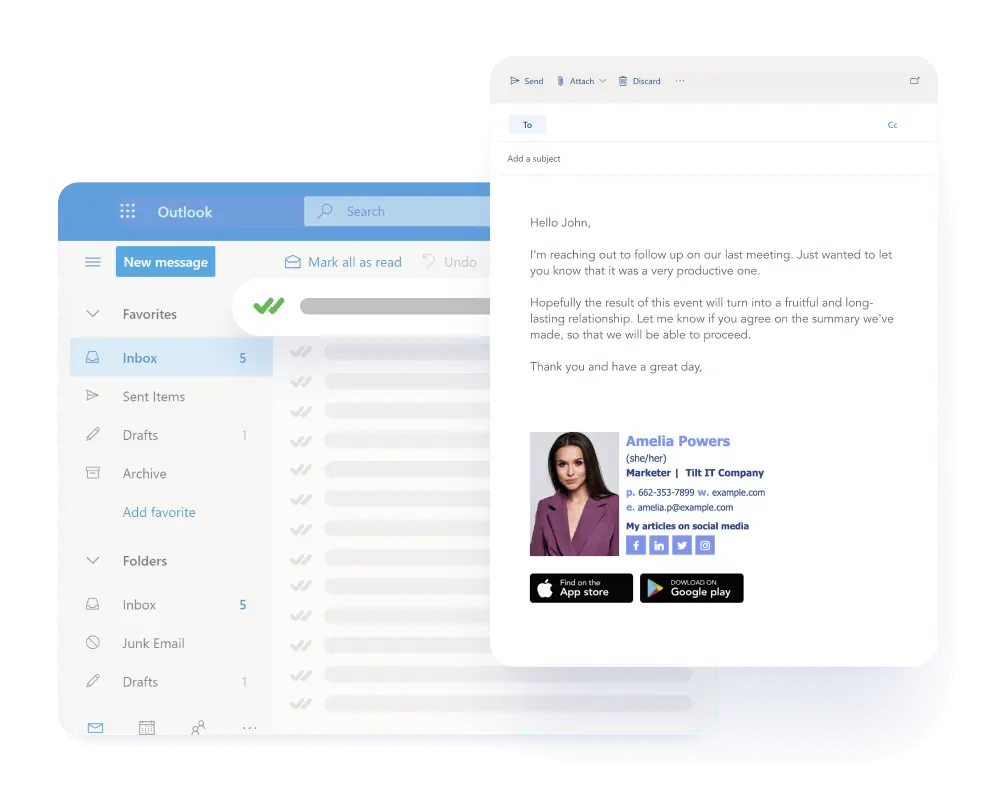
When your company sends out business emails, you want them delivered quickly and without delays. Even more importantly, you need them to reach their target recipient and not end up flagged or in the spam folder.
However, some email signature processes require email rerouting to work, which can cause significant deliverability issues that can disrupt communication. In this scenario, an email that’s created has to go to the Microsoft Azure Active Directory, then to the signature service provider’s website, then back to Azure, and only then to the recipient. As you can imagine, the extensive rerouting greatly increases the chances of the email getting flagged and not delivered.
Meanwhile, when you use the Newoldstamp Outlook Add-In eliminates this issue because the process is much simpler, as the email is created with the signature already added. That means it can then go directly to Microsoft Azure and be sent out to the recipient with no rerouting and no potential delivery delays or other issues.
How to Set Up the Newoldstamp Integration via Microsoft Add-In
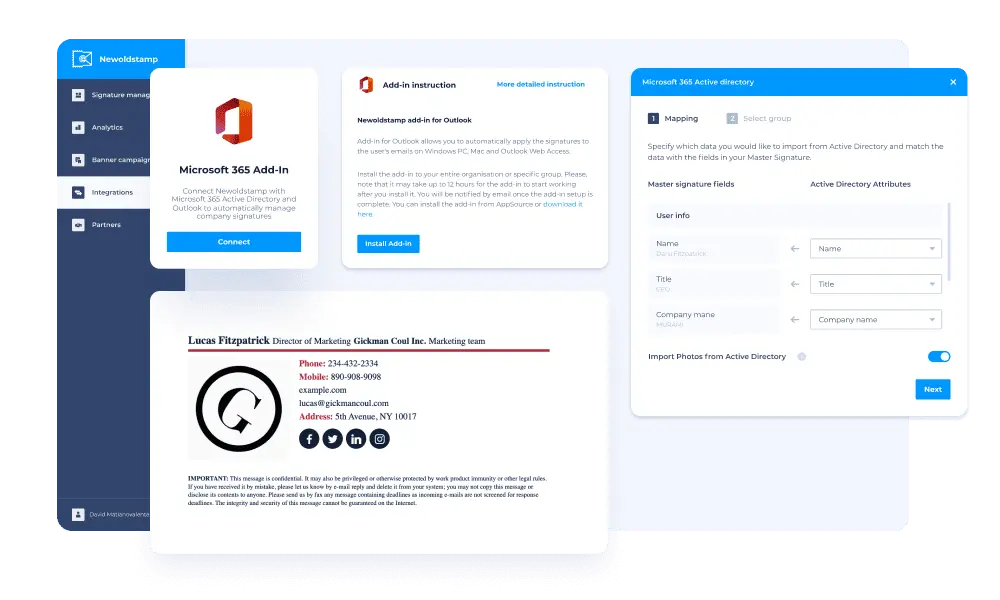
Connecting the Newoldstamp signature in Outlook email is an intuitive and convenient process, even when setting up signatures for larger teams. The add-in utilizes the information already available in the Microsoft 365 Active Directory, allowing you to create signatures instantly using the Graph API.
In fact, the process only takes a few simple steps that you will need to go through. But how to set up a signature in Outlook for the first time? Let’s go through the different options below.
Set Up an Integration with the Microsoft 365 Active Directory
The first step of the process is registering the Microsoft Graph app on the Microsoft Azure Active Directory. This is important to ensure that your account is connected and the signature can be automatically applied to each email.
First, you’ll need to register your app on the Azure Active Directory. You’ll then be able to input the name, select the supported accounts, and select a redirect URL if you wish.
Once you register the account, you’ll need to create a client secret for the new application. You can do this in the Azure Active Directory as well, under app registrations. There, under Certificates & Secrets, click New client secret to add it. Write a description, set an expiration date, and save the secret code that you will need to access it later.
At this point, you can select the application you created and go to API permissions. You can then add permissions to groups and users, granting admin consent according to the criteria you decide on.
Finally, go to the Newoldstamp application and input the App ID, the Client Secret, and the Tenant ID to finalize the integration process.
How to Deploy Microsoft Add-In in the Admin Center
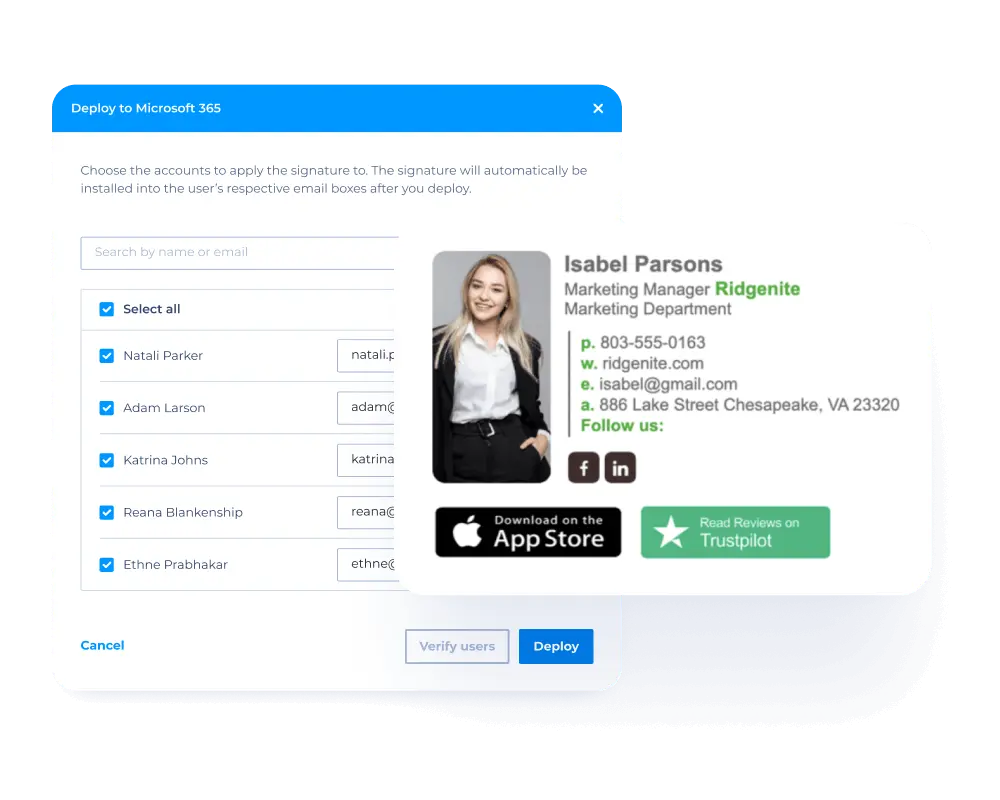
When you start using the professional Outlook signature management system by Newoldstamp, you may be wondering whether each employee should install the add-in themselves. But when using the Newoldstamp Outlook Add-In, it’s better to deploy Office add-ins to the users in your organization centrally, by using the Centralized Deployment feature.
To get started, go to the admin center and select the Deploy Add-In option. You will then be prompted to upload custom apps, which you can do by downloading the manifest.xml file for Newoldstamp.
Then, you’ll be able to configure the add-in deployment by assigning users. You can select Everyone, Specific users/groups, or Just me, depending on your preferences. Once the add-in is deployed, a green check mark will appear to confirm everything is working correctly.
Create Signatures for the Team
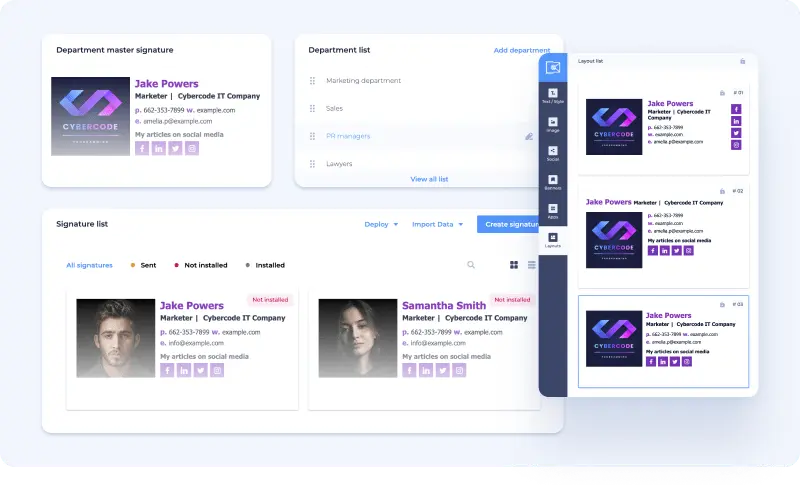
Outlook can become an incredibly flexible and convenient app when creating email signatures with Newoldstamp. By utilizing the Newoldstamp Microsoft Add-In, you can generate company-wide email signatures that will look consistent and appear automatically.
Let’s look at the different ways you can quickly set up signatures for your team.
How to import data from Active Directory using Add-in?
Importing the data from Active Directory is a quick process that involves just a few steps. After you confirm that the user information in Azure Active Directory is correct and ready, you can create a master signature that will be used as a template for standardized signatures across departments or the entire company. You can include things like the company’s name, website, and logo, as well as various personal information that you can customize. Company-wide details you decide to include can be chosen as default for all signatures, ensuring consistency in every signature.
Once the master signature is ready, you can click on the Import Data button and select Microsoft 365 Active Directory. That will allow you to map out the signature fields, connecting them to relevant data to ensure consistency. You will also need to select whether you want to import personal photos from Personal Directory, as otherwise the one from the Master Signature will be used.
Finally, choose whether you want to import all users or select individual users or groups. Then, click Import and the email signatures will be generated automatically. You should review them to make sure the data is correct.
How to Create Signatures by Using a CSV File?
You can also create signatures by using a CSV if you need to create a lot of similar signatures. It even works well if you just need to add a few email signatures and want to be able to quickly fill out some personal fields while maintaining the others fixed.
First, you’ll need to create a signature design and layout that you like and select the fields that you want to be locked, making them consistent across all signatures. Fill out these fields and leave the ones you intend to leave unlocked (i.e. changeable).
Then, click Import Data and select the CSV file to download it. Open the CSV file on your computer and fill out the information you left unlocked. Then, simply upload the updated CSV file, allow it to be imported, and your signatures will be ready to use in seconds!
How to Update the Signatures in Outlook?
If you want to update the signatures in Outlook, you can do so by editing the template in the central dashboard, selecting the criteria you want to change, and customizing the details accordingly. No matter which method you use for adding signatures, Newoldstamp makes it easy to make quick changes and ensure the information is correct and up-to-date. And when an authorized Microsoft 365 Admin makes changes to the master signature, all of the department’s signatures will immediately inherit the changes as well.
How to Deploy Signatures Using the Microsoft 365 Add-In?
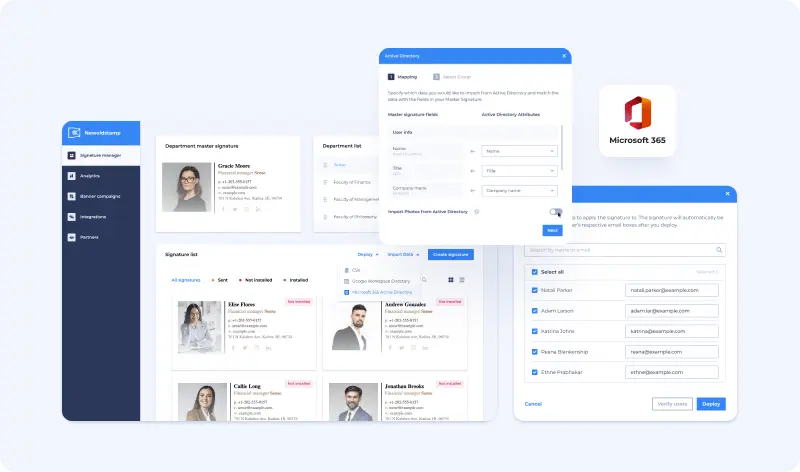
At this point, you should have your signatures ready by either importing them from Active Directory, using the CSV file method, or creating each of them manually. But for the signatures to be useful, you still need to deploy each one to the respective users that they represent.
The good news is that the process of deploying signatures using the Microsoft 365 Add-In is relatively simple.
After confirming that the signatures contain the correct information, you will see a pop-up that shows you the list of signatures. If they are created using Microsoft 365 accounts, they will be automatically associated with the right person through their email address.
However, for manually created signatures, you will need to match them to an email address. You will need to input each email signature and click Verify users to check whether they exist in the Active Directory. Once verified, click Deploy and the signatures will begin to roll out. Once it is successfully completed, you should see an “Installed” label on them.
If you make any signature changes, you will need to re-deploy the Master Signature or individual user signatures, unless you create the signatures through Active Directory and have enabled Automatic Signature Update, which will sync it every seven days.
Email Signature as an Additional Marketing Channel
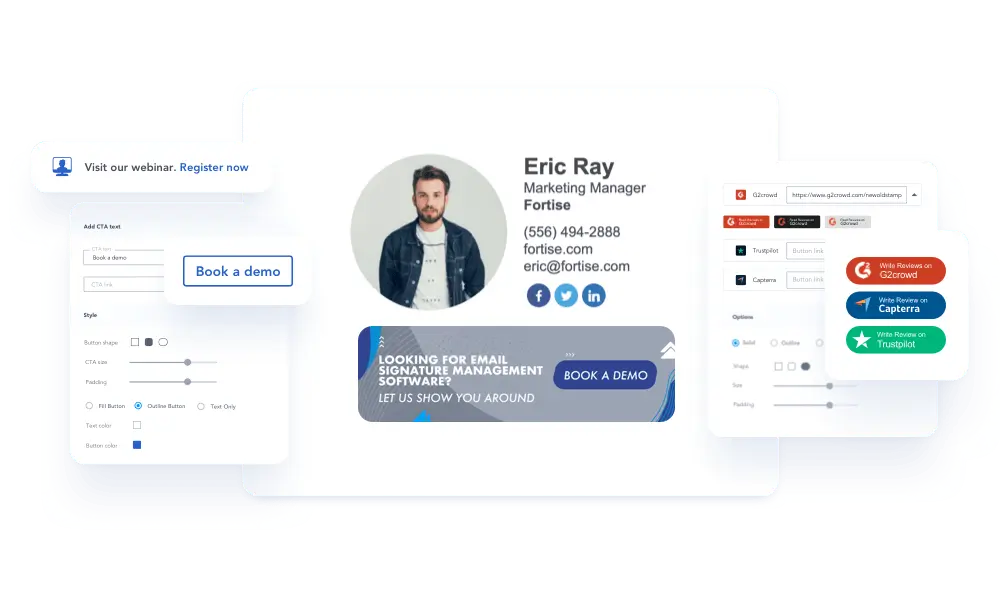
Email signatures are not just a way to maintain consistency in communications and provide more context in each email your company sends. It’s also a useful additional marketing channel that can help with branding, lead generation, and sales.
In fact, you can run a successful email signature marketing campaign for a variety of compelling reasons. Let’s look at them below.
Content Distribution
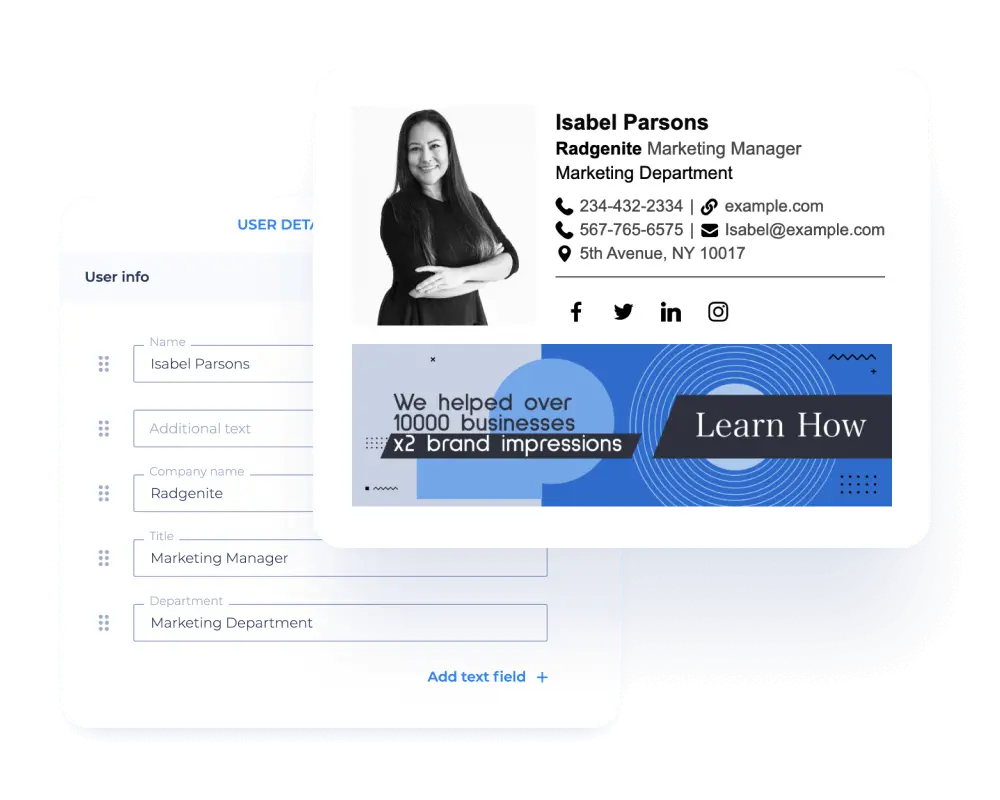
Creating content is hard work. Whether you’re writing blog posts, making videos, or putting together comprehensive infographics, you will need to spend a lot of time on each piece of content if you want your audience to be interested.
Because of that, when you do have a fresh article or video you know your customers will love, you want to get it in front of as many people as possible. And email signatures might be the perfect channel for getting your content the initial exposure it needs to take off and potentially go viral.
When you set up a system for including important content in your company’s email signatures, you’re not limited to just promoting blog updates; you can also showcase your new reports and ebooks, linking to your lead magnets and compelling people to enter your funnels. Email signatures can even be used to promote your webinars, which can turn into powerful tools for generating sales if you get the offer in front of the right people.
Support Sales
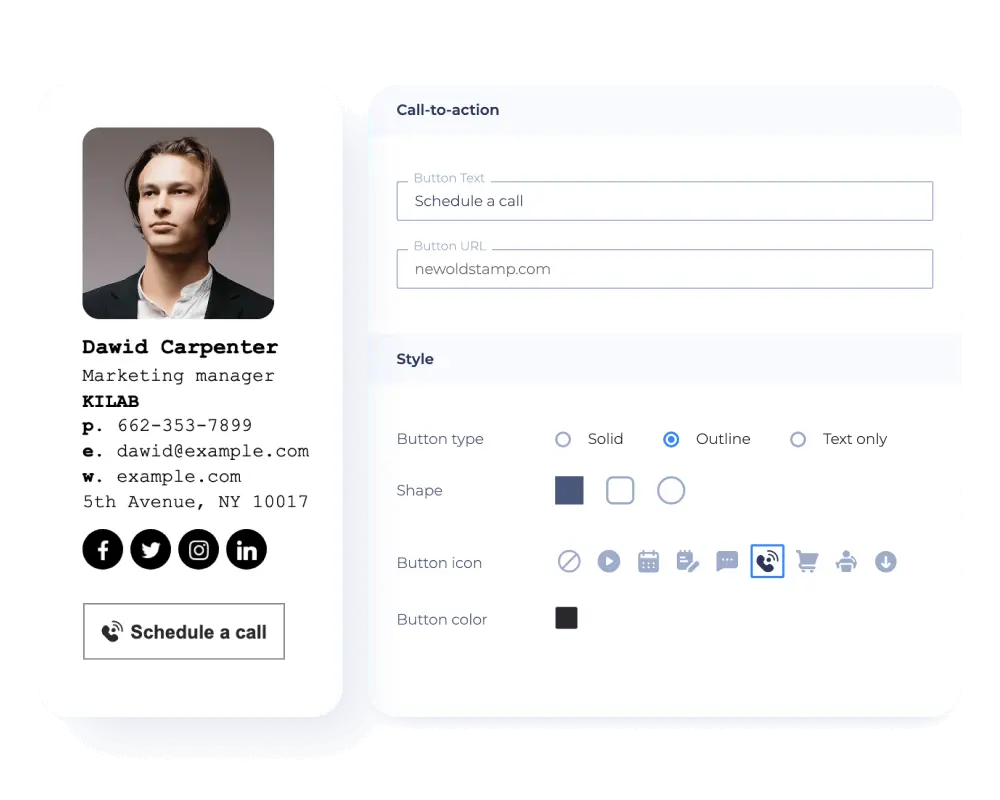
Another way to utilize email signatures for marketing is as an effective vehicle for supporting and boosting sales. Since email deliverability and readability are so high, it’s the perfect place to insert important information about your products that can lead to more sales without you having to do anything else.
For instance, you can share the marketplaces where customers can access your products, making it easier to buy from you and encouraging people to check out your selection. You can also share your awards, promote special offers, and add enticing call-to-action buttons that encourage people to schedule a demo or start their free trial.
Gain Followers on Your Business Pages
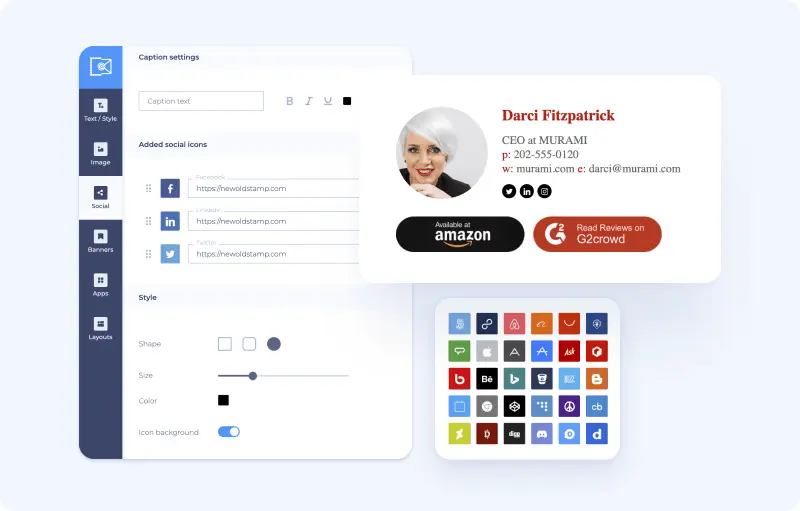
Social media remains a powerful tool for engaging your audience and getting your brand noticed online. But to make the most of what social media for business has to offer, you need to utilize effective methods for consistently increasing the number of followers month after month.
And when using professional email signatures, you can easily insert social media icons for various platforms where you have a presence, allowing people to learn more about your business and follow your accounts for updates, deals, and informative content.
Promote Events with Email Signature Marketing
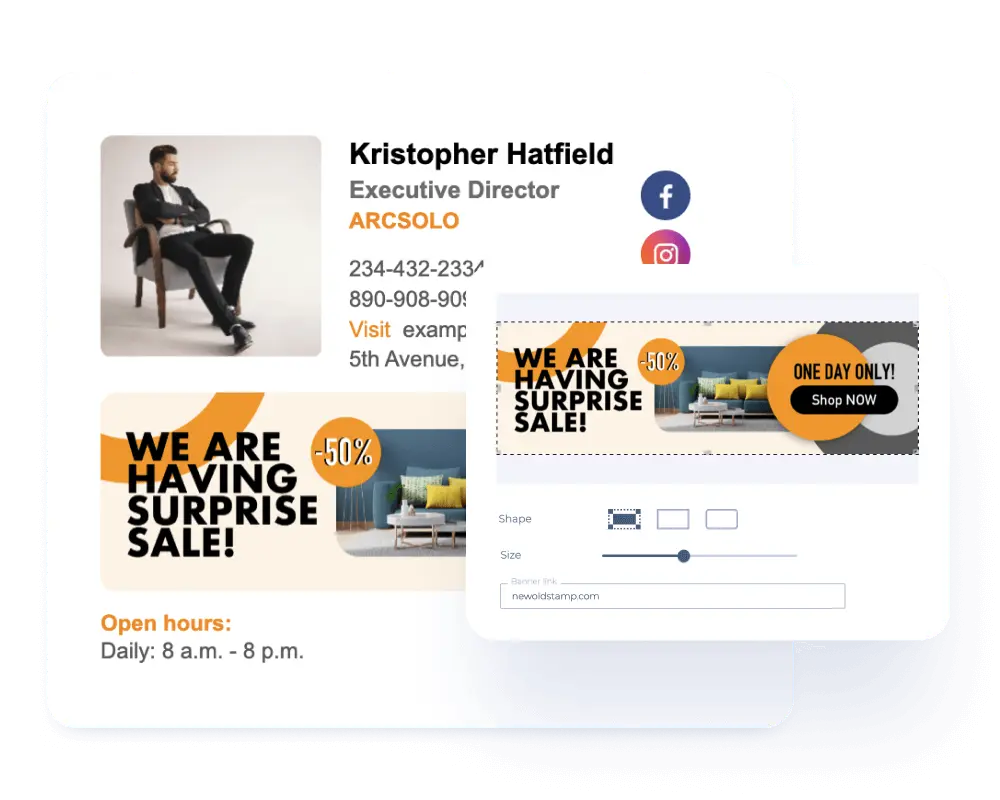
If you have an upcoming event, your success will largely depend on being able to let your best prospective attendees know when it’s happening and what it's about. And while there are many ways you can do that, it’s very easy to create an appealing banner on an email signature that will let people know about your event and why it’s something they should not miss.
That way, every email you and your team send out becomes an indirect invitation to your event, boosting your sign-ups virtually on autopilot after the initial setup.
How to Set Up Banner Campaigns
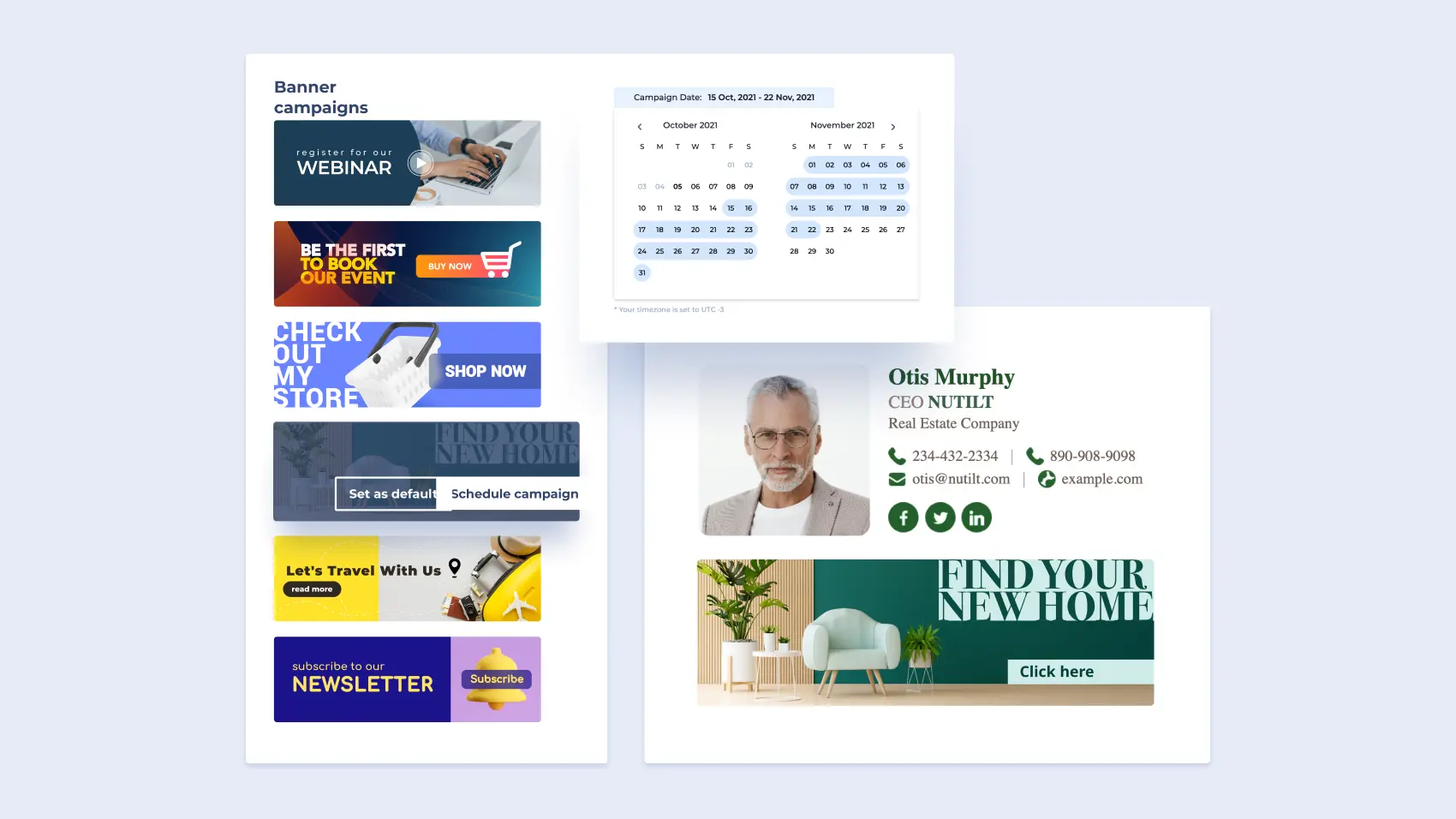
An effective banner campaign can take your signature marketing efforts to a new level. But even though banners can be incredibly powerful and allow you to promote your best offers, new launches, or events, figuring out how to create and seamlessly integrate a banner into an email signature isn’t easy.
So, to help you get started with using banner campaigns, let’s go over what they are and how they work.
What is an Email Signature Banner?
An email signature banner is a graphical image for an ad that’s placed under the contact details in a signature. These banners are a great way to showcase relevant information that entices users to learn more about your company, its offers, or the product selection.
When used effectively, banners in email signatures are an excellent way to add an attention-grabbing visual element that will entice readers to click through to your links, providing you with traffic and potential sales.
One of the best aspects of using signature banners is that once they are set up, each email you send out will feature a custom-designed CTA that will work to grow your company, completely on autopilot. Besides acting as a lead generation tool, it will also strengthen your brand image and tell a story about what your company does and represents, which is a crucial part of establishing a stronger relationship with each person your company interacts with.
There are dozens of moments when using signature banners is the perfect solution. And with Newoldstamp, you can set one up in minutes and easily update it to feature your most recent and relevant offers.
How Do Email Signature Banners Work?
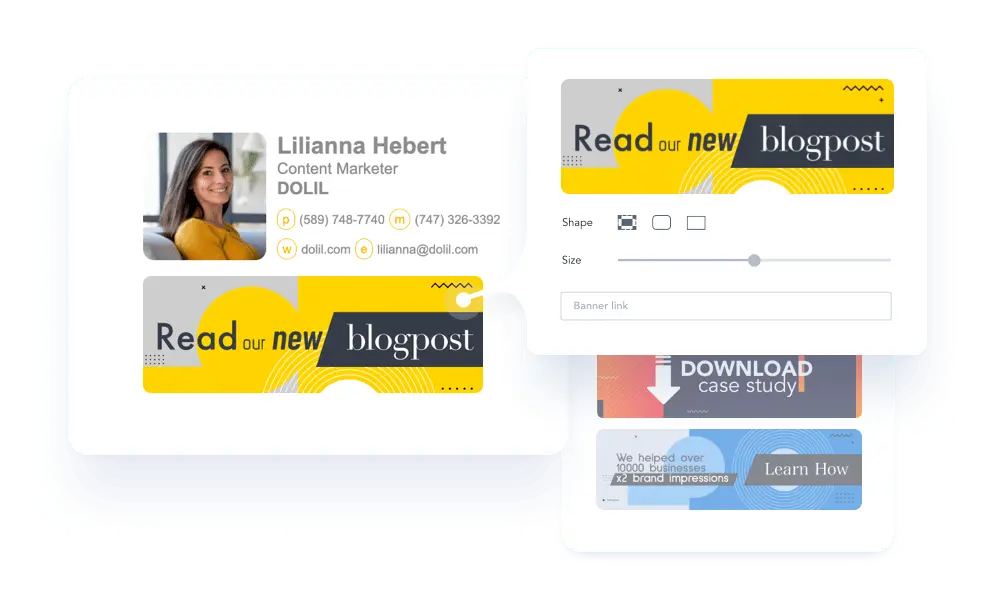
Your employees send thousands of emails every year. And every one of those emails is a great opportunity to inform the recipients about your brand, products, and news. But without a convenient system to create, update, and schedule signature banners, ensuring that the signatures display correctly and are used by your employees becomes virtually impossible.
The good news is that with Newoldstamp, creating unified and consistent email signature banner campaigns is very easy. In fact, you can even schedule the banner updates in advance and get them to appear at designated times, such as before seasonal promotions.
To set up an email signature banner, head to your Newoldstamp account and select the Banner Campaigns tab. Then, choose a banner from the gallery or upload your own and click schedule campaign. Make sure to name your campaign and customize the departments or users you want using it.
You can then apply the page address that the users will be sent to and specify the time period that the banner campaign should be active for.
At this point, your Banner Campaigns tab will start displaying your banner and will be the place where you can access and manage your banner campaigns in the future. You can have active, completed, and default banners, which are banners that are used by departments when no other active campaigns are running.
Use the Analytics Feature for Tracking Your Signatures’ Performance
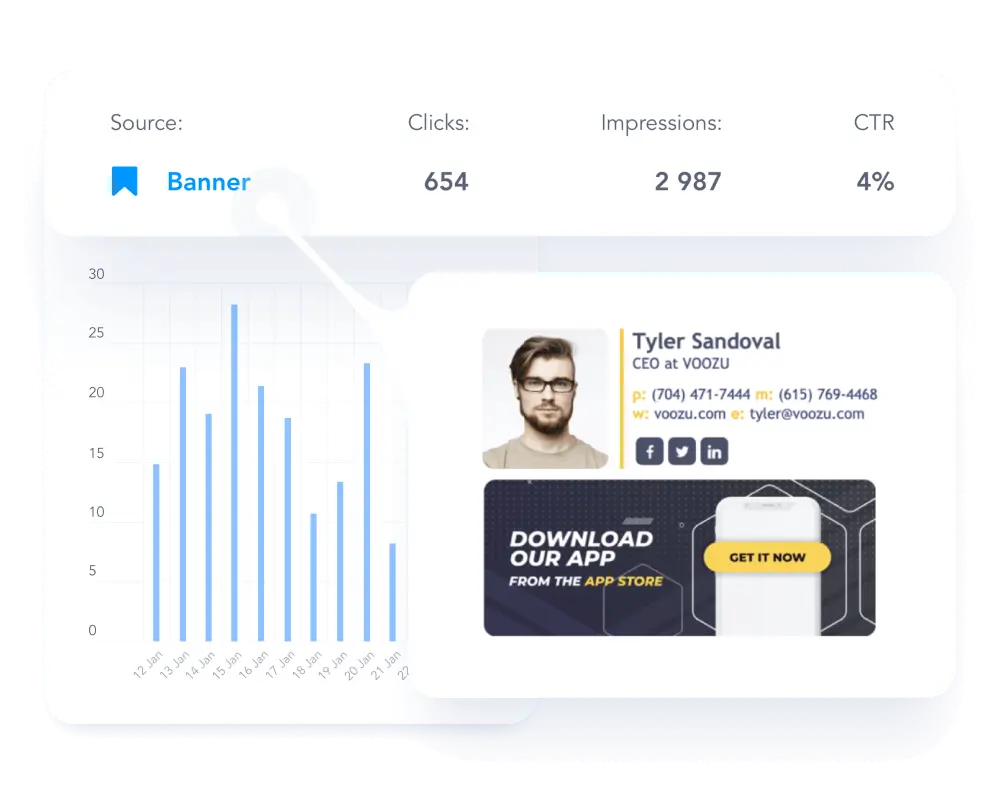
The only way to know that your email signature campaigns are working is to track performance. But when you have links in your logo, social icons, website, and banners, it’s easy to become overwhelmed with the process of keeping tabs on how different links are performing. If you’re still figuring out the basics, like hyperlinking, our guide on How to Add a Hyperlink in Outlook Signature can help you get started.
But when you use Newoldstamp, the process of collecting and analyzing data about your signatures becomes a breeze. You can use our analytics features to stay on top of your signatures’ performance and make consistent improvements to your campaigns.
Here are a few ways you can utilize analytics in your signature campaigns. You can:
- Track banner impressions and know whether your best offers are attracting attention and enticing curiosity.
- Measure link and call-to-action clicks in real-time, making swift changes to maximize the impact of your emails.
- Compare the effectiveness of campaigns launched in different segments, discovering valuable insights about what’s working and how to fine-tune your messaging to various customer groups.
Takeaways
If you want to add signatures in Outlook for your company, Newoldstamp has a convenient and fast process for setting up automatic signatures for your entire team. You can ensure that each employee has an email signature that’s consistent with the company’s messaging and branding, without needing each person to install the Add-In or perform any additional steps.
Newoldstamp’s email signatures for Outlook come with a range of powerful features, customization options, and tracking capabilities, giving you complete control over your email signature campaigns and their performance.



