How to Install Email Signature on Polymail?
1. How to add a signature in Polymail for Windows
2. How to add a signature in Polymail for Mac
3. How to create an HTML signature for Polymail
If you are looking to install a professional signature in Polymail email platform, you are in the right place. This tutorial will guide you through the Polymail email signature installation process from start to finish. Just follow the instructions below.
How to add a signature in Polymail for Windows
Step 1:
Copy the email signature you want to install to the clipboard. If you are using the Newoldstamp generator, go to the Dashboard, select one of your interactive sign-offs and press the Save and Install button.
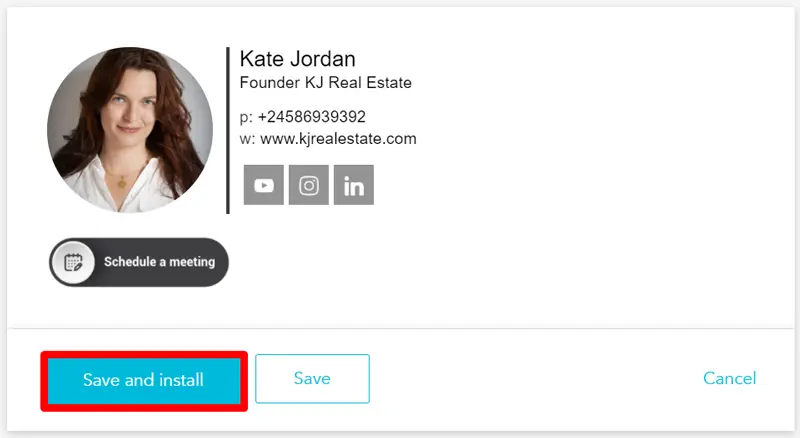
Select Other and click Copy and Proceed to copy the HTML signature to the clipboard. If you don’t have a professional email signature yet, no worries, you can find the instructions on how to create one in How to create an HTML signature for Polymail.
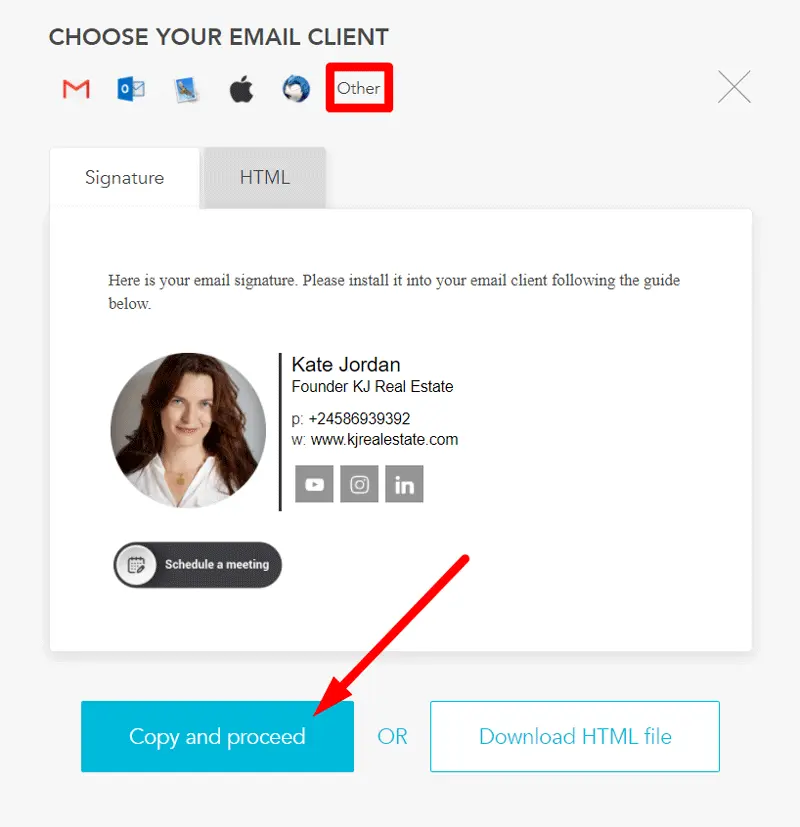
Step 2:
Go to Menu > File > Preferences on Windows.
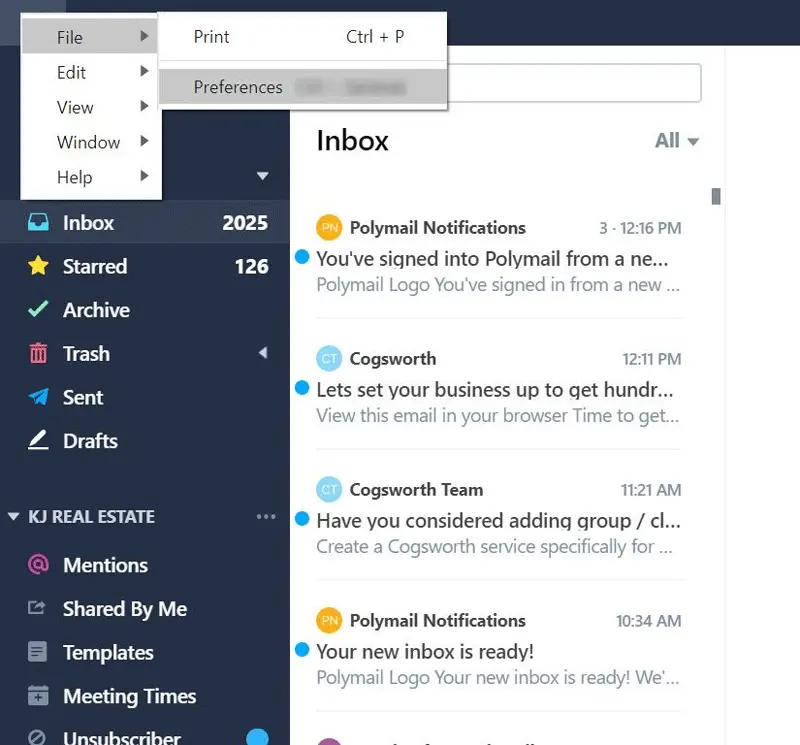
Step 3:
Go to the Accounts tab and select the account you want to edit. A new window with an email signature area will emerge.
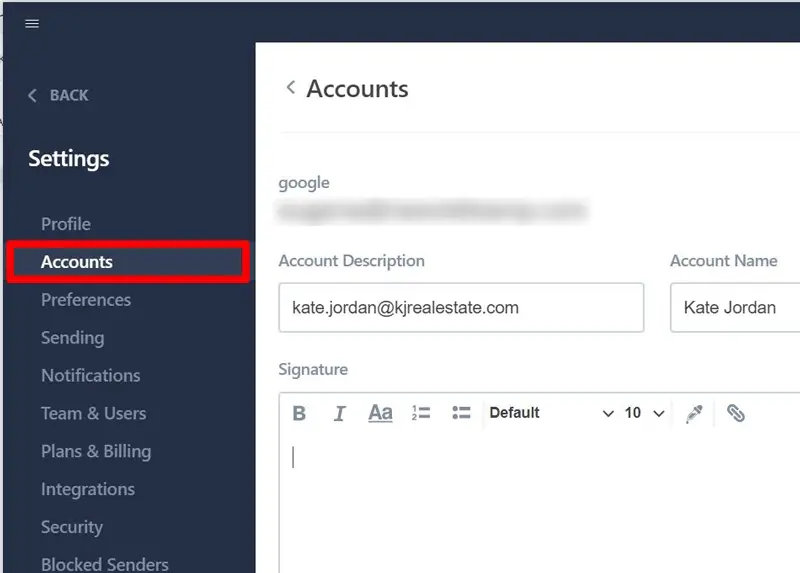
Step 4:
Insert your email signature into the email signature box by right clicking and selecting the Paste option, or pressing Ctrl+V on your keyboard. Click the Save button to save the changes.
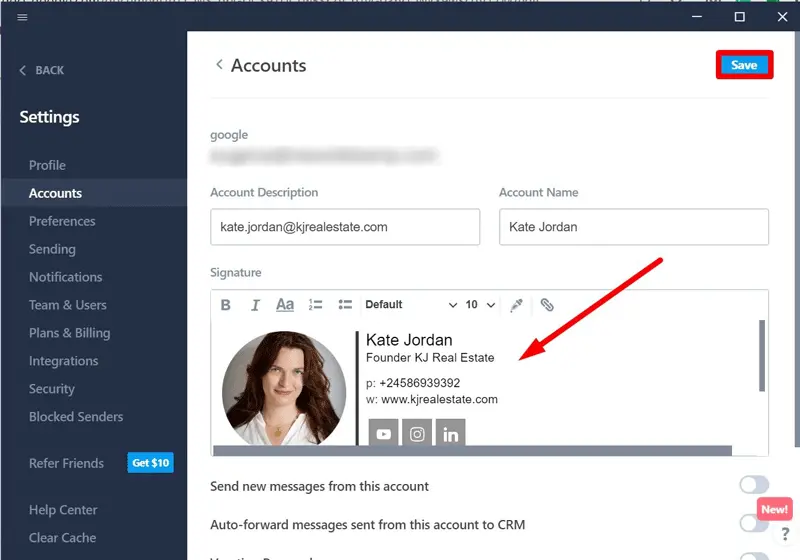
Step 5:
Go back to the Inbox and compose a New email. The sign-off you have just added will automatically appear in the newly created message.
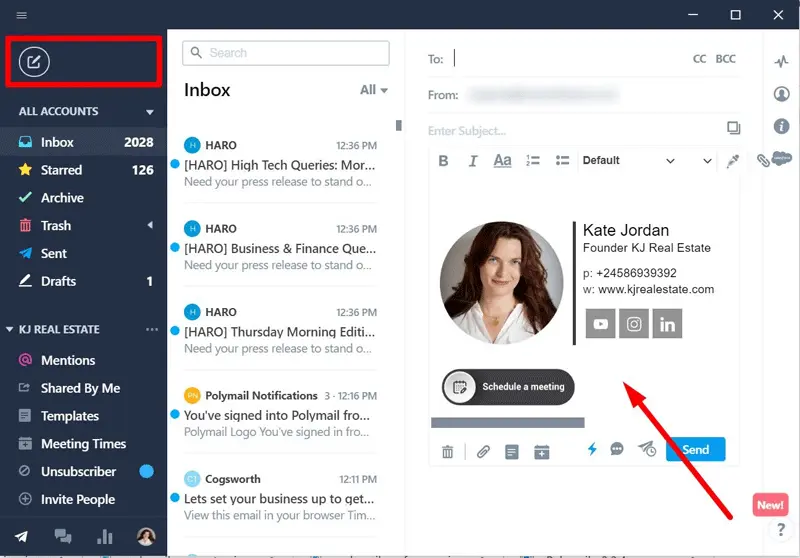
That’s it! From now on your brand new email signature will appear in all your business and personal emails sent from Polymail.
How to add a signature in Polymail for Mac
Step 1:
On the top left side of the Polymail menu click Preferences.

Step 2:
Go to the Accounts tab on the left sidebar and select the account you want to edit. A new window with an email signature area will emerge.
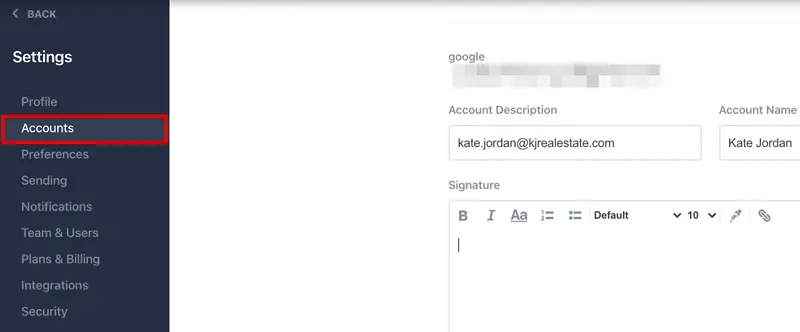
Step 3:
Insert your email signature into the email signature box by right clicking and selecting the Paste option, or pressing Cmd+V on your keyboard. Click the Save button to save the changes.
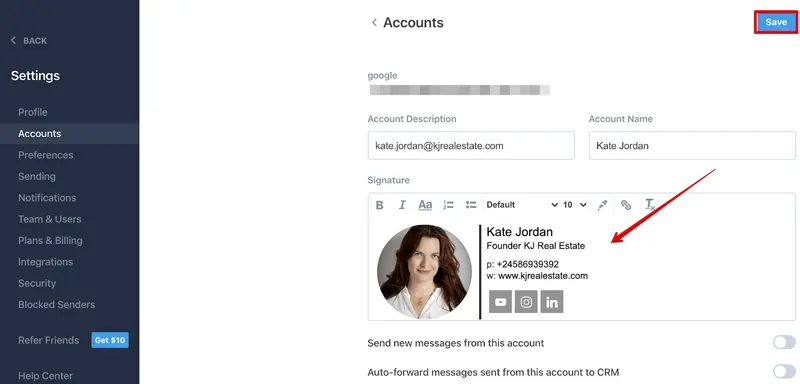
Step 4:
Go back to the Inbox and compose a New email. The sign-off you have just added will automatically appear in the newly created message.
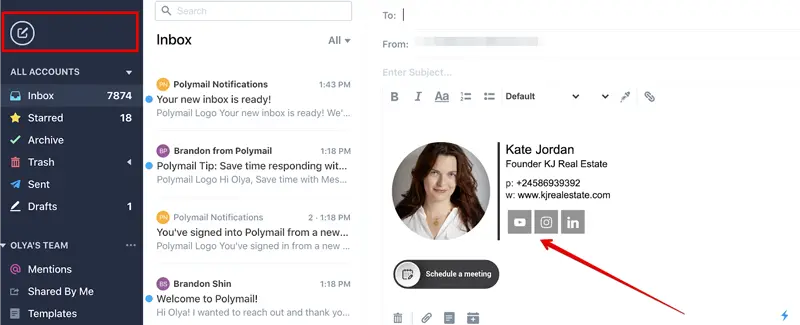
How to create an HTML signature for Polymail
Polymail is an email client for working professionals so make sure the email signature you add to it looks clean and well-structured. At Newoldstamp we believe that creating a professional email signature shouldn’t be complicated. That's why it’s so easy to design a minimalist HTML sign-off with our online generator.
Step 1:
Sign up for a new Newoldstamp account.
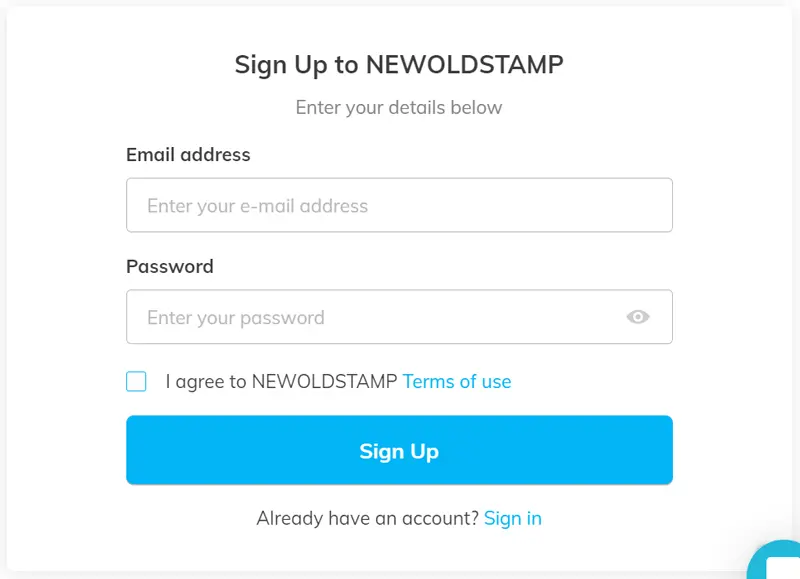
Step 2:
Introduce the necessary information such as your name, position, or phone number by filling in the text fields in the left side of the window.

Step 3:
Add your photo or logo, select one of the predesigned templates, add signature banners or clickable buttons. It shouldn’t take you more than 10 minutes to create a signature. Press the Save and Install button when ready!
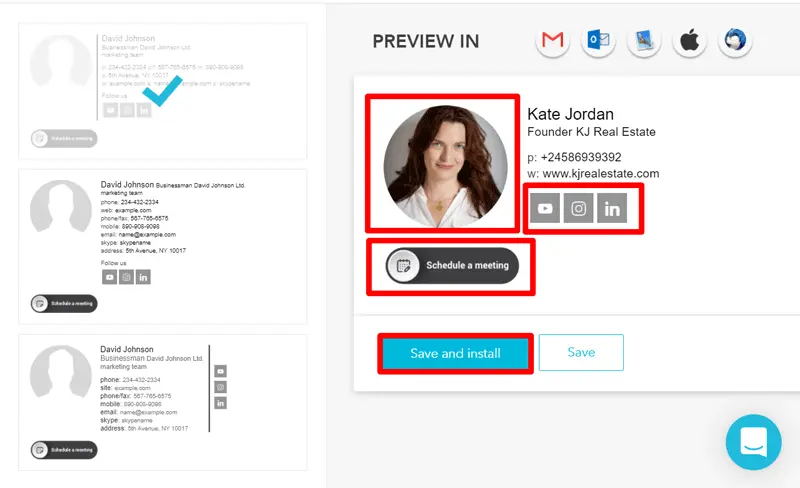
Step 4:
Follow the instructions above to add your business signature to the Polymail email client.
Congratulations! Now you know how to easily create and install a professional Polymail HTML email signature.


