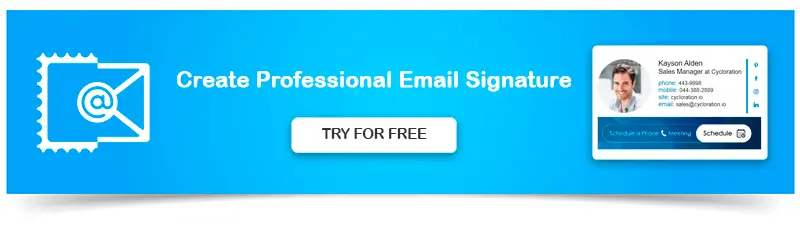How Do You Copy Someone's Email Signature?
1. How to Copy Email Signatures to Another Computer
2. How to Copy Email Signatures in Gmail
3. How to Export Email Signatures from Microsoft Outlook
4. How to Import Email Signatures into Microsoft Outlook
Do you use email signatures when you send out external emails? Do all the company’s employees use email signatures as well? Then you already know all the benefits of such signatures.
But in case you decide to upgrade to a new business computer, you probably wouldn’t want to create email signatures anew.
Don’t worry. You won’t have to. You can simply copy email signatures to your new computer.
Here we’ve shared some tips on how to copy and paste a signature correctly.
How to Copy Email Signatures to Another Computer
Whether you moved to a new computer or do the work from a different one, you might encounter the problem of not seeing your email signature.
Here’s how to copy signatures easily to another computer:
1. Select and copy all the elements of email signatures (either right-click the mouse and choose “Copy” or for Windows, choose Control+C, for Mac – Command+C);
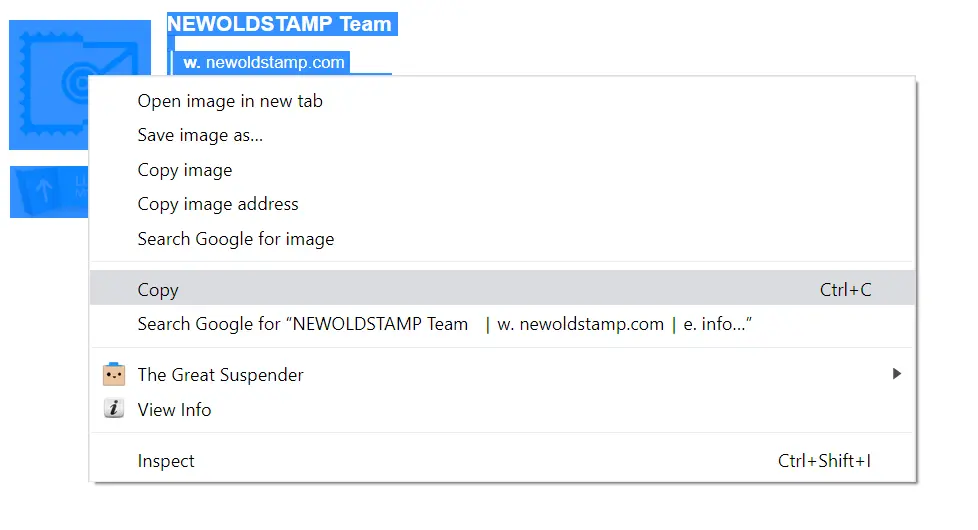
2. Then choose the option ‘Signature-Signatures’ from the Message menu;
3. After that, select ‘New’ and write a name for your email signature.
4. Go to a signature field ‘Edit’ and paste your signature files (either right-click the mouse and choose ‘Paste’ or press ‘Command+V’ on Mac or ‘Control+V’ on Windows);
5. Press the button ‘Ok’, and you will have your signature files saved.
If you use Gmail, you can just copy email signature HTML and paste it in email signature Gmail settings.
How to Copy Email Signatures in Gmail
In case you use Gmail and would like to copy your email signature Gmail, here’s how you can do it:
- Open your Html signature file and drag it to any browser you use;
- Copy email signature Html (select your signature design and then copy it (go to Edit-Select All, then Edit-Copy);
- Open Gmail settings (click a Machine Bearing icon on the upper right side and choose ‘Settings’); then go to a Signature section (under the General tab in Settings);
- Inside the Signature edit box, paste the content you copied (click ‘Command+V’ on Mac and ‘Control+V’ on PC or Edit-Paste);
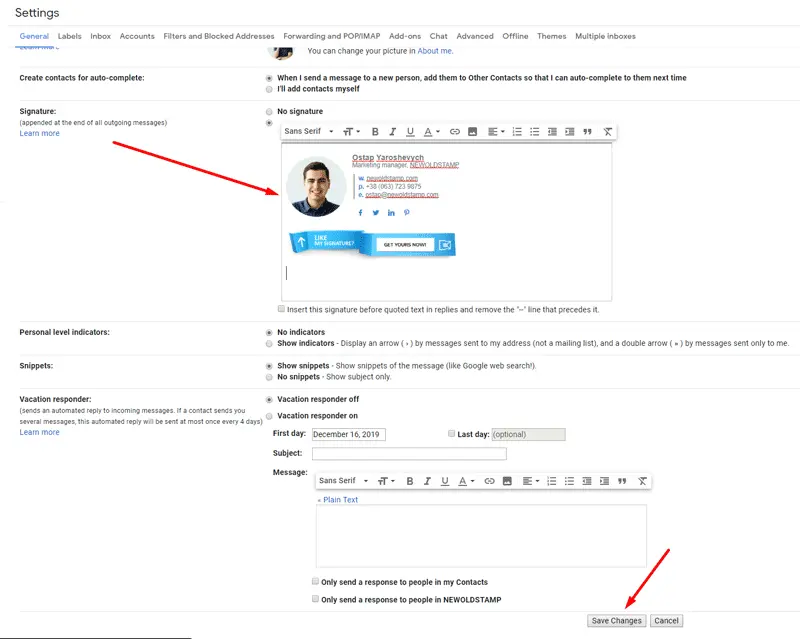
- Click ‘Save Changes’.
Also, some email signature generator software might have an option of duplicating email signatures. So, to insert a signature into a new email, you can choose the email signature you would like to copy and then hit the button ‘Duplicate.’
No matter how intricate your signature design might be or how you had your signatures created, you can import or export all your email signatures easily using Microsoft Outlook.
How to Export Email Signatures from Microsoft Outlook
Usually, when you change a computer, it means that you need to configure Microsoft Outlook again (as well as all email signature files).
But we will show you how to import or export signatures into Microsoft Outlook quickly and easily.
- Starting to export signatures from Outlook, first of all, make sure the Microsoft Outlook app is closed.
- Email signatures in Microsoft Outlook are located in a ‘Signature’ folder. Open this folder and type in %userprofile%\AppData\Roaming\Microsoft\Signatures. All your email signatures are stored here.
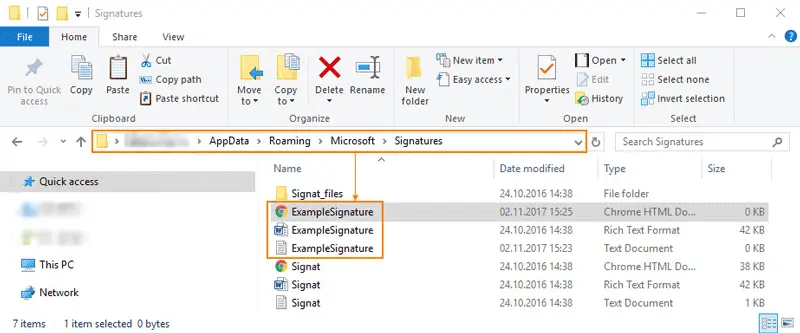
- You will see one folder (with the name that you gave to your email signature) and three files. These files have three different extensions: .html, .rtf, and.txt.
- Select and copy the folder together with all these files and paste them in the folder that you will be able to find out easily and quickly.
These are all the steps needed to successfully export signatures into Microsoft Outlook.
How to Import Email Signatures into Microsoft Outlook
To import email signatures into Microsoft Outlook, you’ll need to do the following things:
- Create your profile in a new Outlook installation
- Open the Run dialog box and type this text in the box: %userprofile%\AppData\Roaming\Microsoft\Signatures
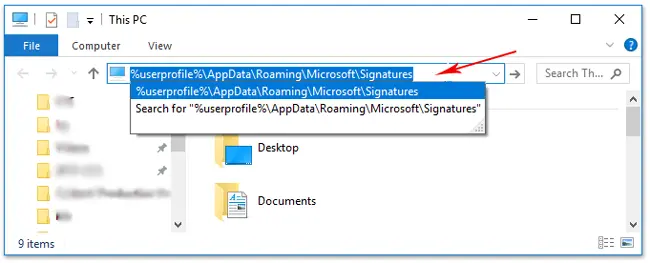
Then press ‘Enter’ (or ‘Ok’).
- Go to the folder with your saved email signature files, select and copy email signatures (make sure you copied all the files).

- Paste the selected files in the above location;
- Open Outlook and start creating a new email message;
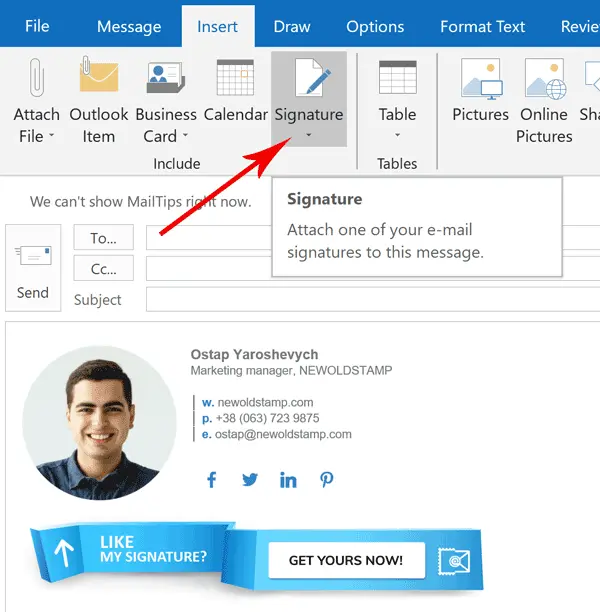
Click on ‘Insert a signature’, and you’ll see your email signature available.