How Do I Create a Handwritten Signature
1. Write Your Signature on the Paper
2. How To Create a Handwritten Signature Online or Using your Computer:
3. How To Add a Handwritten Signature to Your Email
4. How To Add a Handwritten Signature If You Use a Signature Generator
Would you like to add a zest to your email signature?
If you want your email signature to stand out and yet to keep its business tone, you can do so with the help of a handwritten signature.
In case you are wondering how to create a handwritten signature and how to add your handwritten signature to an email, we’ve prepared some tips for you.
There are several ways of creating a handwritten email signature.
Write Your Signature on the Paper
Take a sheet of blank white paper and write your signature on it. Make sure that you like the signature, and it looks as you want it to appear on all your emails.
You don’t need to rush! Try several variants and create your signature that looks particularly appealing.
After that, you can:
1. Scan your signature
Use the scanner and scan your signature into your computer. Then save your scanned signature as a .png or .jpg file into your computer.
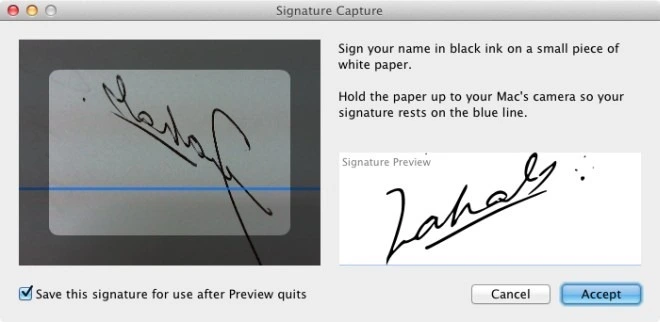
source: Addictivetips
Remember, if you use a pen with black ink, your scanned signature will look sharper.
2. Take a picture of your signature
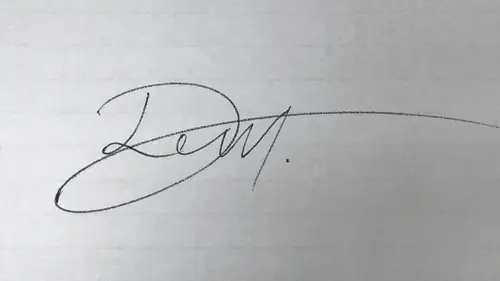
If you don’t have a scanner, you can take a picture of your signature.
Use either a digital camera or a smartphone to take a picture. Then upload the file to your computer.
The next step is to crop the picture (scanned file or downloaded image). To do that, you can use programs like Photoshop or Microsoft Paint (part of the Microsoft Office Suite). Also, make sure that the size of the picture isn’t too big.
If you know how to put a signature on email, you can use your email client’s image tools and crop the picture there.
Once you’ve cropped a picture, you are ready to send a handwritten signature in email.
So, as you can see, it doesn’t take a long time to create a handwritten signature.
How To Create a Handwritten Signature Online or Using your Computer:
As an option, you can write your signature with a mouse and save it on your computer screen.
If you have a pen tablet, you can draw your signature directly on the tablet screen. Resize it and save as a .png, .jpg, or .gif file, and then insert the image into the end of your email.
You can try and draw several signature variants until you choose the one you like the best. Then you can save and download the signature into your computer.
You can also create a handwritten signature online using a free signature creator. The program will allow you to create signatures using their free online tools.
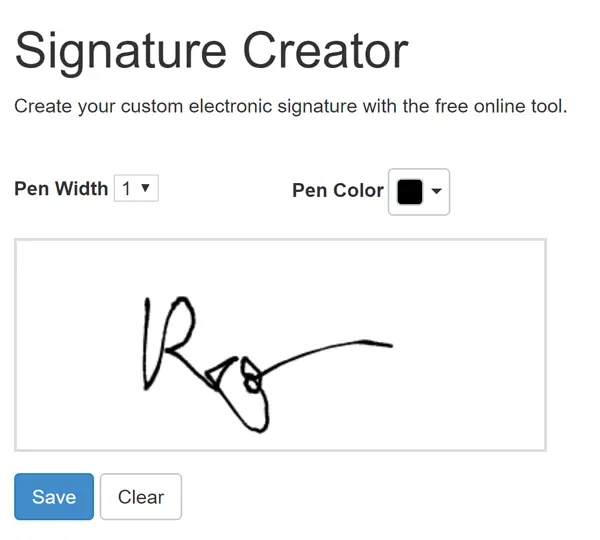
source: signature-maker
Sign with your finger using the Mail app on your iPhone or iPad. You can use this option if you need to add a handwritten signature from a touchscreen.
How To Add a Handwritten Signature to Your Email
First of all, you need to know how to write a signature for email.
And the next step is to add a handwritten signature to your email.
Here’s how you can do it:
- Open the email client you use and click ‘Insert a picture.’ Choose a saved picture from your computer (your scanned file or the image you took with the camera) and insert the picture into your email.
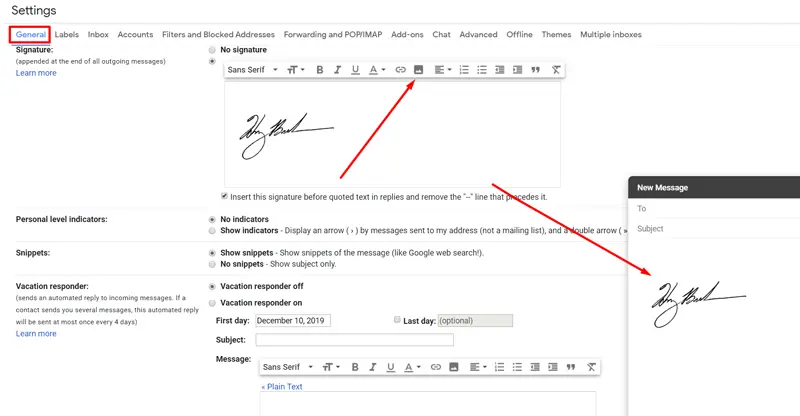
- You can also use your email client’s image tools. Insert the picture there, scale it down to the size you need, and send an email with your handwritten signature.
How To Add a Handwritten Signature If You Use a Signature Generator
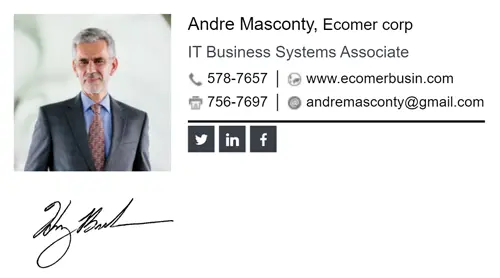
Here is how you can add a handwritten signature if you use an email signature generator Newoldstamp:
2. You can add the signature instead of a banner;
3. You can use an additional text app and add HTML code.
To do that, you need to upload your image at any hosting (it can also be Google Drive or Dropbox). Then take the image URL and add the code to the additional text field:
<img src=""Your_Image_URL""/>"



