How to Set Email Signature on Liondesk
Liondesk is a platform that includes CRM, Transaction management and has lots of integrations with other solutions.
Liondesk CRM is extremely popular among real estate and mortgage companies as it has integrations with Zillow, Realtor.com, Brokermint, and many others.
Before you hop on installing an email signature on Liondesk let’s make sure that you have one.
One of the benefits of Liondeck is that it supports HTML email signatures. This opens lots of creative and functional opportunities.
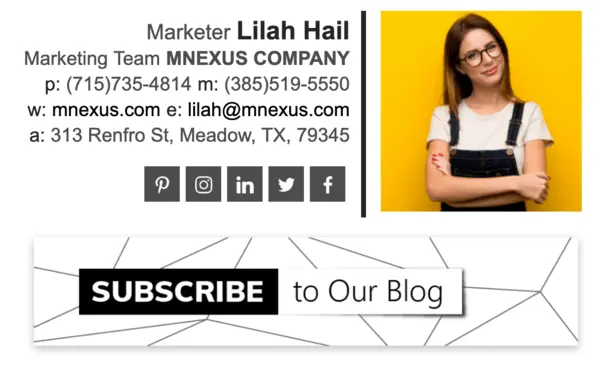
The best option to create a professional email signature would be using the Newoldstamp email signature generator. All you have to do is to add your contact details, upload your logo or photo, choose color and signature template. Once you finished creating your signature click the Save and install button. On the preview screen, click Other on the email client options. Choose HTML tab. To make sure that your signature code is fully copied please click the Copy and proceed button.
How to install Email Signature on Liondesk?
Follow these steps to add an email signature to Liondesk CRM
Step 1. Log in to your Liondesk account.
Step 2. Go to your Profile. On the top right corner click your name and select Profile in the drop-down menu.
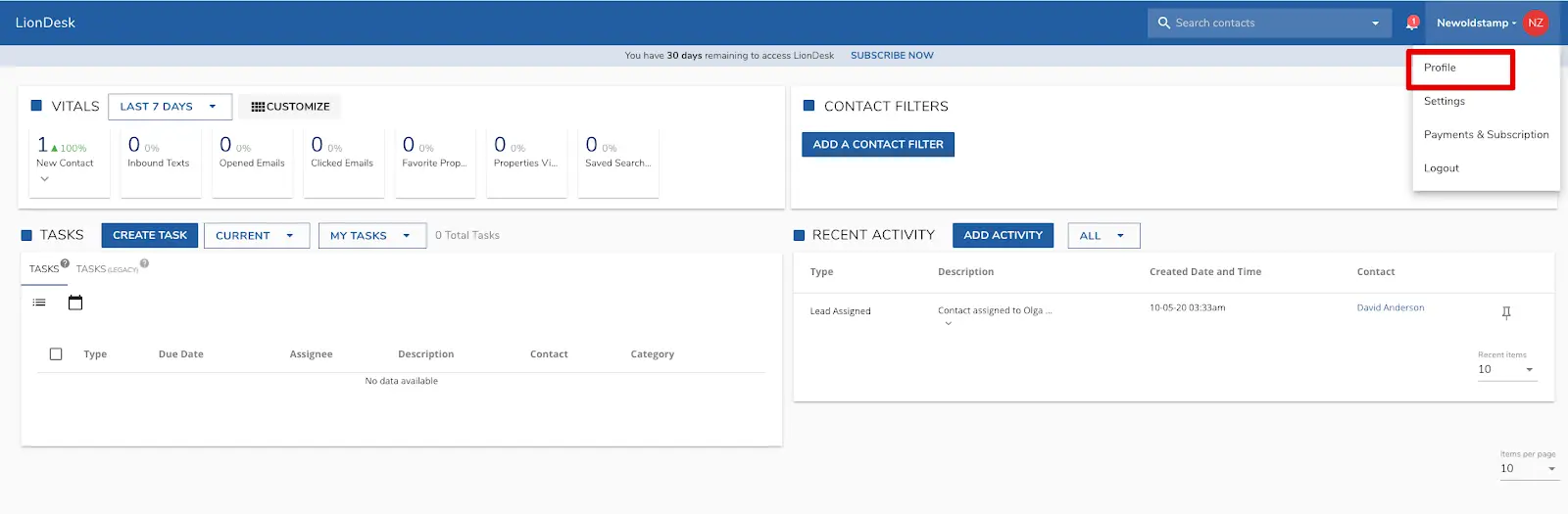
Step 3. In Profile information, scroll down to the Email signature box and click Edit.
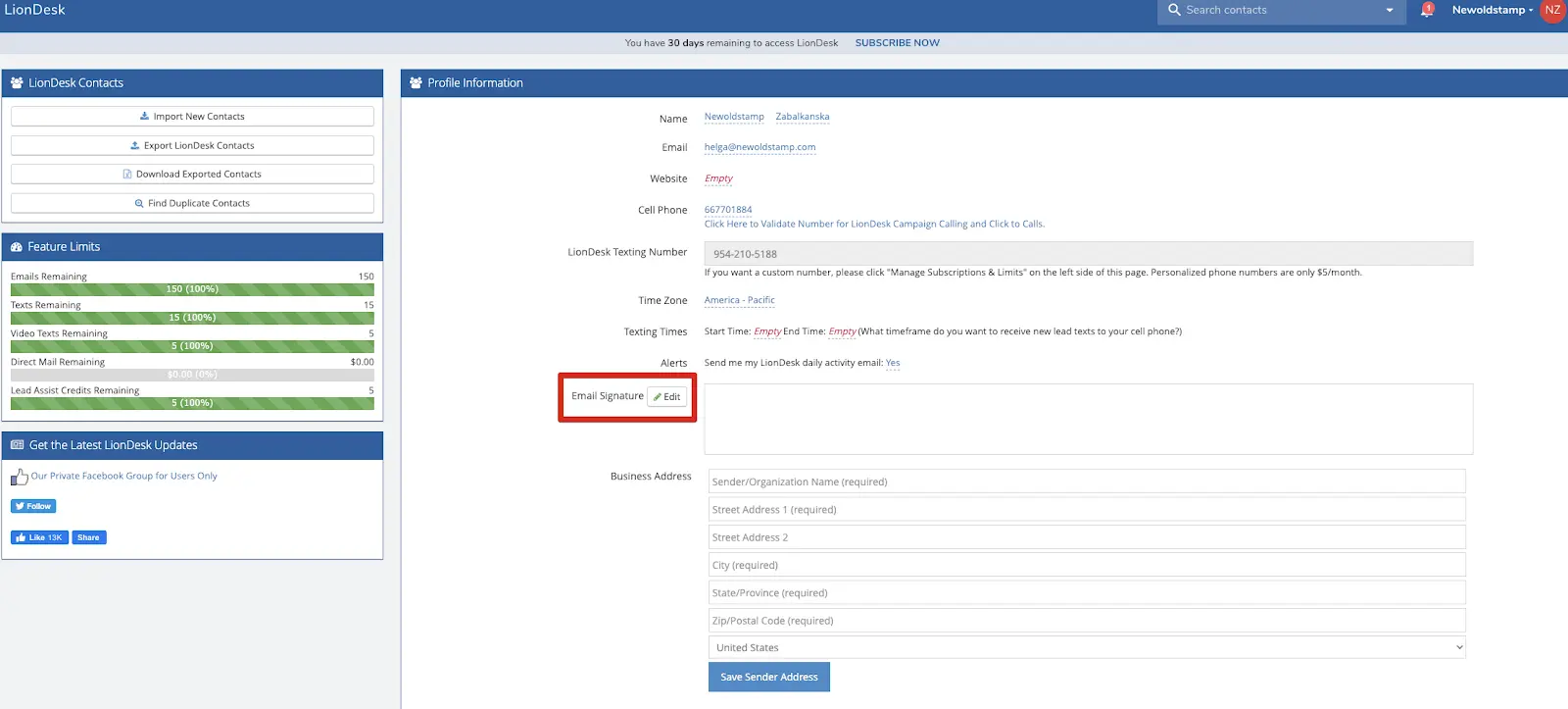
Step 4. When you click Edit, the toolbar will appear. In this toolbar, click Source and Paste your email signature HTML code.
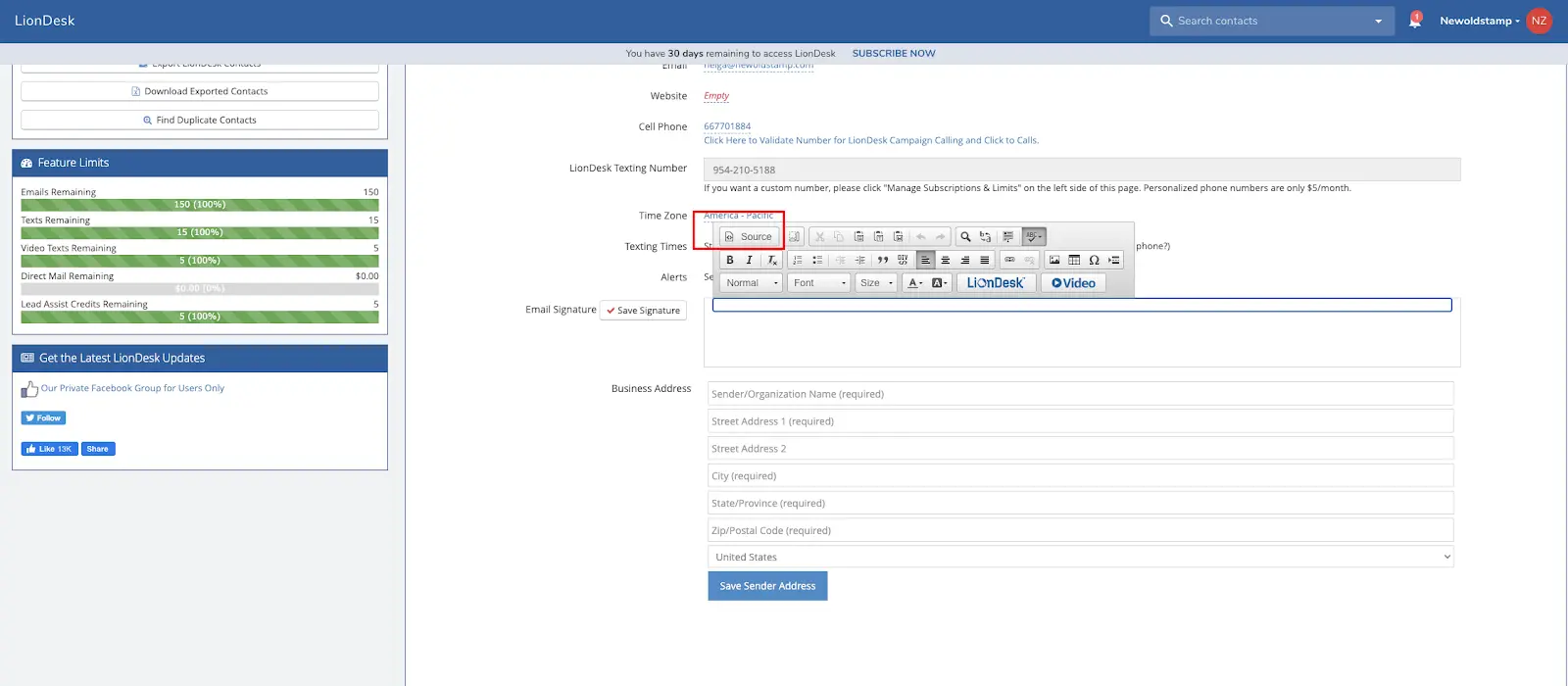
Note: You’ll see the borders around your email signature, that’s okay. They appear only in the signature preview. Your recipients would not see them in emails.
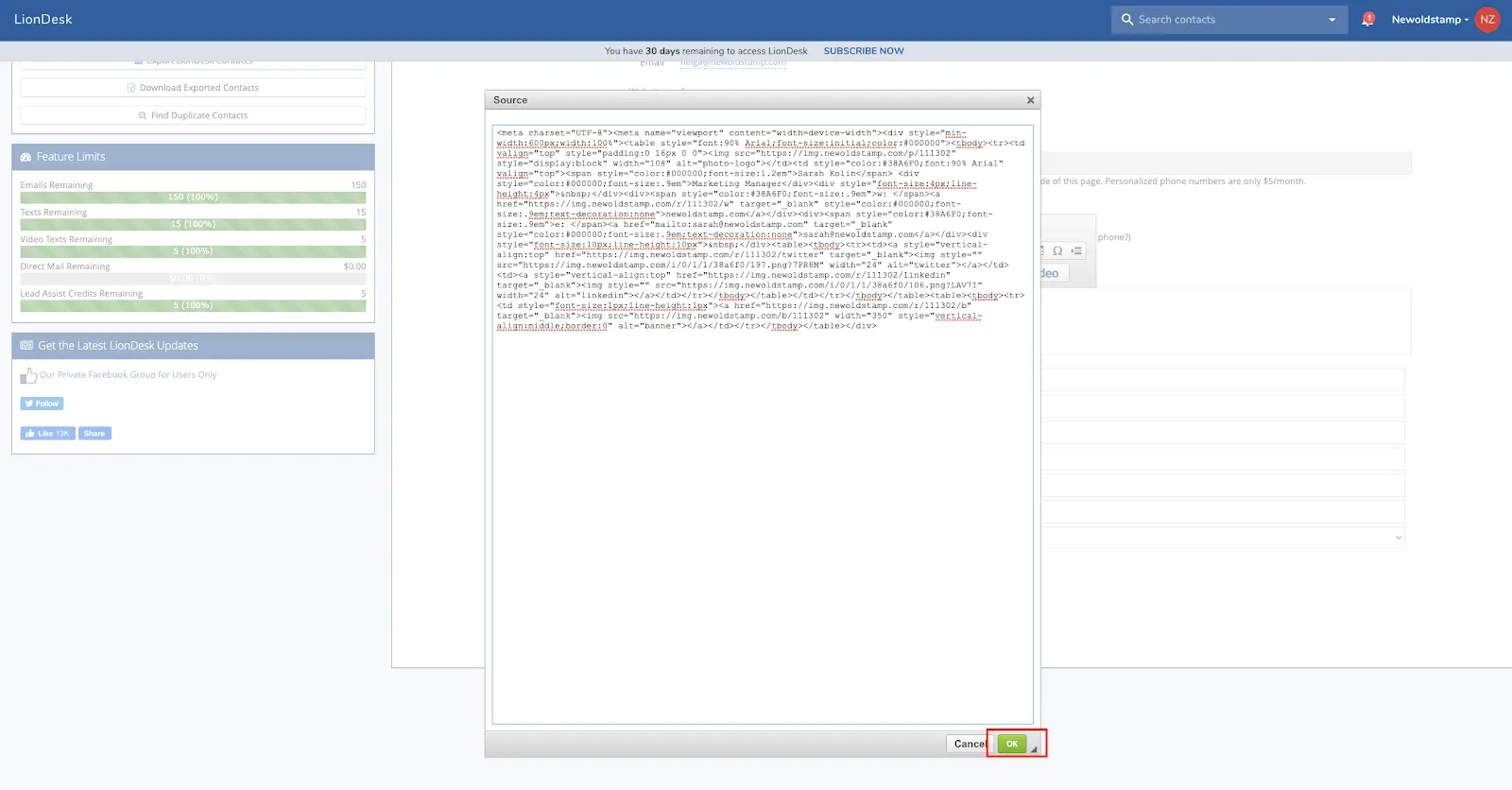
In case you don’t want to add an HTML signature, you can simply create a plain text signature. Just type your name and contact detail in the box. You can play around with fonts and even add your logo. Please, note that uploading images directly to your signature may cause image blocking in email clients.
Step 5. Once you’ve added your email signature click Save. Now you’re all done!
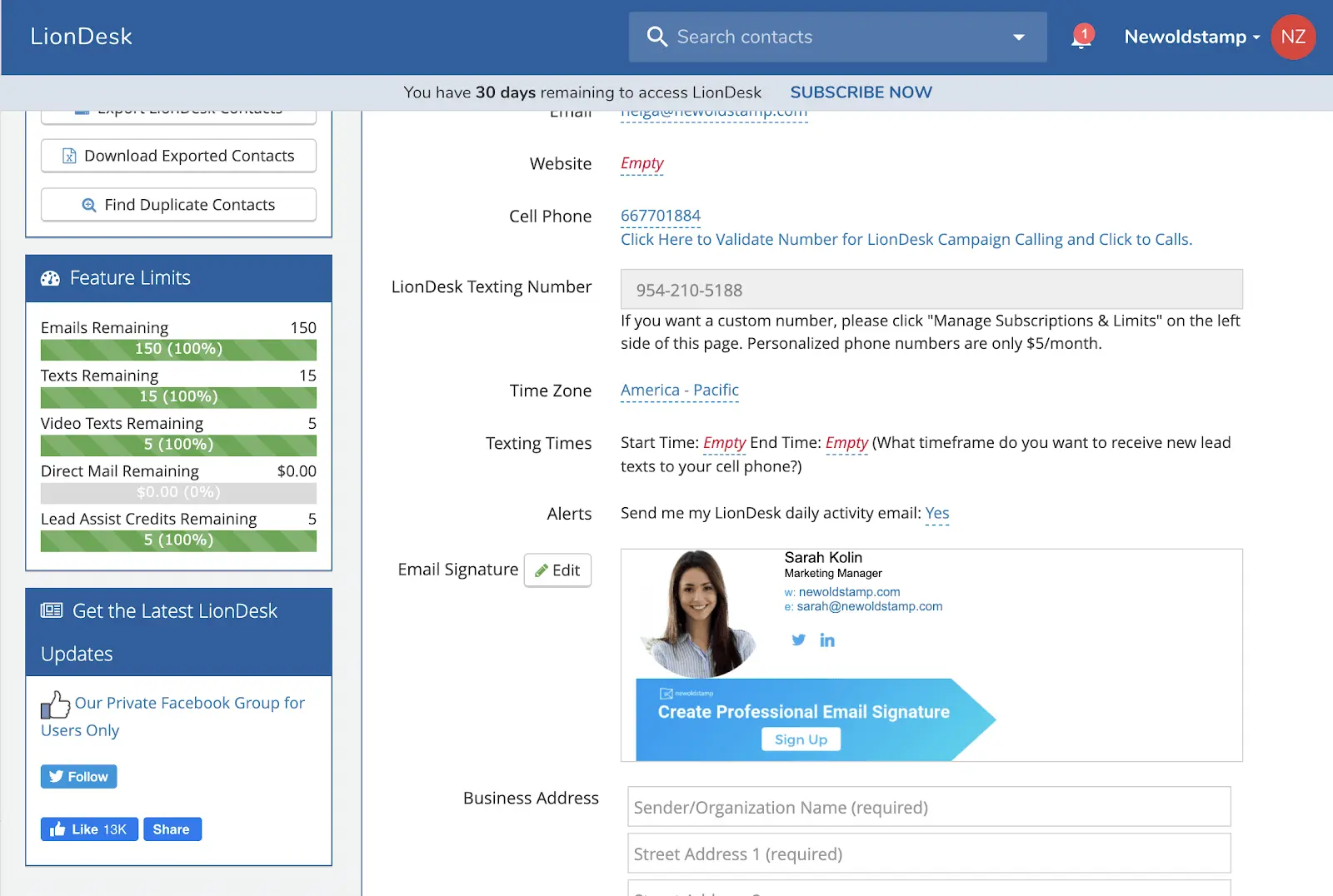
To check the email signature, go to Communication on the left-hand side toolbar. In the email body box, you’ll see {{emailsignature}}. Liondeck CRM uses the tag to add your email signature from settings. Try to send the email yourself to see the signature.



