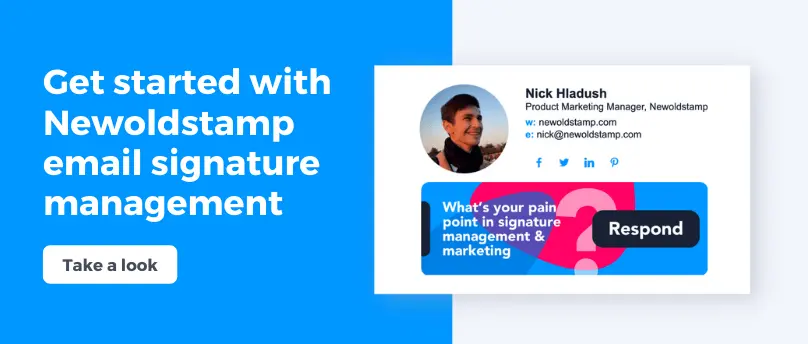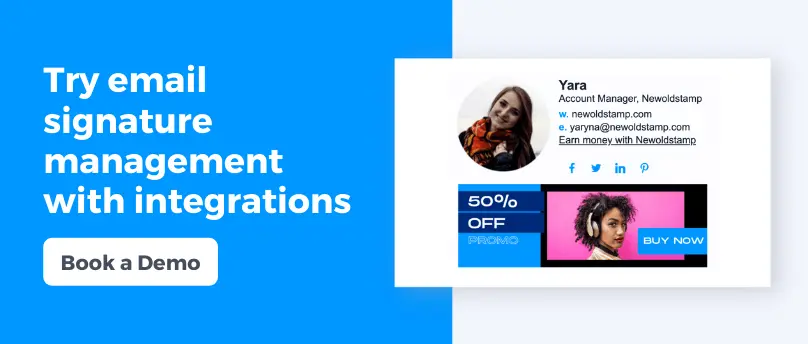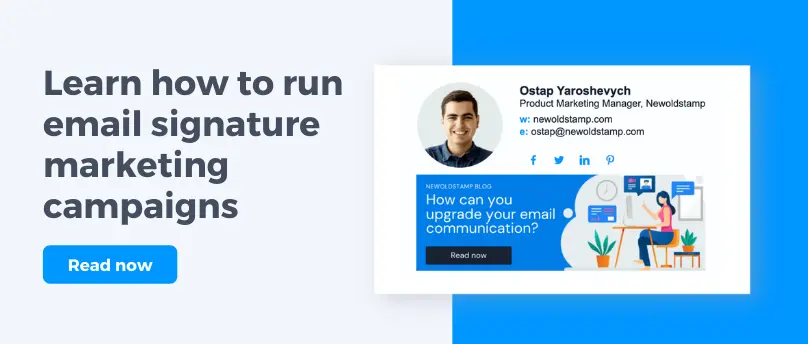Step-by-Step Email Signature Management Guide
Email signatures are one of the most cost-effective marketing channels. Any business, a personal brand or a huge organization, can benefit from it by getting consistent traffic, generating more sign-ups, or achieving any other strategic goal.
A properly set up email signature marketing can get you almost 350 times more revenue than you spend on it. Not 350%, 350 times (35000%). Here's some more data to prove the point.
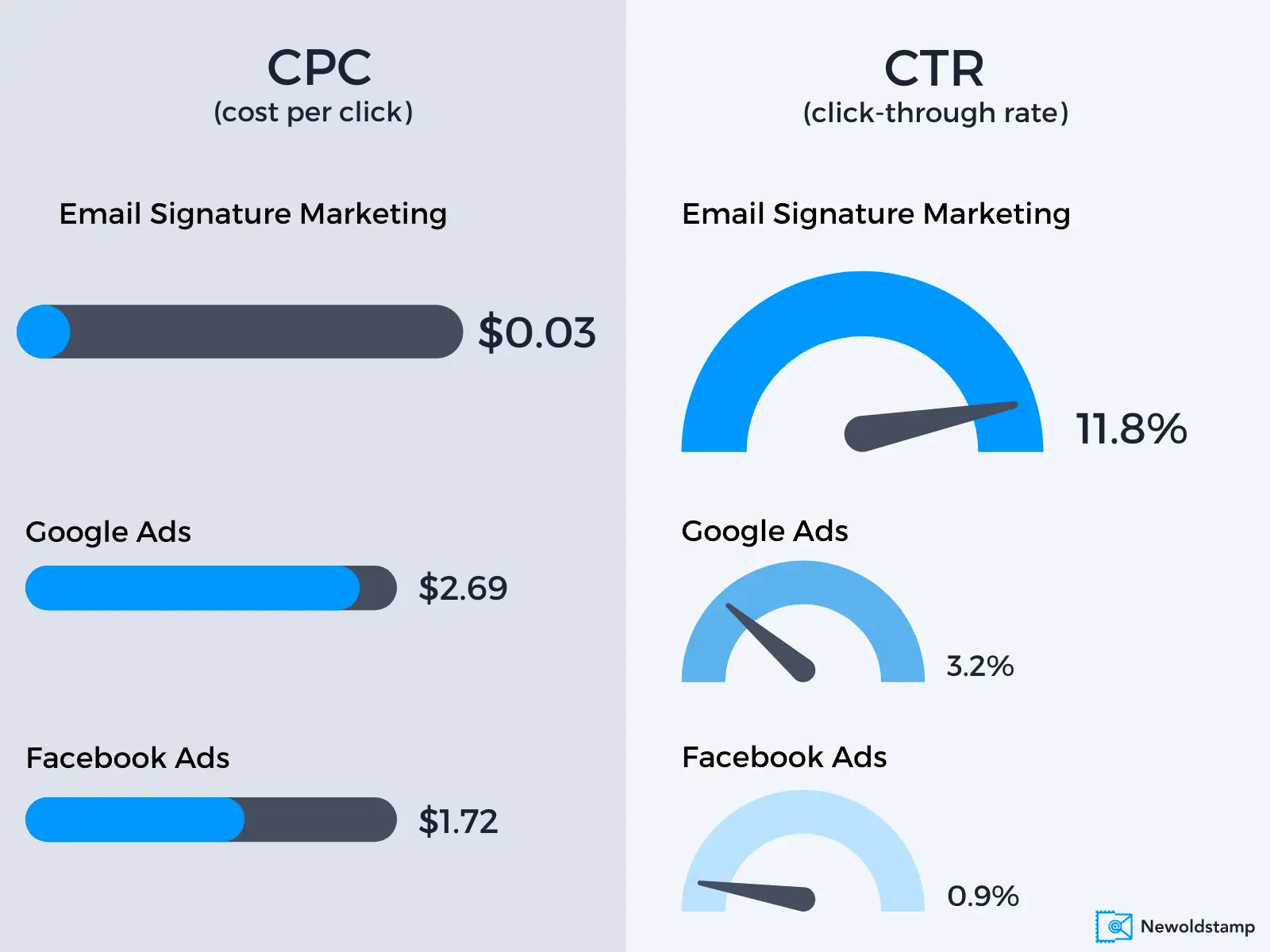
The most amazing thing about email signature management is that it’s a lot easier to implement and use than any other marketing channel (like PPC or display ads).
So, here you’ll find all the essential tips and tricks there are in email signature management.
Before we begin. There are dozens of email signature generators that cover some of your needs. But none of them let you create beautiful signatures AND manage them sufficiently with or without Google Workspace and Microsoft 365 integrations.
So, we’ve created a professional email signature management platform that covers top-notch designing, seamless managing, and helpful customer support.
Regardless of whether you’ve decided to use Newoldstamp, let’s talk about each step there is to take in email signature management.
Step 1. Create a professional email signature design
You can, of course, skip right to the next step, as you’ve come here to MANAGE signatures, not CREATE them. But hear me out first.
It’s really hard to modify something old rather than create a thing from scratch. Email signature is no different.
The biggest challenge is to create an easily customizable email signature template that can be duplicated for all of the company’s employees. You should think of what fields will be common for every department, what size and shape a logo will be, which images are going to be used by everyone.
Thus, even the design of email signatures should be based on your strategy. First of all, think about why you need email signatures. What goal are you trying to achieve? For example:
- I just want a brand awareness point in my employees’ emails.
- I need to have similar signatures across the whole company.
- I want to use email signatures as a marketing channel.
- I need signatures because my competitors are using them.
Each reason is OK, even the last one.
But each of these reasons implies you should understand what signature design fits you the best.
Basically, if you’re creating a signature design for a small team, you can get creative and make a different signature for each team member. Chances are, you don’t have a strict branding policy. But you could use the most out of every single signature if it’s custom-made.
For example, if Sarah is a PR specialist, she would want to include a banner linked to the Media Kit. Also, she might have more contact details than other team members, as she often speaks with partners by email, phone, chats, etc.
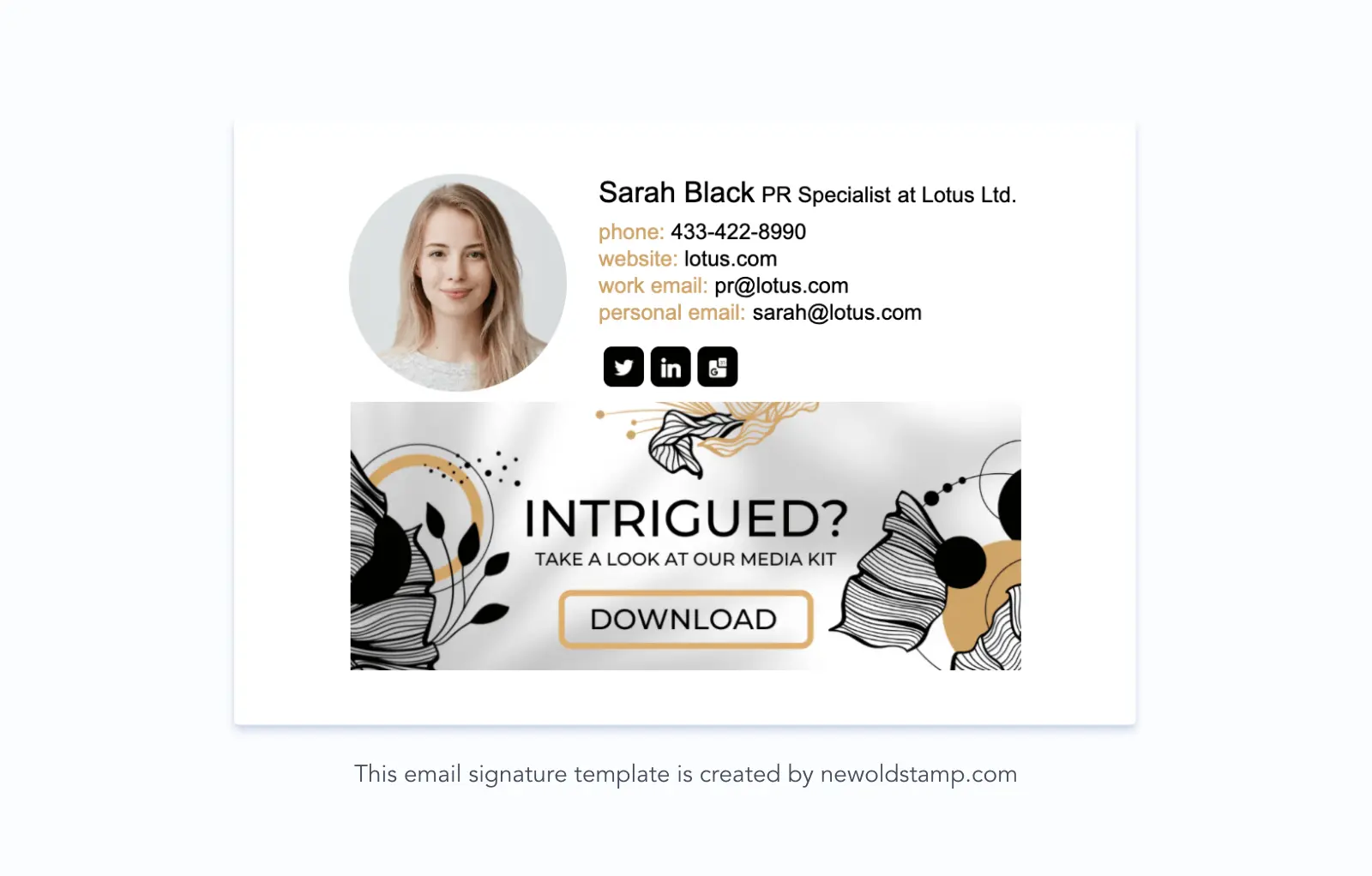
And if you need a corporate signature that will be used by dozens or hundreds of people, try to keep it simple.
Back to the Sarah example, imagine now she’s the head of a whole PR department. Everyone in this department needs their signature to do the same thing. As they’re a big professional company, Sarah’s team members use a CRM tool to manage all the conversations in one place. So, there’s no need for them to add multiple email addresses and phone numbers.
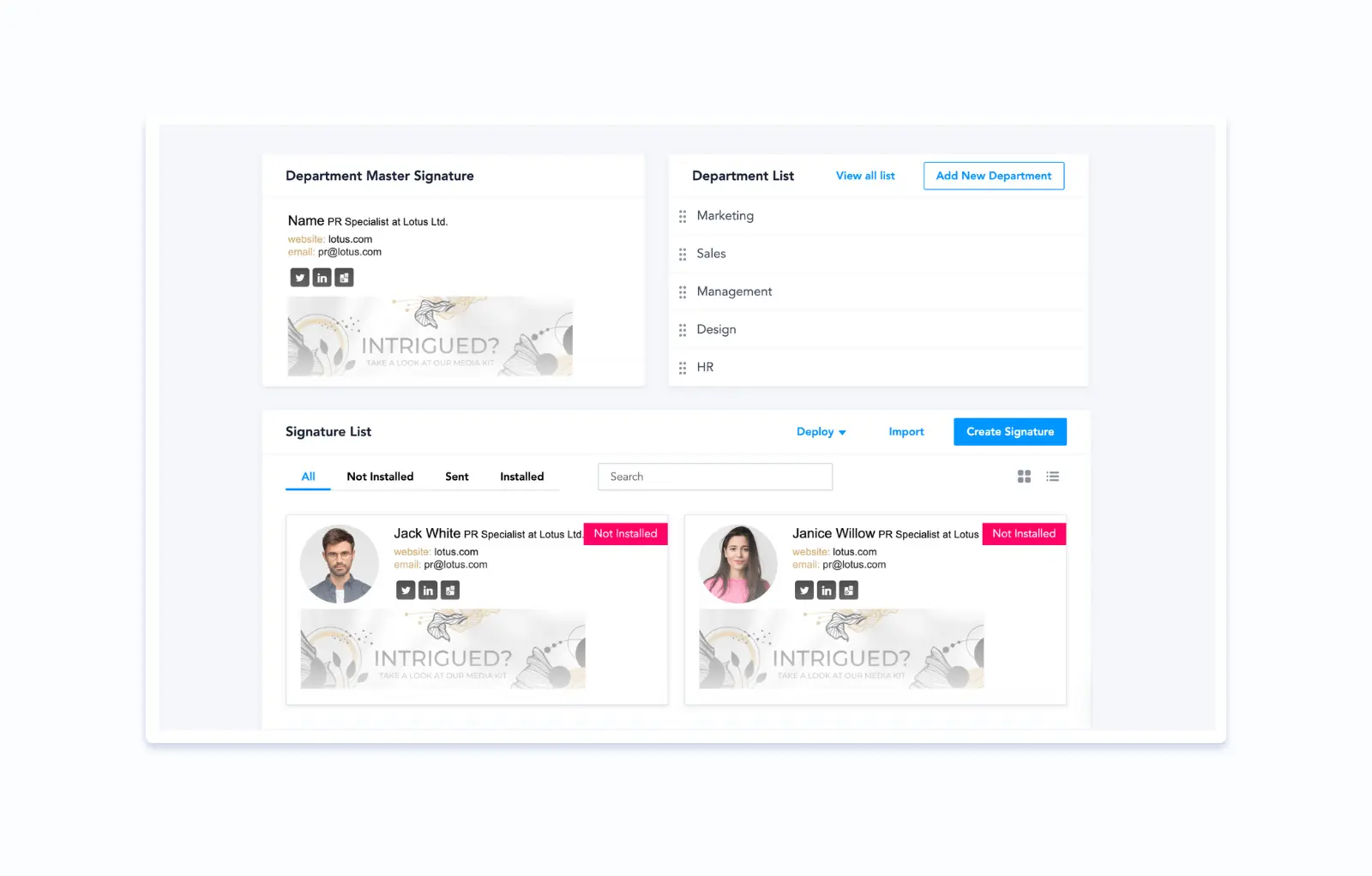
Another thing worth mentioning is make sure your signatures don’t look too fancy if you’re going to run email signature banner campaigns. Most of the visual attention should go to the banner, not a signature layout.
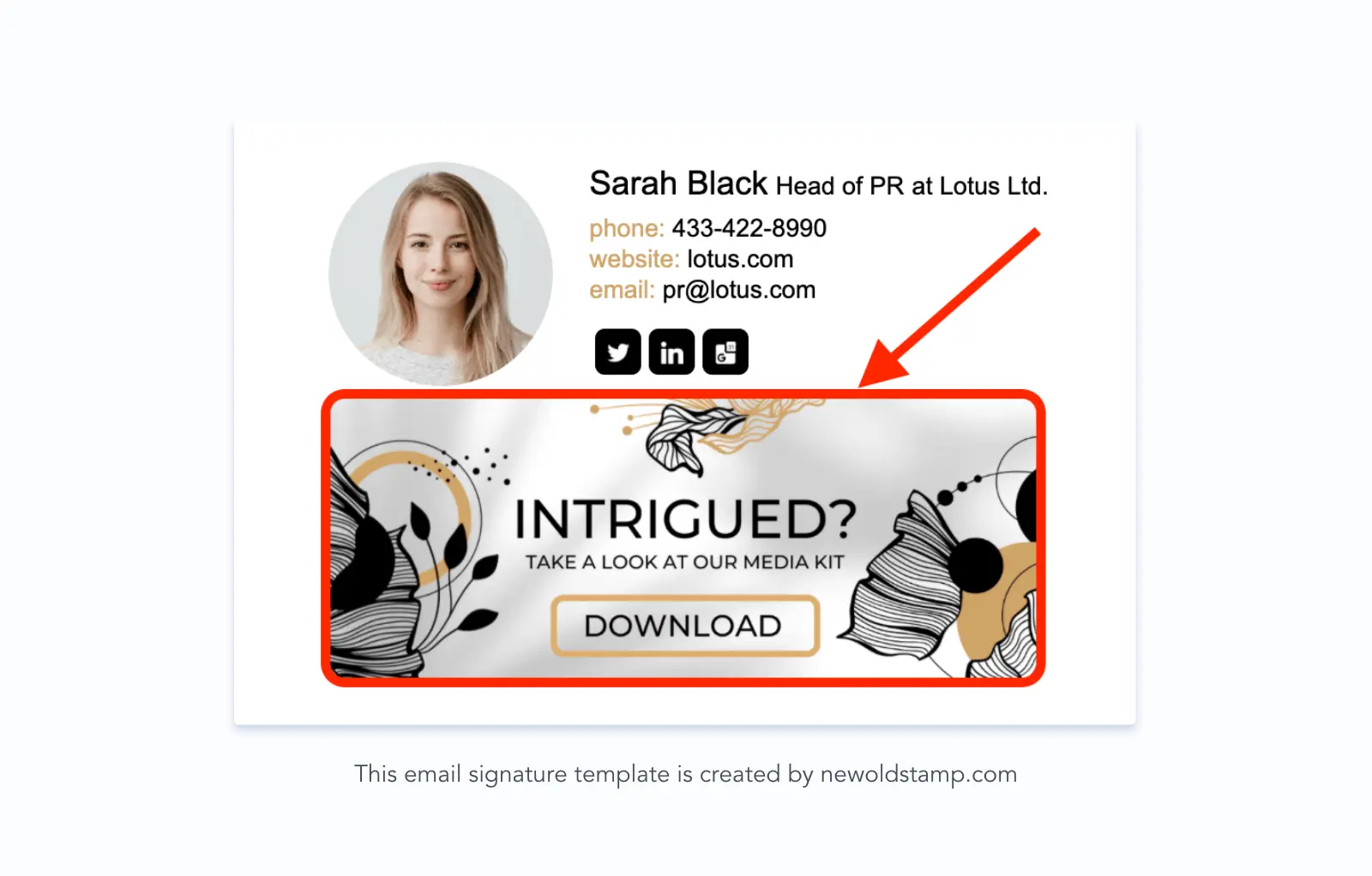
If you’re using email signature banner campaigns, it is much more important for email recipients to learn about a special offer than check all the contact details of the sender. If they want to do the latter, they’ll find what they need anyway.
Step 2. Duplicate signatures for all team members
So, you've agreed on the signature design for each of the company divisions (let’s call it a default signature). Now it’s time to decide how you’re going to create signatures for all your colleagues.
For a small team of two-ten people, you can simply duplicate the default signature and change their names and email addresses.
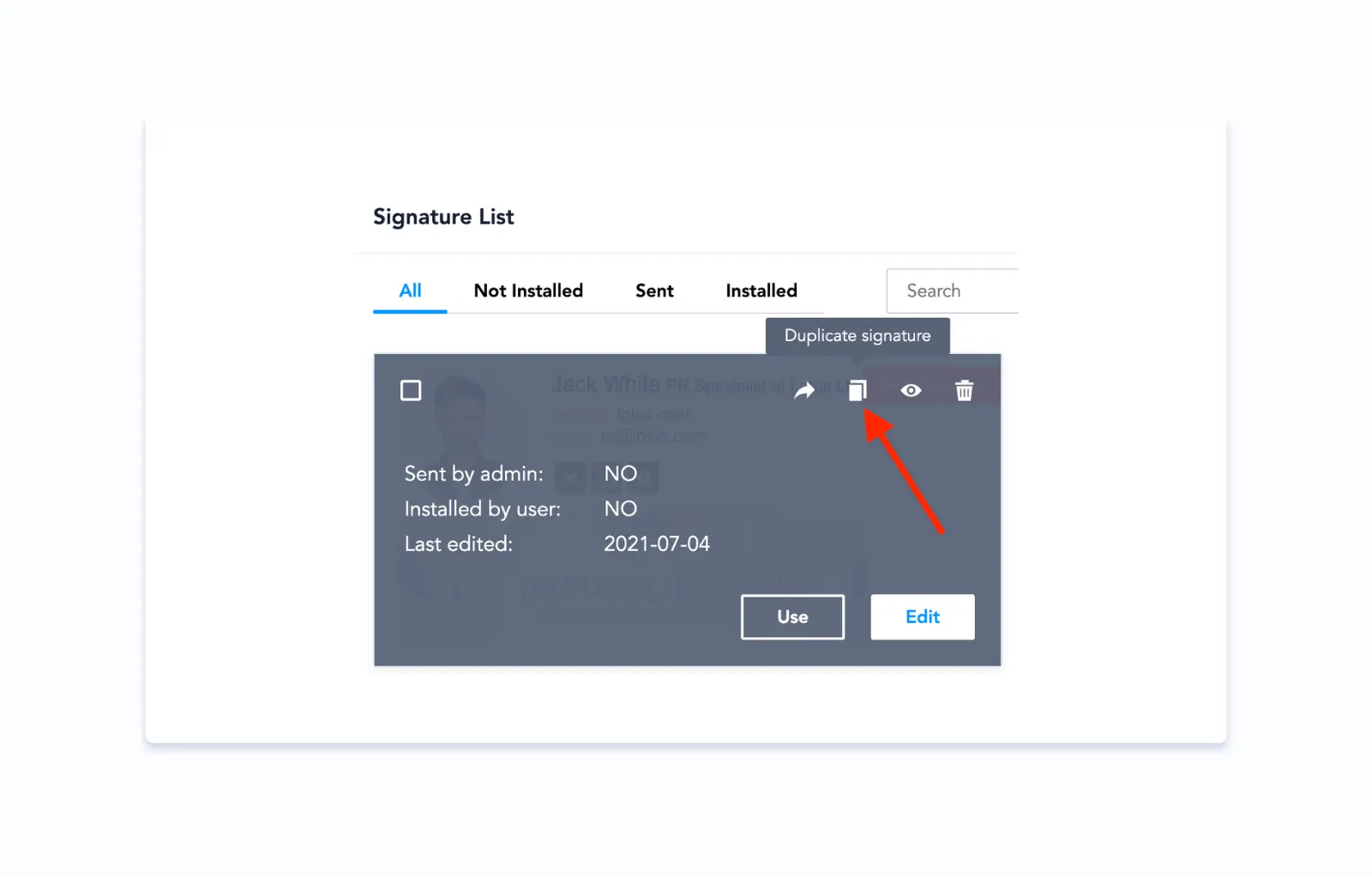
You can do the same for as many signatures as you want but you really shouldn’t.
Imagine how much time it would take Sarah to duplicate and change contact details for every employee. And if she asks them to do it by themselves, she would need to check if everybody’s taken this task seriously.
So, there’s a really nice workaround for Sarah.
Apply the same formatting to multiple signatures automatically
It feels intuitive that you should be able to apply the same formatting to multiple signatures automatically, right?
We feel the same way at Newoldstamp. So, there’s a feature just like that.
You can set any signature you have as a Master one. After that, all the signatures that you add to a current department will have the same format.
The same applies to more departments. Each one can have a Master signature, so that Sales and Marketing don’t have to argue how they like their signatures :)
CSV-upload all the contacts
You can automate your signature creation process even further.
For example, there’s a CSV feature at Newoldstamp signature platform where you download a spreadsheet template and insert your team members’ contact information there.
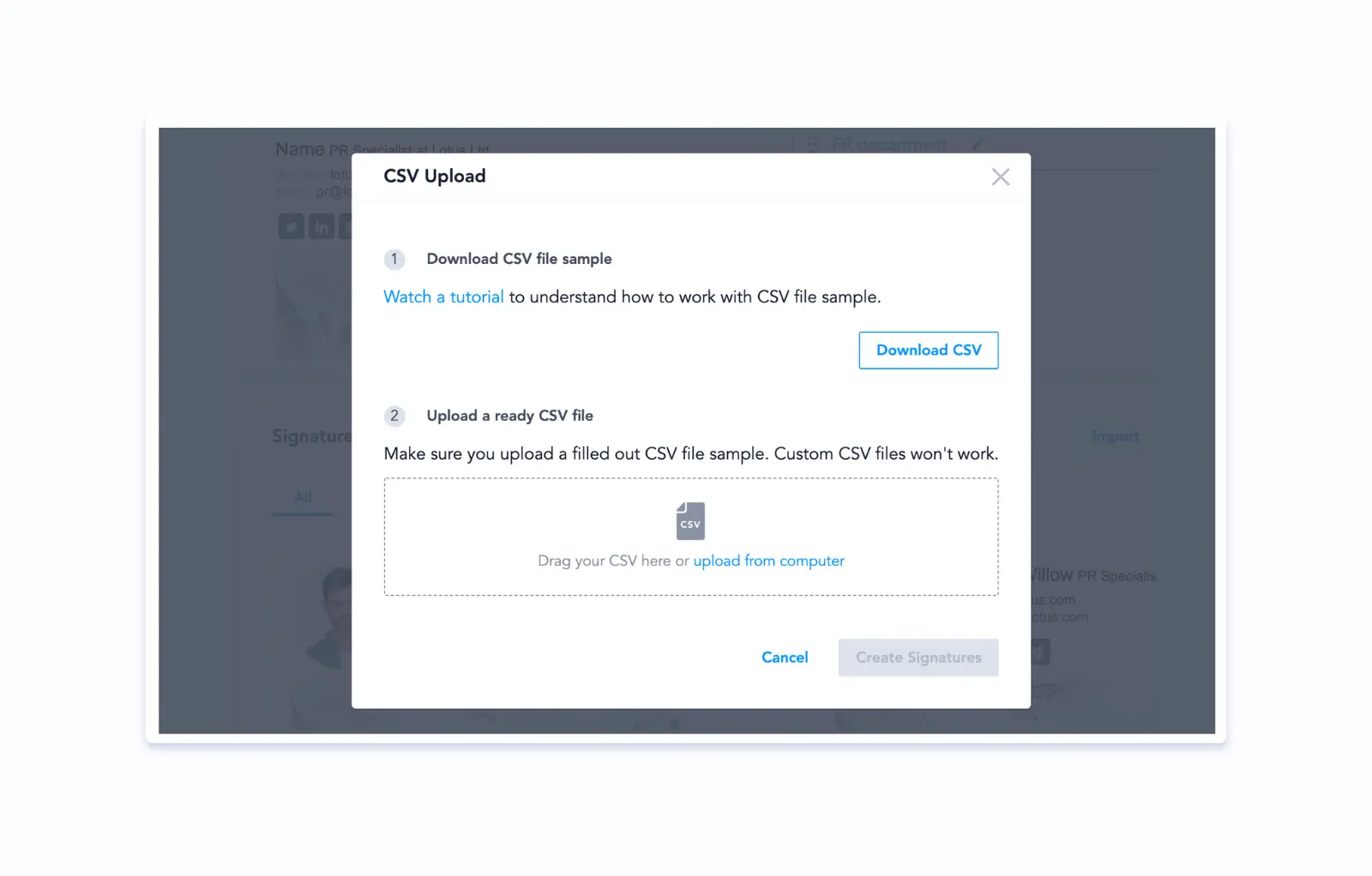
Then just upload your file and all the signatures will be automatically added to the specific department.
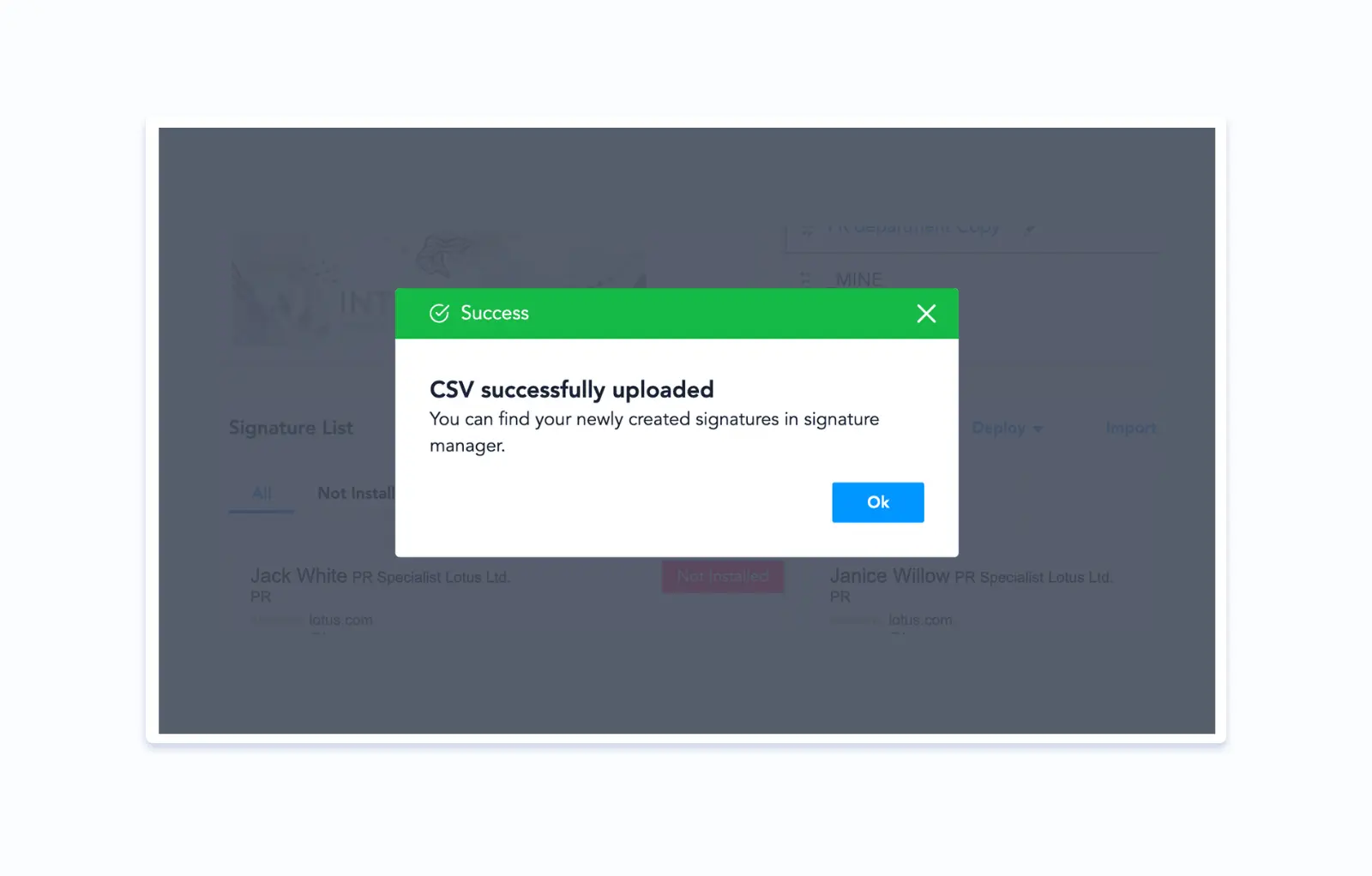
And now you might think, but can I automate it even more, so that I don’t have to do all this download-upload routine?
Yes, you can. With email signature integrations.
But that’s a whole other step to discuss.
Step 3. Distribute the signatures across all employees
Before I get to the integrations, let’s see what options you have to send signatures to your teammates.
Send signatures “by hand”
Each signature that you have in your Signature Manager can be sent to its future owner. Just click the “Share” button and send it.
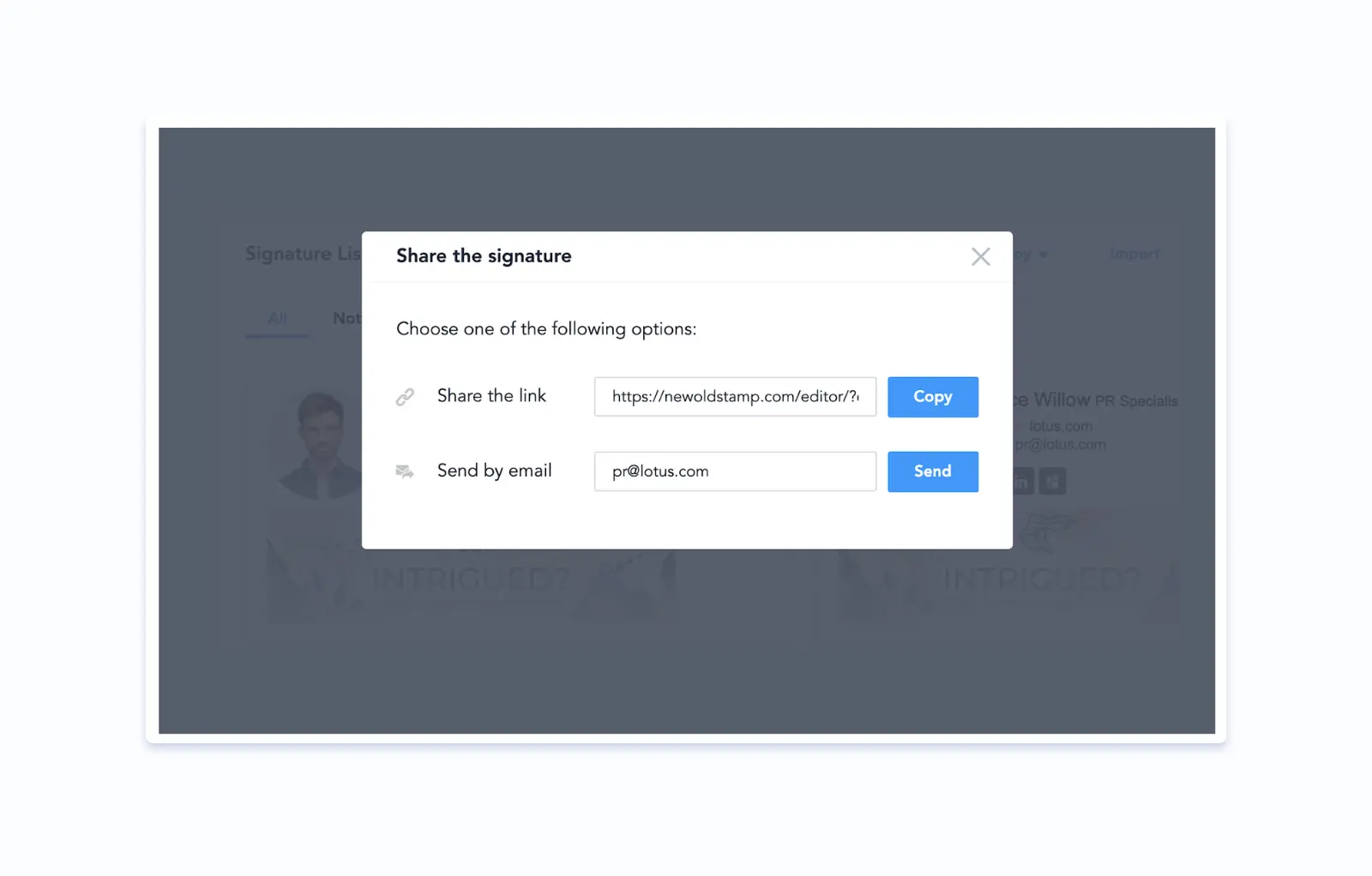
Bulk-send signatures
Sending each signature individually could take some time, depending on your company’s size. Instead, you can select all the signatures in a single department and send them in one click.
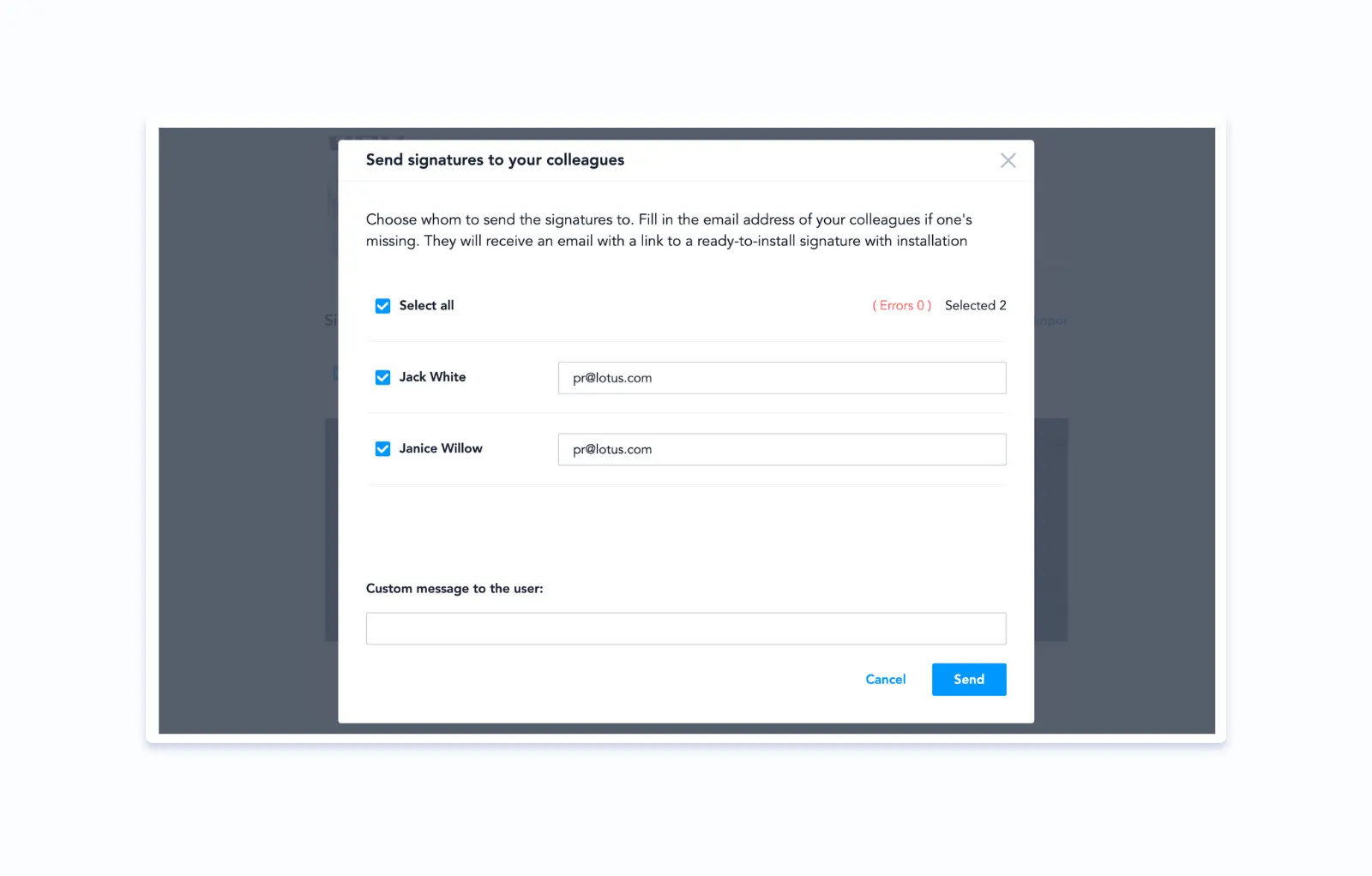
Or invite people to create their own signatures.
You can use a custom signature generator feature where your colleagues will be able to change only the elements you allow them to. Like their name and position.
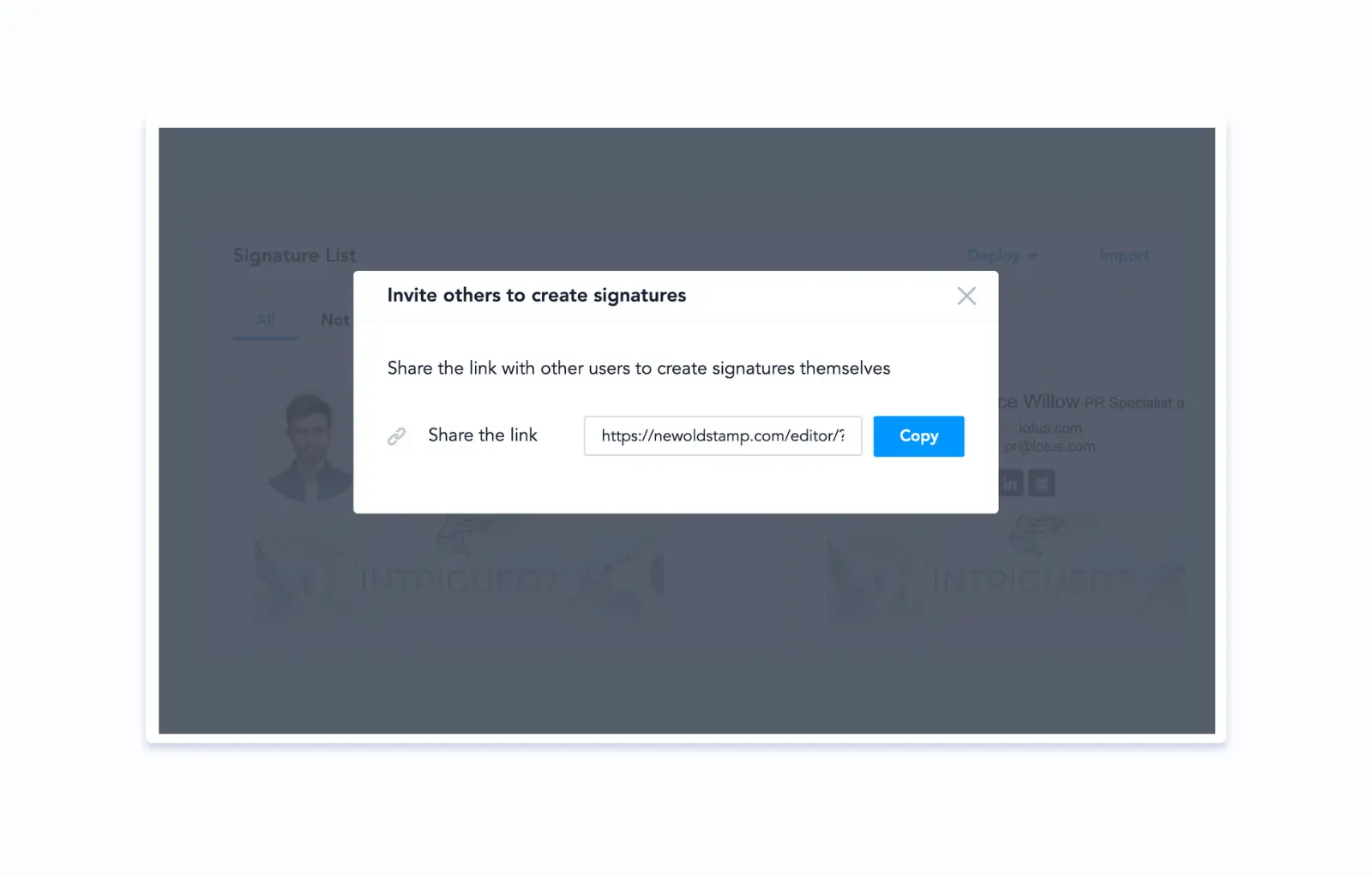
Or use integrations. These are the most convenient ways to manage lots of signatures. But it may work for a small team as well.
Deploy signatures to Google Workspace (G Suite)
If your company has a Google Workspace account, you can install all the signatures automatically to employees’ accounts.
Note that only a Google Workspace admin can perform the initial integration.
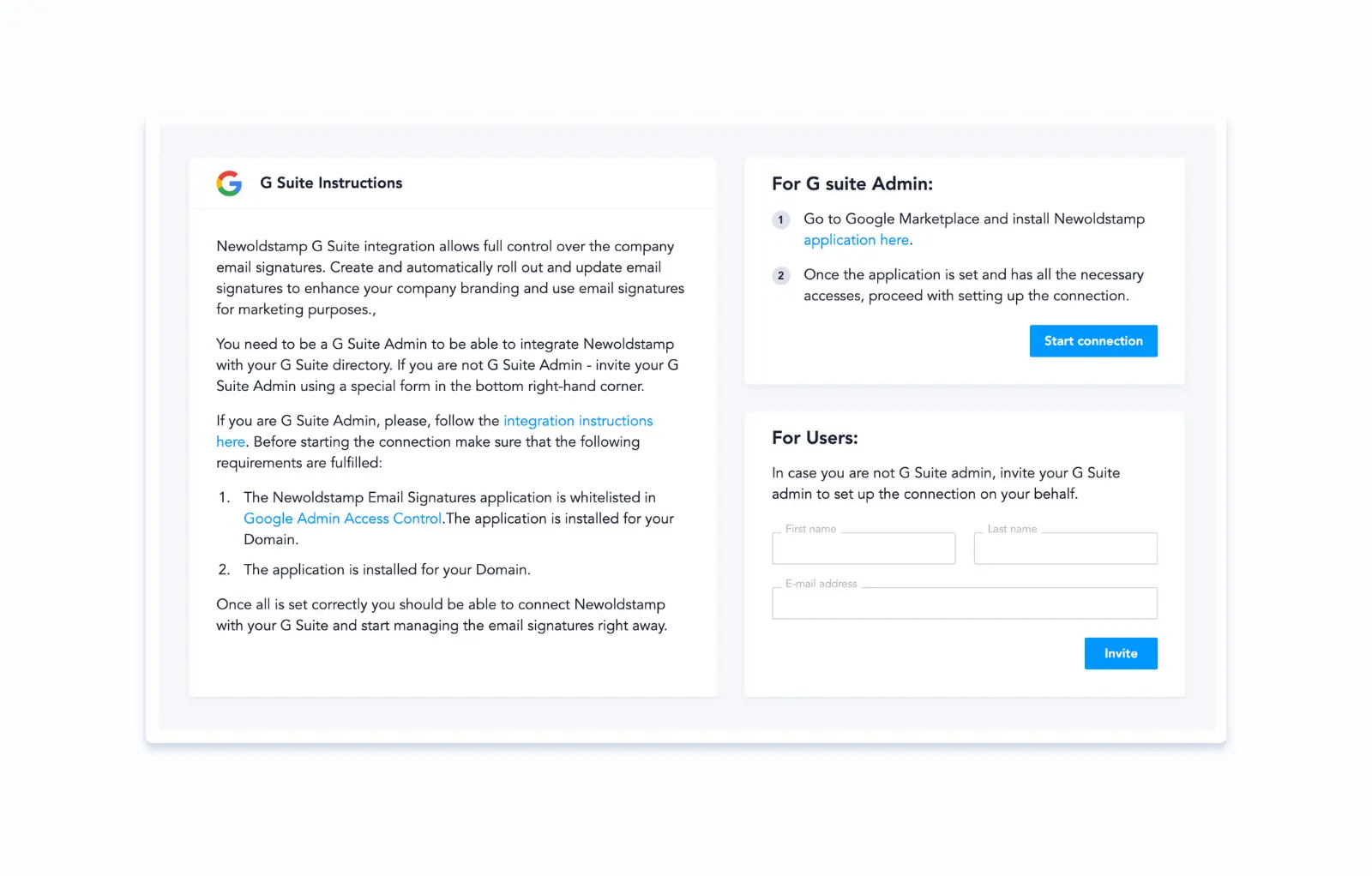
Here’s a full instruction on How to integrate Newoldstamp with G Suite (Google Workspace).
After you’ve connected the account, you can click the Deploy to G Suite button.
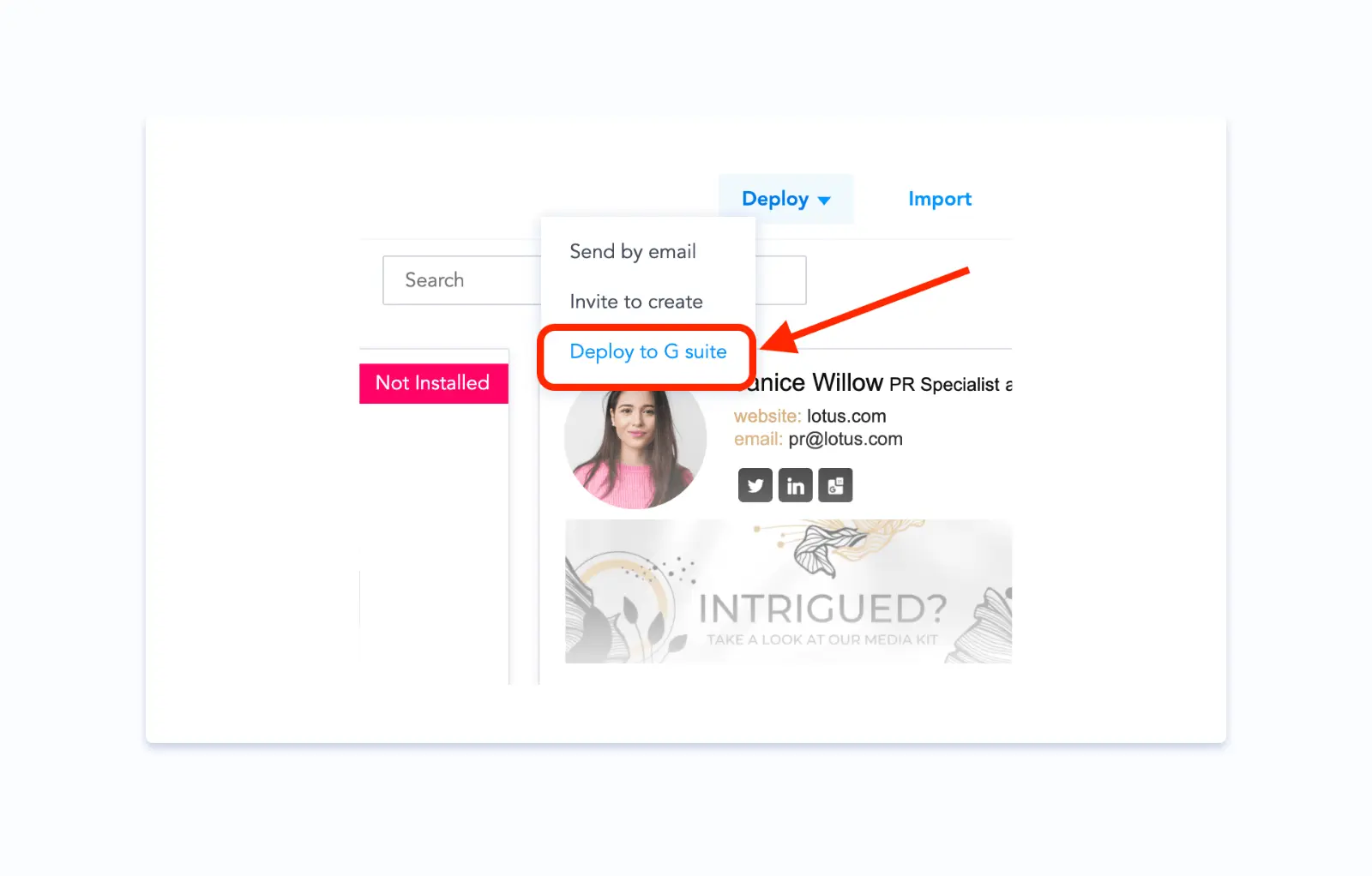
The Newoldstamp app will ask you to verify emails addresses taken from signatures to ensure they all have accounts in Google Workspace.
Then, all your signatures will be deployed to the corresponding Gmail accounts.
Here’s a full instruction on How to automatically install signatures to Google Workspace.
Install signatures to Exchange or Microsoft 365
For Exchange and Microsoft 365, the email signatures installation process is somewhat different.
After setting up the integration with Active Directory, you’ll be able to apply user attributes that will act as variables for your teammates’ contact information.
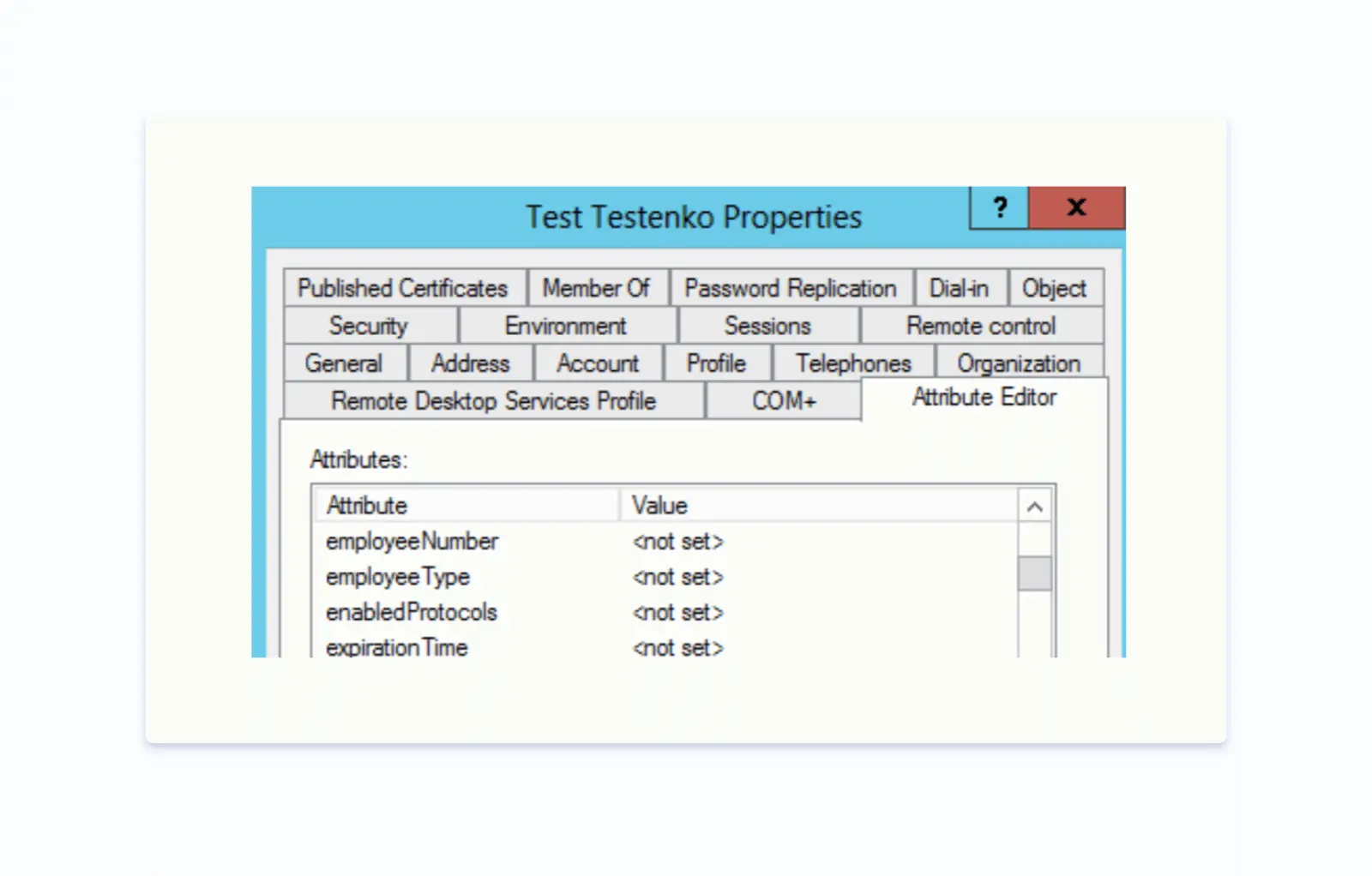
You can add these variables to the Master signature in Newoldstamp.
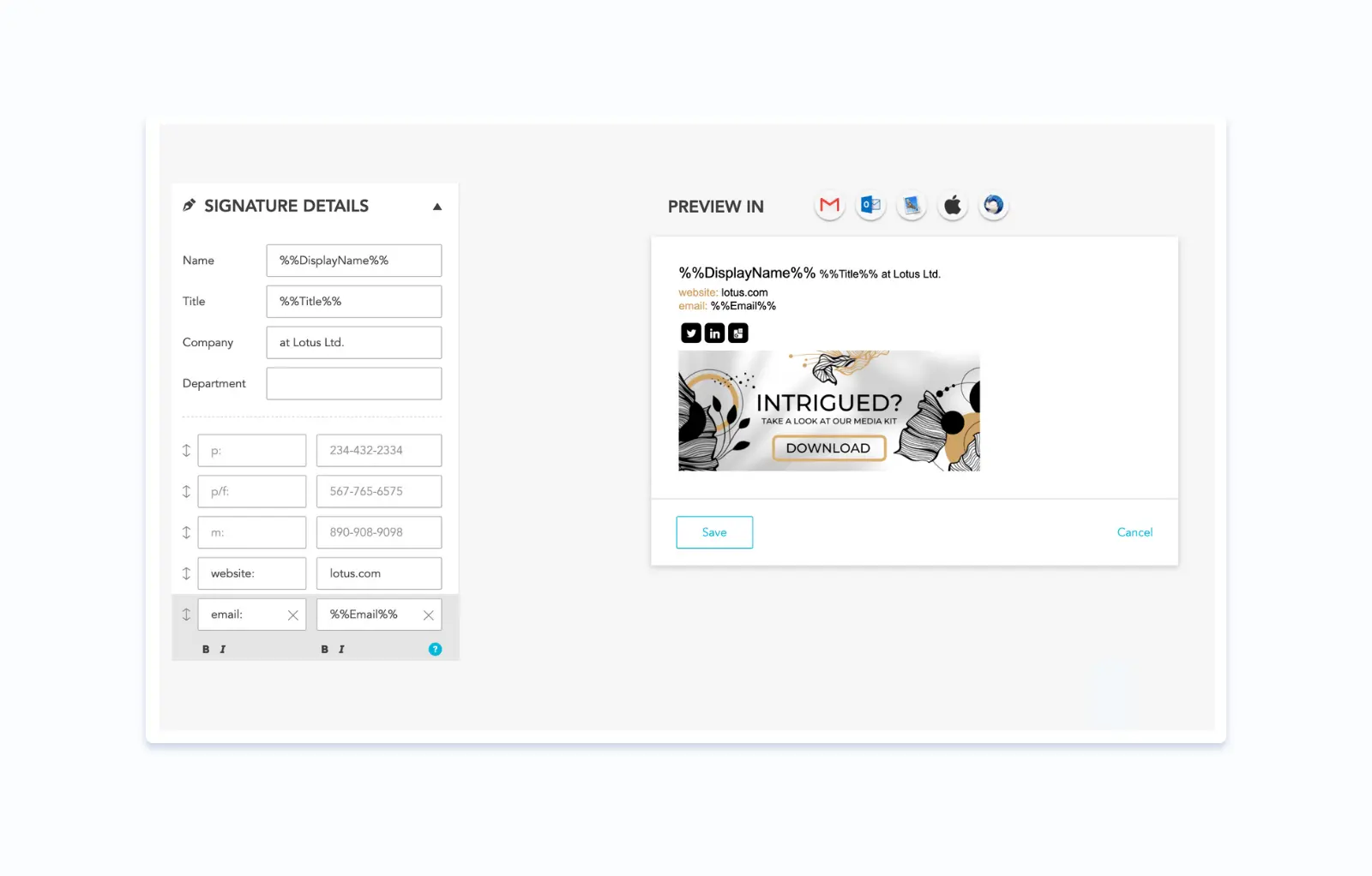
Once you’ve done that, you’ll be able to deploy signatures, and the user attributes will be automatically set to each user’s contact data (name, position, email address, etc.).
If you’re not sure how to set up the integration properly, let’s jump on a quick call. I’ll show you around and help get the ball rolling.
Step 4. Make sure the signatures are installed
Not only do you need to set up the signatures, but also make sure people have them installed.
Check out the identificator at each signature to know whether it was installed.
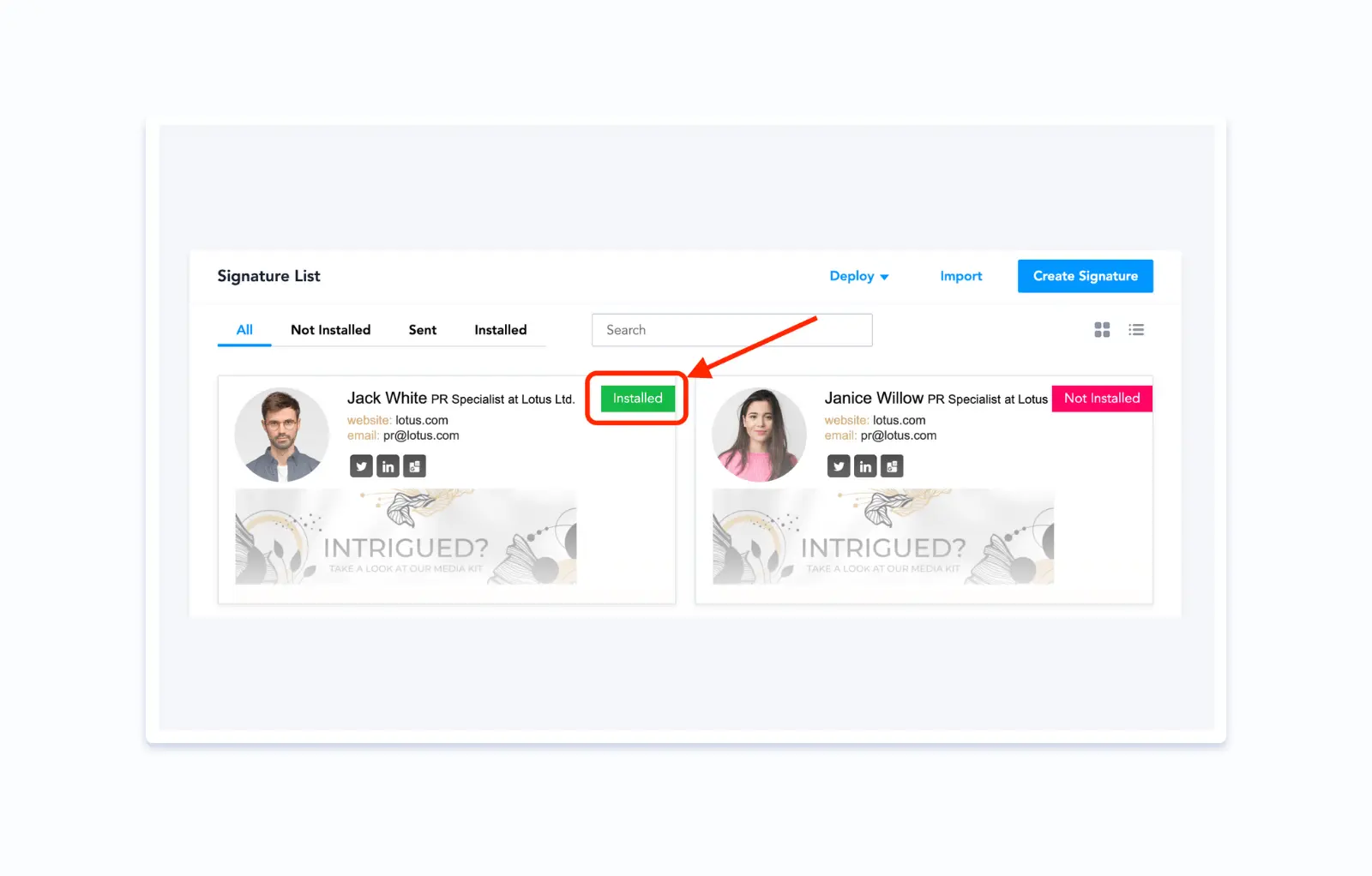
Notice that in most cases (excluding Outlook, Exchange, Microsoft 365, etc.) changing links, banners, and images in a signature does not require reinstalling it. So, you can always update some stuff and all your teammates won’t need to do a thing.
Step 5. Use email signatures as a marketing channel
With the ability to update email signatures on-the-go you can start launching email signature marketing campaigns.
According to our research, 37.6% of users actively utilize signatures for branding purposes, incorporating CTAs, promotional banners, and links to special offers and discounts.
There is a whole Email Signature Banner Campaigns feature in Newoldstamp that allows you to promote any content through email footers.
Button or banner: Learn How to Run Email Signature Marketing Campaigns
With the Banner Campaigns, you’ll be able to schedule as many banner updates as you want. You can also use different banners for different departments.
For example, when a marketing team promotes their newly made piece of content, sales can advertise the company's special offers.
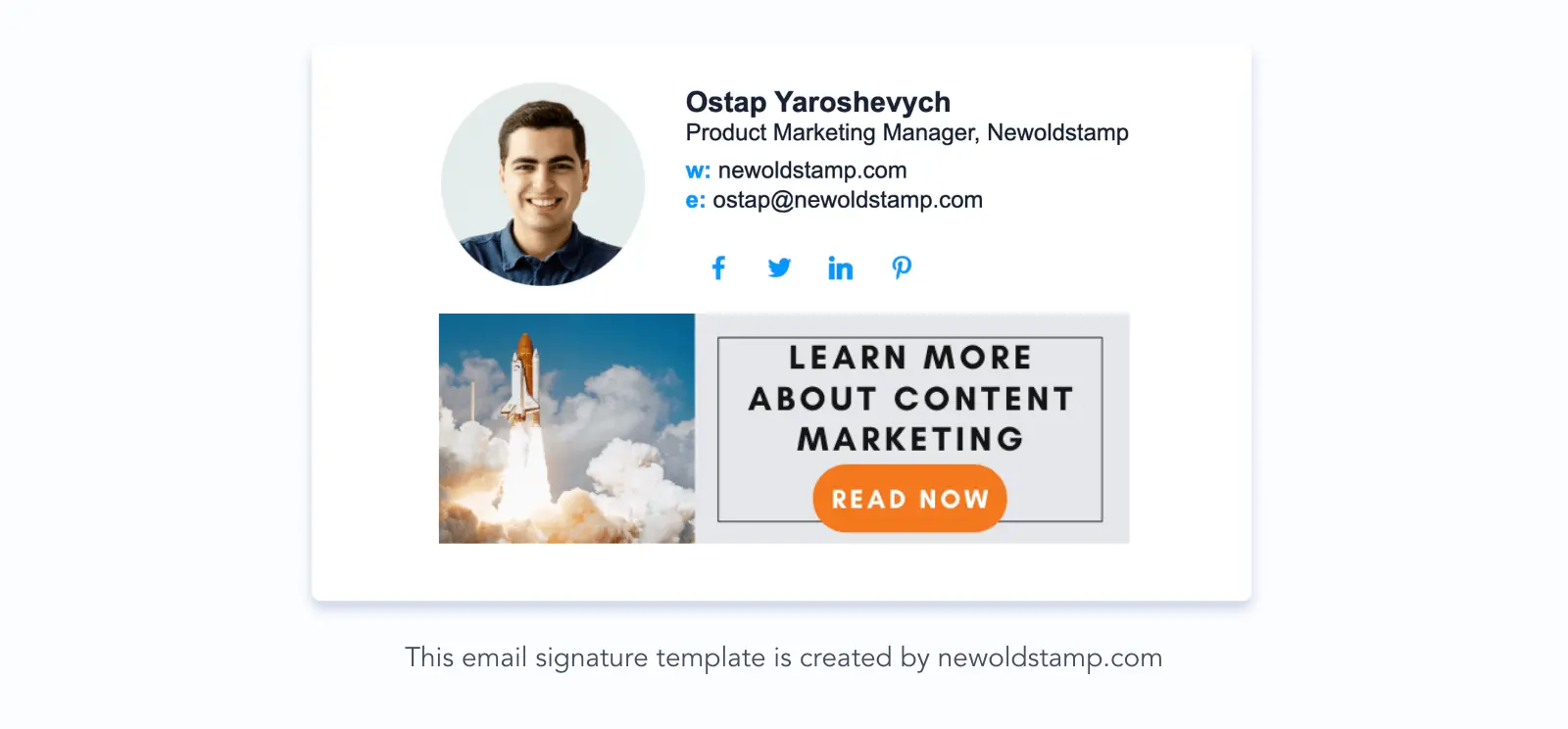
Conclusion
There’s no rocket science stuff in managing email signatures. The important thing though is to check them from time to time and update important details.
In fact, almost 70% of signature users update them less often than twice a year. Which means all these people are losing the opportunity to use one of the most ROI-rich marketing channels.
Want to stand out from competitors?