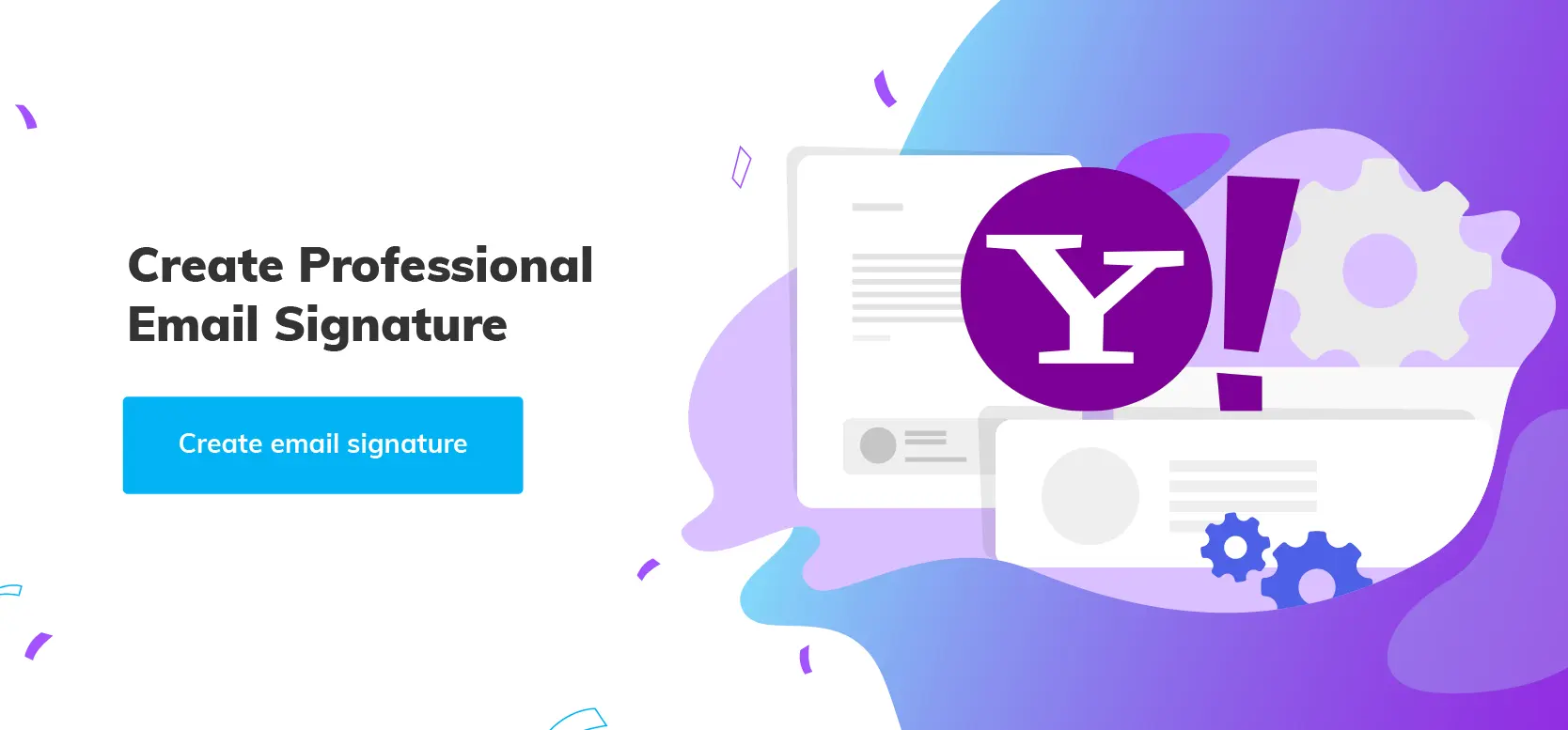Add and Change Your Signature in Yahoo Mail
1. How to Add a Signature in Yahoo Mail on a Web Browser
2. How to Add a Signature in Yahoo Mail on Mobile App
3. How to Change a Signature in Yahoo Mail
4. How to Remove a Signature from Yahoo Mail
5. Creating Email Signature in Yahoo with the Newoldstamp Generator
6. Tips for Creating a Professional Signature for Yahoo Mail
With its 227.8 million monthly active users, Yahoo Mail is one of the most popular free email services in the world and a fairly large number of people out there use Yahoo as their primary email service. And no wonder!
Whether you're accessing it from a computer or mobile device, it’s essential to maintain a professional look. And just as all other email clients do, Yahoo Mail suggests an option of adding an email signature to the account, so you can utilize it effectively and benefit from the asset. Yahoo mail signature installation is available both on web browsers and mobile apps.
Below are the key steps that outline how to add an email signature to your Yahoo account.
How to Add a Signature in Yahoo Mail on a Web Browser
1. Assuming you already registered a Yahoo account (otherwise you wouldn’t be here, would you?); please log in and click on the ‘Settings menu’ icon in the top right corner. Make sure to enable JavaScript in your browser settings to ensure all features, including signature formatting, work correctly.
Go to ‘More settings’.Note, if you still use the old Yahoo mail version, move the mouse over the ‘gear’ icon, and from the dropdown menu select ‘Settings’.

2. In the opened window, select the ‘Writing email’ tab from the menu, on the left-hand side.
3. Add to the signature box all the details you wish to represent your personal brand or company you work for. An email signature can include any details you want: photos, social media links, and all kinds of contact information. It is also possible to include a favorite quote to each outgoing email to add a personal touch or inspire your recipients. You can enhance your mail signature and insert an image or a logo of your company. Did you know you can even share your tweets in the email signature?
Moreover, there is an option to insert the signature you have generated before. If you are using the Newoldstamp service, copy the signature from your dashboard and paste it in an appropriate space using ‘Ctrl+V’ for Windows or ‘command+V’ for Mac users.

For the old version of Yahoo Mail, there is a slightly different process.
1. Get on the ‘Accounts’ tab and choose an email address you want to associate a signature with.

2. In the following window scroll down and find a ‘Signature’ section, insert a copied signature, or add yours.
3. Make sure you tick the ‘Append a signature to the emails you send’ checkbox if you wish it to appear automatically at the bottom of every email you create. This will automatically add your contact info to every email, saving you time and ensuring consistency.
4. Click on the ‘Save’ button to confirm the changes.

How to Add a Signature in Yahoo Mail on Mobile App
In the Yahoo mail application, open the menu, click on ‘Settings’ and scroll down to select ‘Signature’ from the drop-down list. In the appropriate section, ‘Sent from Yahoo Mail for iPhone’ could be deleted and you can insert your mail signature. You might encounter an issue installing the signature created in a service. The reason is that Android does not support HTML-based designs and the exported signature comes out as a text.

Now, you are probably wondering how to install a signature from your online signature generator in the app.
In that case, send a test email with a previously added signature to yourself using your Yahoo Mail account on your web browser. Open an email in the Yahoo Mail app. Select the signature, copy it, and paste it into the relevant space, following the steps described above. You are all set! Enjoy promoting your brand both from your browser and a smartphone.
Today we experience the diversity of email clients with their functions and agile capabilities. Although, all of them are aiming to respond to our needs in the most conveniently. Yahoo Mail can be challenging, especially when it comes to embedding email signatures created on other platforms. One of the examples is the mentioned previously issue with Android and embedding a service-generated signature.
Thus, using the Newoldstamp service will ease the efforts for your mail signature management to get the most out of it professionally. Significant benefits of this email signature tool are:
- No need to operate with an embedded Yahoo signature generator. Just press Ctrl+C and Ctrl+V.
- Easy fonts, styles, and photo management.
- The ability to add social media links.
- A huge library of promotional banners.
- Neat analytics to track how your signatures are doing.
- Centrally managed signature distribution.
Newoldstamp is well in hand with optimizing your Yahoo email signature, so it works accurately in most cases.
How to Change a Signature in Yahoo Mail
If you need to update your email signature in Yahoo Mail, follow these simple steps:
1. Access Settings: Click on the gear icon located in the top right corner of the Yahoo Mail interface, then select "More Settings" from the dropdown menu.
2. Go to the Signature Section: In the left-hand sidebar, click on "Writing email". Here, you will find the "Signature" section.
3. Edit Your Signature: Locate the signature you want to change. Make the necessary updates in the text box provided. You can format the text using the available tools to adjust fonts, colors, and add links or images.
4. Save Changes: After editing, Yahoo Mail automatically saves your changes. Simply navigate away from the settings to continue using your email.
How to Remove a Signature from Yahoo Mail
If you no longer need an email signature in Yahoo Mail, you can remove it by following these steps:
1. Open Settings: Click the gear icon at the top right corner and choose "More Settings" from the dropdown menu.
2. Navigate to the Signature Section: Select "Writing email" from the left-hand menu to access your signature settings.
3. Delete the Signature: In the signature text box, delete all the content. If there is an option to disable your email signature, uncheck the box next to "Append a signature to the emails you send".
4. Save Changes: Changes are saved automatically. Close the settings panel, and your signature will no longer appear in your outgoing emails.
By following these instructions, you can easily modify or remove your email signature in Yahoo Mail whenever needed
Creating Email Signature in Yahoo with the Newoldstamp Generator
Do you use Yahoo Mail for business communication? A well-designed email signature can significantly enhance your professionalism and brand image. It acts as a digital business card, providing recipients with your contact information and a lasting impression.
.png?1712053011)
While you can create a basic signature manually within Yahoo Mail settings, using a signature generator can provide a more polished and impactful look. Newoldstamp's Yahoo Mail signature generator allows you to effortlessly create a stunning signature that complements your brand and maximizes your email communication.
Tips for Creating a Professional Signature for Yahoo Mail
1. Make your email signature simple. Rich text signature unlocks your creativity. However, don't overdo with the number of your contacts, additional information, and general signature style.
2. Stay moderate with your color palette. Though you can use as many colors as you want, we recommend limiting it to two.
3. Add up to 4 social icons. Among all your social accounts, choose the most relevant and active to link to your email signature.
4. Keep your email signature short. Try to stick to 3-4 lines of your contact information and save someplace to add other relevant data.
5. Add your photo. Using a professional profile picture in your signature can increase the trust and credibility of your email as recipients understand who they’re dealing with.

Let's explore what information to include in your Yahoo Mail signature to maximize its effectiveness:
Essential elements:
- Your Name and Job Title: Clearly identify yourself and your position.
- Contact Information: Include your preferred method of contact, such as email address and phone number (optional).
Optional elements:
- Website link: Direct readers to your professional website or portfolio.
- Social media profiles: Connect with your audience on relevant platforms (optional, consider your audience and goals).
- Company logo: Enhance brand recognition with a professional logo.
Using Newoldstamp will ease the efforts of managing your email signatures professionally.
Don’t forget to bookmark this page for quick reference whenever you need to update your Yahoo Mail signature!