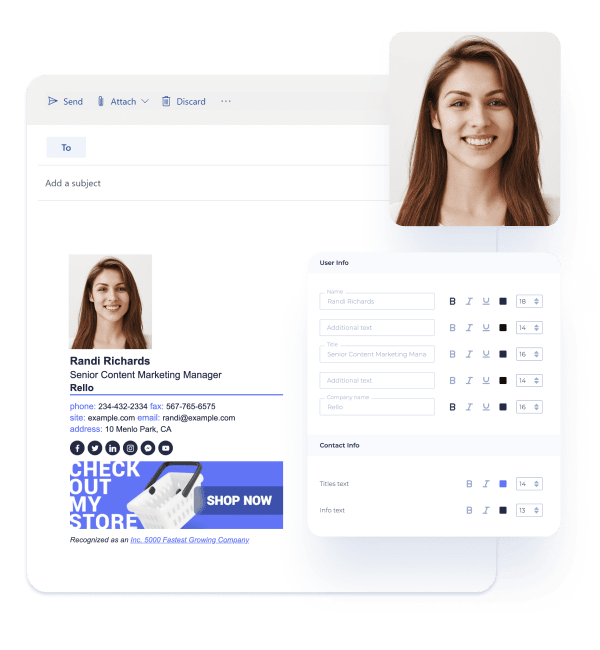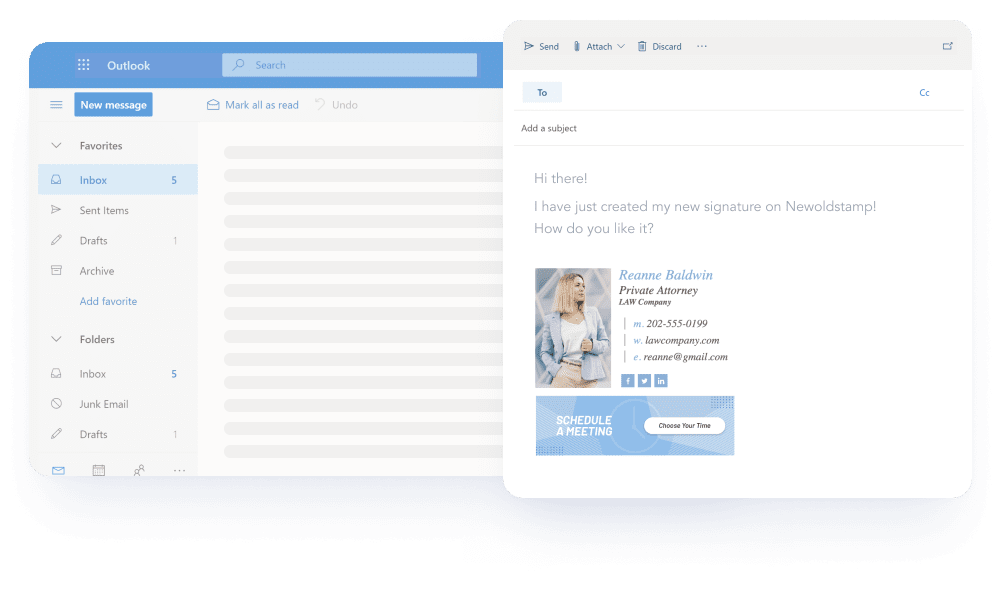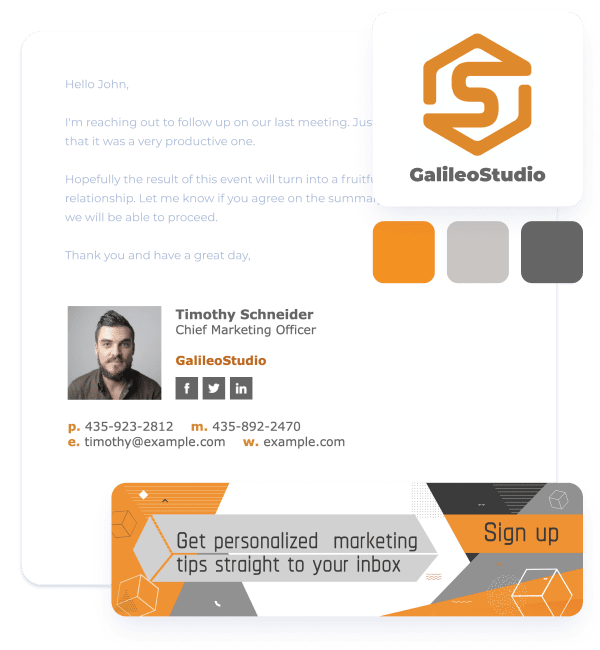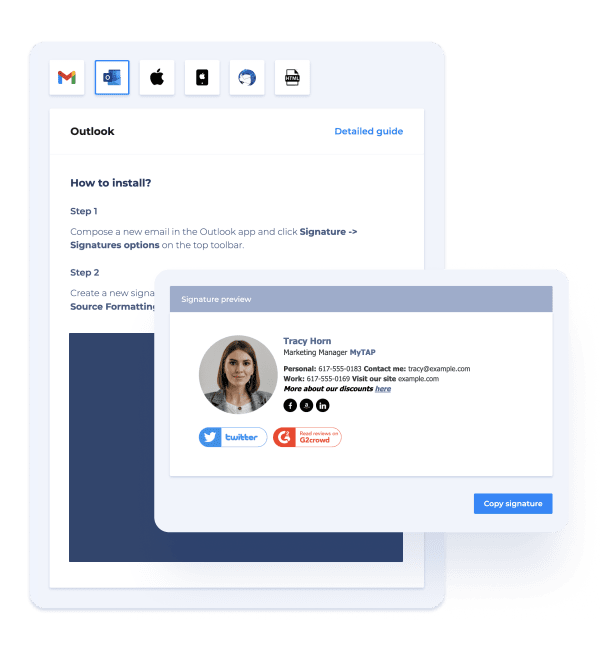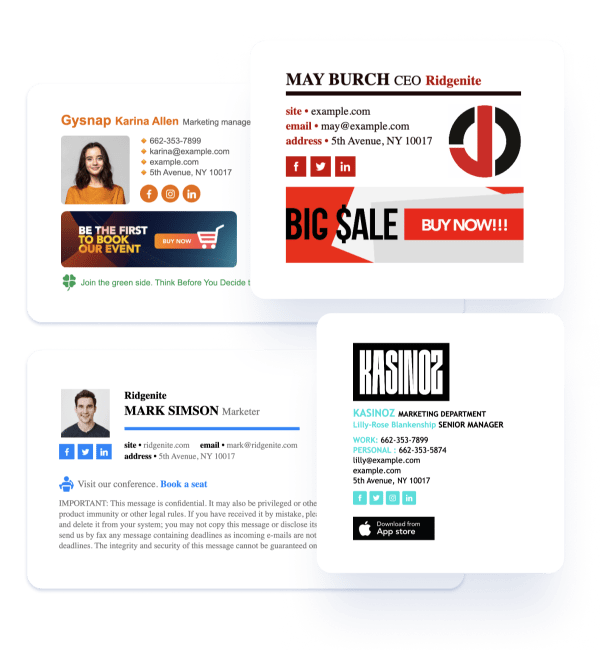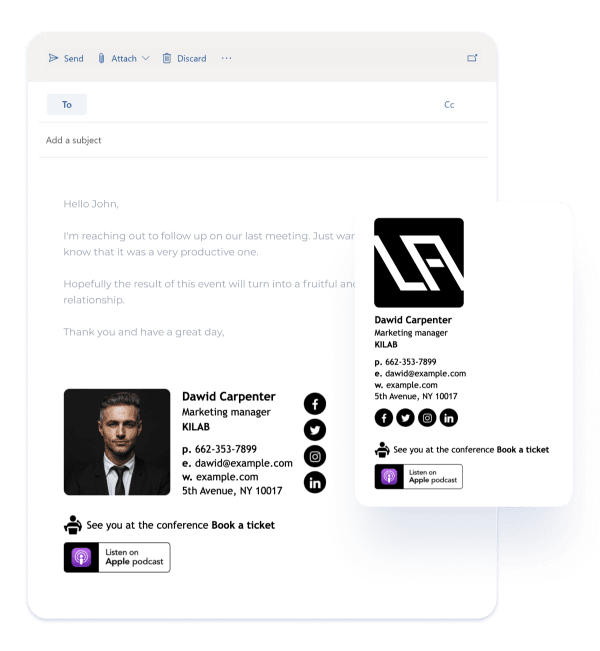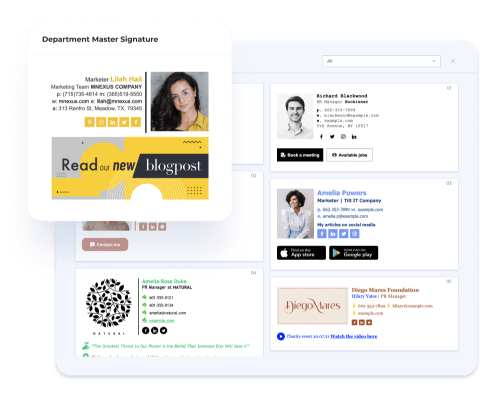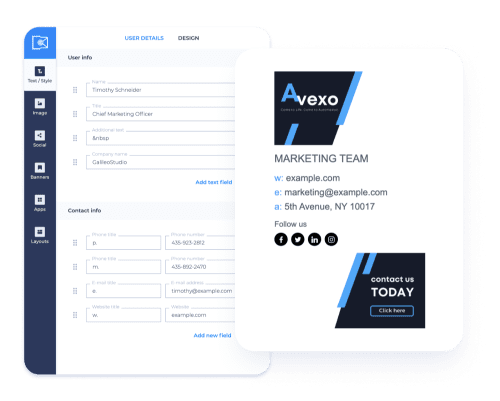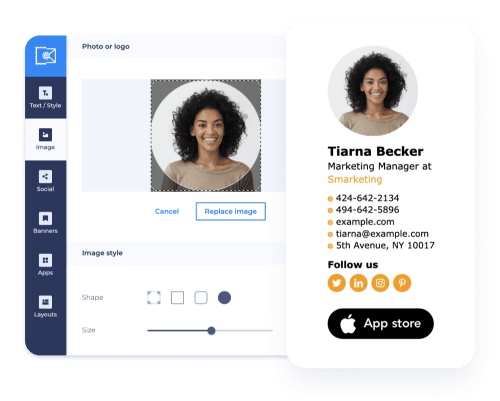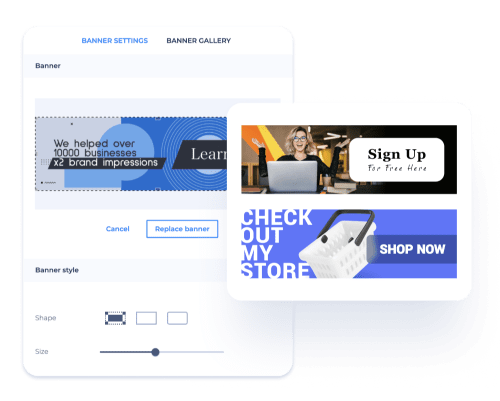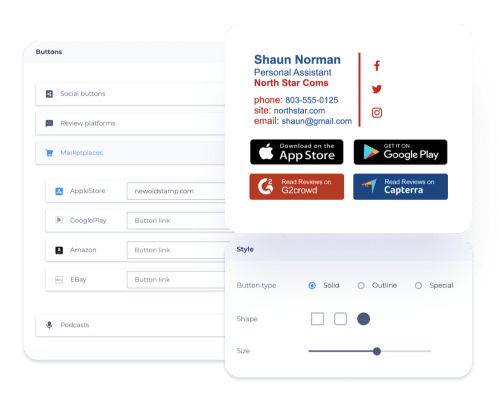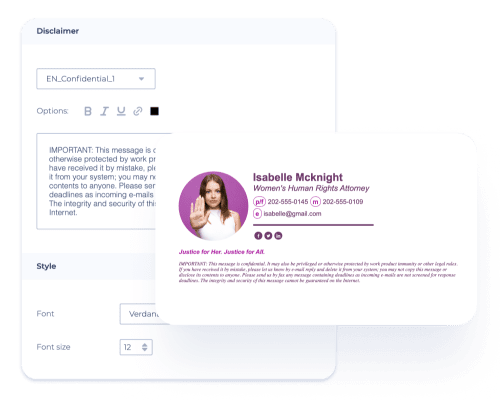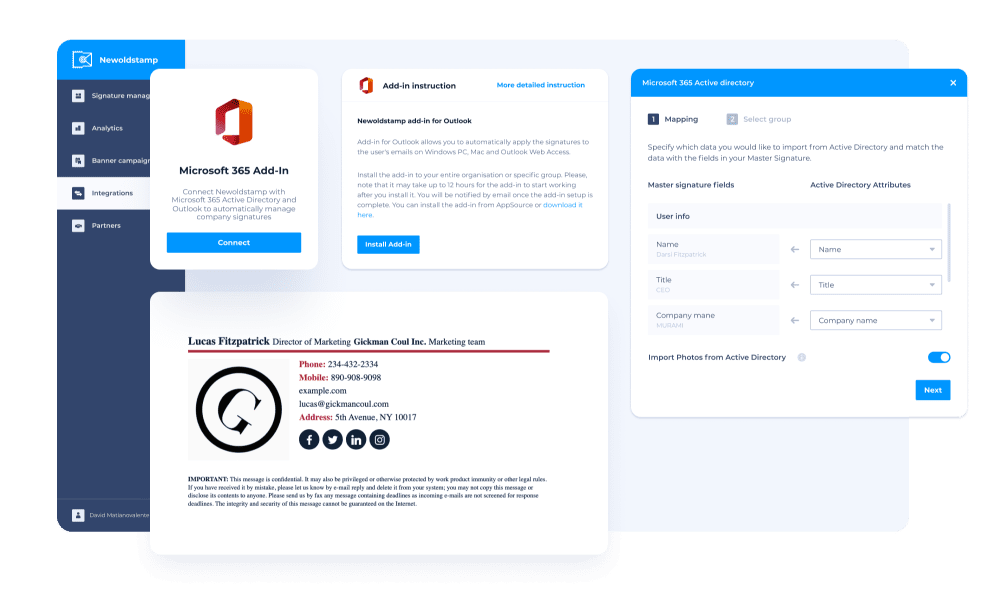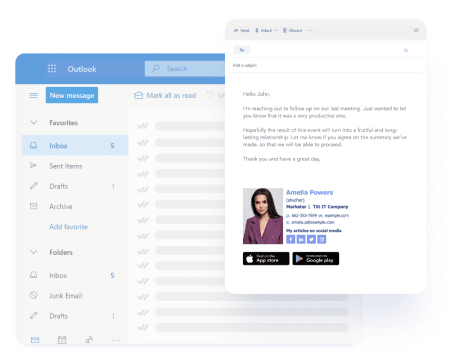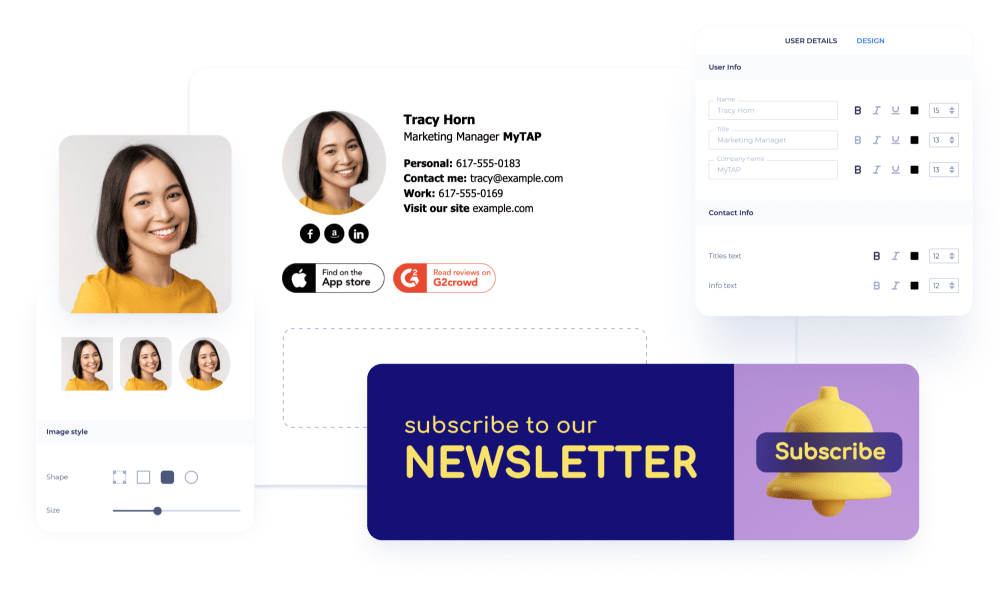Streamline your email communication with Newoldstamp’s Outlook email signature generator
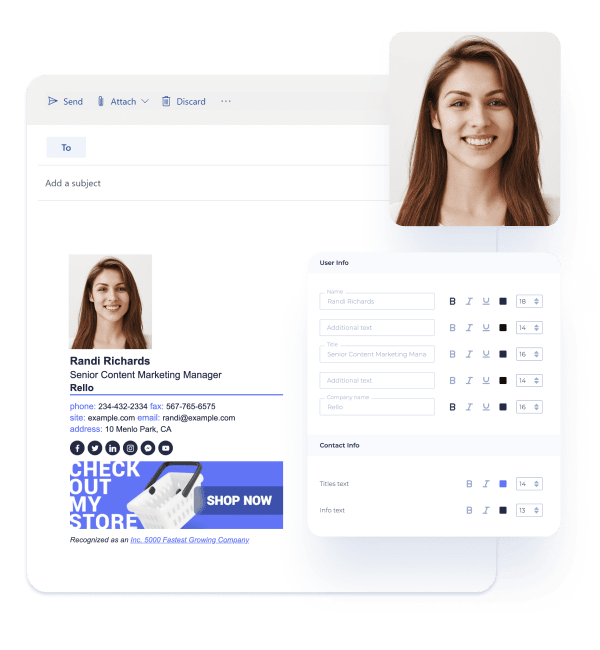
Newoldstamp provides a user-friendly email signature builder that can help you create professional and impressive email signatures for Outlook. Instead of using a bland and generic sign-off like "Best regards," you can elevate your email game with custom email signatures that align with your branding strategy.
Get started