How to add a signature to Salesforce
If you use Salesforce for your business and corporate communication and still don't have an appealing email signature, you are reading the right article. Trust us, once having felt the advantage of the email signature, and you would regret the time you lived without it.
Besides, there is nothing easier than adding an email signature to your Salesforce account. Here are several simple steps that will provide you with a powerful business email signature just in a few minutes.
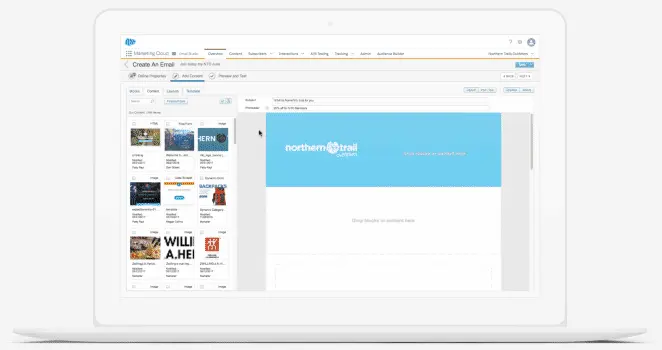
source: Salesforce
Even before starting, you should be aware of the fact that there are two possible options for you:
- to do plain text in the 'Signature' field
- to add a premade HTML signature.
While the first method is attractive due to its simplicity, the second one provides more opportunities to customize your email signature. A signature block feature has some limitations, especially in terms of formatting and adding images. Therefore, creating an HTML signature is an excellent option.
Besides, it is not that hard if you are using our Newoldstamp email signature generator. Here is how it works:
- Sign up and log into your email signature generator account
- Press the button `Create Signature`
- Fill in the necessary information and contact details
- Choose the font style and size
- Upload your company logo or personal photo
- Add social network links
- Upload a promo banner or choose from the available presets
- Press save and proceed to install the signature.
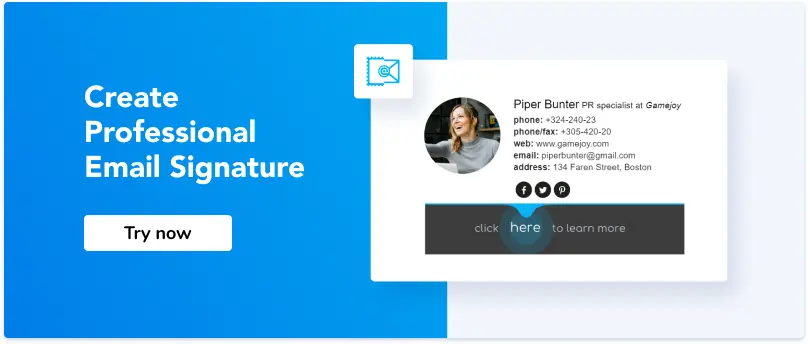
Now you are ready and well equipped to set up an email signature for all your emails.
Step 1
Log into your Salesforce account
Step 2
Click on your name in the upper-righthand corner and select the `Settings` option on the menu.
Step 3
Select the email menu tab on the left and click on the `My Email Settings` item on the left sidebar.
Step 4
Scroll down to the `Email signature` section.
Step 5
Add your signature by pasting the HMTL signature or entering the text into the signature field. Make sure the Email Composer radio button is highlighted.
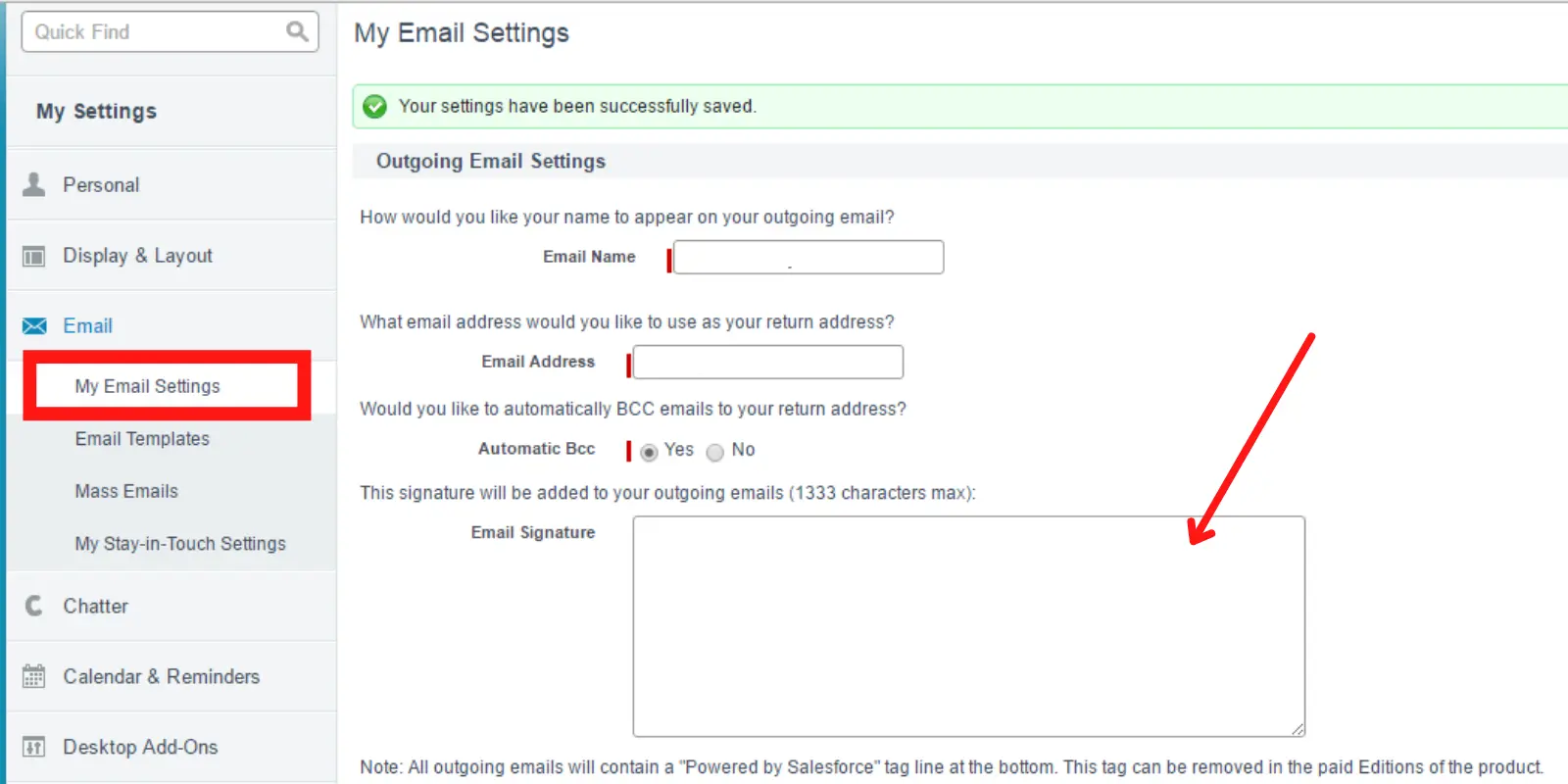
Step 6
Click on `Save.`
Done. From now on, the signature block will be added to the bottom of any outbound email sent from Salesforce using the Email Composer. Enjoy the benefits of your new email signature.
Before sending new emails to your colleagues or business partners, consider emailing yourself to check whether the signature is attached automatically and functions well. The steps mentioned above cover some of the general questions and a typical situation. Hopefully, you will face no difficulties applying them in practice.



