Professional Email Signatures for Personal Assistants
Boost your email communication abilities with a professional assistant manager email signature or executive assistant email signature. Use an email footer to help your recipients schedule meetings and calls with you or your boss directly from the inbox.
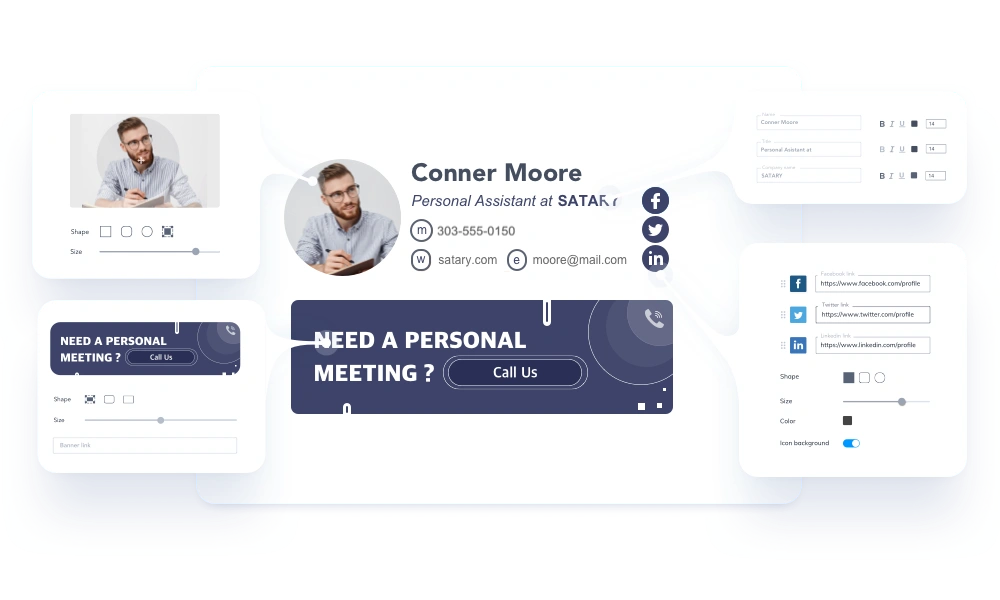
How the email signature generator works:
- Fill in your information
- Add a photo or company logo
- Update the color and fonts according to your requirements
- Choose an email signature template from our gallery
- Upload your banner or choose from the gallery
- Install the email signature
Used by professionals from:













Why Use Newoldstamp to Create a Professional Email Signature
Simple and powerful signature editor
A newoldstamp email signature generator is the best way for personal assistants to create sign-offs. You don’t have to know coding or design anything yourself.
All contact information in one place
Adding your office or personal phone number, office address, website, and professional email address in your email signature for a personal assistant can help you get quick responses to your messages.
Gallery of email signature templates
We already have a full gallery of ready-to-use assistant email signature templates. All our templates are professionally designed to work with all email clients and mobile devices.
Calls and meetings schedule in email footer
It is a good idea to let people contact you faster, including by sending meeting invitations, using calendar appointment links, or using direct call buttons. Also, include email signature banners to produce the best email signature for a personal assistant and make it multifunctional.
Improved communication via social media
Additional links like social media icons in your email signature help grow your network and brand awareness so that future communication is as simple as possible.
Fast and easy signature installation
Easily install your personal signature to any email client or mobile email app.
Finishing look for your email correspondence
Ensure the email signature looks as professional as the content. Use perfect colors to ensure your emails are read cogently and show professionalism.
Sensitive data security with legal disclaimers
If you send business emails with confidential information, best practices include using an email signature legal disclaimer. It will make sure everything included in emails is protected by law.
More trust and increased credibility
It’s a perfect opportunity to share information that helps build recognition about you or your CEO. Also, it really improves trust and reflects the professional image of your emails.
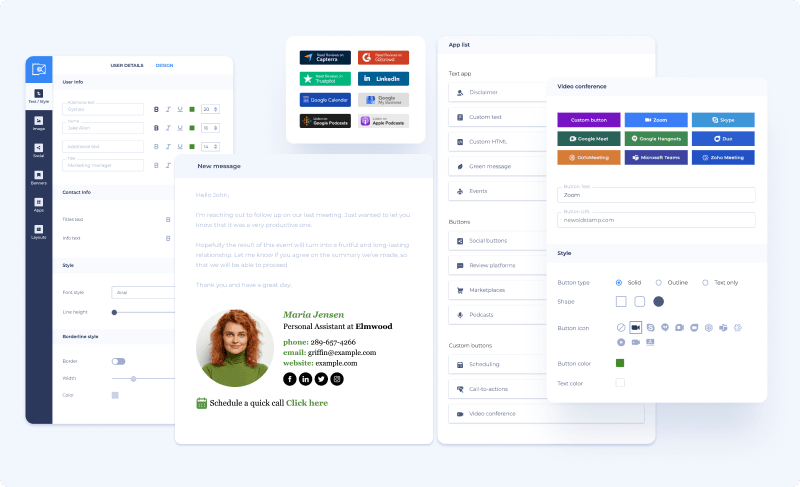
Create your professional email signature for a personal assistant in our email signature generator
Get StartedBest Examples of Email Signatures for Personal Assistants
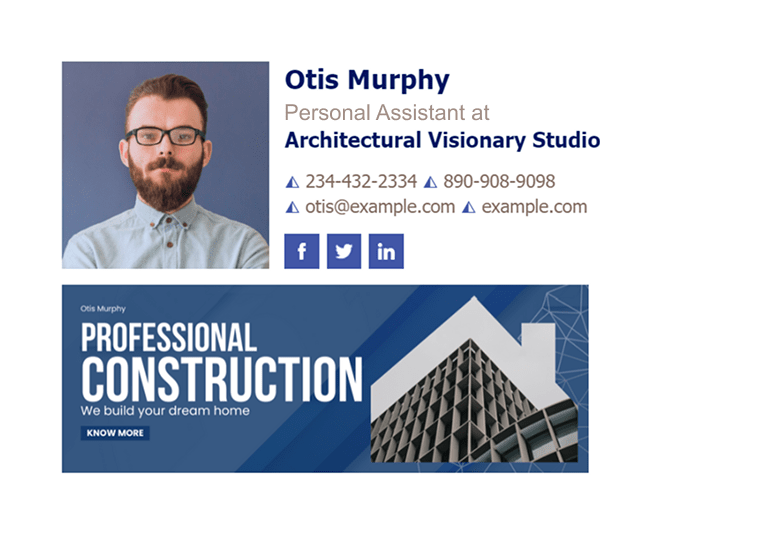
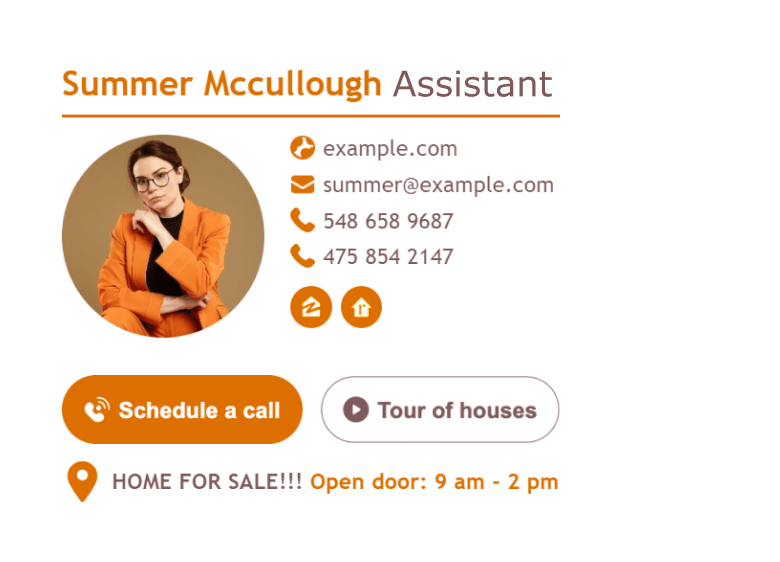
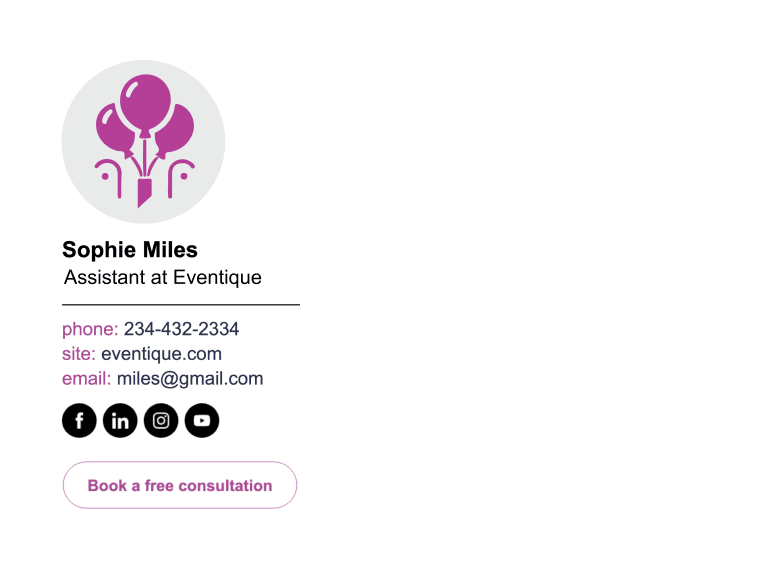
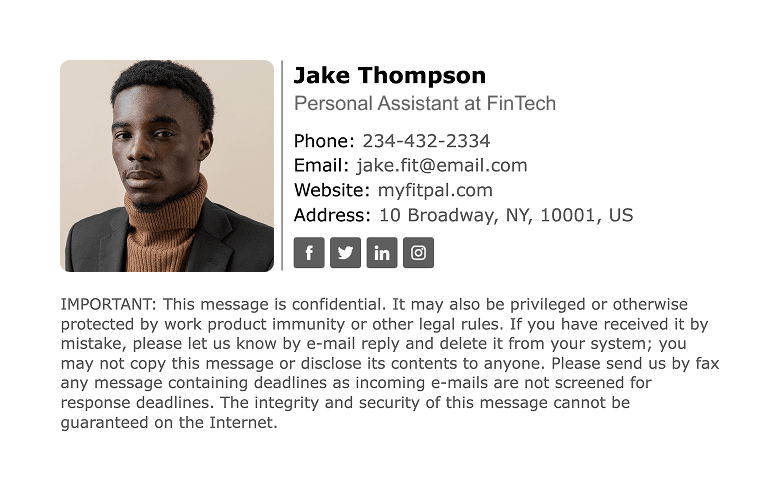
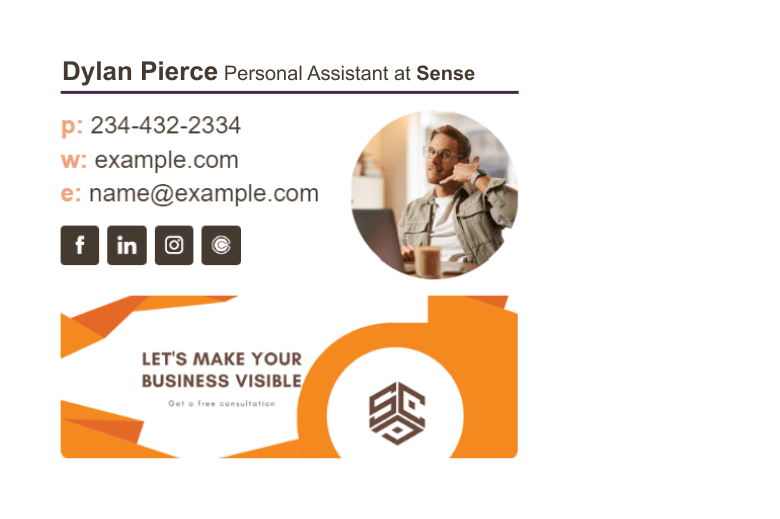

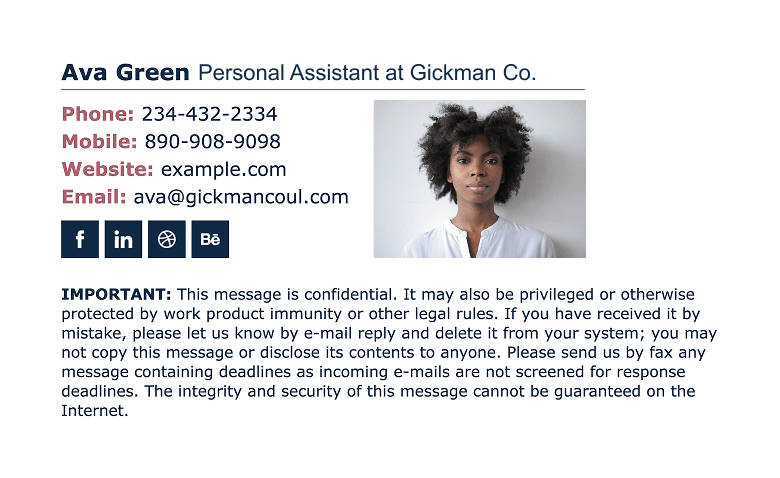
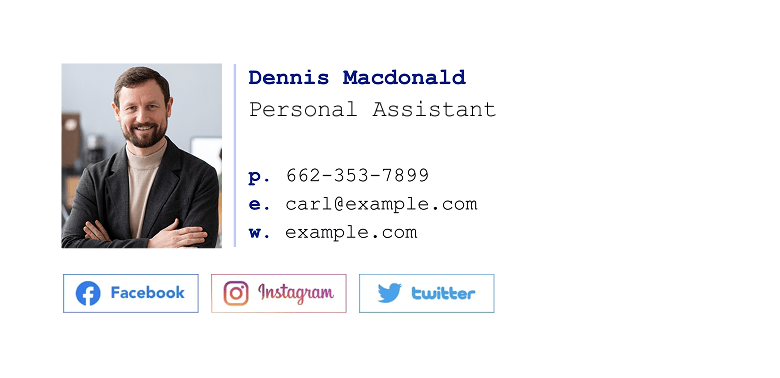
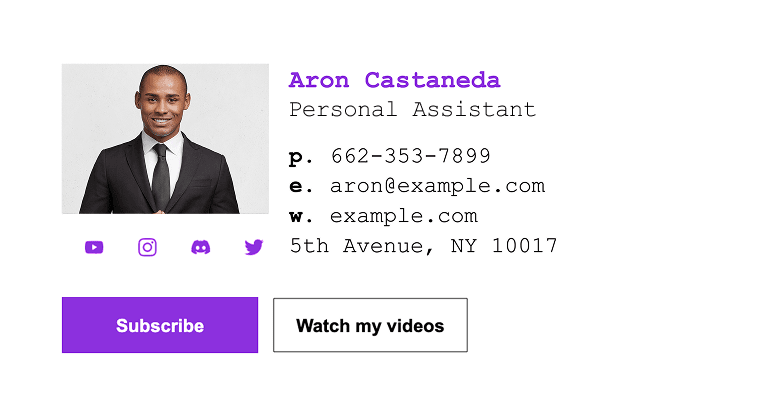
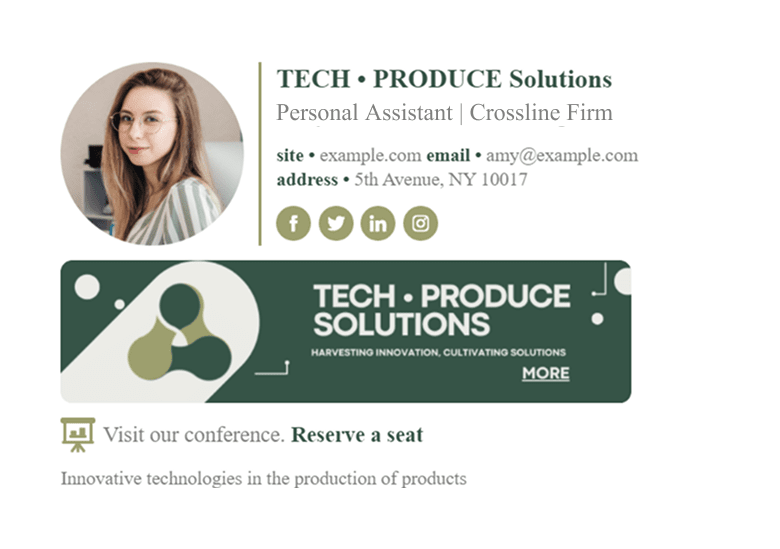
Top Tips for Creating Email Signatures for Personal Assistants
- Add your personal photo
- Add the necessary contact information
- Choose right fonts and colors
- Add social media icons
- Don't overload your signature
- Don't forget about the Call-to-Action
Create email signatures for your team and enjoy email signature management
Get StartedWhat Should Be Included in Your Personal Assistant Email Signature?
Essential elements:
- Your full name and position
- Company name or the person who you represent
- Phone numbers
- Website
- Physical address, if necessary
- Your professional photo or company logo
Optional elements:
- Social media icons
- CTA buttons and banners
- Email address
- Legal disclaimer
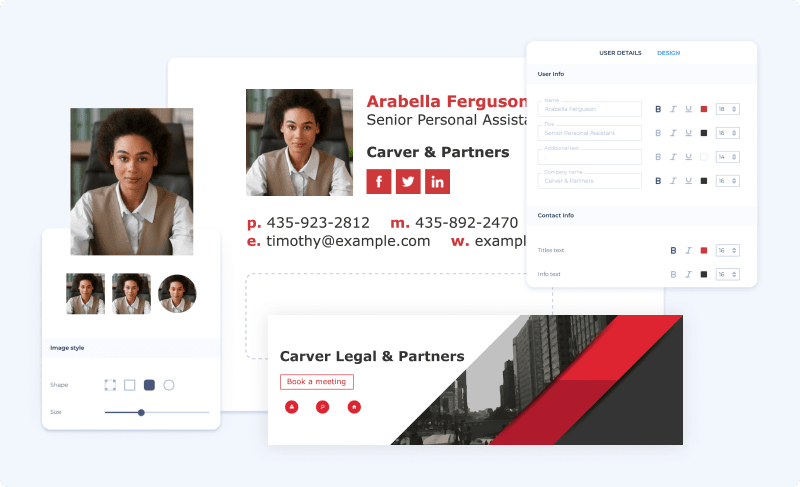
Why Do Personal Assistants Need Email Signatures?
As a personal assistant, you probably send many emails daily. Many of these are cold emails, meeting invitations, and employee communications.
By including an executive assistant's email signature in your email bottom line, you can save your recipients the hassle of gathering essential information about you.
What our customers say about us
User Ratings

Jessica Beliveau
Head of Internal Communications at LegerNewoldstamp is a great tool that both our Marketing and Internal Communications teams use weekly to update our employees’ signatures. Whenever we want to upgrade our account, we just need to chat with a representative who will helps us very quickly. Therefore a great partner that we recommend to anyone who needs a user-friendly platform with a quick customer service!
Be more like Jessica. Get Started

Anthony Cotter
Creative Director at WorkvivoI love the central hub that allows us to change branded banners and event details centrally. The ability to advertise with the signature, to guide the user to a website of your choosing is great. Coupled with the data analytics is very powerful.
Be more like Anthony. Get Started

Annie Beckius
Marketing and PR Coordinator at Smith Group / Coldwell BankerI signed up for ‘trials’ with several of the main sites, finally choosing NEWOLDSTAMP and I haven’t had a second thought about it since. Their website is incredibly easy to use, their prices really cannot be beaten, but the customer service is what truly sets them apart from the rest of the competition.
Be more like Annie. Get Started

Suren Arora
Training Assistant at Digital VidyaIt's a whole new Marketing channel in itself and the ability to include a Call-to-action within your signature has helped me massively. I can always tweak certain elements and layout very easily after having a look at the analytics that NOS gathers.
Be more like Suren. Get Started
