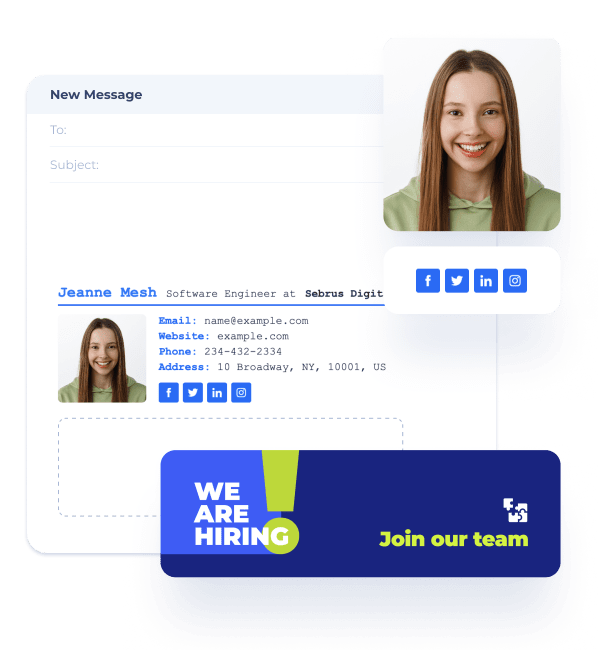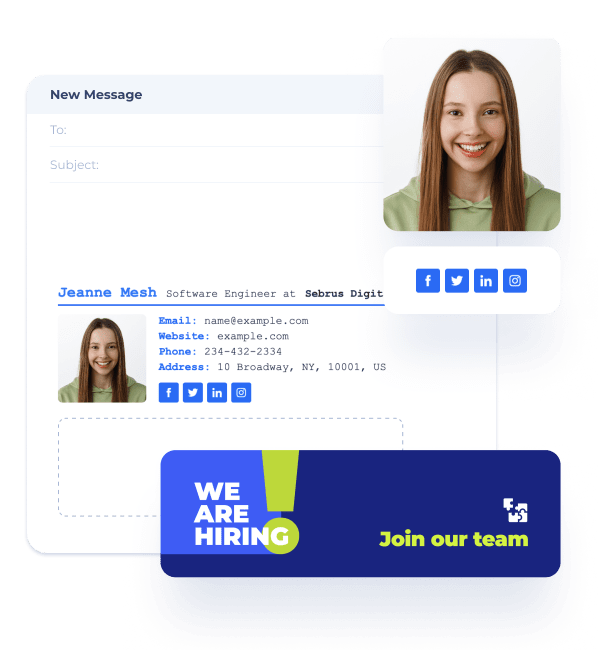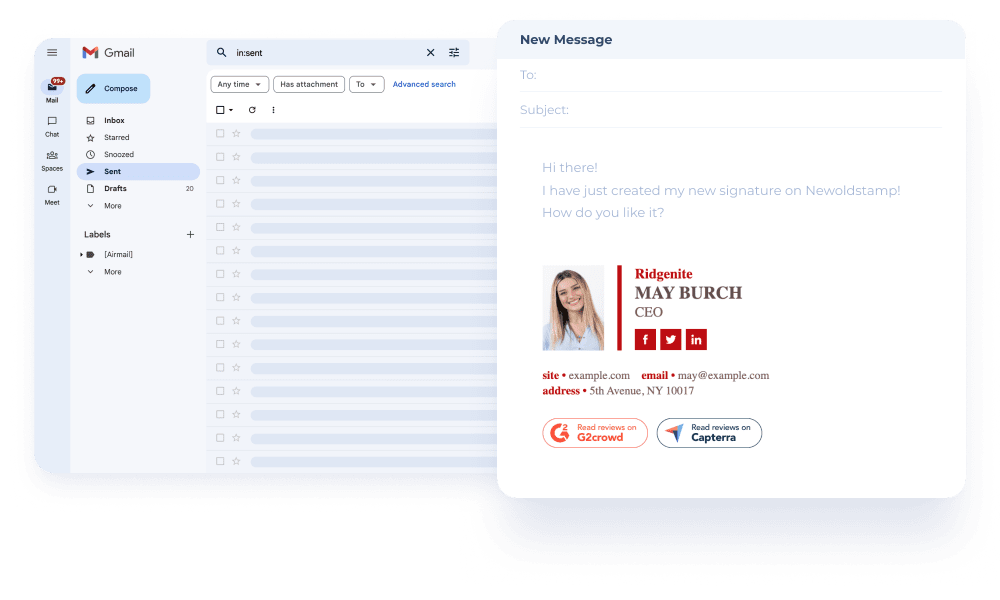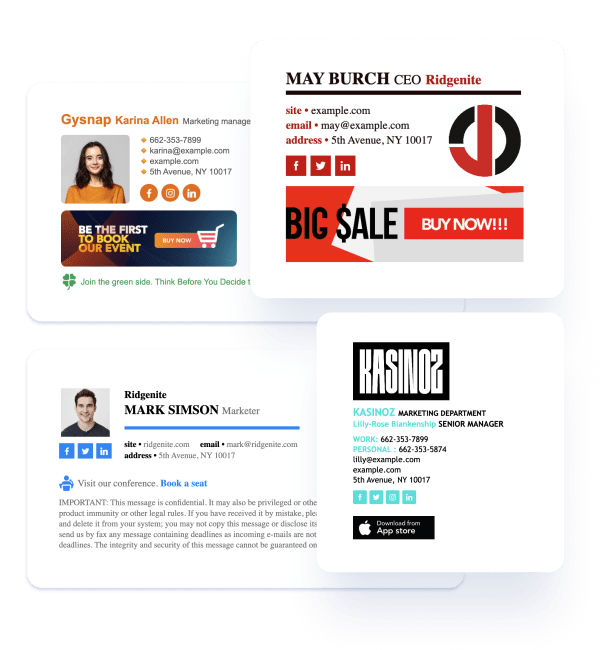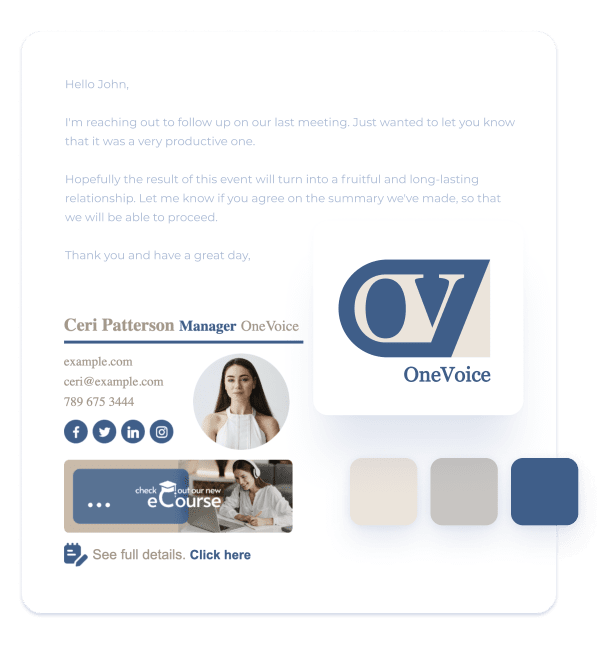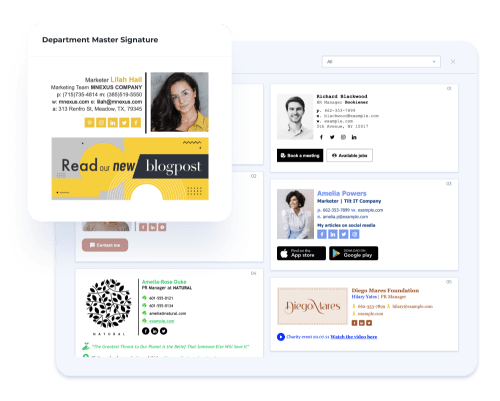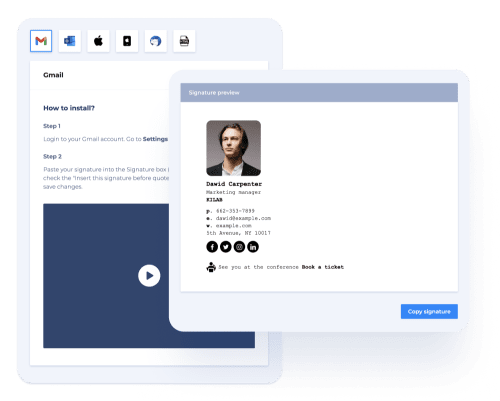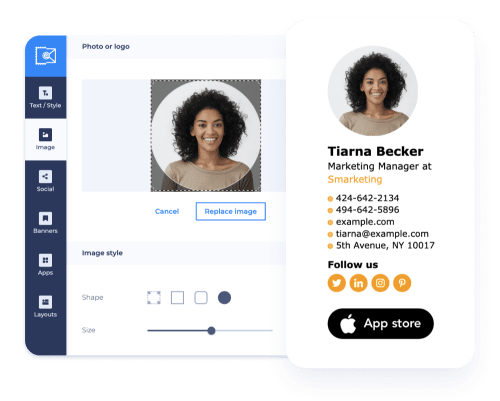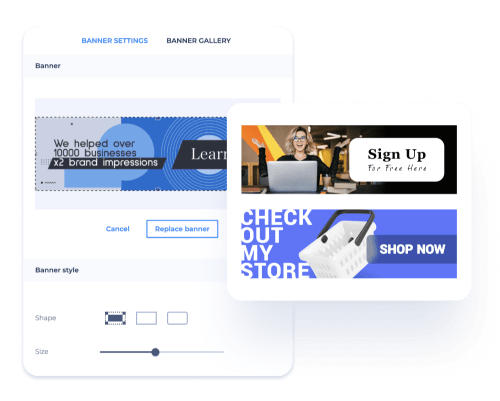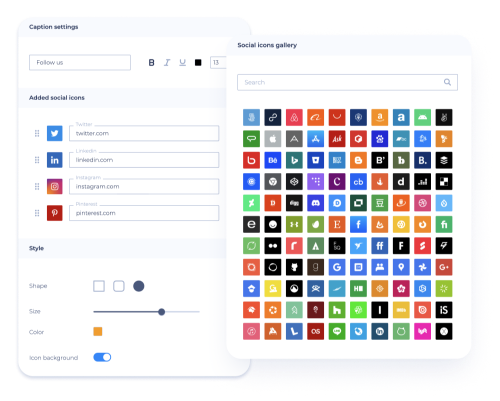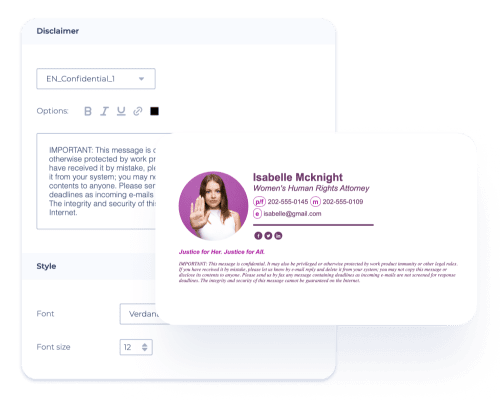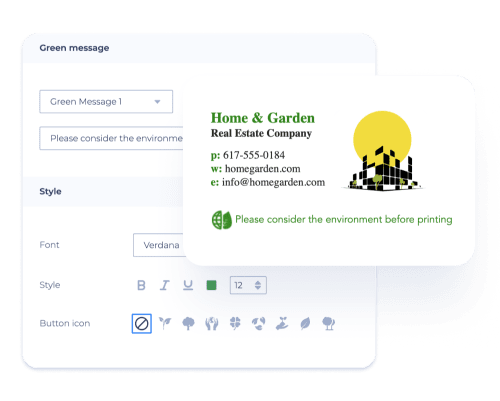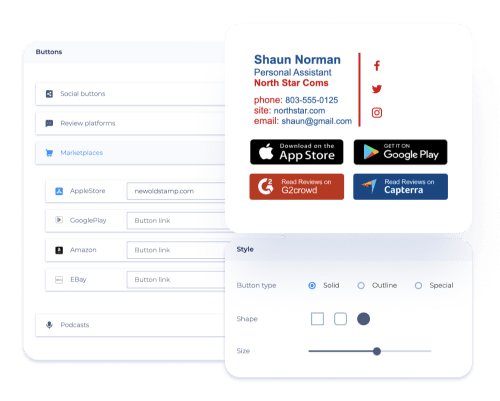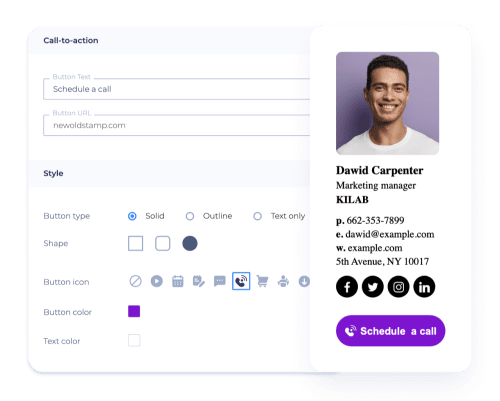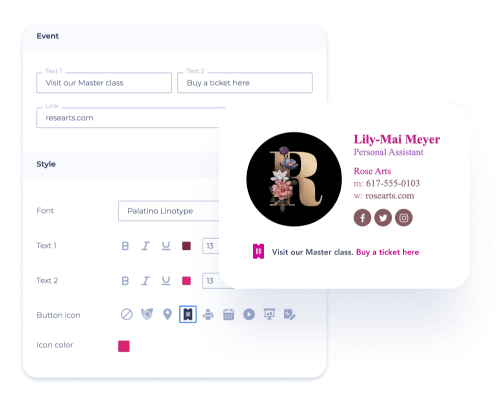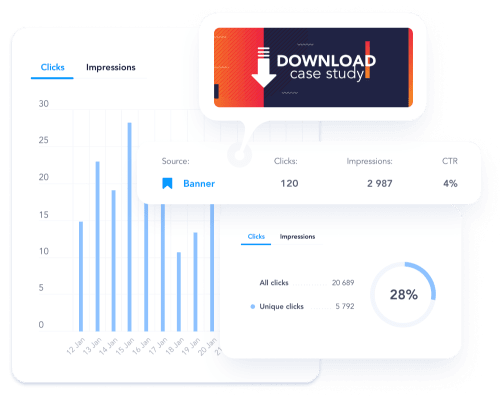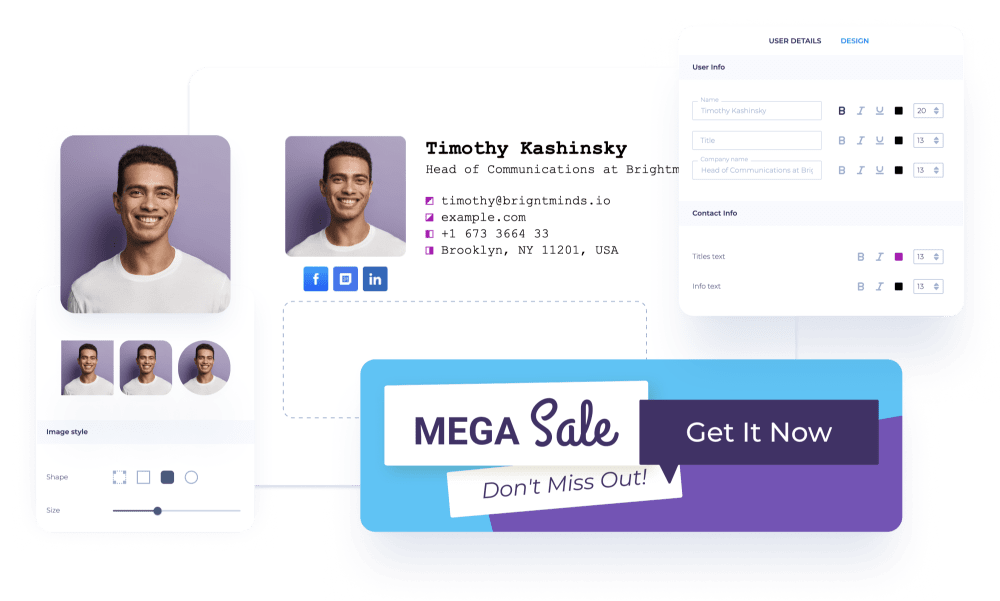If you want to use different signatures for different types of emails in Gmail, you can easily create and switch between multiple signatures. Here's how:
Step 1: Open Gmail and click on the gear icon, then select Settings.
Step 2: Scroll down to the Signature section and click on Create New. Enter the signature you want and click Save Changes.
Optional: You can also choose to have your new signature automatically inserted before the quoted text in replies and forwards.
Step 3: Select the default signature for new emails and replies/forwards.
Step 4: To use a different signature while composing an email, click on Insert signature at the bottom of the compose window.
Repeat these steps to create as many signatures as you need. Then, simply select the appropriate signature when you compose a new email. Remember to save your changes before exiting the Settings page.