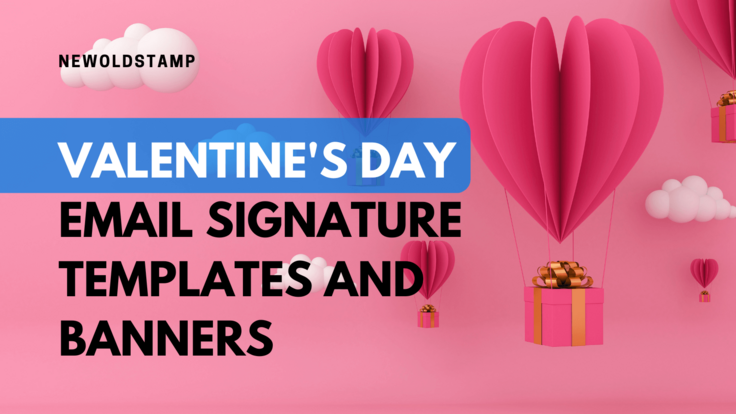
15 Valentine's Day Email Signature Templates & Banners for 2025
Read more
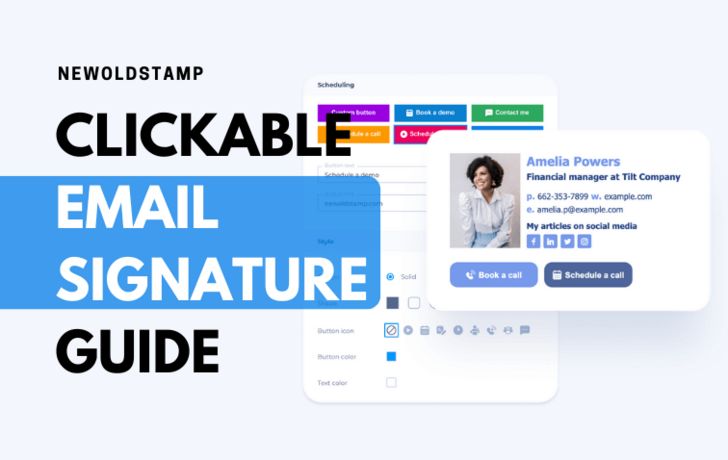
Clickable Email Signature: A Complete Guide | Newoldstamp
Read more
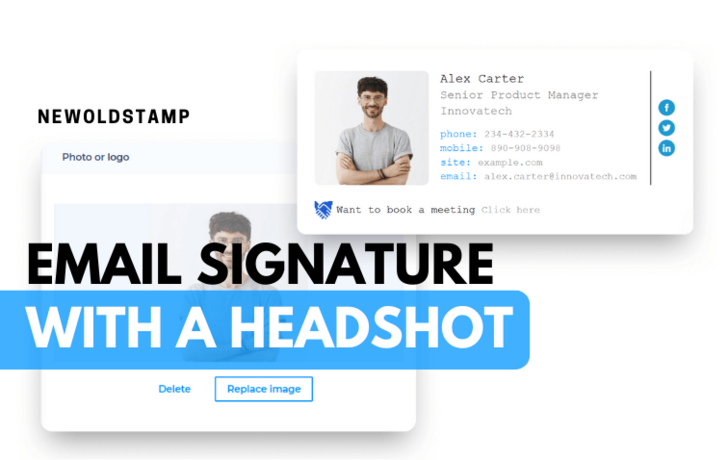
Email Signature with Headshot: Elevate Your Digital Presence | NewOldStamp
Read more
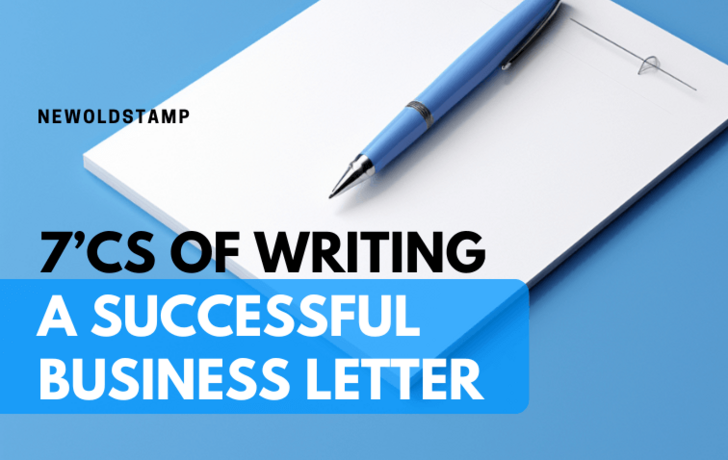
7 C’s of Writing a Successful Business Letter: A Guide for Clarity and Impact
Read more
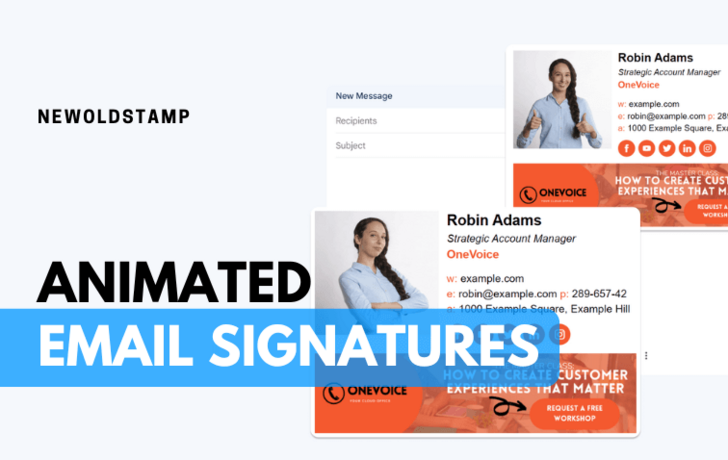
Animated Email Signature: Bring Your Emails to Life | Newoldstamp
Read more
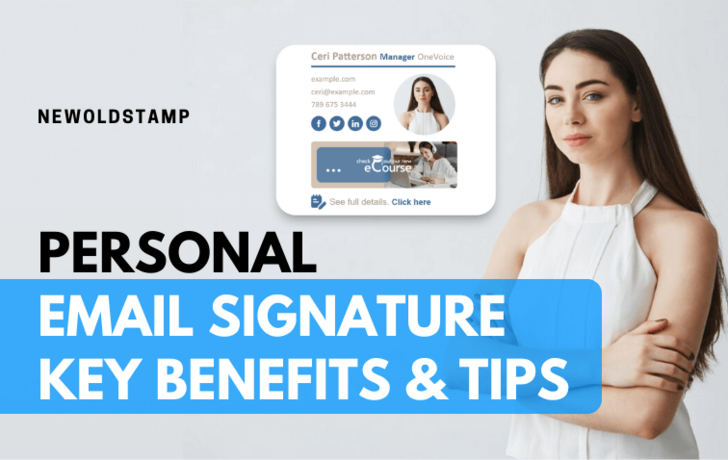
Personal Email Signature Examples, Key Benefits & Tips
Read more
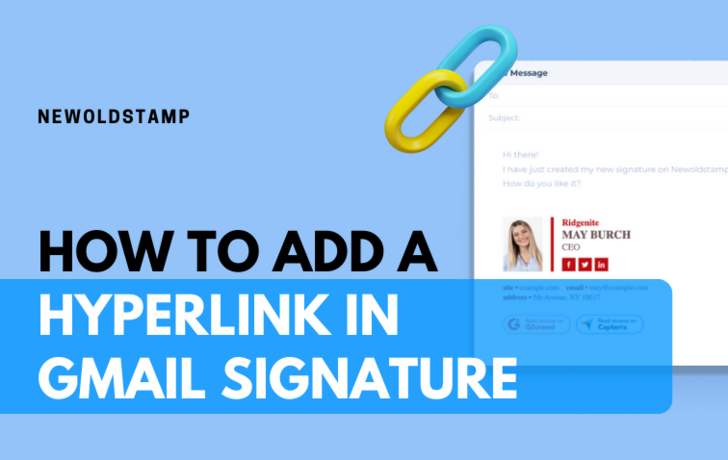
How to Add a Hyperlink in Gmail Signature | Newoldstamp
Read more
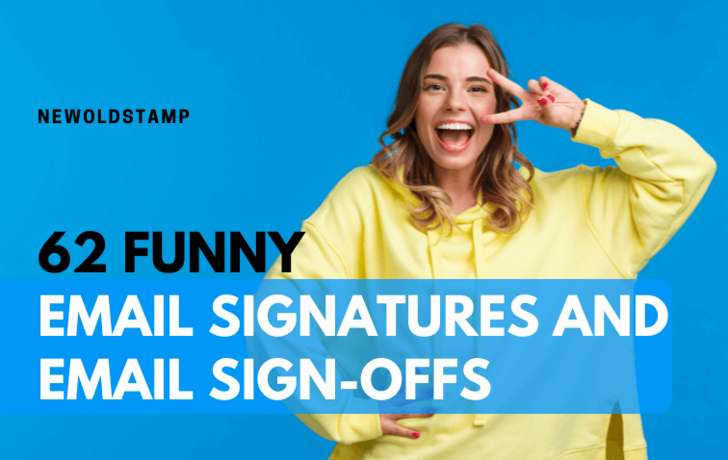
62 Funny email signatures and email sign-offs
Read more
.png?1724830742)
How to Add LinkedIn Logo to Email Signature - Newoldstamp
Read more
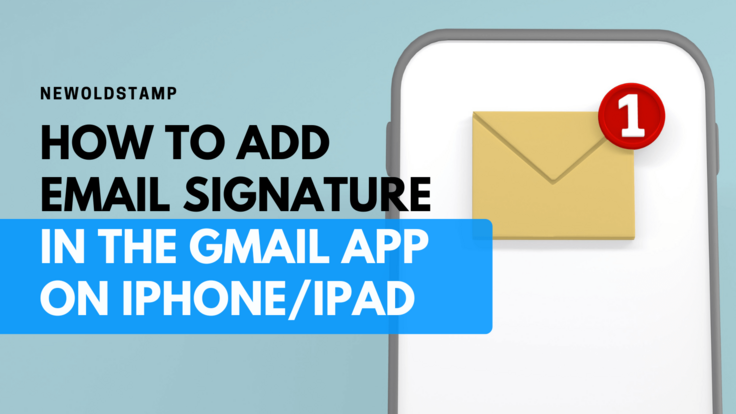
How to Add and Change Email Signature in the Gmail app on iPhone/iPad
Read more
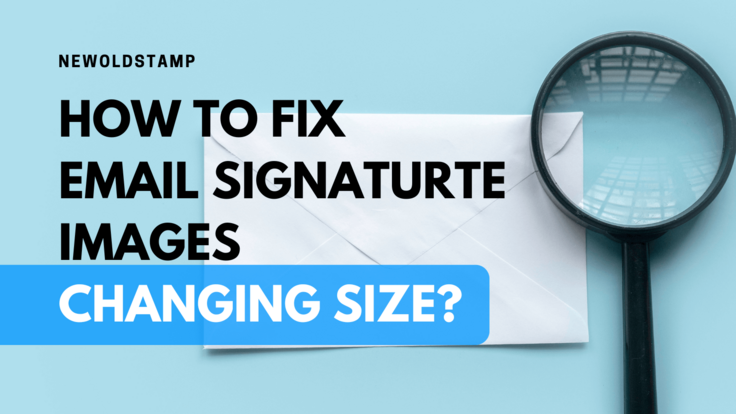
How To Fix Email Signature Images Changing Size?
Read more
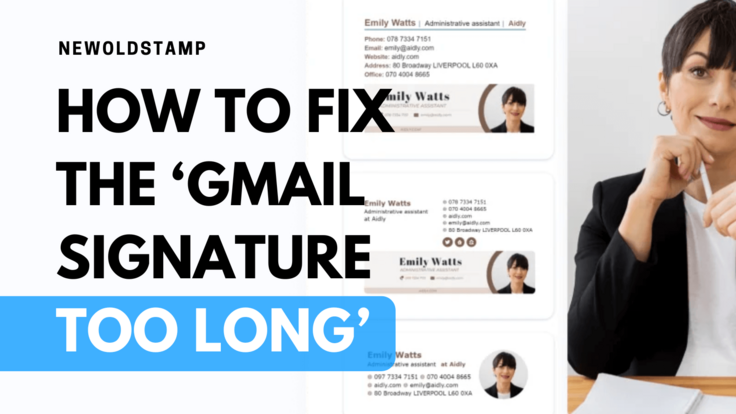
How to Fix the ‘Gmail Signature Too Long’ Error Message
Read more
